
I’ve tried using portable monitors before, but the cheaper options weren’t very good. This Acer monitor, however, seems like a step up.
This portable monitor will really impress anyone working on a laptop at a coffee shop. It’s about the same size as a regular portable monitor when packed away, but unfolds to give you two 16-inch screens, one on top of the other.
When I first opened the box, I had a complicated reaction. It definitely looked impressive, but I also wondered who the intended audience was.
I really like this – it does exactly what I need. What’s even better is that it fixes an issue I didn’t even realize I had. It works great with both my laptop and desktop computer, and I can see a lot of potential. It’s not perfect, but any problems I’ve found seem to be related to my equipment, not the core concept itself.
Two screens are better than one


If you’re thinking about getting a portable monitor, it’s likely because you want more screen space. The Acer PD163Q offers a clever solution: it uses two 16-inch displays stacked together, taking up about the same amount of space as just one.
Both screens have a standard widescreen shape, and because they’re stacked on top of each other, they don’t waste much vertical space. You can use them as separate displays, effectively giving you two extra monitors, or combine them into one large screen with the touch of a button.
You might need to adjust the display scaling in Windows 11. There’s a small gap, about an inch, down the middle, but overall it functions well, though it’s not my preferred setup. The two screens are connected with a hinge similar to those on 2-in-1 laptops, giving you a lot of control over the upper screen’s angle.
The kickstand is located behind the lower screen, and that’s how you change the viewing angle. It’s really sturdy – I’ve tried to knock it over after adjusting both the kickstand and the upper screen, but it won’t budge. It’s incredibly stable!

You only need one cable to power and display content on both screens using a USB-C connection. This single cable provides both power and video, and your computer will recognize each screen as a separate display. You can also use a USB-C power adapter and an HDMI cable, but it functions differently – we’ll cover that in more detail later.
This is a surprisingly good little display. I’ve been using it with the Geekom A9 Max mini PC on my desk, connected via USB-C, and it’s worked really well. While it only has a 60Hz refresh rate, that’s fine since it’s not designed for gaming. It gets plenty bright, has simple controls, and offers good viewing angles and color accuracy.
I ran a color test on the screen, and it covers about 95% of the sRGB color space. That’s not as wide a range as you’d find on most modern desktop monitors, but honestly, I think it’s perfectly acceptable for a portable display you can easily carry around. Visually, it looks pretty good to me. Plus, it has some preset display modes – like ones for gaming and movies – that automatically adjust the contrast and brightness to optimize the picture for different types of content.
I was surprised by how much more comfortable using stacked displays feels. I’ve used multiple monitors side-by-side for years, but constantly moving my head to look at them gets tiring. This portable monitor solves that – I can just glance up and down. It’s been a real game-changer, addressing a problem I didn’t even realize I had.
There are some flaws
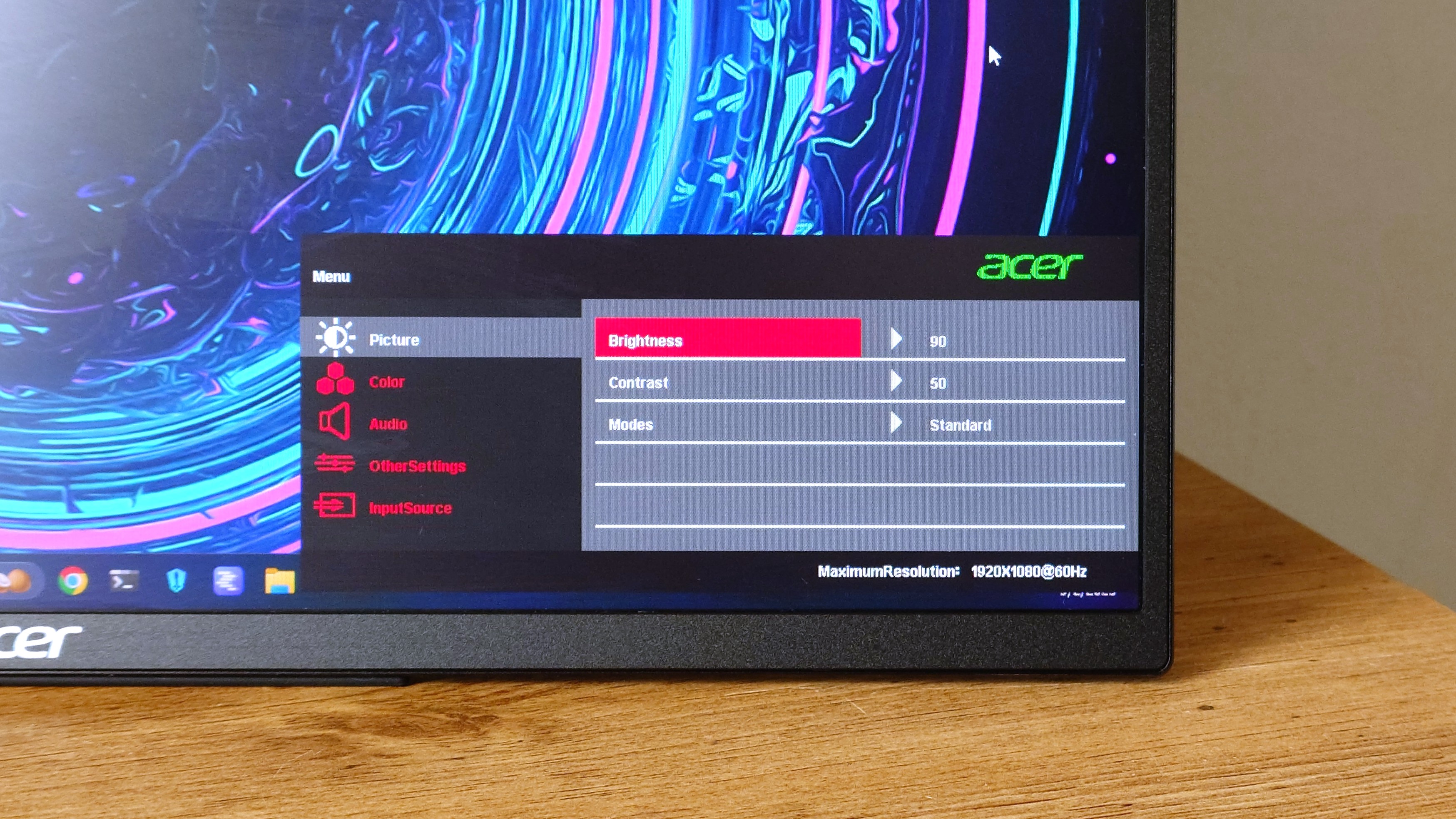
I really like the hardware and the way the screens look – the design is great and it’s easy to use. However, there are a few minor issues that, while not major problems, can make this portable dual-screen monitor a little frustrating at times.
Setting this up with an HDMI cable isn’t straightforward. You actually need to connect the HDMI cable, plug in the power adapter, and then connect a USB-C cable to your computer. Once everything is connected, your computer should recognize a new external drive – essentially the monitor – and automatically start installing the necessary drivers.
This driver is essential for using both screens separately when connected via HDMI. Unfortunately, I haven’t been able to get it working despite numerous attempts. Windows 11 isn’t recognizing the displays, and I’ve tested with various HDMI cables and USB ports without success.
The included instructions aren’t very clear, and I can’t find the driver on Acer’s website despite looking extensively. It seems like others are experiencing the same problem, based on online forums.

I have no issues – the USB-C video output works great for me. However, if your device doesn’t support that, I’d recommend exploring other options.
It would be great if you could disable one of the screens and just use it as a single, portable monitor. The top screen can fold all the way back, but unfortunately, you can’t turn it off. I understand the idea is to have two screens, but it seems like a simple feature that could have been included.
Sometimes, it takes a moment to wake up from sleep mode. While this isn’t a problem when using it with a laptop on the go, I’ve occasionally had to unplug and plug the USB-C cable back in when using it with a desktop computer to get it working again.
As a researcher, I’ve also noticed a frustrating issue with this device: it consistently forgets my preferred brightness level. Specifically, whenever I turn it off and then back on in standard mode, the brightness resets to 30, which is far too dark for comfortable viewing. It’s a recurring problem I’m trying to understand.
A good idea if you can use USB-C

Okay, so I’d definitely recommend this if your laptop, desktop, or mini PC has USB-C video output. If it does, it’s a really great solution! What I love is that you can power and display video to both screens with just one cable, which makes it perfect for when I’m traveling.
When closed, it’s about the same size as a typical laptop, making it easy to fit in the same bag. Plus, you won’t need to pack a separate power adapter for it.
It’s visually appealing and works well for everyday tasks, though it might not be the best choice for creative projects. I’ve been using it for a few weeks and I’m happy with the clear text and good colors.
I wish connecting this with HDMI was simpler. If you plan to use HDMI, I’d suggest looking for a different option, as you might run into the same issues I did. At a minimum, you’ll likely need to carry a power adapter and two cables to get it working.
I was genuinely surprised by how useful this monitor turned out to be. I didn’t realize I needed extra screen space, but the Acer PD163Q gives me two displays without taking up much desk room – it’s actually more compact than using a laptop. Plus, I find stacking the monitors vertically is surprisingly comfortable and feels more intuitive than constantly looking from side to side.
And, hey, you look like a boss in Starbucks.
Read More
- Hazbin Hotel season 3 release date speculation and latest news
- Where Winds Meet: How To Defeat Shadow Puppeteer (Boss Guide)
- Zootopia 2 Reactions Raise Eyebrows as Early Viewers Note “Timely Social Commentary”
- Victoria Beckham Addresses David Beckham Affair Speculation
- The Death of Bunny Munro soundtrack: Every song in Nick Cave drama
- 10 Best Demon Slayer Quotes of All Time, Ranked
- Meet the cast of Mighty Nein: Every Critical Role character explained
- HBO Max Is About To Lose One of the 1980s Defining Horror Movies
- Jacob Elordi Addresses “Prudish” Reactions to Saltburn Bathtub Scene
- Final Fantasy 9 Receives Special 25th Anniversary Trailer
2025-09-17 14:42