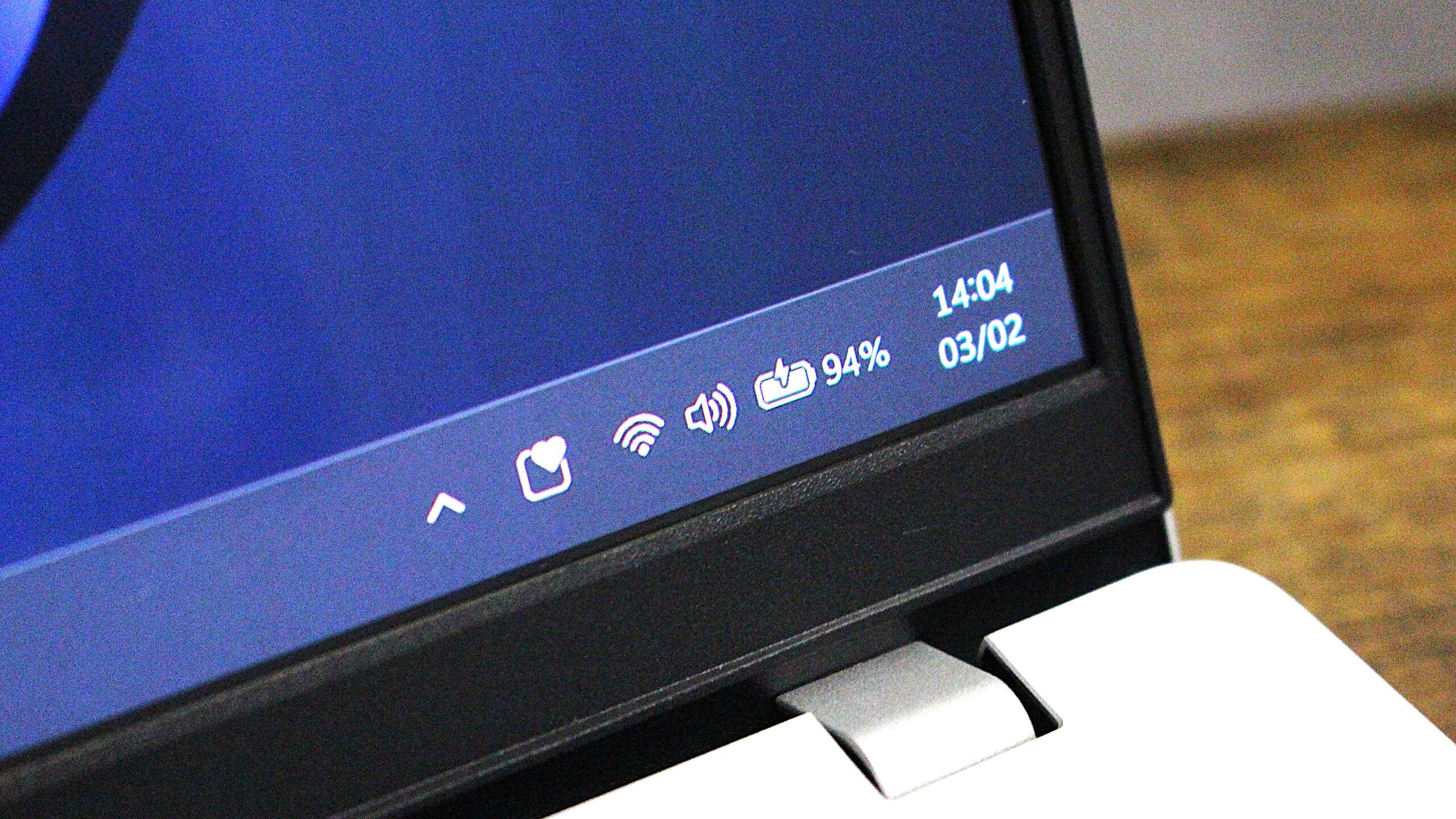
Microsoft is experimenting with a novel Windows 11 function called “Adaptive Energy Saver.” This feature automatically activates the power-saving mode depending on your computer usage pattern. Regardless of your battery level, it triggers the battery saver mode to help conserve energy as you work or play on your PC.
Microsoft’s Adaptive Energy Saver option, which can be enabled or disabled at your convenience, intelligently turns energy-saving features on or off without altering screen brightness. It does this by analyzing the device’s power status and the current system workload.
In theory, this seems like a beneficial solution. It’s well-known that Windows devices often struggle with battery life. By intelligently activating an energy-saving mode when less demanding tasks are being performed, it could potentially extend the usage time of your laptop, particularly for tasks that don’t necessitate heavy processing power.
Microsoft doesn’t delve into the specifics of how this function operates, but it seems to be designed to assess your present CPU and GPU usage. It then determines if additional power is required to finish the task you’re currently engaged in. If not, it switches on an energy-saving mode.
If you’re merely composing emails and surfing the internet, the adaptive power-saving feature might automatically activate to conserve battery power. On the other hand, when you’re working on tasks that require more processing power like video rendering or gaming, it’s likely that the adaptive power-saving feature will temporarily deactivate to maximize performance for you.
Significantly, the Adaptive Energy Saver is designed to maintain a consistent screen brightness level, striving for minimal disruption in its functioning. Constantly adjusting the screen brightness whenever Energy Saver mode activates adaptively could be disruptive and irritating. Nevertheless, the Taskbar icon will still alter to signify when Energy Saver is activated.

Furthermore, the innovative adaptive power-saving mode can be selected at your convenience. This setting doesn’t seem to be activated automatically, so you’ll need to navigate to Settings and activate this feature if you prefer your PC to adjust its energy saving settings based on usage. If you don’t make this selection, the device will continue operating in its traditional power-saving mode.
In simpler terms, Windows 11’s current battery saver feature activates when your battery level hits a specific percentage, such as 20
Indeed, since this particular feature is currently under testing with Windows Insiders in the Canary Channel, it’s the user feedback that will largely decide whether it gets released to the public. It’s worth noting that Microsoft occasionally introduces features within the Windows Insider Program that don’t ultimately get launched, and this could be one of those instances, depending on the input received from users.
More recently, Microsoft has updated the way Energy Saver Mode operates on Windows 11, making it accessible for desktop computers as well. This change allows these devices to conserve energy by adjusting their power consumption from the electrical outlet.
Energy-saving features are designed primarily for computers that use batteries, excluding desktop models from benefiting from the automatic mode. Nevertheless, desktops have the option to activate energy-saving settings manually at their convenience, and they can also opt for continuous activation, similar to how laptops operate.
The innovative feature is currently being unveiled in a test phase, accompanying the Windows 11 build 27898 that came out on the Canary Channel last week. Microsoft employs an A/B release strategy, which means not all users will immediately notice it after updating to the latest preview build.
Read More
- Ashes of Creation Rogue Guide for Beginners
- Best Controller Settings for ARC Raiders
- How To Watch Call The Midwife 2025 Christmas Special Online And Stream Both Episodes Free From Anywhere
- Meet the cast of Mighty Nein: Every Critical Role character explained
- Tougen Anki Episode 24 Release Date, Time, Where to Watch
- 7 Most Powerful Stranger Things Characters Ranked (Including the Demogorgon)
- Where Winds Meet: Best Weapon Combinations
- Avatar 3 Popcorn Buckets Bring Banshees From Pandora to Life
- Battlefield 6 Shares Explosive Look at Single Player in New Trailer, Captured on PS5 Pro
- Elizabeth Taylor’s Son Says Taylor Swift, His Mom Are Kindred Spirits
2025-07-14 17:09