With our optimized settings, the Nvidia RTX 3060 is capable of smoothly running the game Stellar Blade at a resolution of 1080p and maintaining a frame rate of 60 frames per second or higher, all without any noticeable stutters.

Released on June 11, 2025, Stellar Blade – an action-packed adventure game – made a grand entrance on PC platforms and quickly became a sensation. On its debut day alone, it attracted more than 183,000 concurrent players on Steam, demonstrating its widespread appeal. A significant factor contributing to its popularity is the game’s exceptional graphics. One standout aspect of Stellar Blade is its system requirements, which are surprisingly reasonable compared to today’s norms.
Consequently, an economical RTX 3060 graphics card is capable of running this game at a consistent 60 FPS without complications. Nonetheless, it’s advisable to utilize our fine-tuned settings to rule out any hiccups potentially disrupting your gaming experience. This piece offers guidance on our optimized settings. Continue reading to discover them.
Please keep in mind that these game settings correspond to the suggested specifications and should not be applied for resolutions exceeding 1920 x 1080.
What Are the Best Settings for Stellar Blade on RTX 3060?
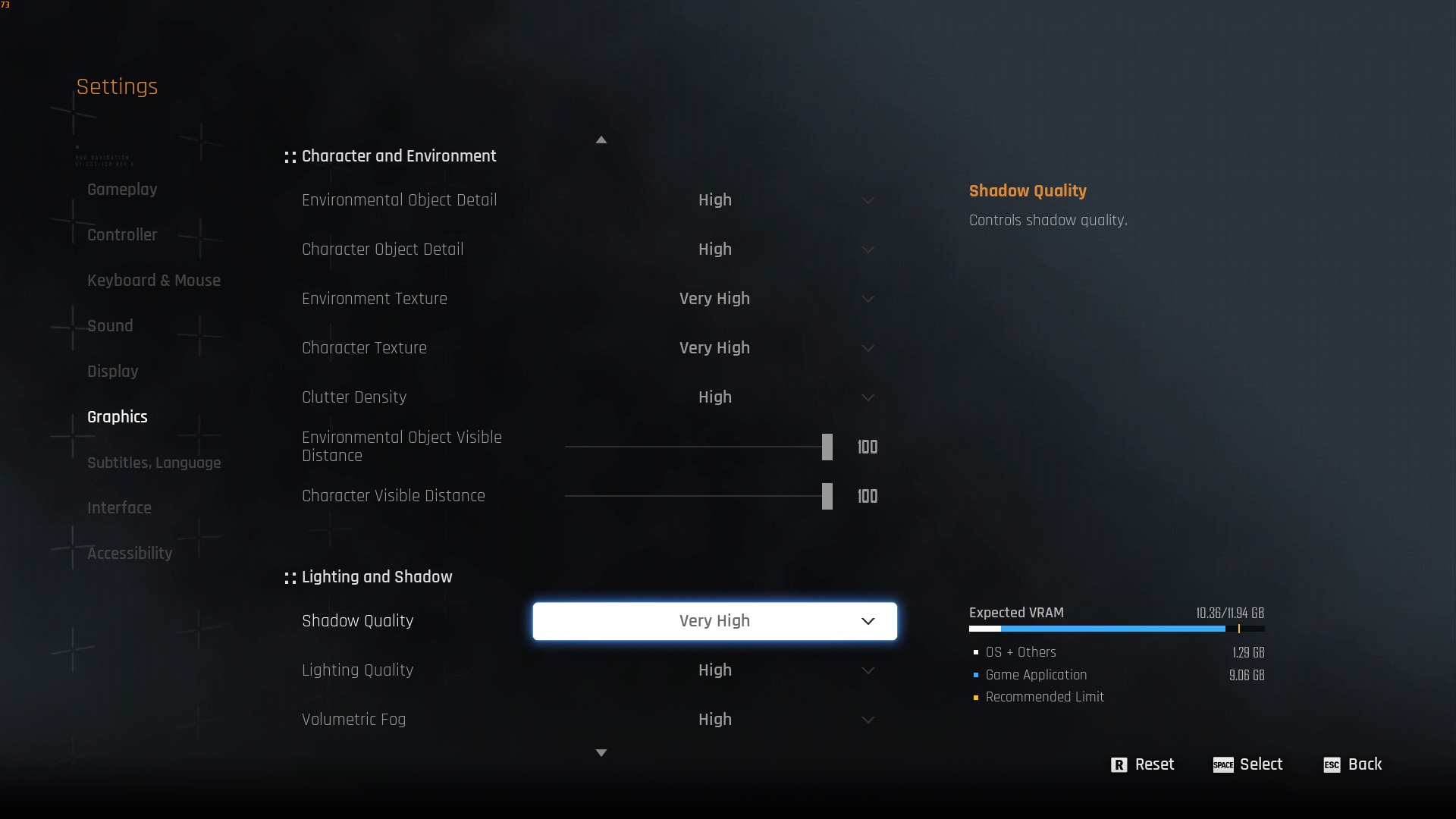
The Nvidia RTX 3060 is an affordable graphics card that can smoothly run numerous modern and AAA games at a resolution of 1080p. It’s capable of playing Stellar Blade at 1080p with high graphical detail and 60 frames per second or more, but for a smoother gameplay experience, it’s recommended to use our optimized settings. We’ve tailored these settings specifically for the RTX 3060 GPU to ensure optimal performance.
Here are all the optimized settings for Stellar Blade on RTX 3060:
Display
| Settings | Value |
| Display Device | Your primary monitor |
| Display Mode | Full Screen |
| Screen Resolution | 1920 x 1080 |
| Vertical Sync | Off (Unless you don’t have a FreeSync or G-Sync compatible monitor) |
| Target Framerate | Unlimited |
| Aspect Ratio | 16:9 |
| HUD Area Ratio | Automatic |
| HDR | Off (Unless you have a proper HDR monitor) |
| Display Settings | Do nothing |
| Lock Cursor in Window | On |
| Motion Blur | 1 |
| Camera Shake | 4 |
| Film Grain | Off |
| Chromatic Aberration | Off |
Graphics
| Settings | Value |
| Graphics Preset | Custom |
| Resolution Scaling Mode | Nvidia DLSS 4 |
| Anti-Aliasing | Nvidia DLSS 4 |
| Base Sharpness | 1 |
| Rendering Scale | 100% |
| Nvidia DLSS 4 | Nvidia DLAA |
| Nvidia DLSS Sharpness | 2 |
| Nvidia DLSS Frame Generation | Off |
| Nvidia Reflex Low Latency | On |
| AMD FidelityFX Super Resolution 3 | Off |
| AMD FSR 3 Sharpness | 3 |
| AMD FSR 3 Frame Generation | Off |
| Environmental Object Detail | High |
| Character Object Detail | High |
| Environmental Texture | Very High |
| Character Texture | High |
| Clutter Density | Medium |
| Environmental Object Visible Distance | 85 |
| Character Visible Distance | 70 |
| Shadow Quality | High |
| Lighting Quality | High |
| Volumetric Fog | Medium |
| Particle Quality | High |
| Animation Quality | High |
| Ambient Occlusion | Medium |
| Depth of Field | Medium |
| Chromatic Aberration | Off |
| Film Grain | Off |
| Motion Blur | 1 |
| Screen Space Reflections Quality | High |
Final Thoughts
This wraps up the ideal configurations for Stellar Blade on an RTX 3060. Our fine-tuned settings aim to eradicate game lag, enabling you to enjoy it hassle-free. If you persistently encounter lags, don’t forget to update your GPU driver to the most recent Nvidia Game Ready driver. This fresh version incorporates some advancements specifically for Stellar Blade. By merging these improvements with our fine-tuned settings, it should effectively eliminate all lag issues.
Read More
2025-06-14 06:48