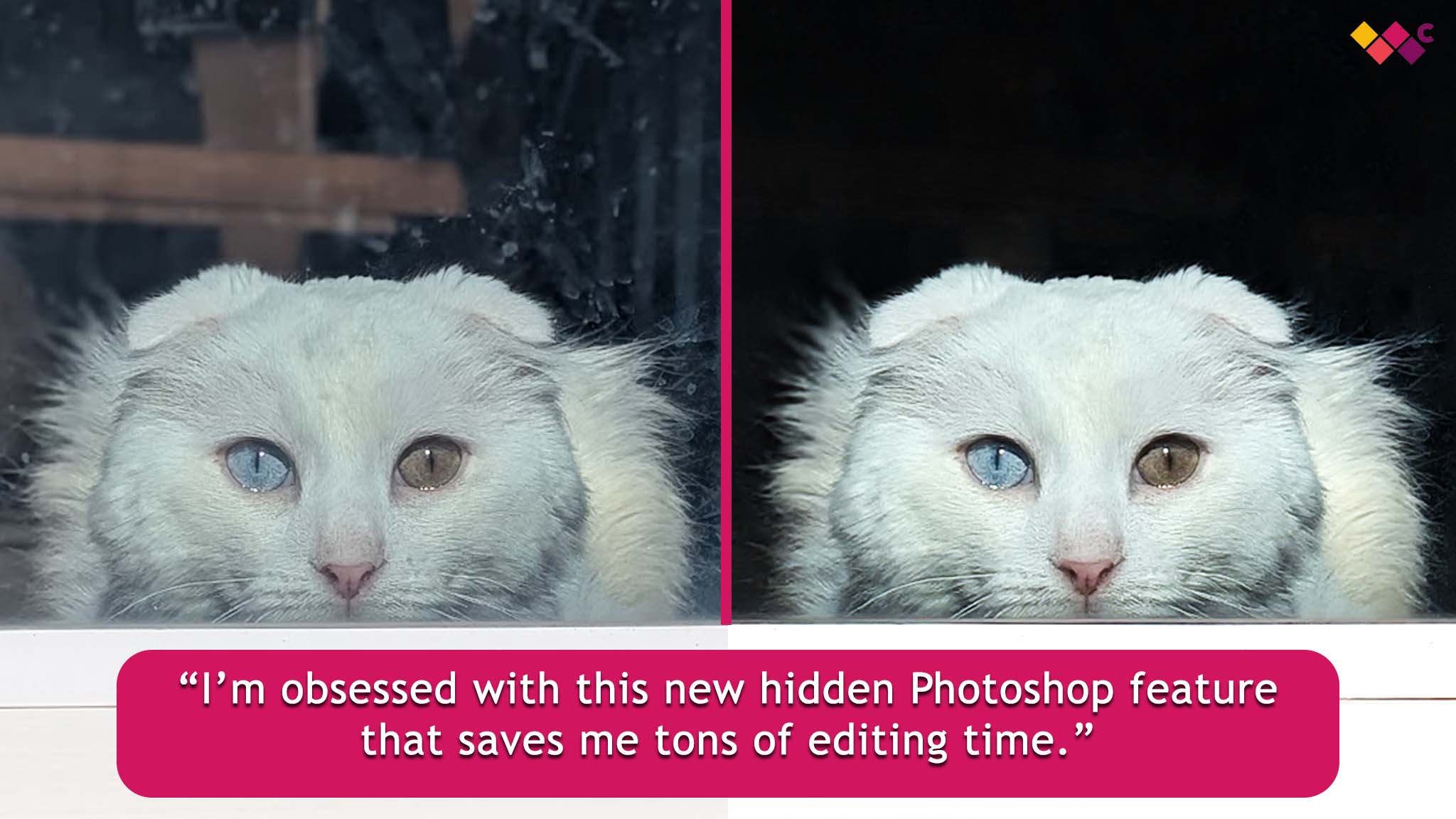
Last week, I stumbled upon a recently-released AI preview tool from Adobe in Photoshop, which was introduced a couple of months back and offers Reflection Removal as one of its features.
Following its utilization, I found myself genuinely astonished at its speed and efficiency, and I can’t wait to share my enthusiasm for it as it has significantly reduced the time spent on editing for me.
The thing is, this feature is hidden and has to be enabled before you can use it.
No need to fret! Let me demonstrate the method for removing reflections in Photoshop, and I’ll share some examples of its effectiveness on my personal projects.
How to enable Reflection Removal in Photoshop
- Open Photoshop and create a New File (it doesn’t matter what size it is).
- Go to the top menu panel and click on Filter, then select Camera Raw Filter. Alternatively, you can use the Shift + Ctrl + A hotkey.
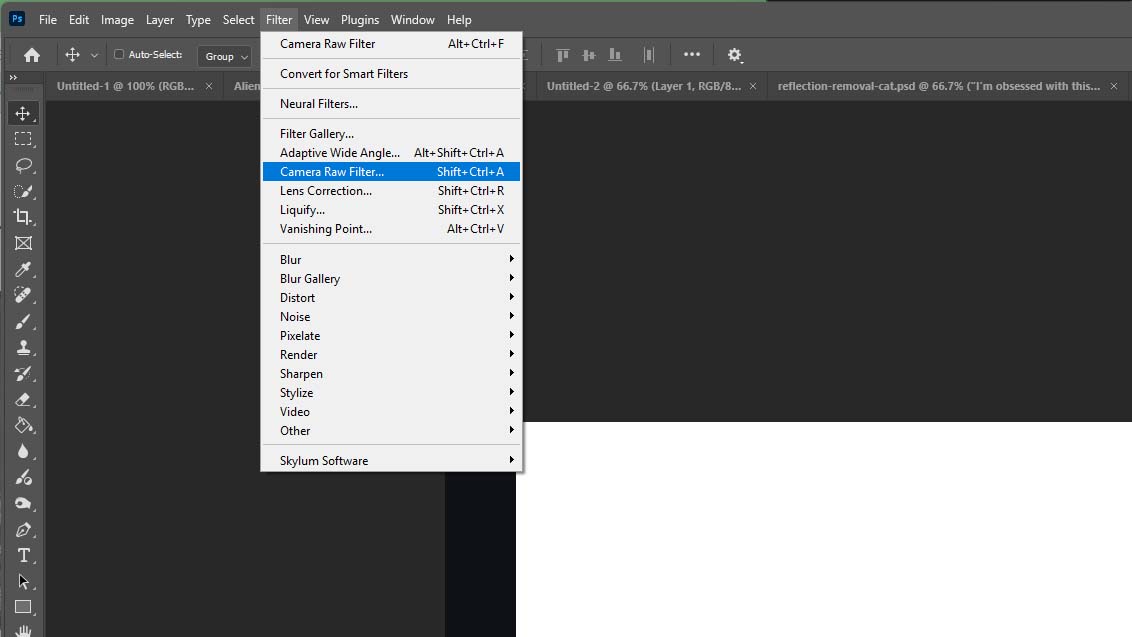
- Now, click on the Preferences cog at the top right of the Camera Raw window.
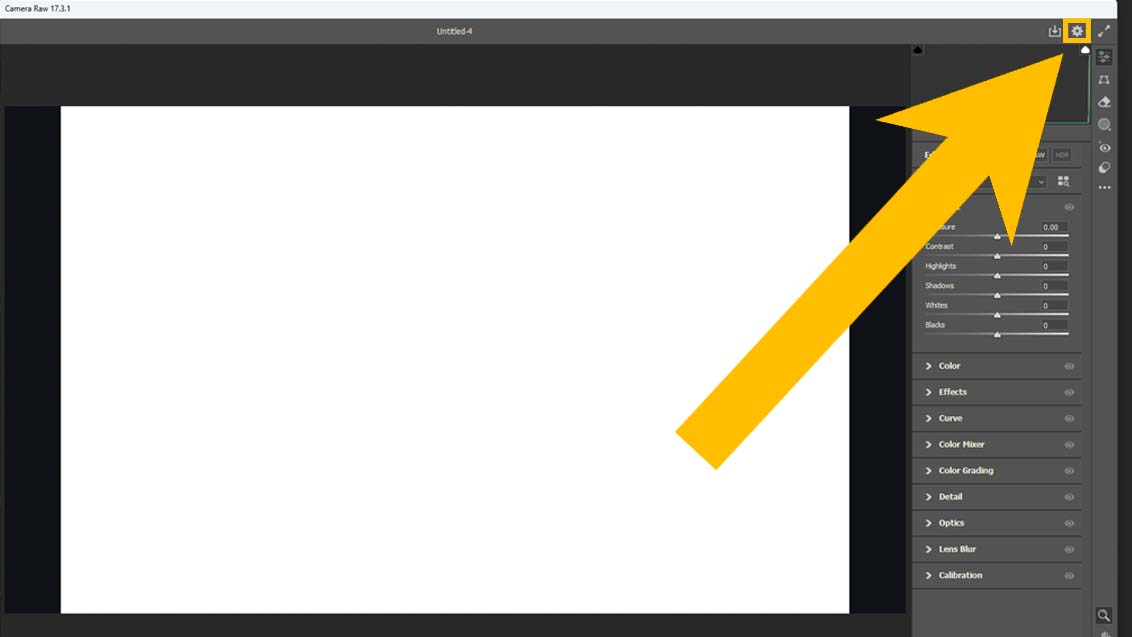
- Select Technology Previews from the left tab and then check the box next to New AI Features and Settings Panel before pressing OK.
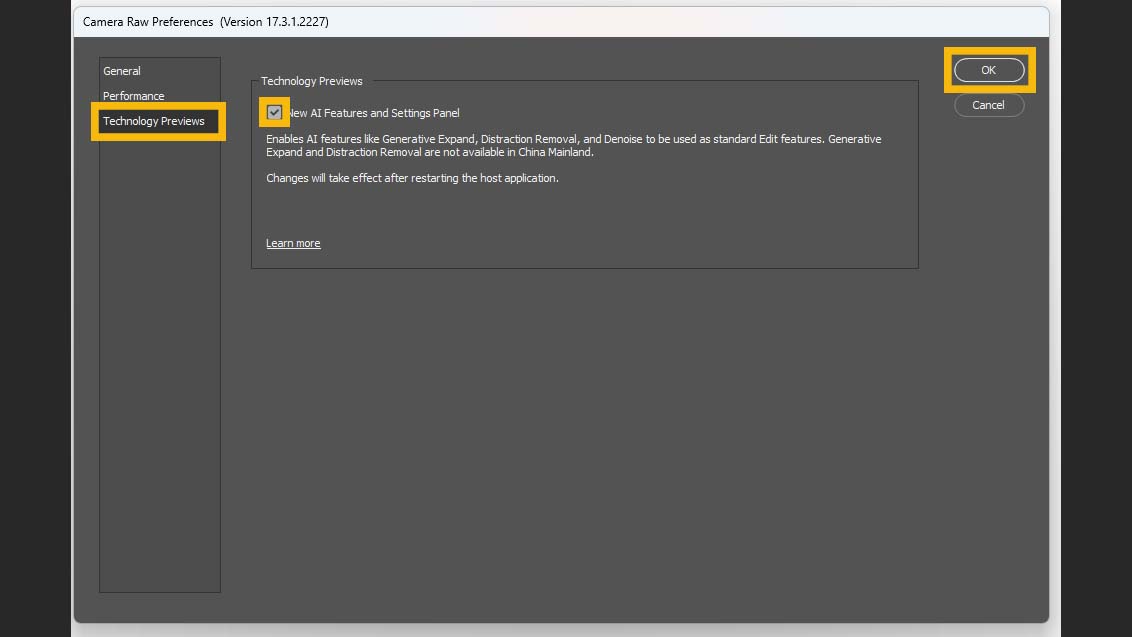
- Next you’ll need to completely close out of Photoshop and then open it again (this allows the new features to be added in).
- Open an image that has reflections on it.
- Once more, go to Filter > Camera Raw Filter or Shift + Ctrl + A.
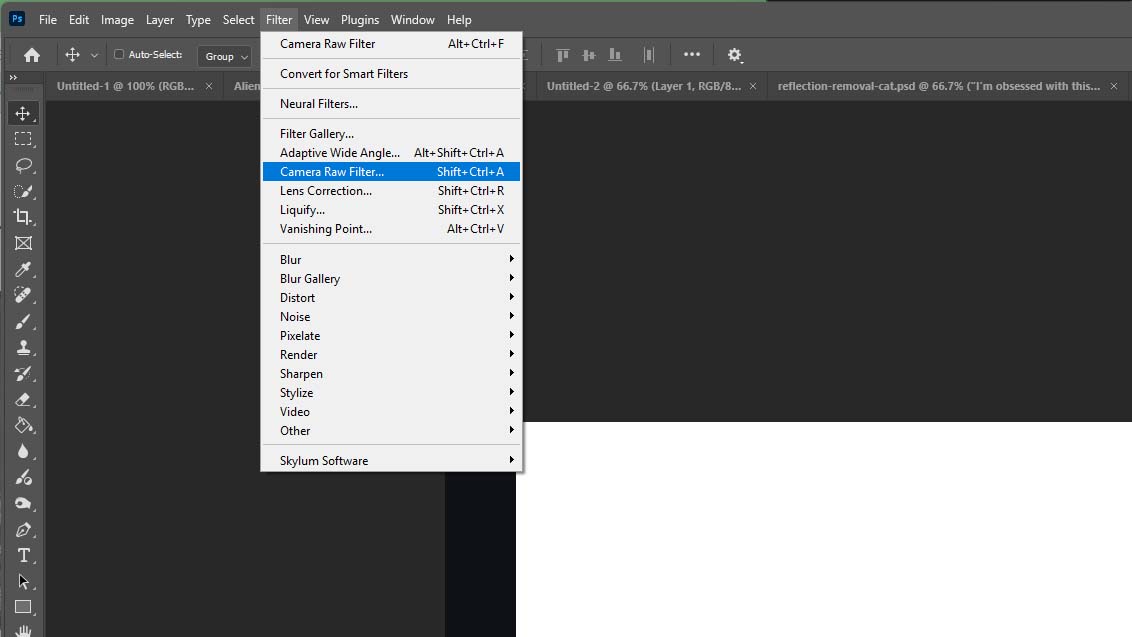
- Now, click on the Remove tool on the far right of the Camera Raw window. It will look like an eraser symbol.

- At the bottom right of the window, click on the Reflections button under Distraction Removal, then click the dropdown menu and turn it to Best, then click Apply.
- Wait while Photoshop removes reflections from your image. Even with my GTX 1660 SUPER GPU, this process usually only takes upto 20 seconds.
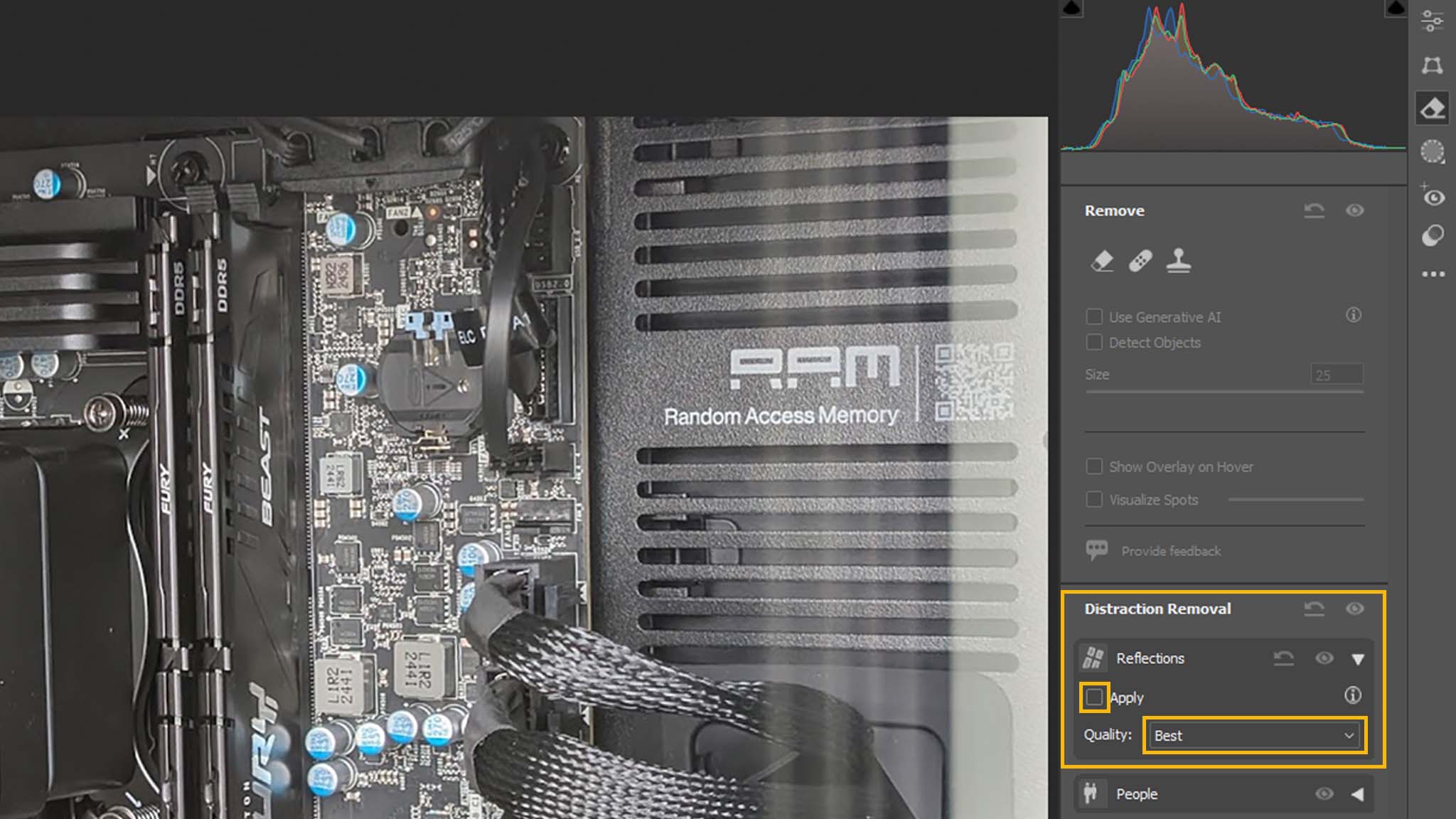
- Once the reflection remove process finishes, adjust the slider between 0 to 100 to determine how strong the reflection removal is.
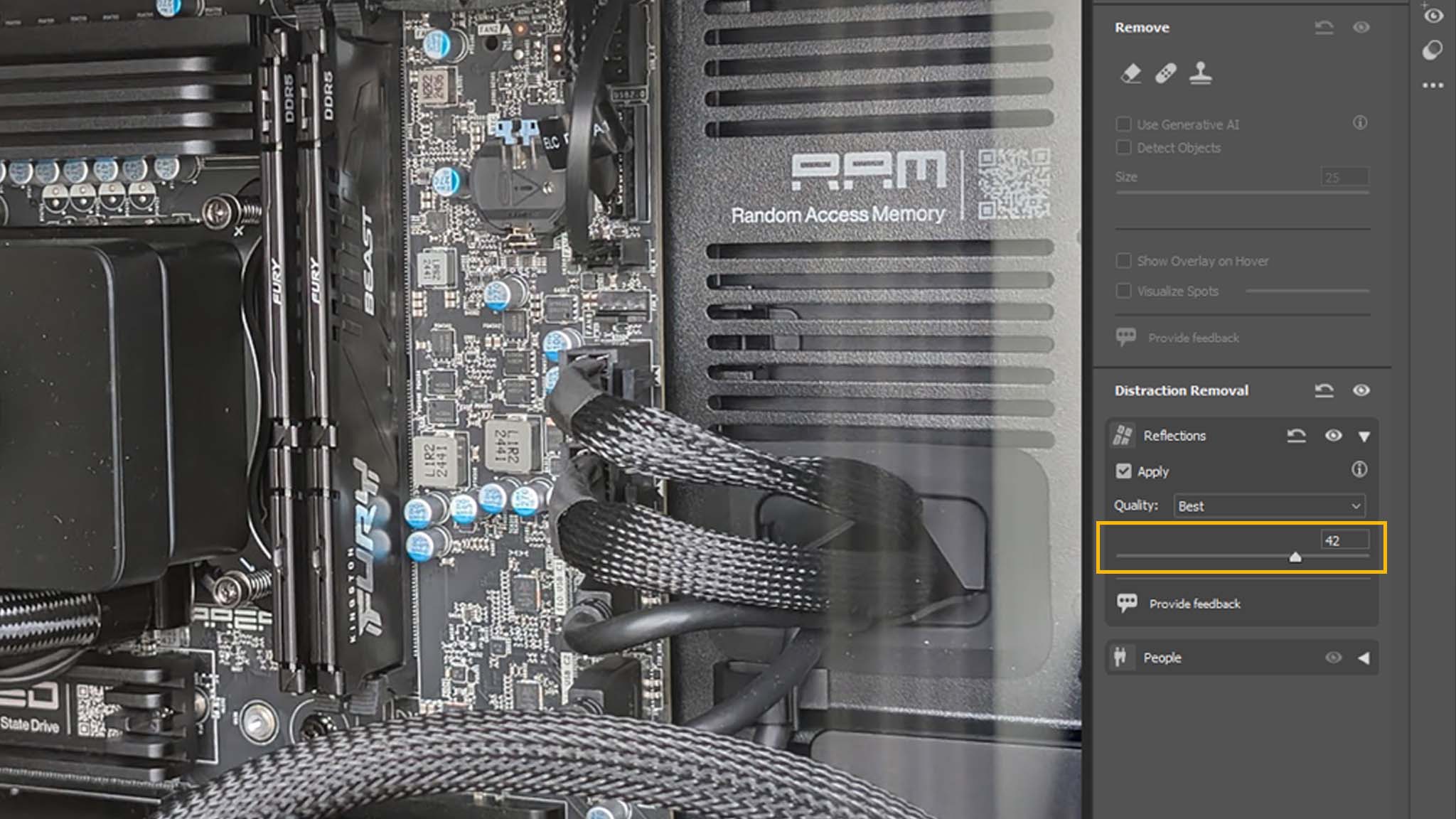
It’s just as simple as that! With Reflection Removal activated on Photoshop, you can swiftly eliminate the bothersome visual reflections from your images in a matter of seconds.
An interesting aspect to remember at the end of the process is this: When you slide the Reflection Removal tool to its maximum (0), it erases the primary image entirely, leaving only the reflections it has identified behind.
It’s a cool way to see how good of a job the feature did.
I’ve saved so much time using this reflection removal tool (see for yourself)




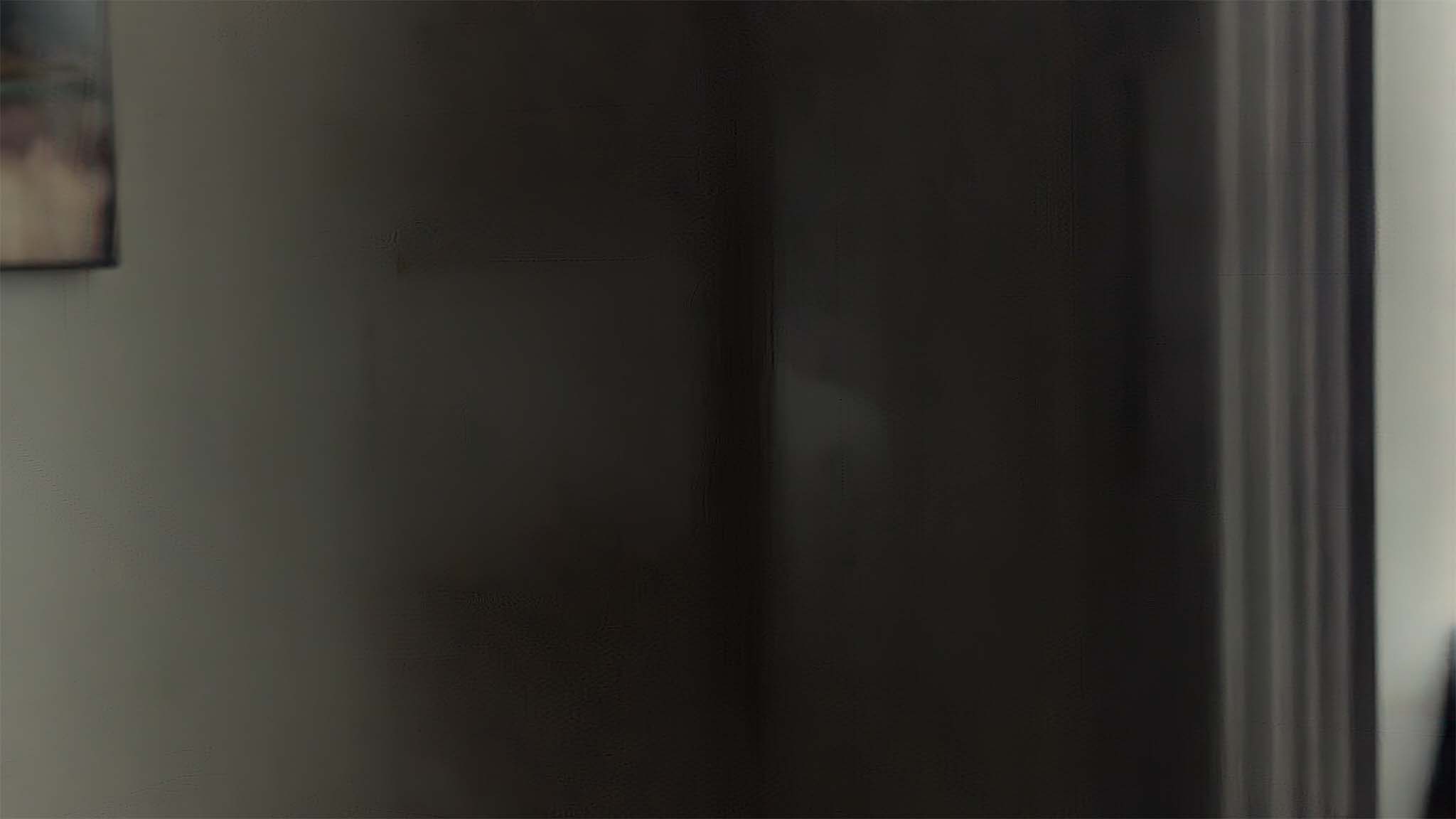
Given that I’m busy each week examining hardware, it’s understandable that I found myself attempting to eliminate distracting reflections from a desk, particularly the powerful gaming machine known as the Alienware Area-51.
On one side of this desk, there’s a transparent panel that allows the vibrant RGB lighting from the GPU, fans, CPU, and other internal parts to be visible. However, the reflections were causing some difficulty in fully appreciating this display.
Using Adobe Photoshop’s Reflection Reduction tool, I managed to diminish the reflections significantly, making the interior much easier to see.
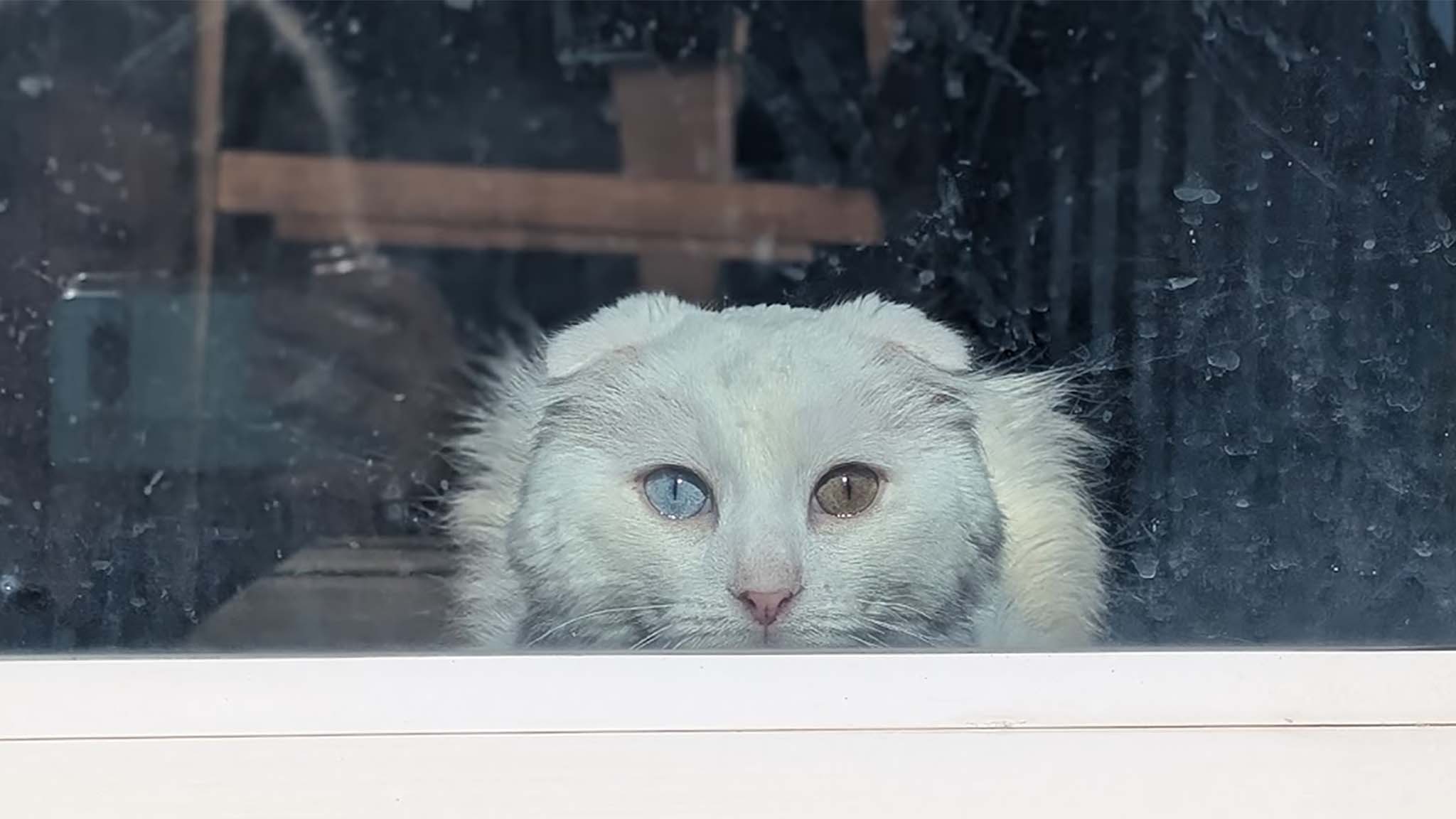
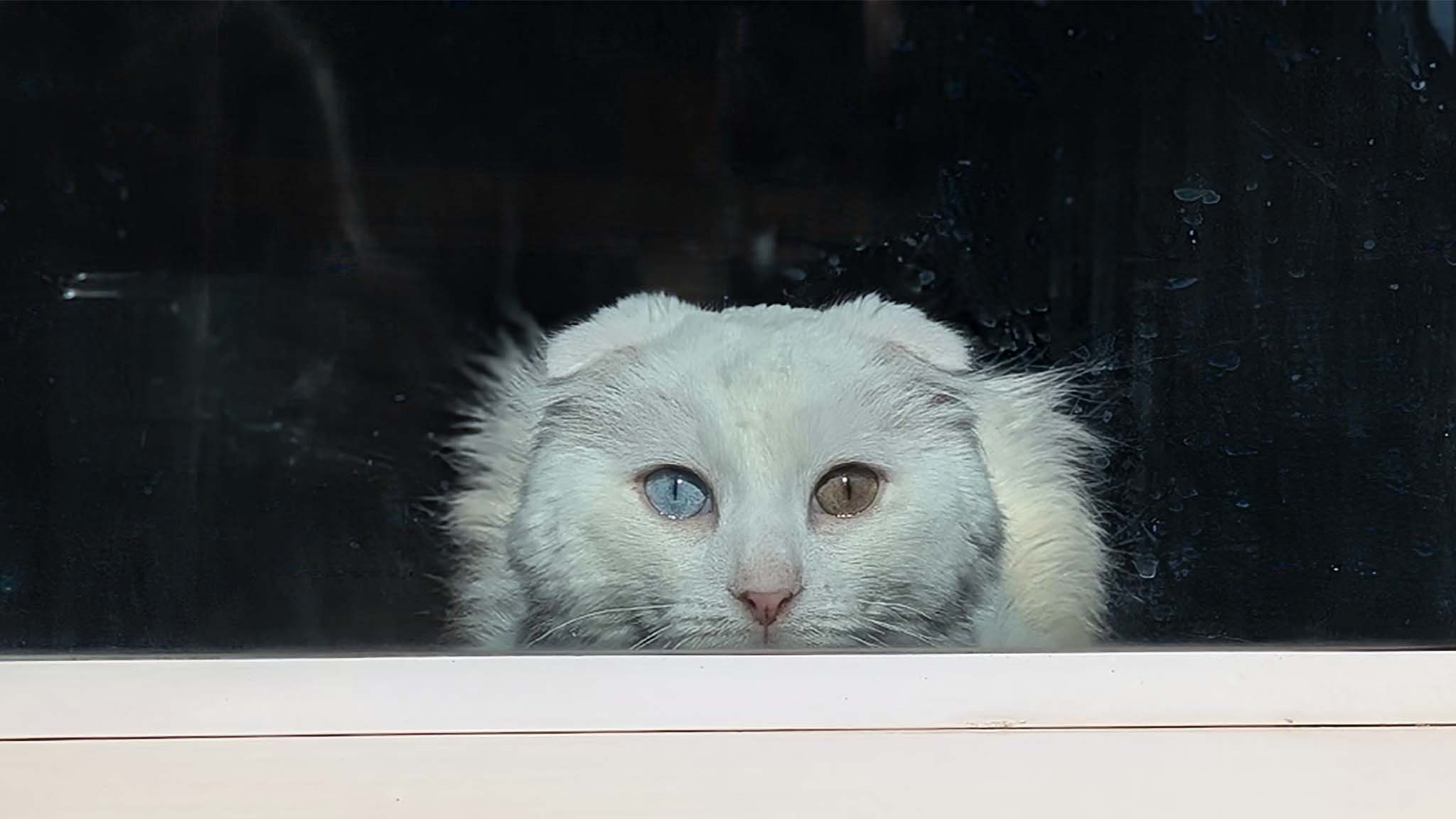
Following the process of enhancing multiple pictures of Alienware Area-51, I subsequently chose to improve some snapshots of my feline friend.
There’s a sweet photo of Dandy peering at me from the sliding glass door as I’m in the backyard, but the glares and water marks on the glass are quite annoying and take away from the image.
I was taken aback when I discovered that the Reflection Removal tool not solely diminished the reflection of me leaning over with my phone, but it additionally eradicated numerous water marks and boosted the overall contrast of the image.
By significantly reducing the amount of clean-up needed afterwards, this allowed me to substantially cut down on the time I spent with my healing brush later on.
Read More
- Forza Horizon 5 Update Available Now, Includes Several PS5-Specific Fixes
- Gold Rate Forecast
- ‘The budget card to beat right now’ — Radeon RX 9060 XT reviews are in, and it looks like a win for AMD
- Masters Toronto 2025: Everything You Need to Know
- We Loved Both of These Classic Sci-Fi Films (But They’re Pretty Much the Same Movie)
- Valorant Champions 2025: Paris Set to Host Esports’ Premier Event Across Two Iconic Venues
- Karate Kid: Legends Hits Important Global Box Office Milestone, Showing Promise Despite 59% RT Score
- Eddie Murphy Reveals the Role That Defines His Hollywood Career
- Discover the New Psion Subclasses in D&D’s Latest Unearthed Arcana!
- Street Fighter 6 Game-Key Card on Switch 2 is Considered to be a Digital Copy by Capcom
2025-06-17 00:09