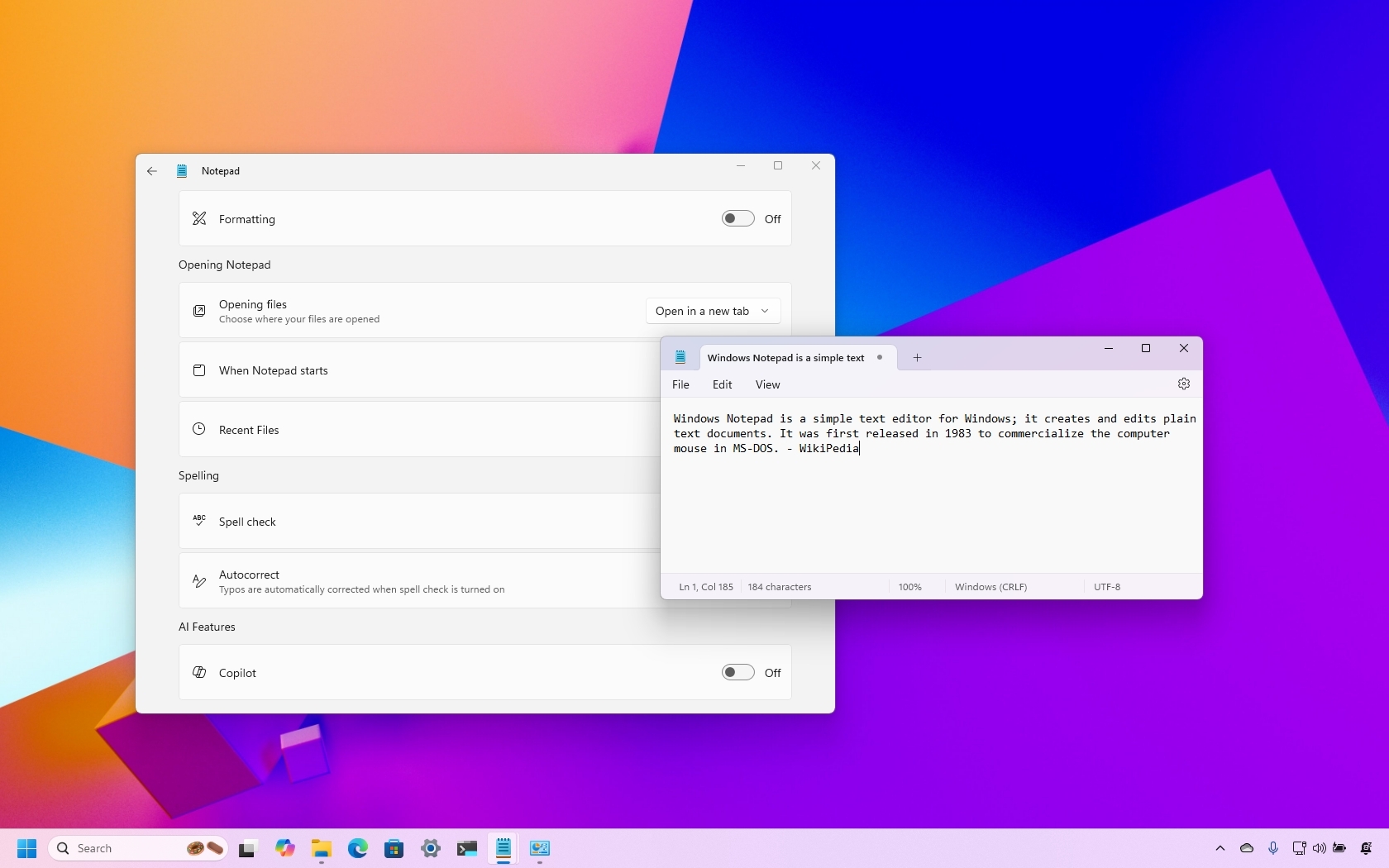
For a long time, Notepad has been an enduring app that has remained remarkably consistent over several decades. In truth, Microsoft primarily made minor adjustments and modest enhancements, giving it relatively limited focus in terms of further development.
Transformation truly set in when Windows 11 launched, marking the start of the company’s updates to the Notepad interface. The application underwent a design facelift, incorporating acrylic effects, rounded edges, and a dark mode option, as well as practical improvements such as auto-save functionality and a tabbed layout.
Recently, there’s been a change in Notepad’s direction from its initial straightforward nature. Originally designed as a basic note-taking application, it’s now evolving into a more versatile tool. It now incorporates functionalities such as spell check and AI features, including text rewriting and content generation. Microsoft is even experimenting with light formatting abilities through Markdown support.
Although these improvements are designed to boost user-friendliness, numerous users continue to appreciate the uncluttered, focus-driven atmosphere that originally endeared Notepad to them.
It’s great to know that Microsoft hasn’t overlooked fans of simplicity. Many of its latest updates come with an option to disable them, enabling users to revert back to the traditional interface if they prefer.
In this step-by-step tutorial, I’ll explain how to disable specific functions to minimize the complexity of Notepad when using Windows 11.
Bring back the classic experience of Notepad to Windows 11
To remove the AI and the other extra features in Notepad, use these steps:
- Open Notepad.
- Click the Settings button in the top-right.
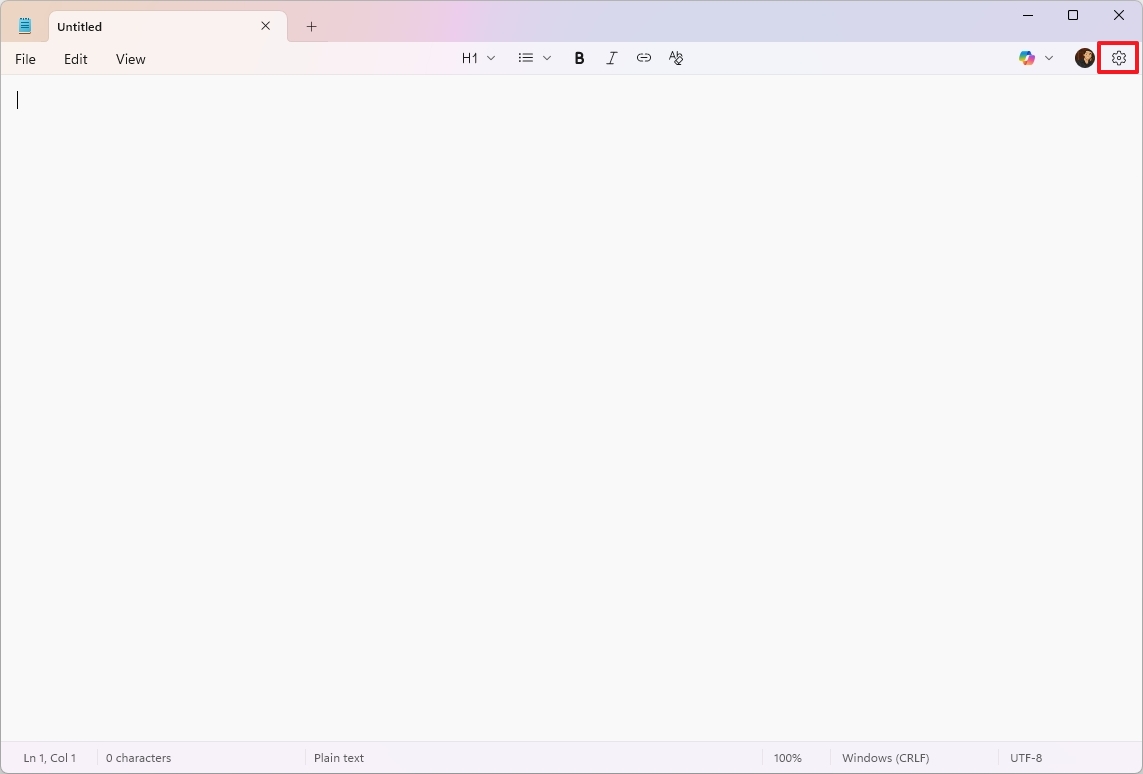
- Turn off the Copilot toggle switch under the “AI Features” section to disable all the AI features and remove the Microsoft account requirement.
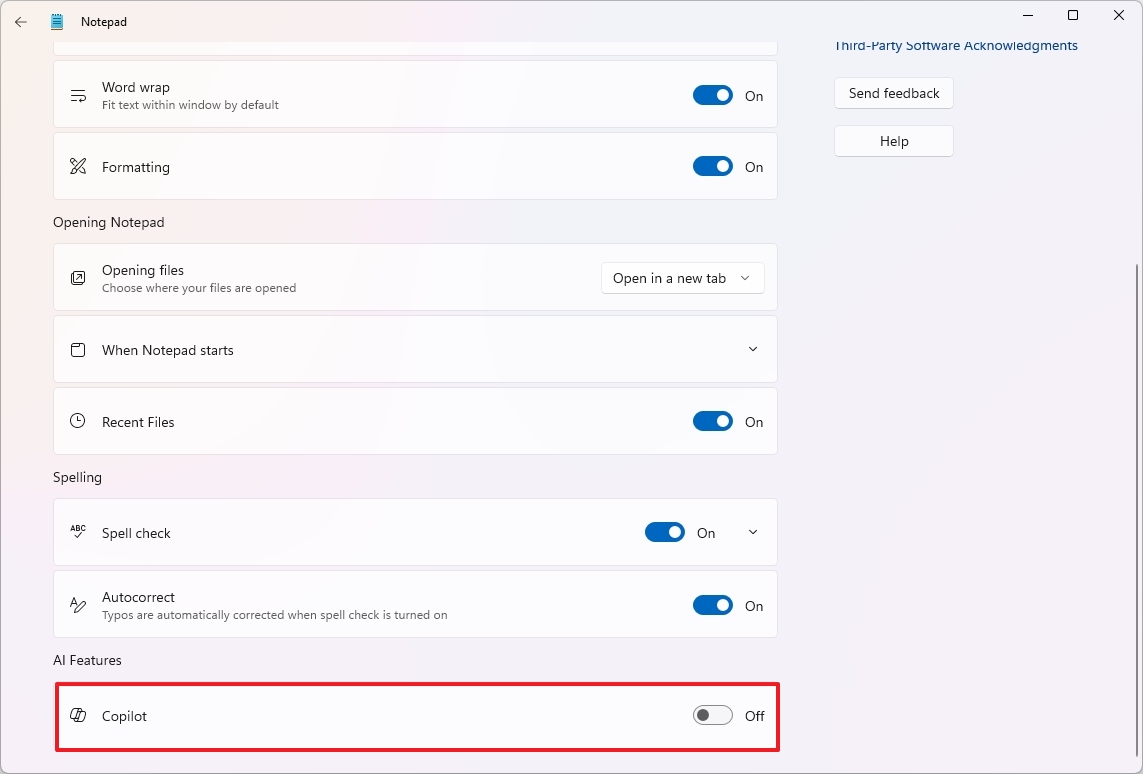
- Turn off the Spell check under the “Spelling” section to completely disable the app’s ability to highlight misspelled words.
- Turn off the Autocorrect toggle switch to prevent Notepad from correcting typos automatically.
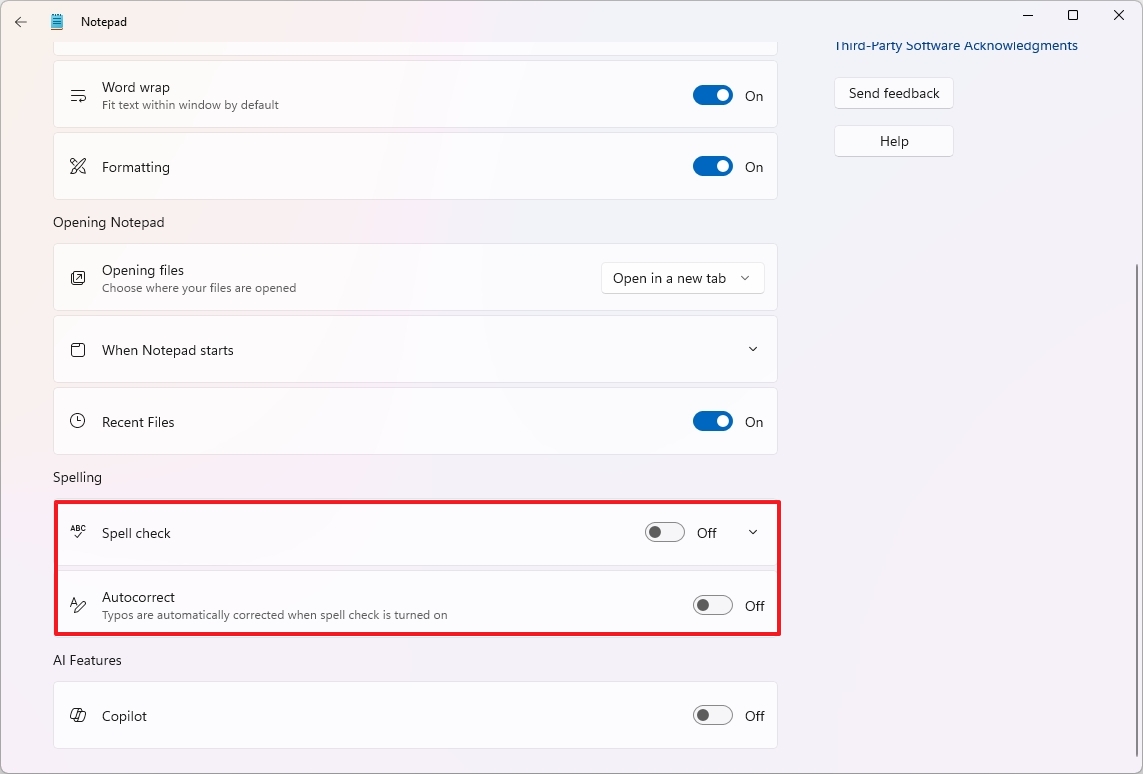
- Turn off the Formatting toggle switch to disable the Markdown support (if applicable).
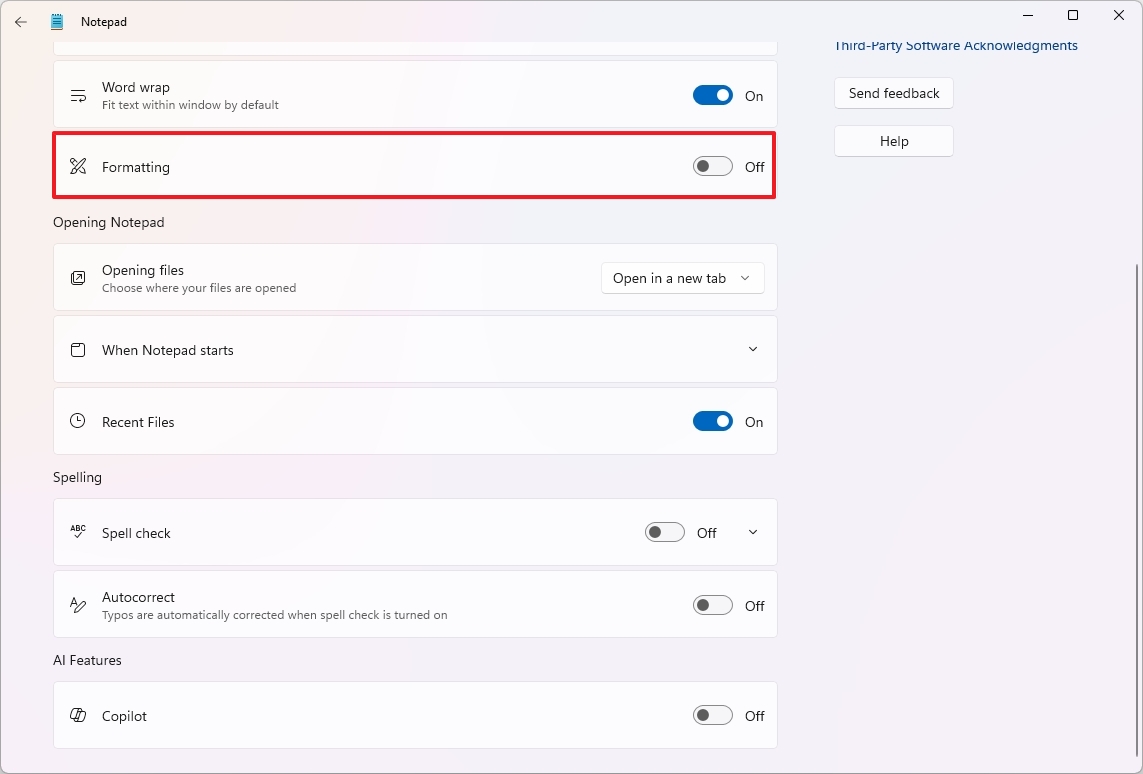
- Click the Turn off button to complete the process.
After finishing the given steps, you’ll find a streamlined edition of Notepad enriched with contemporary features for a cleaner user experience.
Should you discover that the spell-check tool is helpful for you but wish to exclude certain file types from its checks, there’s no need to disable the entire feature. Simply navigate to the “‘Spell check’ settings” and deactivate it specifically for those particular formats instead.
It’s important to note that the spelling features won’t interfere with log and source code files.
Microsoft is just starting out with the process of implementing text formatting in Notepad, but they’re already trying it out via the Windows Insider Program. If you’re part of this program, you’ll find a new switch for this feature on Notepad’s Settings page, which you can enable or disable as needed.
Do you like the new design direction of the Notepad app? Let me know in the comments.
More resources
Read More
- Gold Rate Forecast
- Masters Toronto 2025: Everything You Need to Know
- We Loved Both of These Classic Sci-Fi Films (But They’re Pretty Much the Same Movie)
- Eddie Murphy Reveals the Role That Defines His Hollywood Career
- Rick and Morty Season 8: Release Date SHOCK!
- SteelSeries reveals new Arctis Nova 3 Wireless headset series for Xbox, PlayStation, Nintendo Switch, and PC
- Discover the New Psion Subclasses in D&D’s Latest Unearthed Arcana!
- Mission: Impossible 8 Reveals Shocking Truth But Leaves Fans with Unanswered Questions!
- PI PREDICTION. PI cryptocurrency
- Discover Ryan Gosling & Emma Stone’s Hidden Movie Trilogy You Never Knew About!
2025-06-09 14:09