
As a seasoned tech enthusiast with a penchant for virtual reality and augmented reality devices, I can confidently say that updating my XREAL glasses has become a breeze, thanks to this comprehensive guide. In my past life as a lab rat (or should I say, lab geek), I’ve encountered countless devices requiring firmware updates, and the frustration of not being able to find straightforward instructions often loomed large. However, with the step-by-step process provided here, even my tech-shy counterparts could manage it without breaking a sweat.
To ensure your XREAL glasses are running the most recent firmware and up-to-date, at some point you’ll need to check for updates. As these glasses are essentially a display screen that requires connection with another device to function, here’s a simple guide on how to update them:
Fortunately, once you understand the steps, it’s actually quite straightforward. Moreover, you have the convenience of performing this task from your computer (PC or Mac), mobile device, or with the XREAL Beam.
Here’s what you need to know.
How to update XREAL glasses on a Windows PC

Regrettably, unlike mobile devices and Mac computers, there currently isn’t a reliable version of the Nebula app available for Windows PCs. However, don’t worry, you can still manage updates to your glasses.
XREAL provides a web application that operates seamlessly within your browser. Consequently, you can utilize this method on platforms such as Mac, Linux, or ChromeOS. In fact, I’ve verified its functionality on both a Windows PC and a Chromebook, and the results are consistent across both systems.
The only mild challenge is ensuring you go to the correct web app, since there are dedicated versions for each different model of XREAL glasses.
Navigate to the XREAL Support webpage, locate your spectacles using the tabs at the top of the page. Afterward, move down to the “For other users” segment, and hit the provided link. Doing so should launch the updater for you.
To ensure smooth functioning, you should use Google Chrome version 89 or a more recent version. Since Microsoft Edge shares similar foundations, you can also utilize that, provided it’s not an outdated browser. In either case, you’ll have no issues.
Then follow these steps.
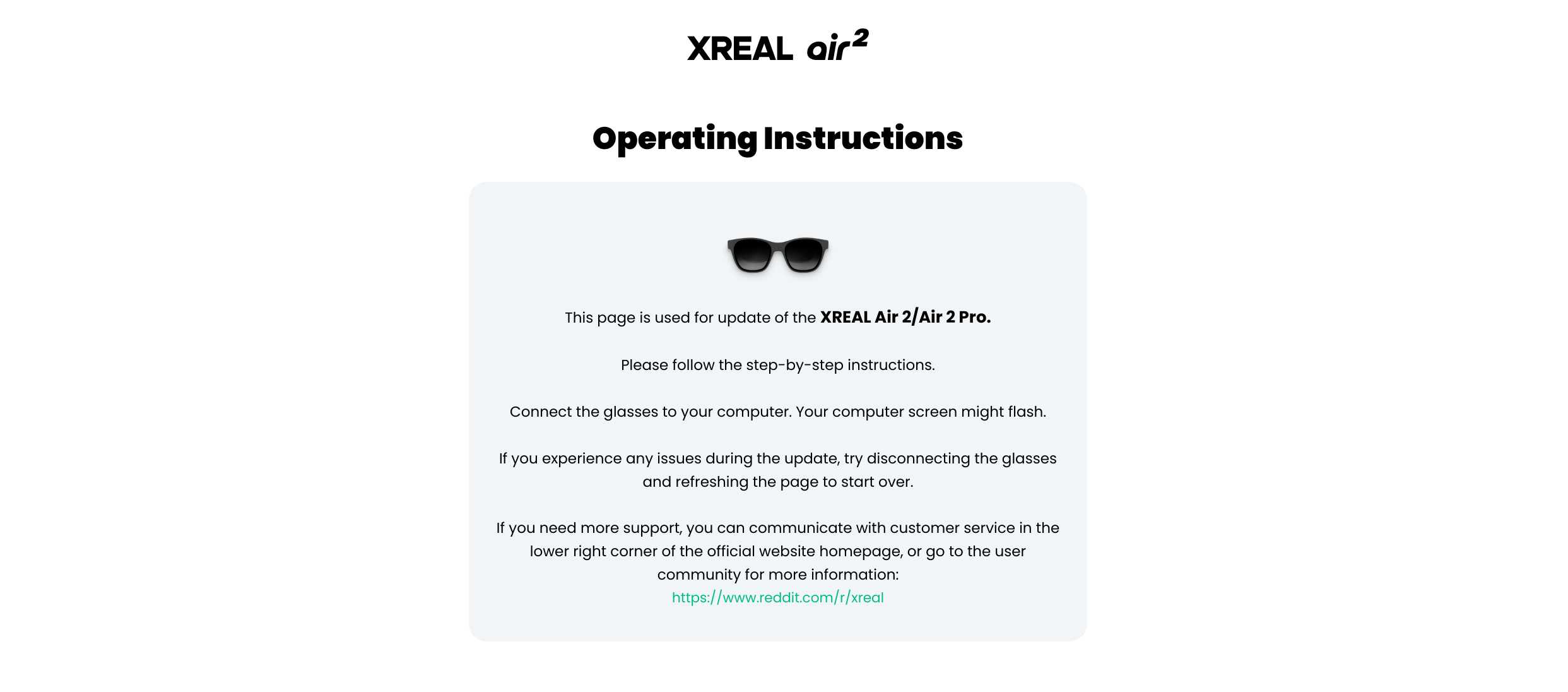
- Connect the USB-C cable to your XREAL glasses and then to your PC.
- Click the Connect button and accept any requests for permissions your browser asks for.
- When presented with a pop-up asking to connect to a device, select your glasses.
- One at a time, select the MCU Firmware Update and after this completes, the DP Firmware Update.
- Once completed, you can unplug your glasses.
Should any problems arise while updating, trying to refresh your browser and initiating the process once more might solve it.
Instead of using the current approach, if you own a Mac, you could opt for the Nebula application by XREAL, which you can download and install. This handy tool will take care of any software updates for you.
How to update XREAL glasses using your Android device

If you own an Android device, such as the XREAL Beam Pro, you can utilize XREAL’s Nebula app to upgrade your glasses. It’s not essential at this moment (and truthfully, there isn’t much to miss), but it comes in handy for updating your glasses without a computer.
1) From the Google Play Store, download the necessary app for your glasses, and then link them to your phone. Once linked, you’ll have the option to connect with Nebula during the connection process. You can opt to make this connection automatic whenever they’re linked or just do it once, depending on your preference.
In the Nebula app, locate and touch the “Mine” tab positioned at the app’s bottom, then navigate to the “About” section by tapping on it. Once there, hit the “Check for Updates” button. If any updates are available, they will now be installed onto your glasses automatically.
How to update XREAL glasses using the Beam

If you possess the standard XREAL Beam device compatible with your eyewear, you’re able to utilize it for software updates as well. (Note: This refers to the original model, not the upgraded Beam Pro with a built-in screen.)
If your device is linked, any necessary updates will automatically be installed. The only setting option concerning updates is to revert the firmware. Thus, if you haven’t received a notification, there’s no need for concern, as you don’t need to install an update at this time.
It’s quite simple, actually. You won’t need to update frequently, but it’s advisable to check every now and then. Regardless of the approach you choose, it’s an effortless task that shouldn’t take more than a few minutes to finish.
Read More
- PI PREDICTION. PI cryptocurrency
- Gold Rate Forecast
- WCT PREDICTION. WCT cryptocurrency
- LPT PREDICTION. LPT cryptocurrency
- Guide: 18 PS5, PS4 Games You Should Buy in PS Store’s Extended Play Sale
- Solo Leveling Arise Tawata Kanae Guide
- Despite Bitcoin’s $64K surprise, some major concerns persist
- Clarkson’s Farm Season 5: What We Know About the Release Date and More!
- Planet Coaster 2 Interview – Water Parks, Coaster Customization, PS5 Pro Enhancements, and More
- Chrishell Stause’s Dig at Ex-Husband Justin Hartley Sparks Backlash
2024-09-09 17:09