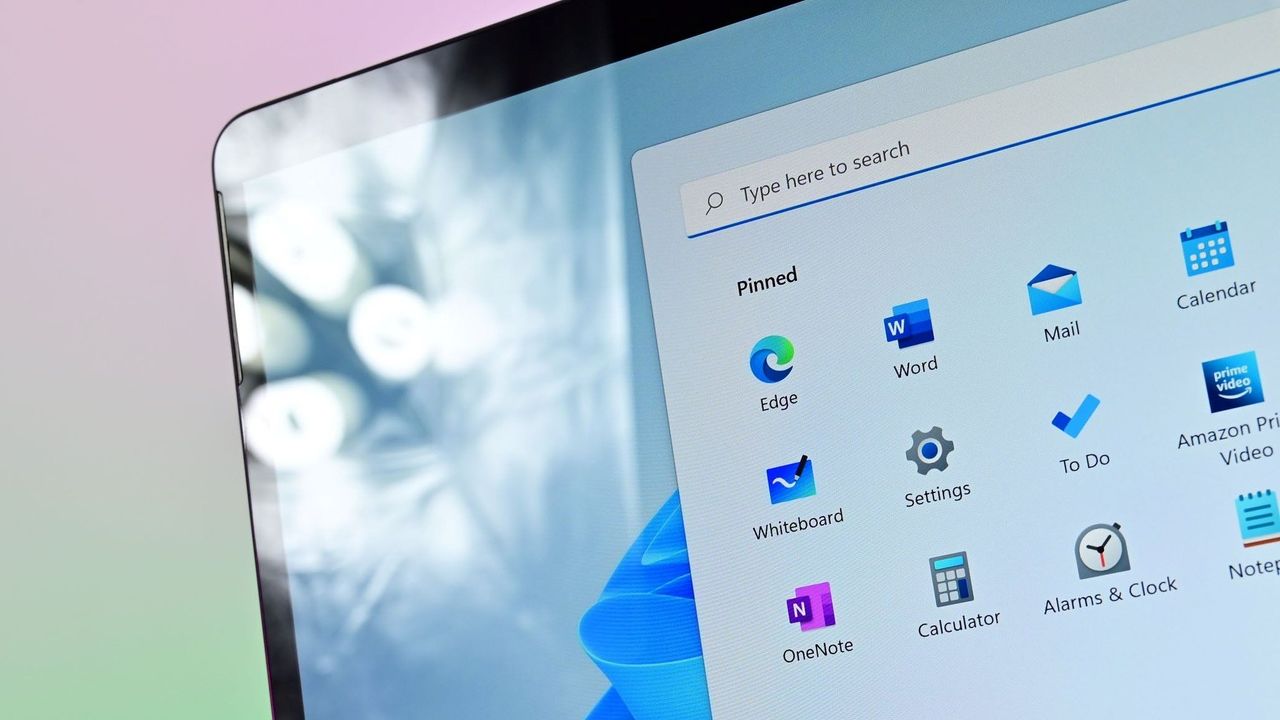
Microsoft has shared that it will be introducing several fresh functionalities to Windows 11, with the deployment commencing immediately. Although many users may not experience these updates on their computers until around August, here’s a sneak peek at the top 6 upcoming features over the next few weeks.
To experience the new features before others, don’t forget to enable the option “Receive updates as they are released” within Windows Update. By doing so, your system will always run on the most recent updates while Microsoft releases them. Generally, these features should be accessible for all users by the end of August.
Copilot Vision
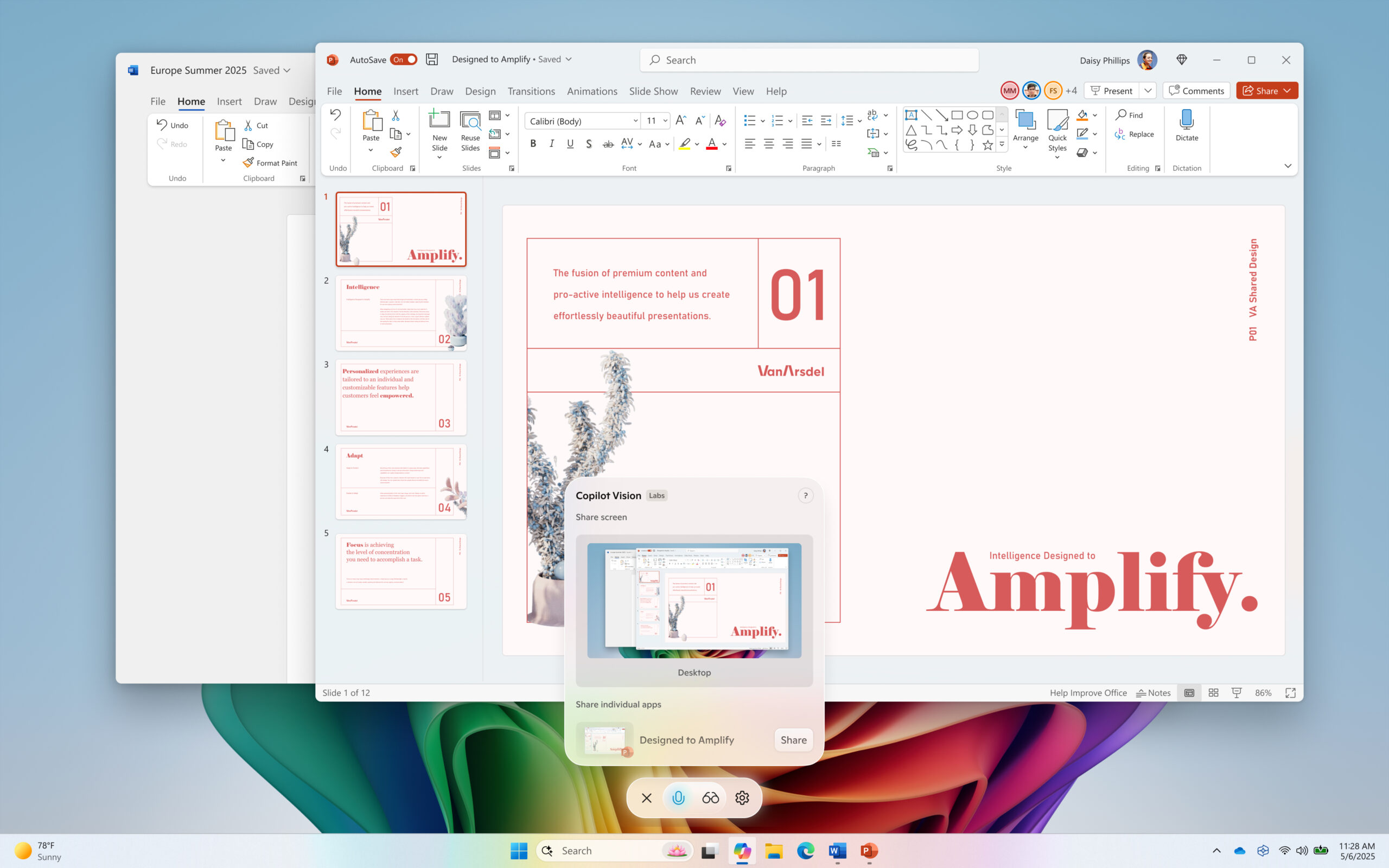
The Copilot Vision feature for Windows 11 is incorporated within the Copilot app, allowing the AI assistant to observe what you see on your screen. Once activated, Copilot Vision can engage in a conversation with you about any ongoing project, video, or website you’re accessing instantaneously.
Microsoft describes Copilot as a helpful tool for enhancing productivity, since it offers tips, recommendations, and thoughts regarding whatever task you’re working on at your computer. You get the option to selectively share specific app windows or browser tabs, or even your entire desktop, making it simple to switch between applications while keeping Copilot updated.
With Copilot Vision, it can assist you by pointing out specific sections within the suggested application that you should click on when you require assistance in accomplishing a task or locating something on a webpage.
Currently, Copilot Vision is being expanded to a wider audience, but it’s currently accessible only to users based in the USA. In the near future, it’s anticipated that it will become available in additional markets; however, specific launch dates are not yet disclosed.
AI Agent in Settings
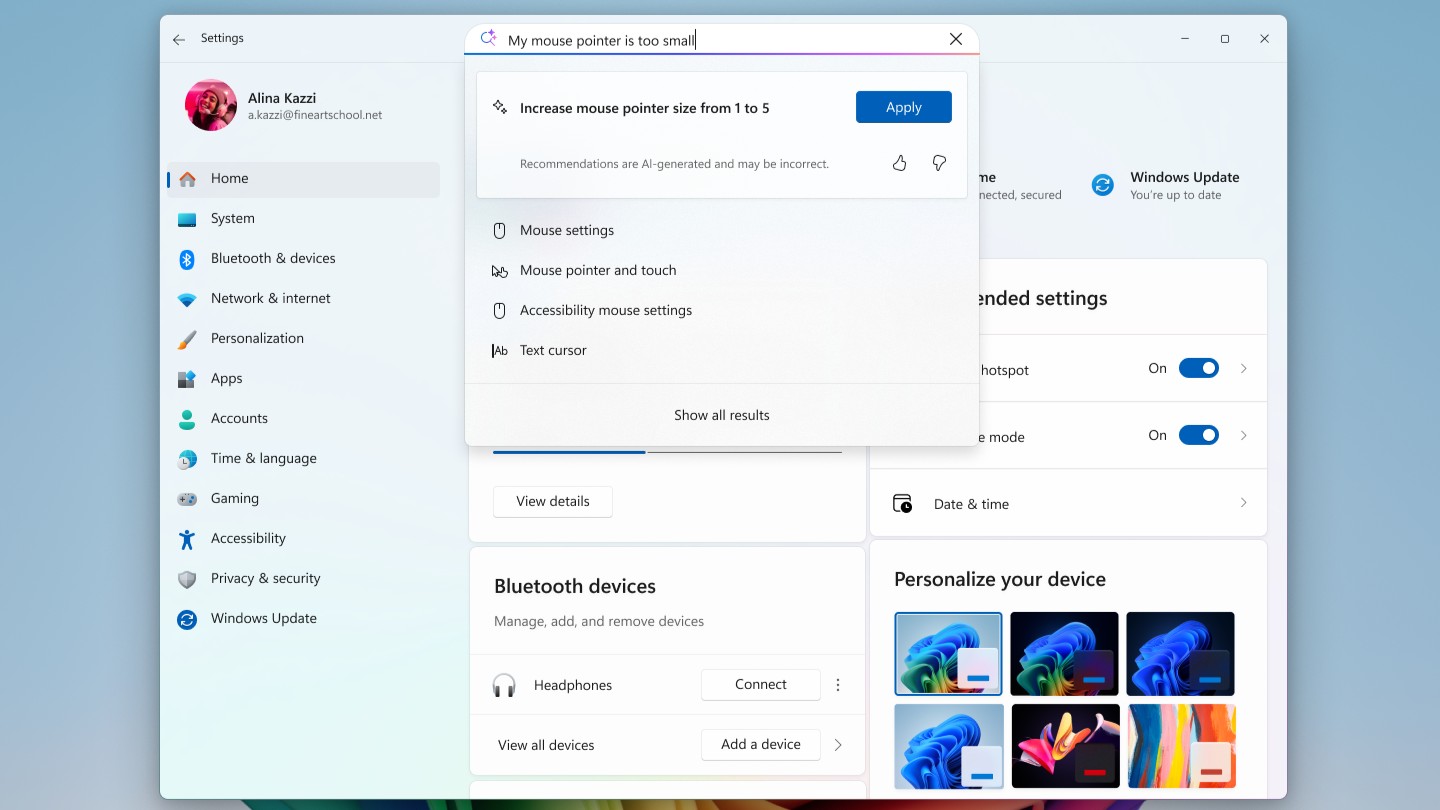
Starting in August, Microsoft will initiate the release of their first AI-powered agent for Windows. This innovative feature is only available on Copilot+ computers and enables users to converse naturally with the built-in search box within the Windows Settings app, allowing them to modify settings on their computer using everyday language instead of specific commands.
Microsoft is incorporating a small AI helper into the search bar of the Settings app, allowing you to ask it to modify settings for you. For instance, instead of manually adjusting your cursor size, you can simply type “increase cursor size” in the search box, and the AI will present the option to make that change directly to you.
This handy feature is particularly beneficial for users who may struggle to locate specific settings. Now, instead of searching for options like enabling quiet hours or activating Bluetooth manually, you can simply instruct the Settings app to carry out these tasks for you instantly. This should make your interaction with the Settings app more efficient and time-saving, as it eliminates the need to scour through various setting pages or options to find what you need.
I’m observing that the rollout of this particular feature commences initially on PCs equipped with a Snapdragon processor, branded as Copilot+. However, Intel and AMD Copilot+ PCs will receive support for it at a subsequent time. Notably, all PC users can already see the updated search bar UI, which has been strategically positioned at the top center of the Settings application.
Relight in Photos
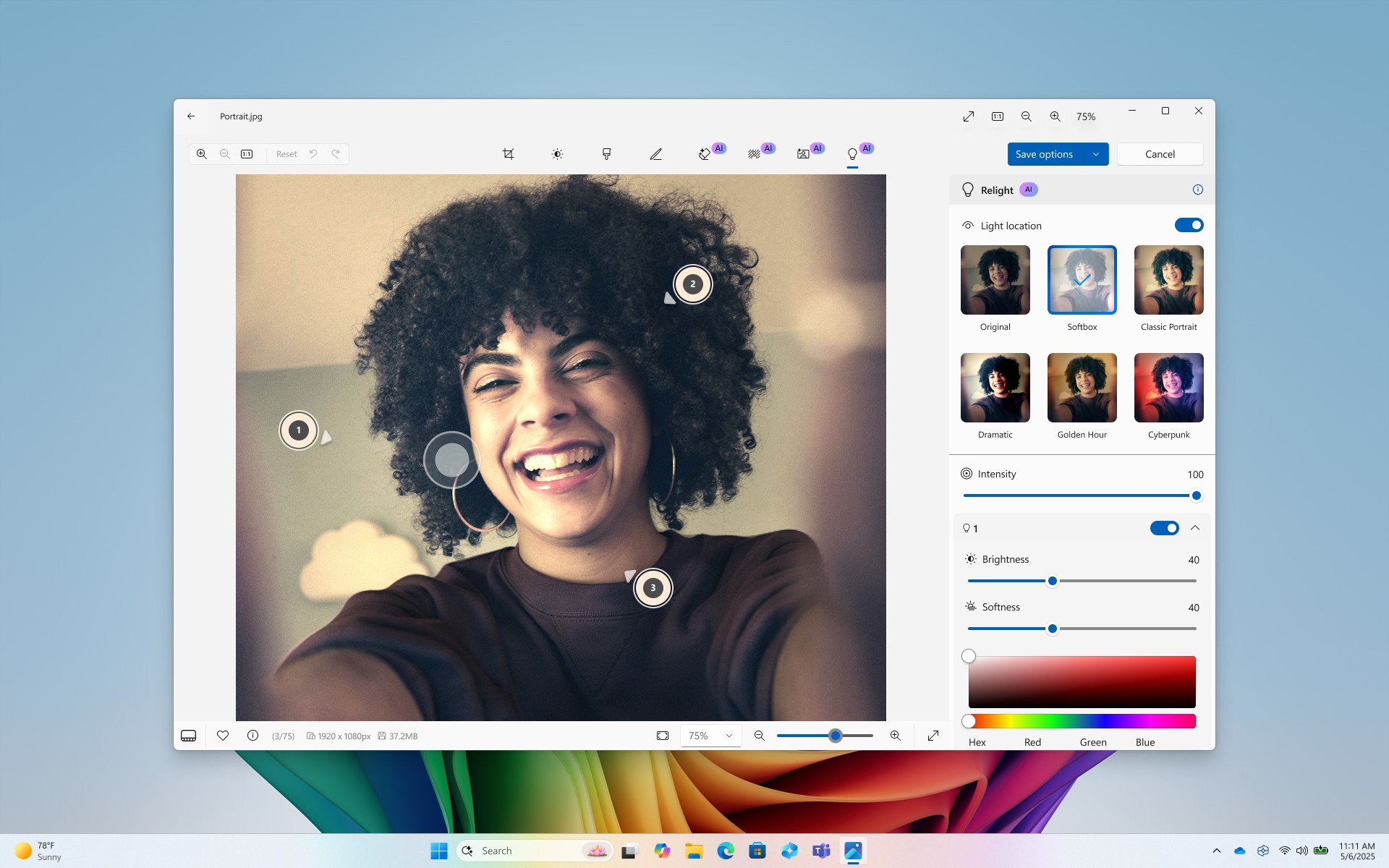
With on-device AI technology, Relight in Photos enables effortless application of professional-quality lighting effects to your photos. You’re able to place up to three virtual light sources within your images and adjust their positioning, as well as select various lighting styles that transform the overall appearance of the photo.
The presets such as Studio Portrait and Cinematic Glow are already included, yet you have the flexibility to adjust them using custom sliders according to your preferences in real-time, allowing you to create your unique style on the spot.
As someone standing by, I’m noting that this unique functionality is at present accessible solely on Snapdragon-powered computers, with the Copilot+ feature for Intel and AMD PCs becoming available in the future.
Object Select in Paint
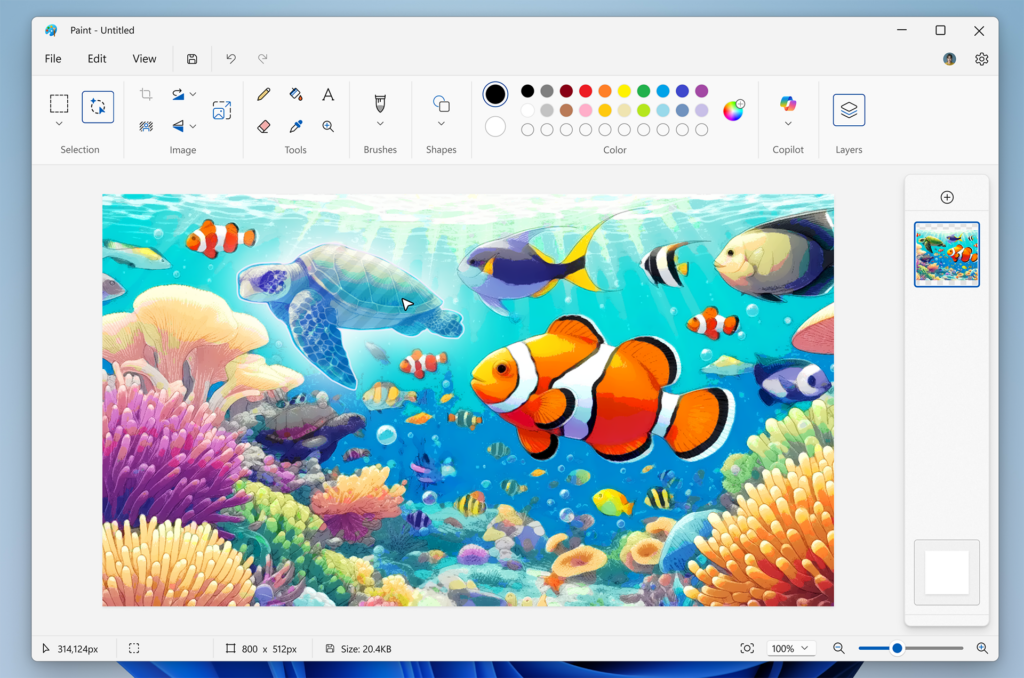
The built-in Object Select feature in Paint leverages artificial intelligence to recognize objects within an image, allowing you to effortlessly separate and extract those specific elements for utilization in other projects. Microsoft terms this a ‘smart selection’ tool, simplifying the process of clipping out particular items from a photograph with ease.
The paint application is now incorporating a fresh sticker creator tool. With this feature, you can easily generate personalized stickers by merely typing your desired description into the integrated AI system. Notably, these stickers are exclusively compatible within the Paint app, enabling you to place them onto a canvas directly within the software.
As a dedicated user, I’m thrilled to find that these exceptional features, unique to Copilot+, can be enjoyed across all platforms – whether it’s the power of Snapdragon, the reliability of Intel, or the efficiency of AMD.
Perfect Screenshot in Snipping Tool
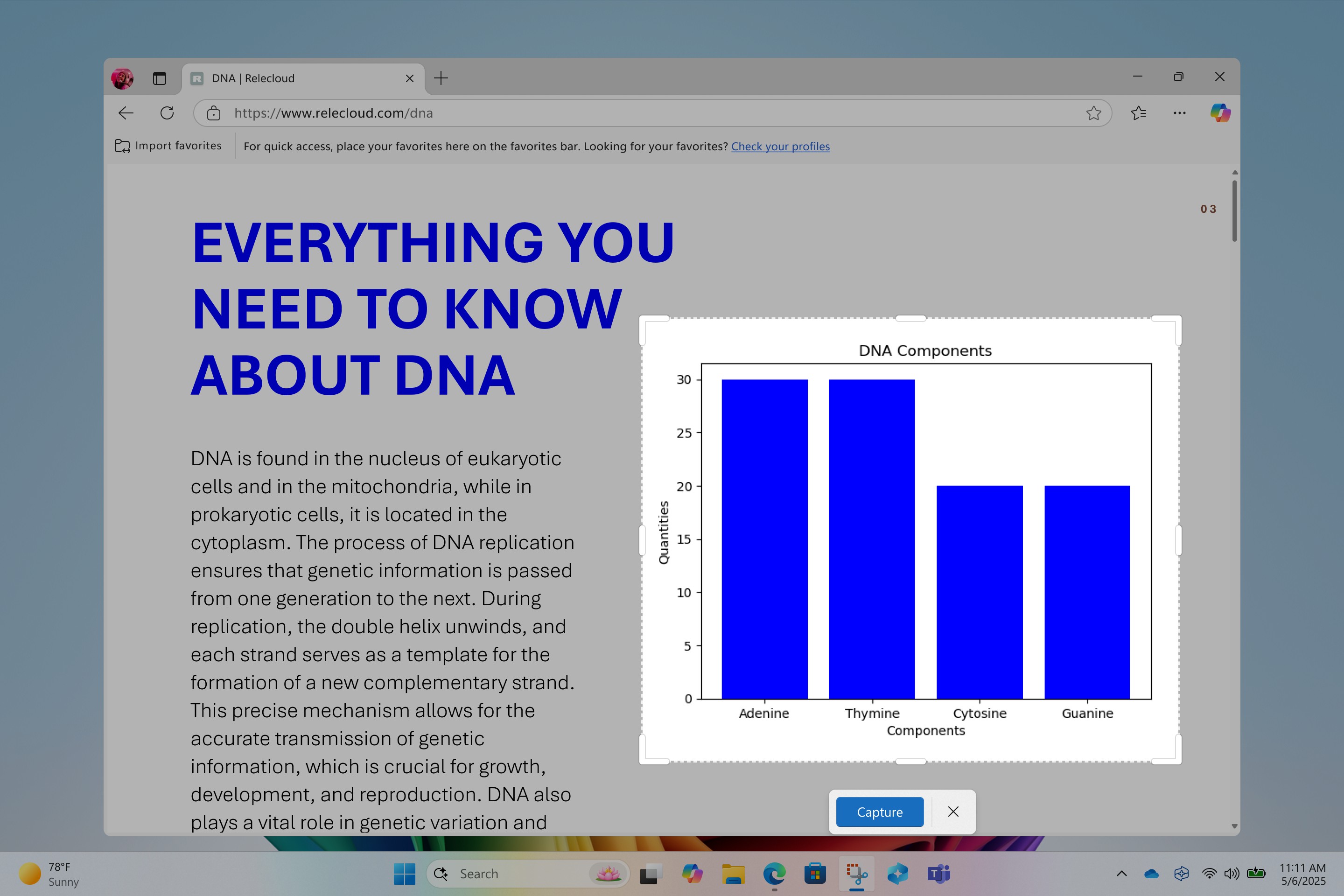
On Windows 11, Microsoft is upgrading the Snipping Tool by introducing an innovative function called “Optimal Screenshot,” which utilizes artificial intelligence to intuitively crop the chosen section of the screen for you.
If you wish to capture an app window without your desktop wallpaper showing around it, you can utilize a tool like ‘Perfect Screenshot’, which has the ability to automatically trim the captured screenshot, leaving only the app window within the final image.
You won’t truly appreciate this minor feature until you find yourself needing it. With this addition, there’ll be no more need for you to open Paint or Photoshop just to crop a screenshot and focus on the specific subject matter you desired.
This special feature is accessible only on Copilot+ PC, yet it’s offered across all three systems: Snapdragon, Intel, and AMD.
The popular Snipping Tool is getting an exciting update that color specialists will appreciate: it’s adding an integrated color picker! This means you won’t have to download external software anymore just to find a hex code for a color you spotted online. Instead, the functionality is now conveniently included within the Snipping Tool application itself, easily accessible by pressing Win+Shift+S on your keyboard.
Quick Machine Recovery

In August, Microsoft will be making significant changes to the Blue Screen of Death (BSOD) and recovery screens on Windows 11. Instead of the classic blue screen, they will now present a sleeker, black screen with an explanatory error message.
The revamped BSOD (Blue Screen of Death) now appears more swiftly, implying it will be visible for a shorter duration compared to its previous length. The manufacturer claims the new BSOD will only persist on screen for approximately 2 seconds, as opposed to 40 seconds previously. The intention behind this improvement is to expedite booting your system into recovery mode, enabling Windows to attempt self-recovery at a quicker pace.
As a tech-savvy individual, I’m thrilled about Microsoft’s latest innovation: Quick Machine Recovery. This new feature serves as an intelligent recovery mechanism, designed to automatically diagnose, fix, and revert my PC back to a functional booting state should it ever get stuck in a boot loop.
Read More
- Sony Removes Resident Evil Copy Ebola Village Trailer from YouTube
- Ashes of Creation Rogue Guide for Beginners
- Best Controller Settings for ARC Raiders
- Can You Visit Casino Sites While Using a VPN?
- One Piece Just Confirmed Elbaph’s Next King, And He Will Be Even Better Than Harald
- Michael B. Jordan Almost Changed His Name Due to NBA’s Michael Jordan
- The Night Manager season 2 episode 3 first-look clip sees steamy tension between Jonathan Pine and a new love interest
- Lies of P 2 Team is “Fully Focused” on Development, But NEOWIZ Isn’t Sharing Specifics
- Crunchyroll Confirms Packed Dub Lineup for January 2026
- AKIBA LOST launches September 17
2025-07-24 14:09