
Without a doubt, the Steam Deck stands out as an exceptional portable device straight from the get-go. Although it may not match the performance of contenders such as the ROG Ally or Legion Go in certain aspects, it significantly excels in user-friendliness.
Using a Steam Deck in gaming mode offers a more enjoyable experience compared to running Windows 11 on a compact screen, thanks to its intuitive UI design. Moreover, the vibrant community behind the Steam Deck has been actively developing tools and plugins that allow for easy customization of your handheld device, allowing it to cater to your unique preferences.
Discover the 7 indispensable plugins I can’t do without on my personal Steam Deck, along with reasons why you might want to give them a go as well!
But first, a note on Decky Loader
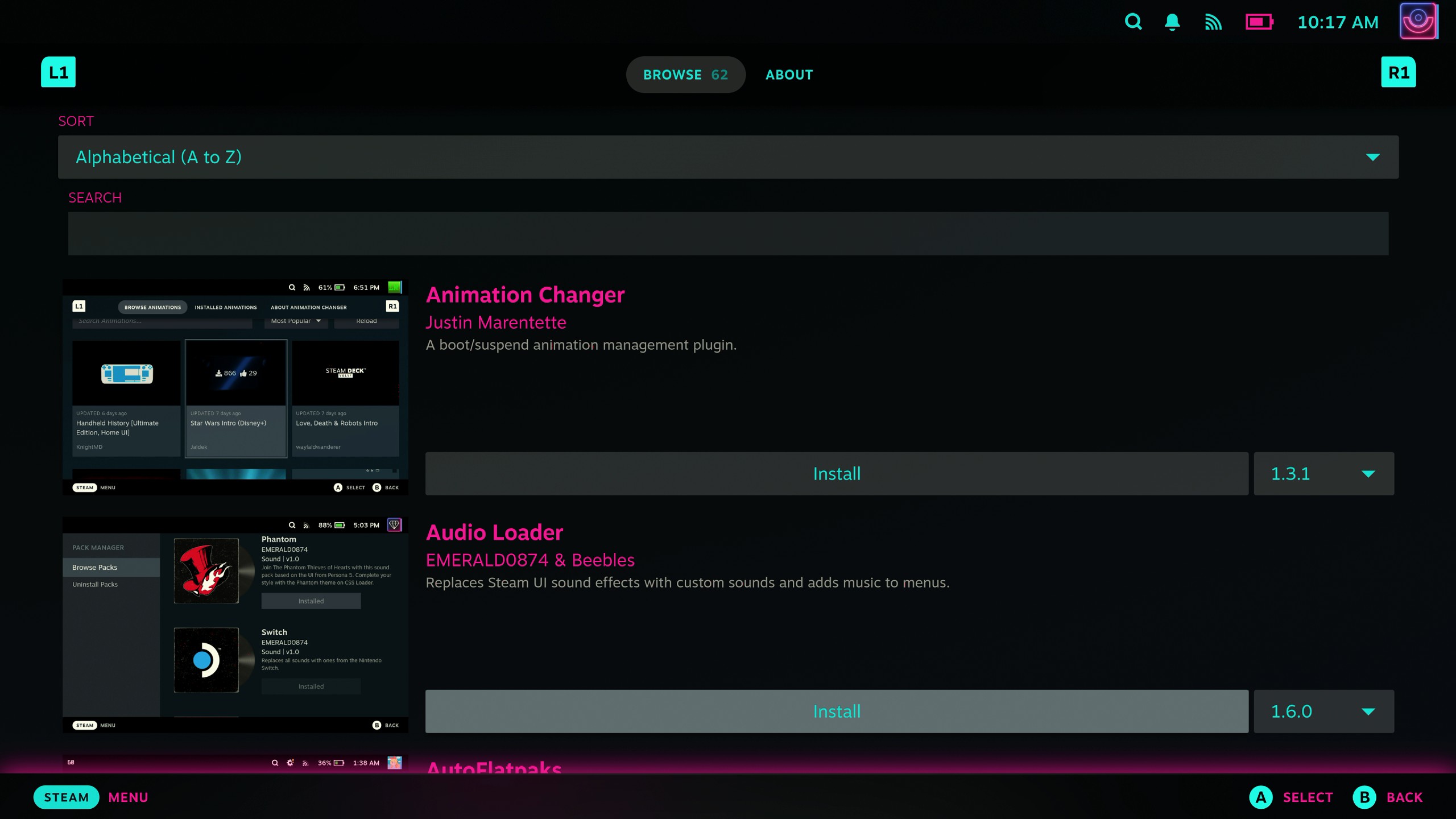
To use several modifications, you’ll first need to set up Decky Loader, a third-party add-on for SteamOS, on your personal Steam Deck. This way, you can then experiment with the customizations yourself.
If you’re having trouble setting up Decky Loader on your Steam Deck, we’ve got a step-by-step guide for you! It’s generally pretty straightforward, but to make things easier, you’ll need a keyboard and mouse because the installation process happens in desktop mode. In essence, all you have to do is download a file and install it on your device.
After everything is set up on your Steam Deck, click the button that looks like a triangle of dots (known as QAM), and you’ll find the Decky Loader icon positioned at the bottom.
Now to the essential tweaks and plugins I can’t live without on my Steam Deck.
1. Junk-Store for Epic Games
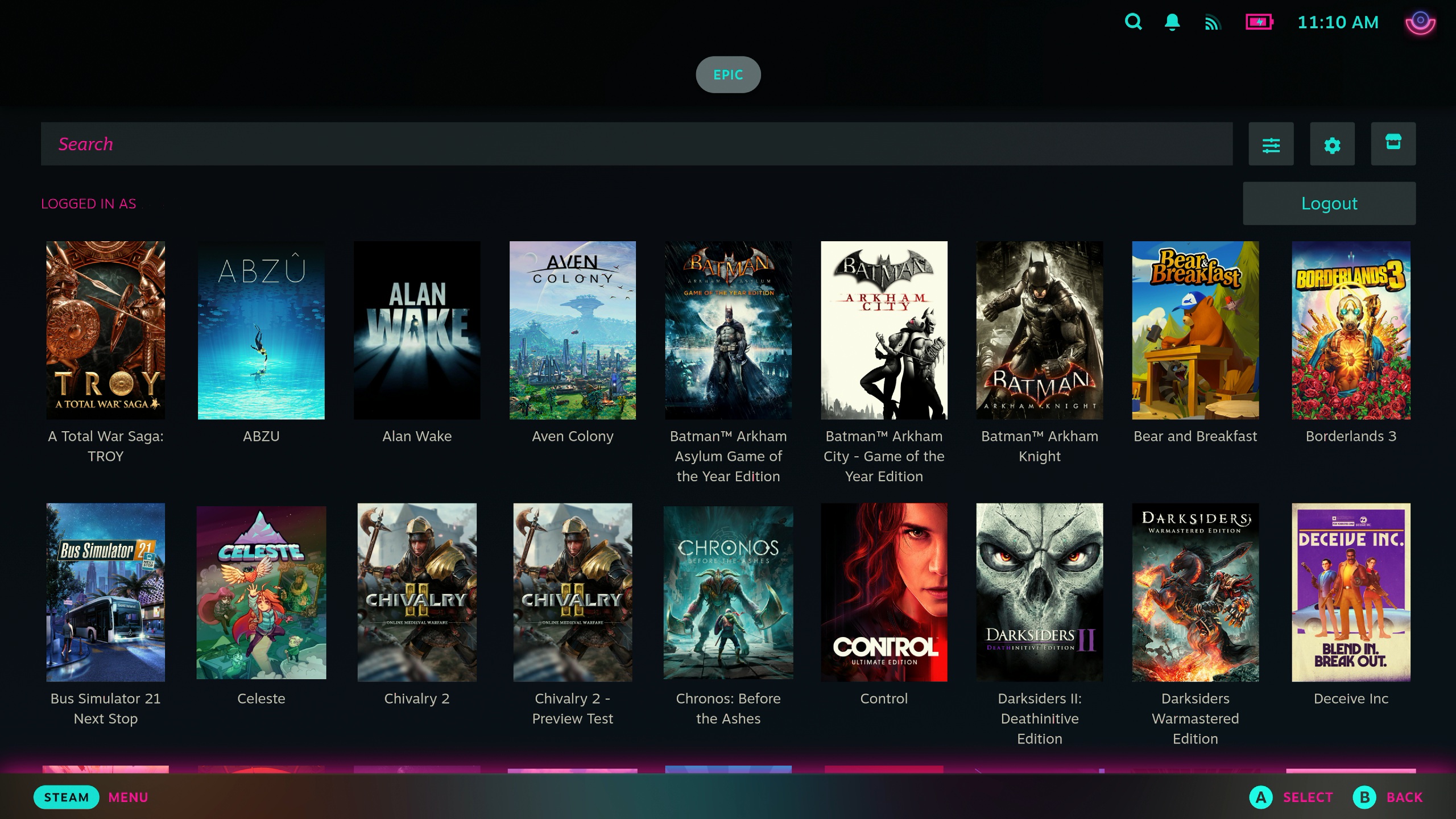
I primarily play my games from Steam, but I’ve also obtained quite a few from Epic Games. In the past, I used the Heroic Games Launcher on the Steam Deck to play those games on my portable device. However, that changed with the arrival of Junk-Store.
The Decky Loader plugin, named Junk-Store, seamlessly merges your Epic Games library into your regular gaming interface without needing a separate launcher. This setup automatically installs your Epic Games on your Steam Deck and categorizes them under the Non-Steam section. Instead of having a separate launcher that you need to open to access your games, each game will be directly accessible from this integrated UI.
In essence, this integration of Epic Games onto the Steam Deck provides a more seamless, natural experience. It’s definitely a valuable addition. If you’re also a user of GOG, you can acquire this feature through Junk-Store’s Patreon and contribute to their development efforts.
2. CSS Loader
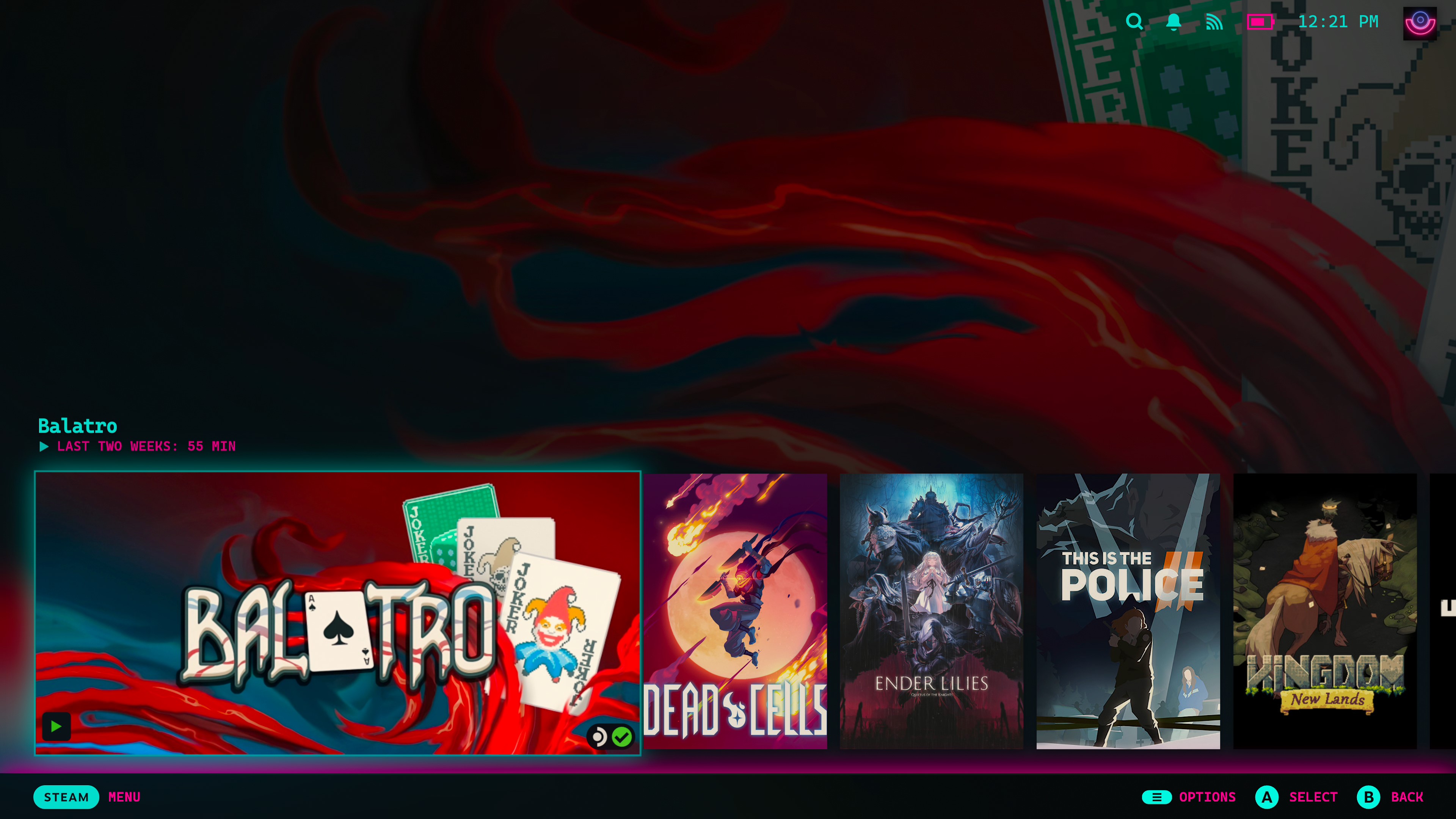
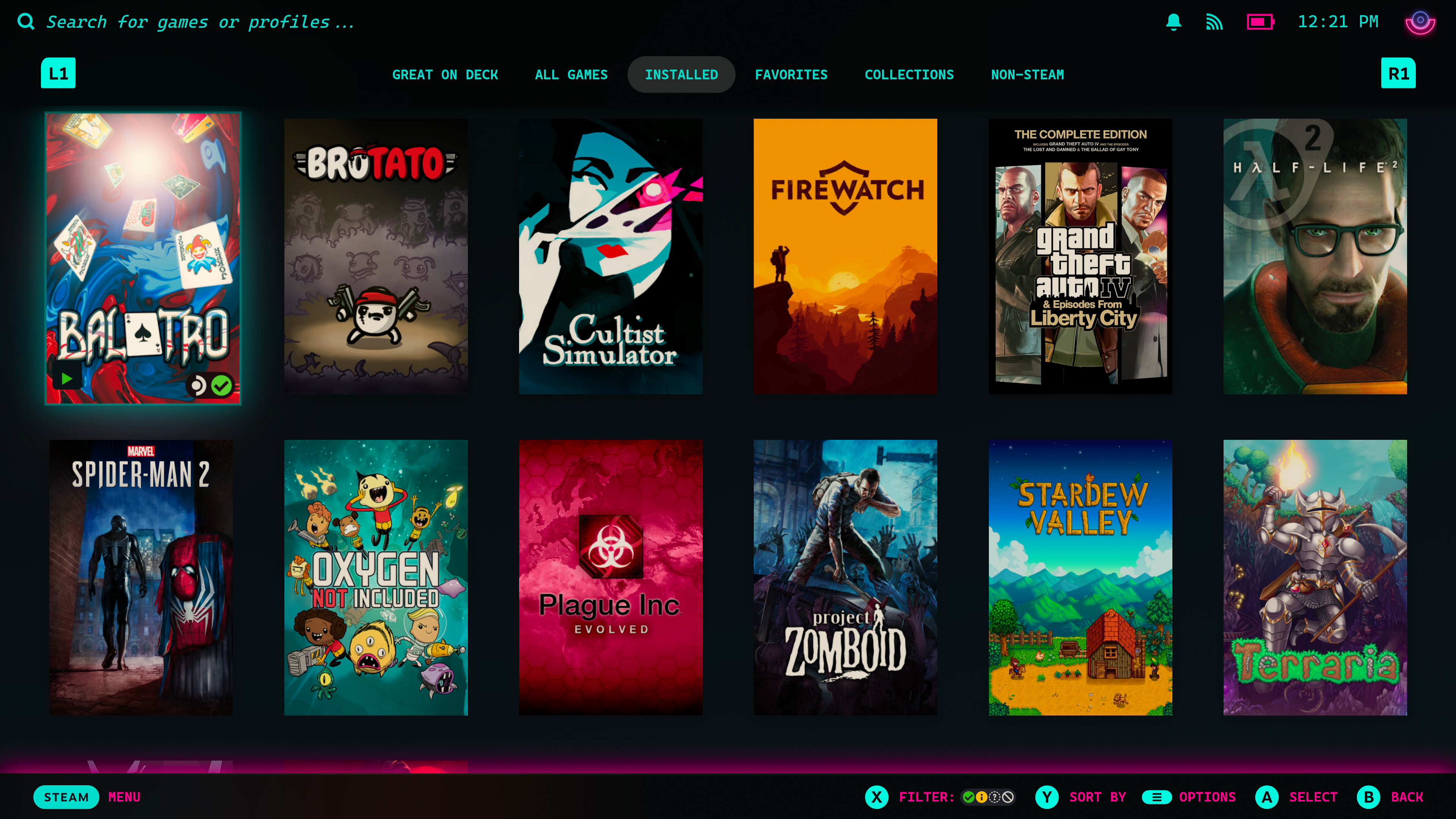
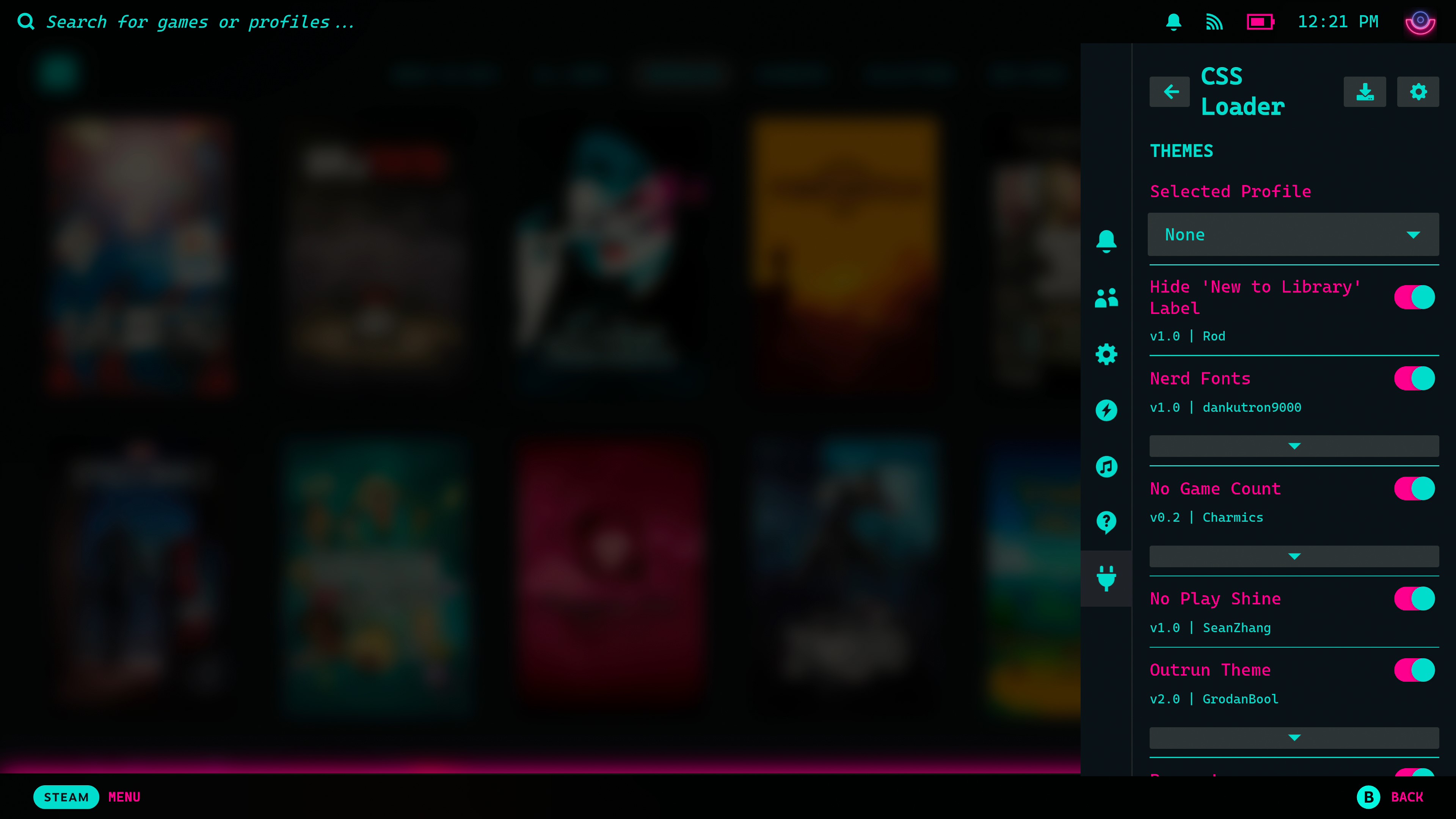
Using CSS Loader as a crucial addition to the Decky Loader plugins is indispensable if you’re aiming to enhance the user interface on your Steam Deck. A variety of theme options are available that cater to nearly every aspect of the SteamOS UI, enabling you to truly design an experience tailored to your imagination.
For me, I’ve implemented a consistent design concept across the whole system, plus minor adjustments to alter the look of the volume slider, conceal the “new to library” tags, rearrange elements on the main screen, and other modifications as well.
If you’re keen on customizing the look of SteamOS, you simply have to have this plugin.
3. SteamGridDB
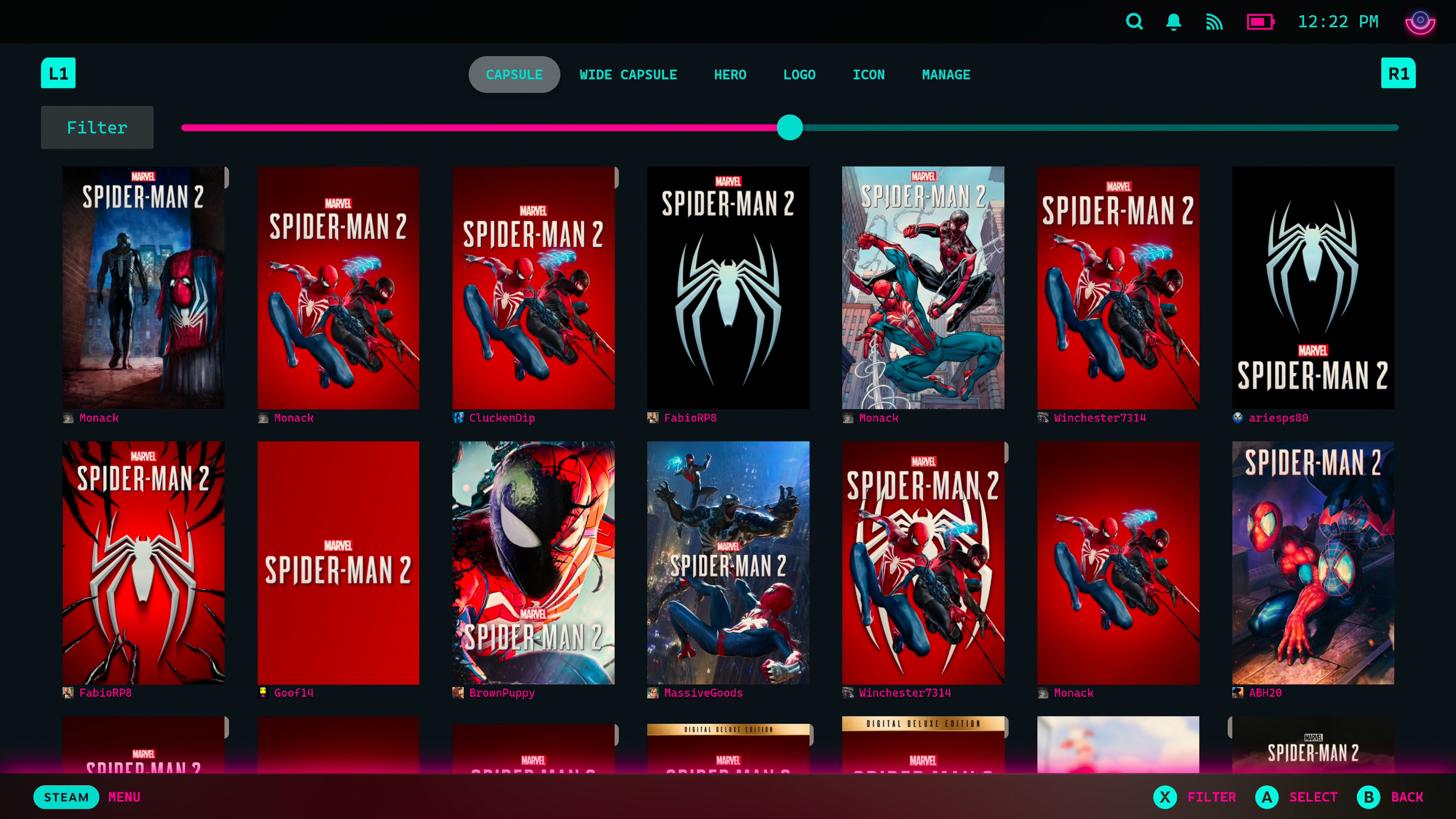
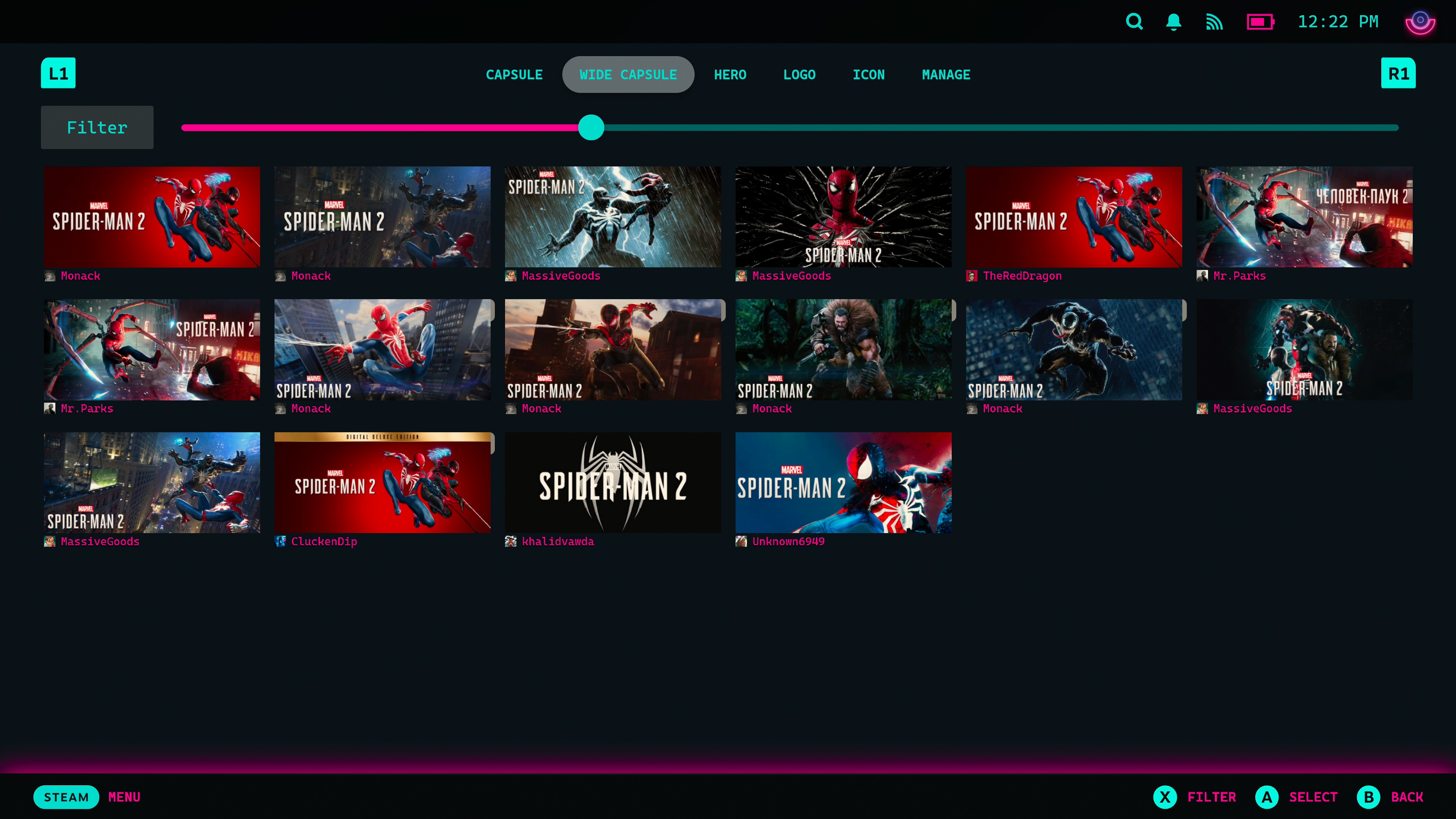
At first, I chose to install SteamGridDB due to a lack of vibrant artwork for my games that aren’t from Steam. When these games appeared on the home screen, they looked dull as simple gray boxes with just some text.
On SteamGridDB, you can personalize the artwork for each game shown on SteamOS. It’s not limited to official art; the creativity within the community is truly remarkable.
Additionally, it’s beneficial to refine the artworks in your collection that are either quite ancient or not ideally proportioned. Who would prefer an oddly shaped piece amidst a neatly arranged array of rectangles?
4. Metadeck
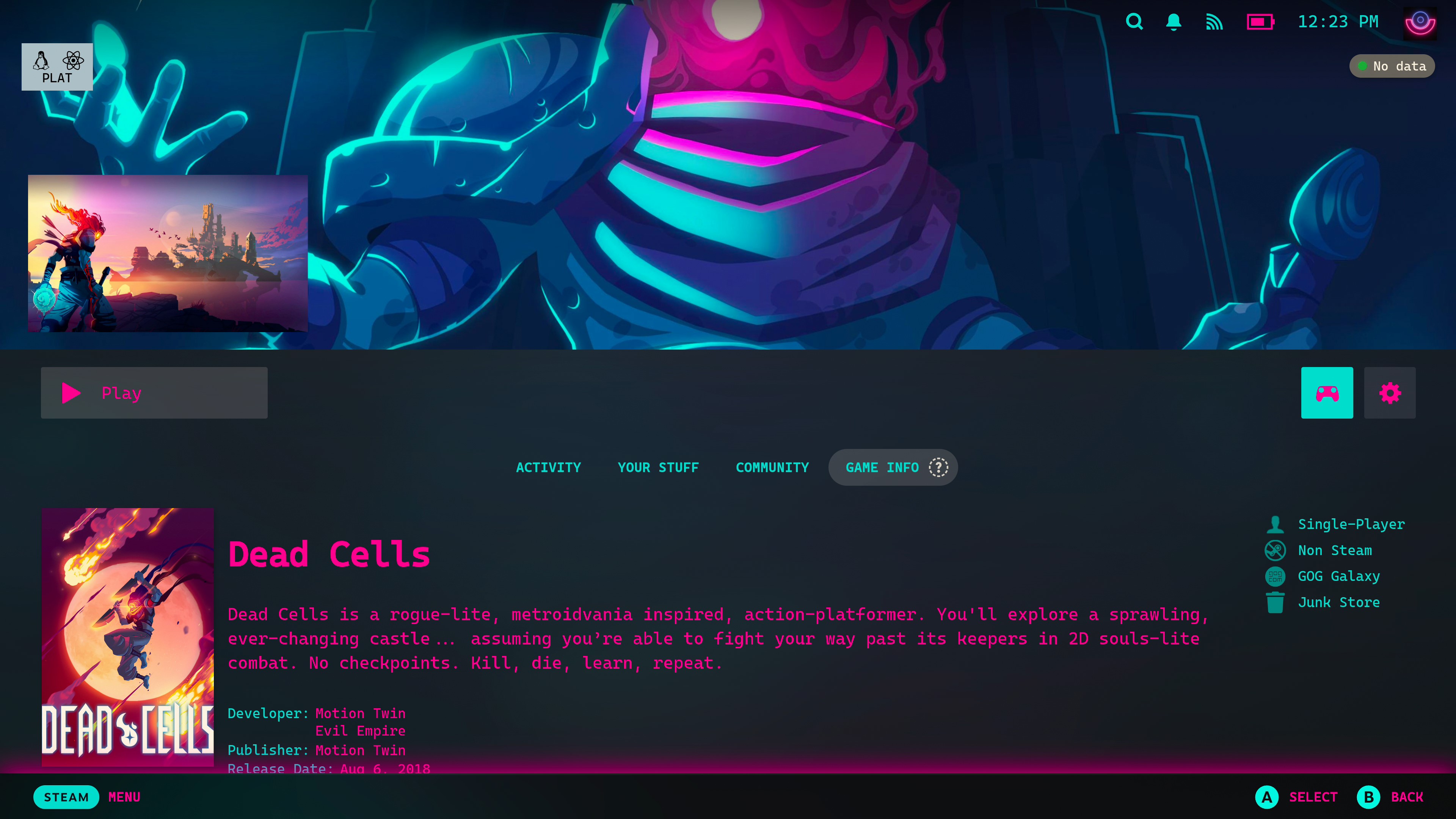
If you have non-Steam games, they may not receive the same metadata advantages as those found in your Steam library. That’s when Metadeck could be useful.
At present, my gaming library consists mainly of games from Epic and GOG, in addition to Steam. However, Metadeck offers more than just these platforms. It retrieves data from IGDB, enabling it to provide detailed information for non-Steam games, rather than displaying a bare, uninteresting screen.
5. AutoFlatpaks
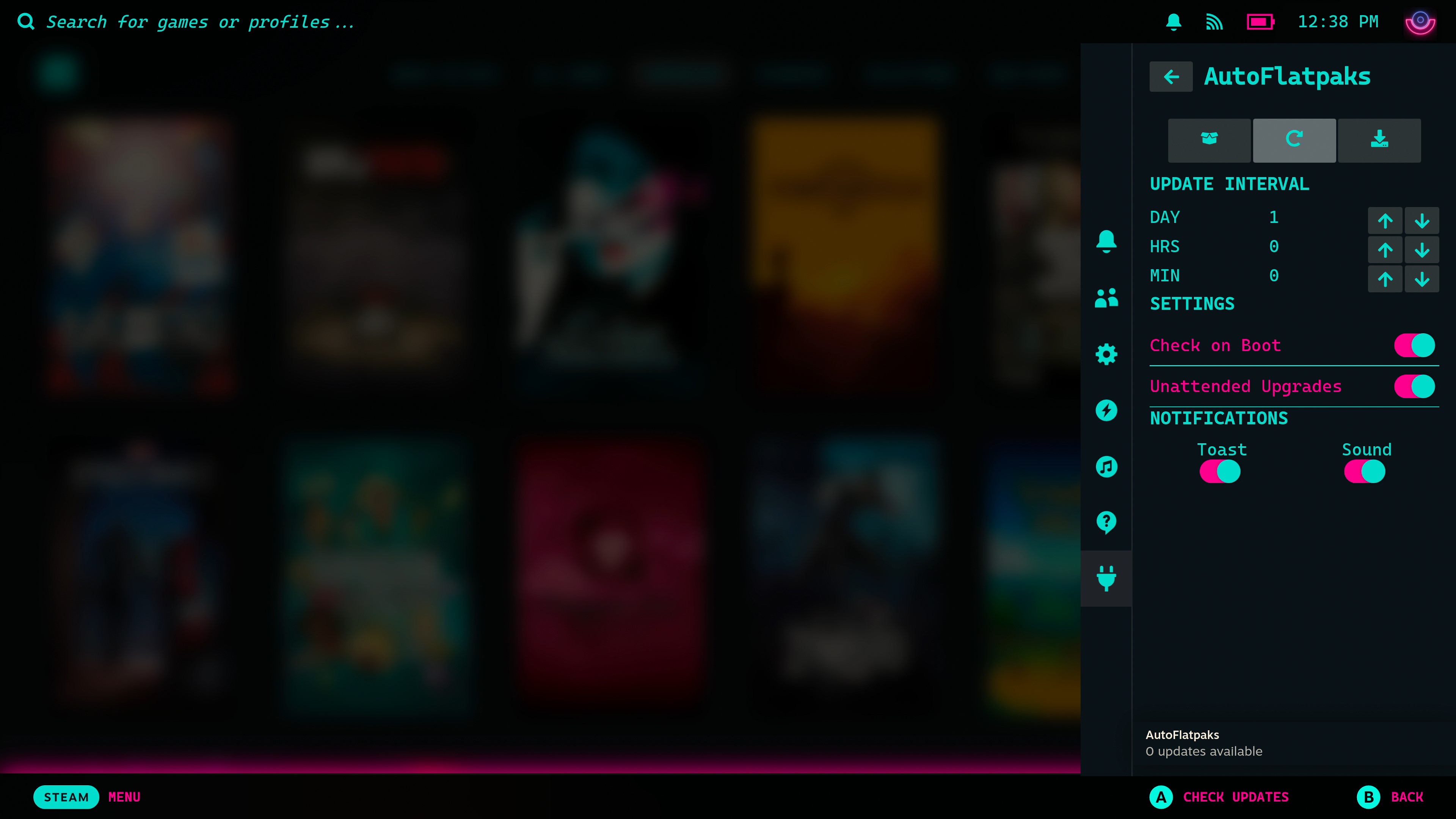
On the Steam Deck, activating the desktop mode grants you access to a vast array of software that can be effortlessly installed via the Discover store. In the majority of instances, these applications will be Flatpaks. While it is possible to utilize these apps in Gaming Mode by incorporating them into Steam, updates cannot be performed without returning to the desktop environment.
Without using AutoFlatpaks, you won’t be able to access the software provided on your Steam Deck that normally appears on your desktop. This tool enables you to update the software directly from the Gaming Mode interface. You have the flexibility to set it to automatically check for updates, apply them without intervention, or manage updates and uninstallations manually. It’s quite robust and greatly simplifies the process of keeping other applications up-to-date.
6. ProtonDB Badges

Steam games often receive compatibility details from Valve, but it’s worth noting that these aren’t always perfect. For instance, some verified games may not perform optimally on the Steam Deck. When seeking accurate insights about a game’s performance on Linux, ProtonDB – a community-driven database – has proven to be the most reliable source of information.
The “ProtonDB Badges” add-on for Decky Loader will display a game’s rating from ProtonDB within each game in your collection, not just those on Steam. By clicking on the badge, you can quickly access the game’s listing on ProtonDB, providing convenient and swift access to valuable information about optimizing your games.
7. XR Gaming

With the help of this plugin, you can enhance your experience when pairing your XREAL Air 2 Pro or RayNeo Air 2S smart glasses with a Steam Deck, making the process a sheer delight.
The superior features are primarily accessible within our premium subscription level, yet you can test them for a four-week trial period initially. Frankly, considering the immense effort put into developing this plugin, your support is truly commendable.
Primarily, this tool is employed to adjust and reshape the game screen, as well as incorporate a tracking function that allows me to move my head, smoothly following the game in tandem. Additionally, this plugin offers the flexibility to reposition the display if desired. It also includes some lightweight VR-like features when using compatible titles.
Despite being from a less popular brand, my XREALs perform surprisingly well, even though not all models are fully compatible. If you plan to utilize glasses with your Steam Deck, it’s advisable to install this compatibility software first.
There’s a wide variety of plugins for the Steam Deck accessible via Decky Loader, and I use more than just the seven listed here. However, these are my top picks, and they share many aspects that make me appreciate Linux just as much.
The appearance of my Steam Deck is tailored to my preferences, while also incorporating practical features and data to minimize the necessity of exiting Gaming Mode frequently. Although having a desktop computer is beneficial, the user interface on the handheld Steam Deck stands out as one of its most powerful assets. By employing Decky Loader, it’s feasible to have all necessary tools conveniently accessible on the device itself.
Read More
- PI PREDICTION. PI cryptocurrency
- Gold Rate Forecast
- WCT PREDICTION. WCT cryptocurrency
- Guide: 18 PS5, PS4 Games You Should Buy in PS Store’s Extended Play Sale
- LPT PREDICTION. LPT cryptocurrency
- Shrek Fans Have Mixed Feelings About New Shrek 5 Character Designs (And There’s A Good Reason)
- Playmates’ Power Rangers Toyline Teaser Reveals First Lineup of Figures
- FANTASY LIFE i: The Girl Who Steals Time digital pre-orders now available for PS5, PS4, Xbox Series, and PC
- SOL PREDICTION. SOL cryptocurrency
- Solo Leveling Arise Tawata Kanae Guide
2025-02-03 16:13