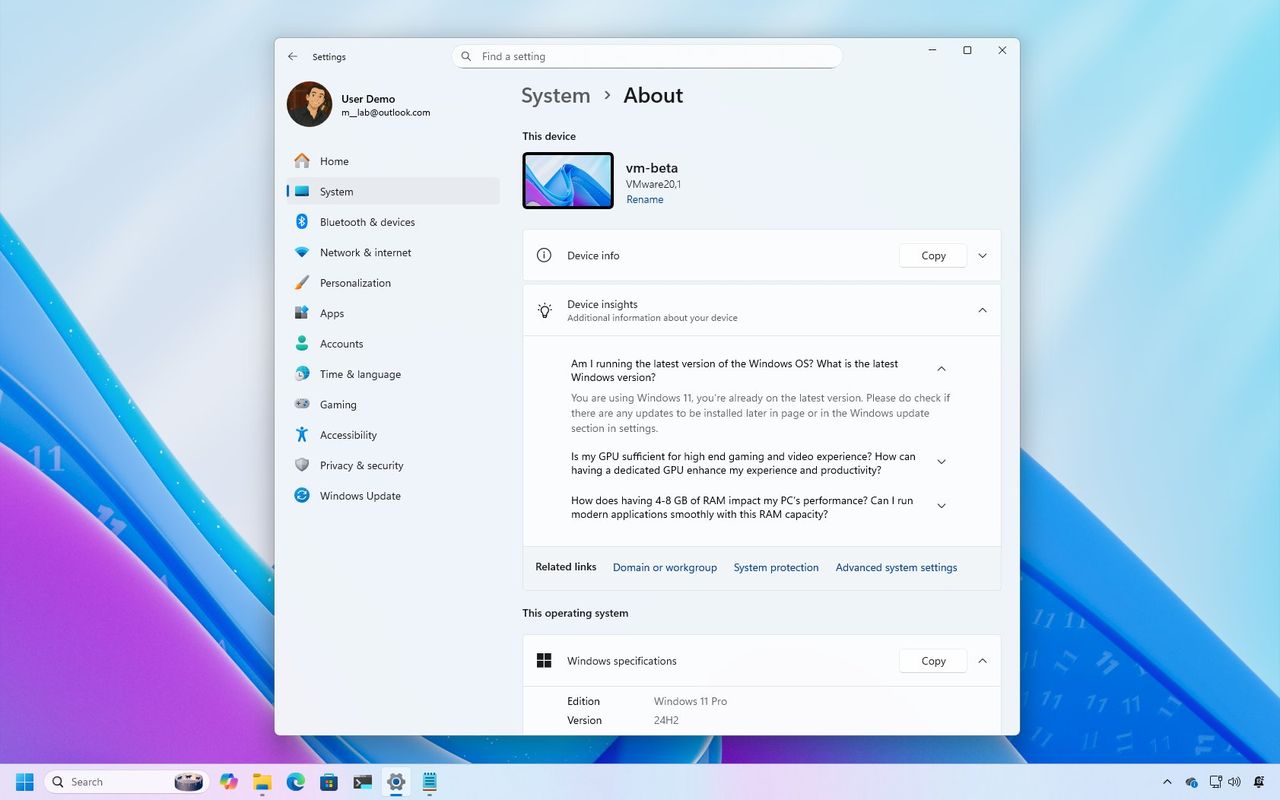
With October coming to a close, let’s take a look at the new features and improvements Microsoft has been rolling out for Windows 11 through the Windows Insider Program.
Throughout October, we’ve been releasing previews of our upcoming versions, 25H2 and 24H2. We’ve added even more previews in the latter half of the month, building on the updates from the first two weeks.
Devices on the Canary Channel received builds 27971 and 27975. The Dev and Beta Channels were updated with builds 26220.6982, 26120.6982, 26220.6972, and 26120.6972. This guide details the new features and changes released in the latter half of October 2025.
Biggest improvements from the Windows Insider Program in October 2025
These are the most significant changes that Microsoft has unveiled over the last two weeks.
1. Copy & Search new feature
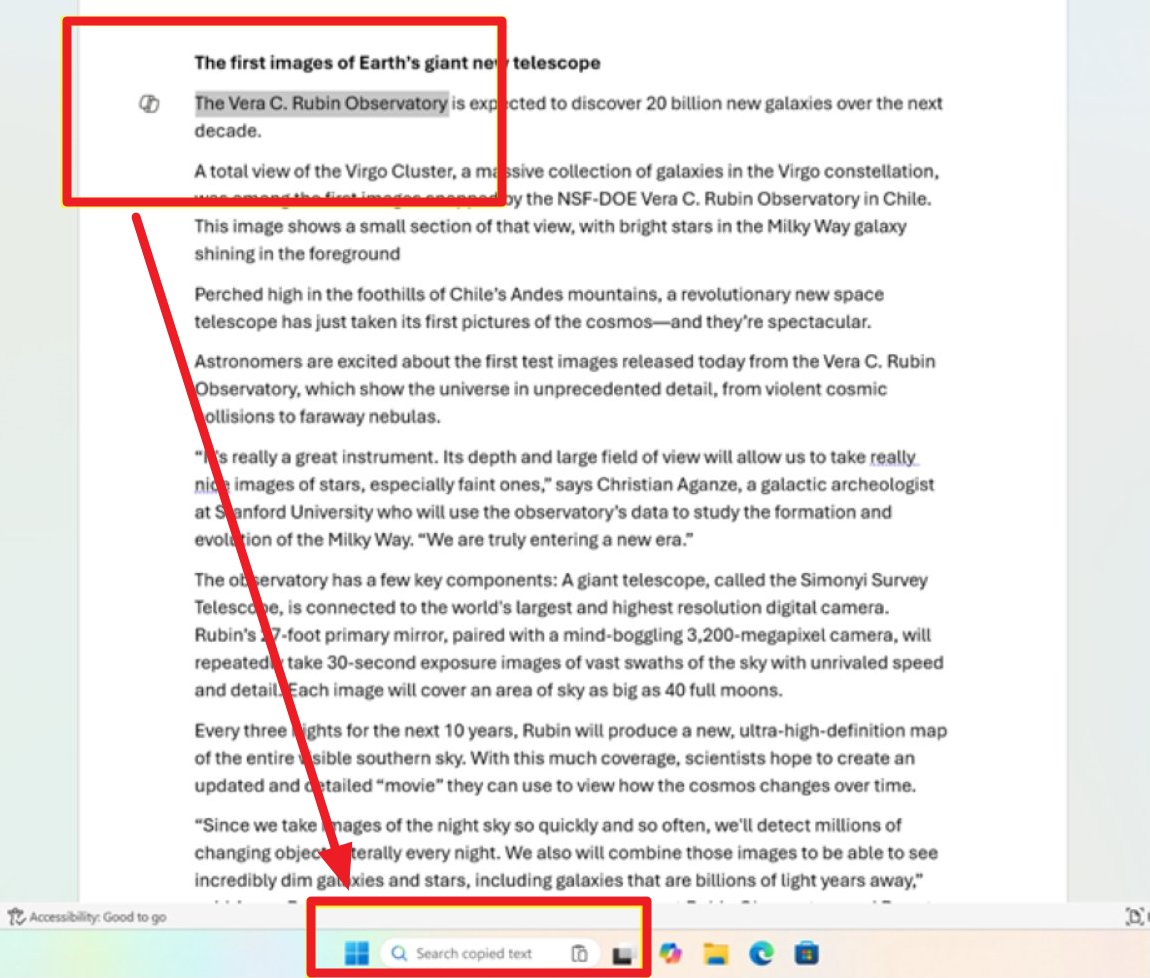
Microsoft has enhanced its search functionality with a feature called “Copy & Search” starting with builds 26220.6982 and 26120.6982.
When you copy text from anywhere – an app, document, or website – a small preview appears in the Taskbar search box. Clicking this preview instantly searches for the copied text.
2. Voice Typing with new timing feature
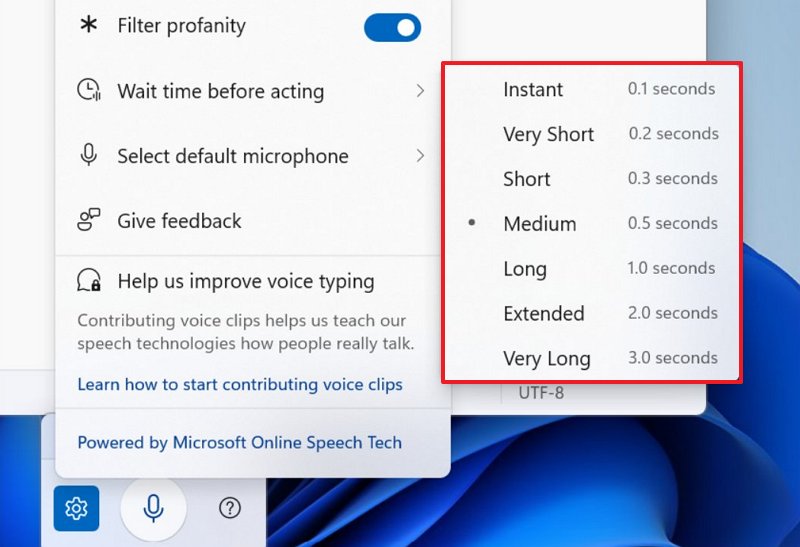
If you use Voice Typing, you’ll now find a new setting called “Wait time before acting” in the settings menu. This lets you change how long the system waits after you speak before it takes action.
The options available include “Very Short,” “Short,” “Medium,” “Long,” “Extended,” and “Very Long.”
3. Proactive Memory Diagnostics
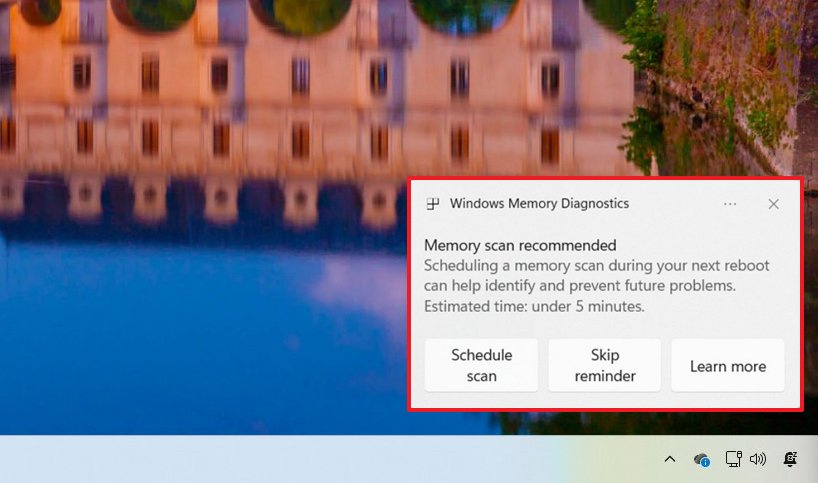
Proactive Memory Diagnostics isn’t a new tool itself. It’s a new notification you’ll see when your system experiences a blue screen error or restarts unexpectedly.
If the system finds an issue, you’ll receive a notification recommending you run the “Windows Memory Diagnostic” tool the next time you restart your computer to test your memory.
4. Windows Search interface change
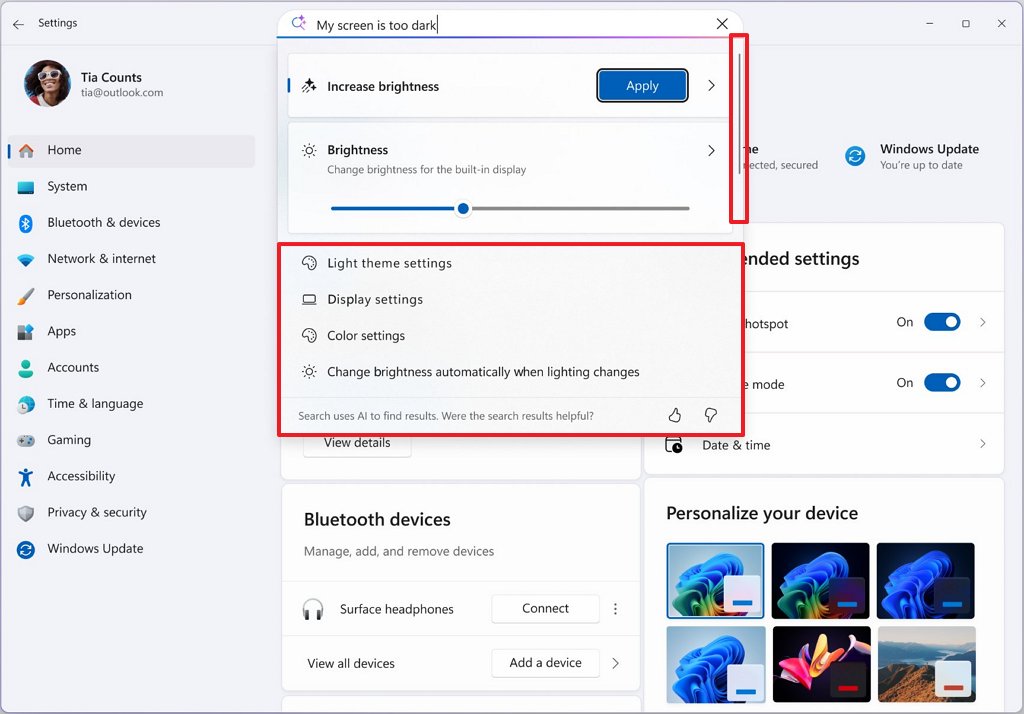
Microsoft is updating Windows Search to provide a better experience. They’re making the search flyout bigger so it fits better with the recently redesigned Start menu.
5. About settings page new design
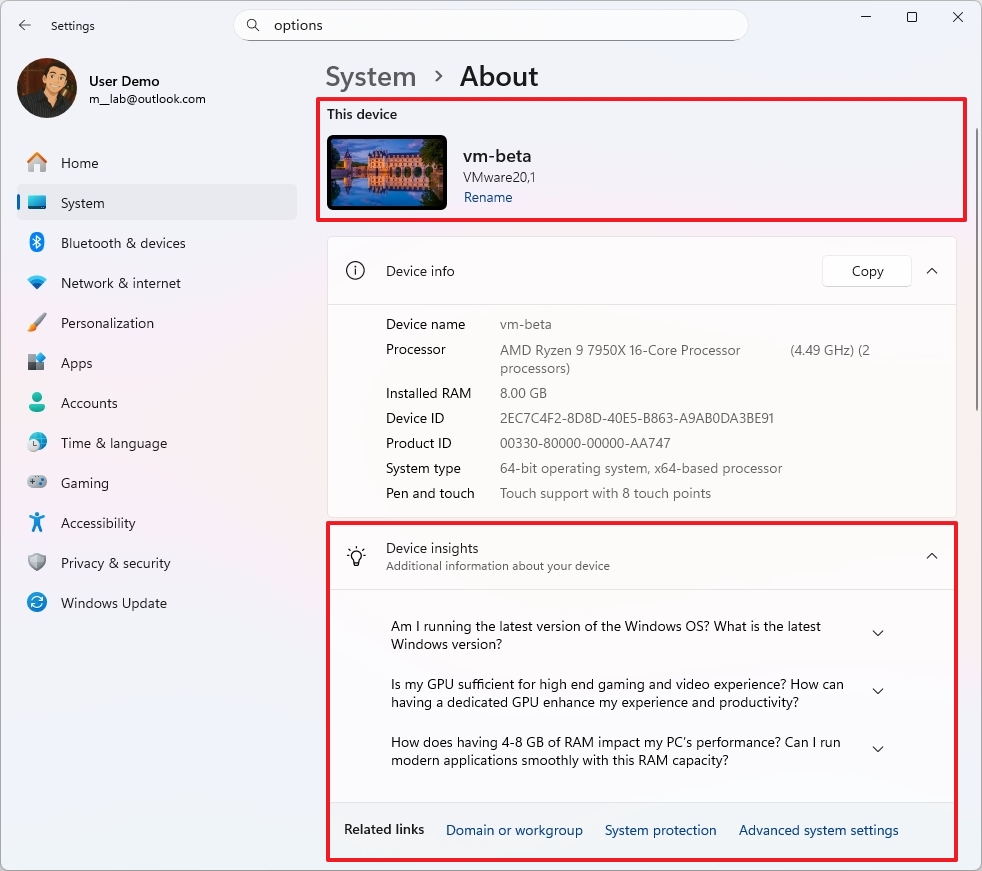
We’re updating the “About” page to make it easier to use. We’ve removed the technical specification cards and added a new section that displays information about your computer, including its name, and lets you change it if you like.
We’ve updated the FAQs! It’s now called “Device insights” and is a distinct section, separate from the “Device info” page.
You can now find details about your computer’s Windows specifications under the “This operating system” section. We’ve also renamed the section with your device information to “This Device.”
Even further, at the bottom of the page, you’ll find a new entry to access the “Storage” settings.
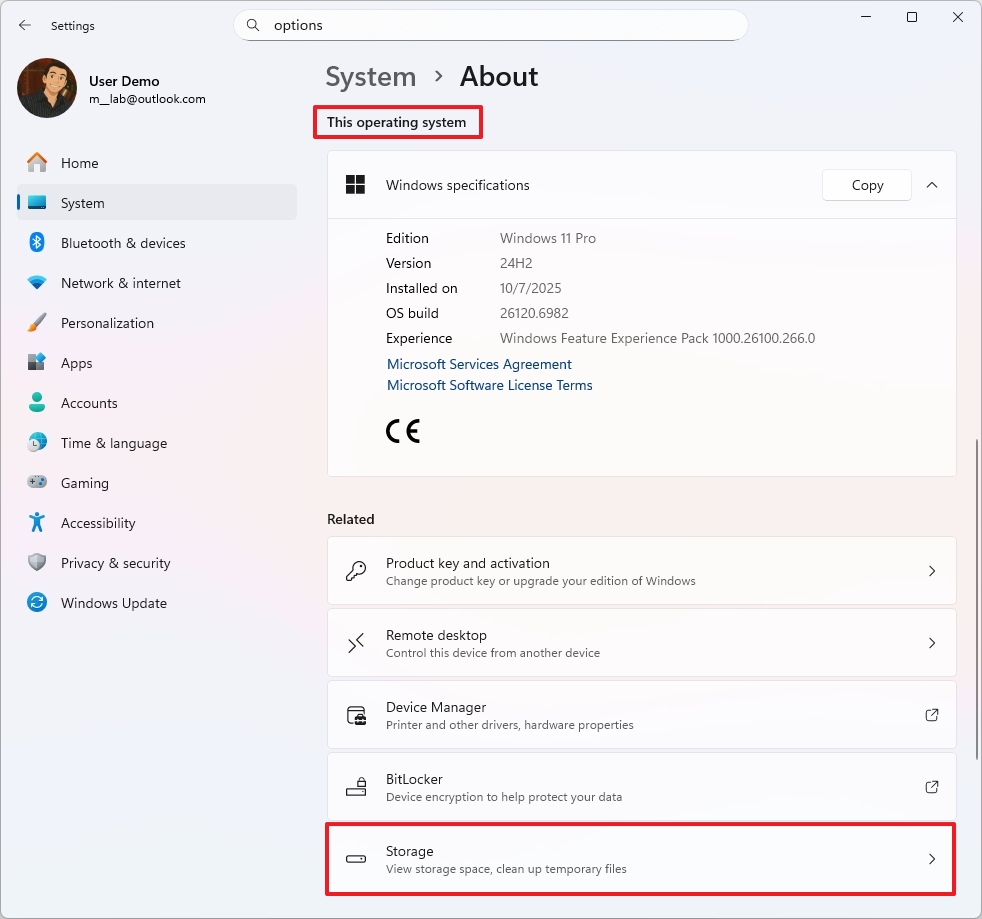
The latest updates, builds 26220.6982 and 26120.6982, include an improved “Device info” card on the Home page. It now displays more detailed information with a cleaner layout and easier navigation.
Now, when you search within the Settings app, all your results will appear in a scrollable list right away, instead of taking you to a separate results page.
6. File Explorer with dark mode improvements
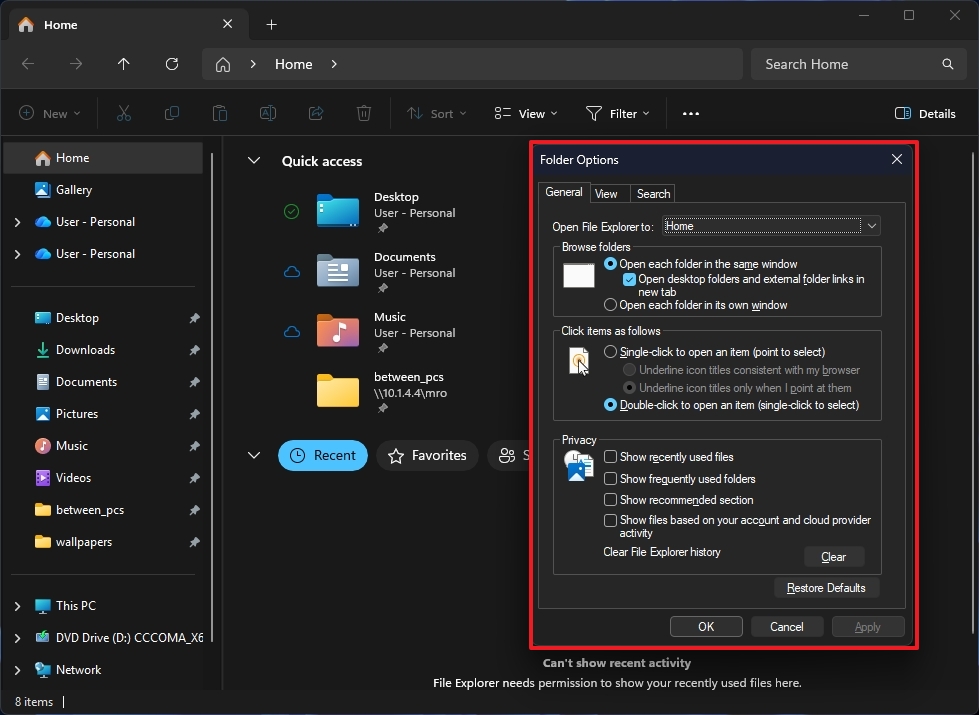
In recent updates (builds 26220.6972 and 26120.6972), the team has improved dark mode for the “Folder Options” page within File Explorer, making it look better in dark mode.
7. Mobile Device new settings integrations
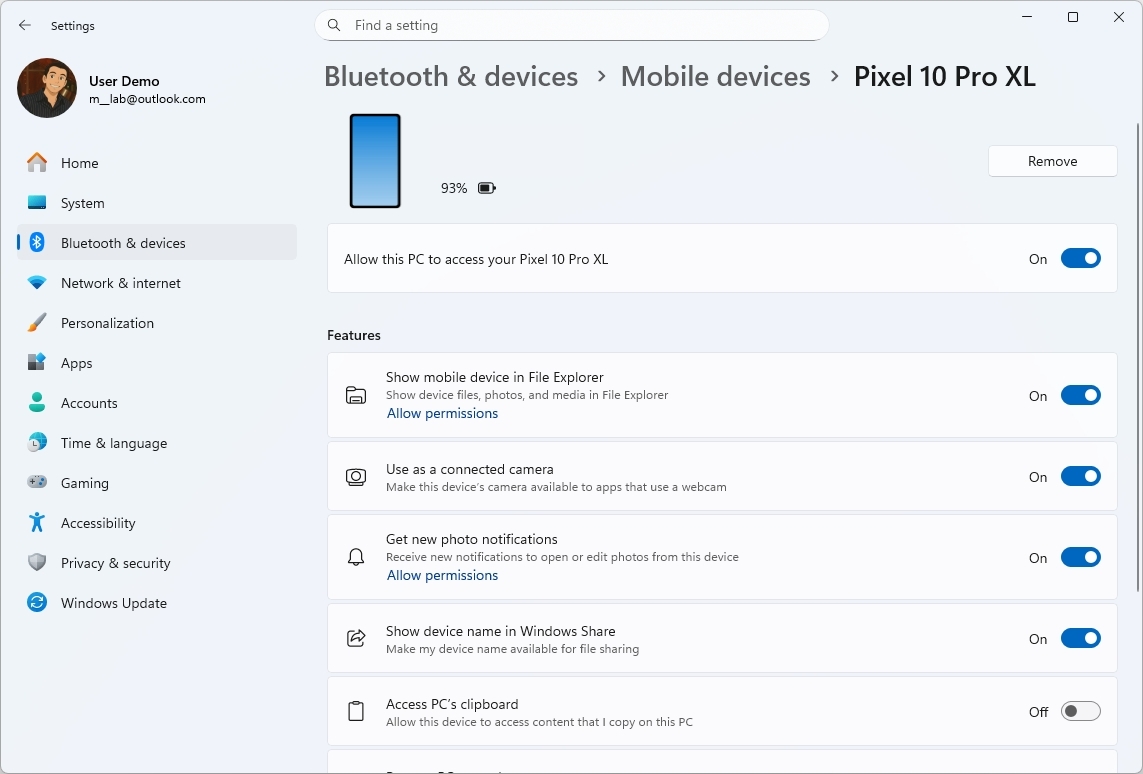
As a researcher, I’ve noticed a recent improvement in how the Settings app handles mobile device management. Previously, managing these devices required opening a separate page outside the app itself. Now, those settings are fully integrated directly within the Settings app, making the process much more streamlined and convenient.
From now on, when you connect your iPhone or Android, you’ll be able to manage its features—and even disconnect it—directly from the Settings app.
8. Drag Tray disable option
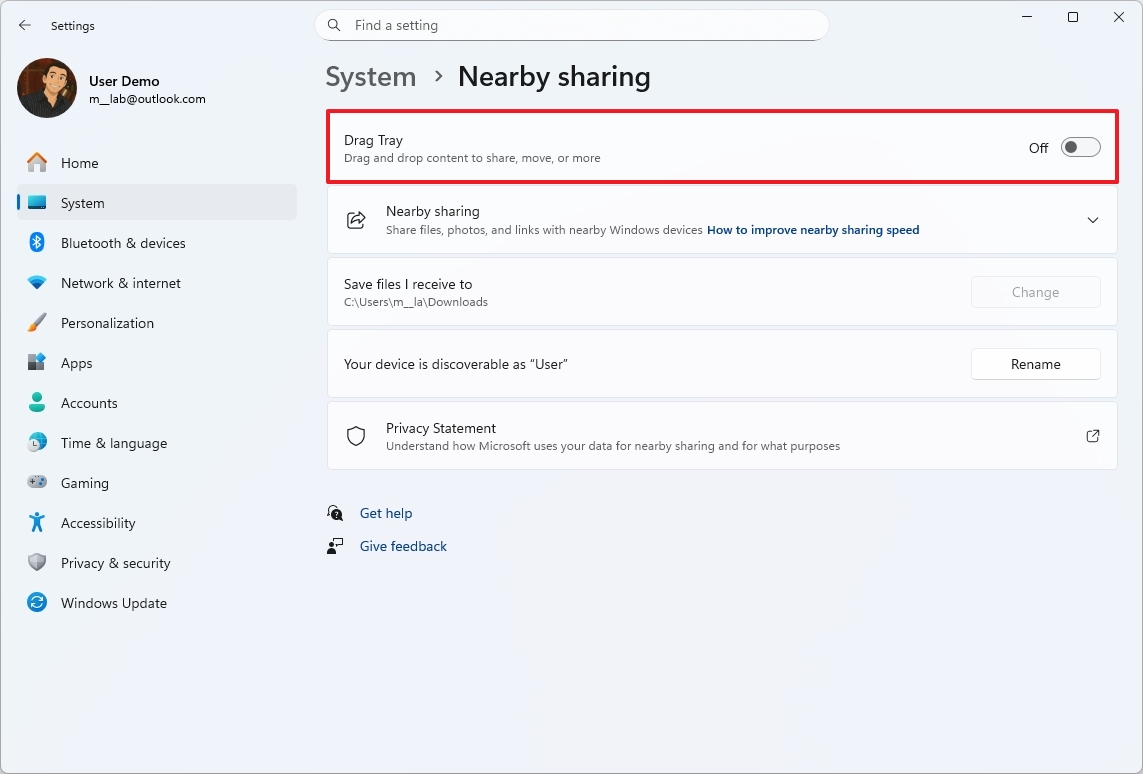
Microsoft is also giving users the ability to enable or disable the Drag Tray feature directly from the Nearby sharing settings.
9. Start menu changes
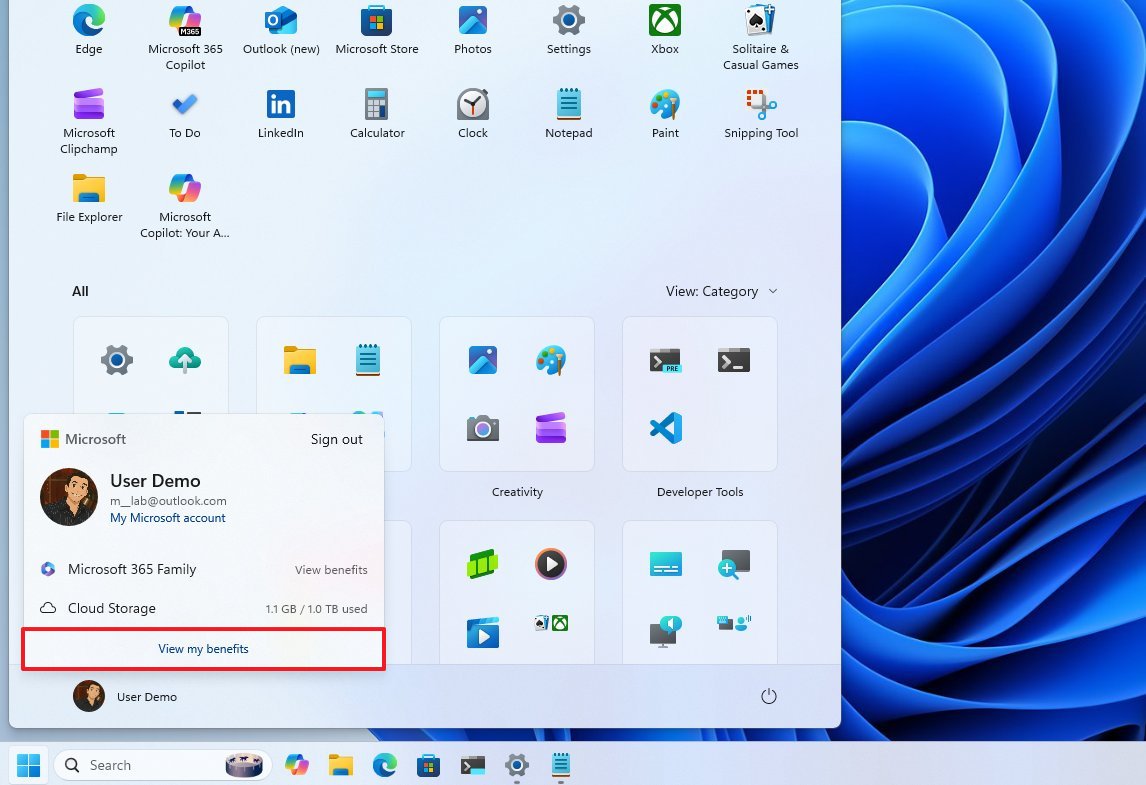
The Start menu remains largely the same, but a new “View my benefits” option has been added to the account settings. This opens your Microsoft account page, where you can see all the perks included with your subscriptions.
Alongside the preview versions, Microsoft also published builds 27975 and 27971, though these didn’t include any major new features or changes.
More resources
Read More
- Sony Removes Resident Evil Copy Ebola Village Trailer from YouTube
- Best Controller Settings for ARC Raiders
- Ashes of Creation Rogue Guide for Beginners
- Can You Visit Casino Sites While Using a VPN?
- Crunchyroll Confirms Packed Dub Lineup for January 2026
- AKIBA LOST launches September 17
- New Look at Sam Raimi’s Return to Horror After 17 Years Drops Ahead of Release: Watch The Trailer
- One Piece Just Confirmed Elbaph’s Next King, And He Will Be Even Better Than Harald
- The Night Manager season 2 episode 3 first-look clip sees steamy tension between Jonathan Pine and a new love interest
- Michael B. Jordan Almost Changed His Name Due to NBA’s Michael Jordan
2025-10-29 15:40