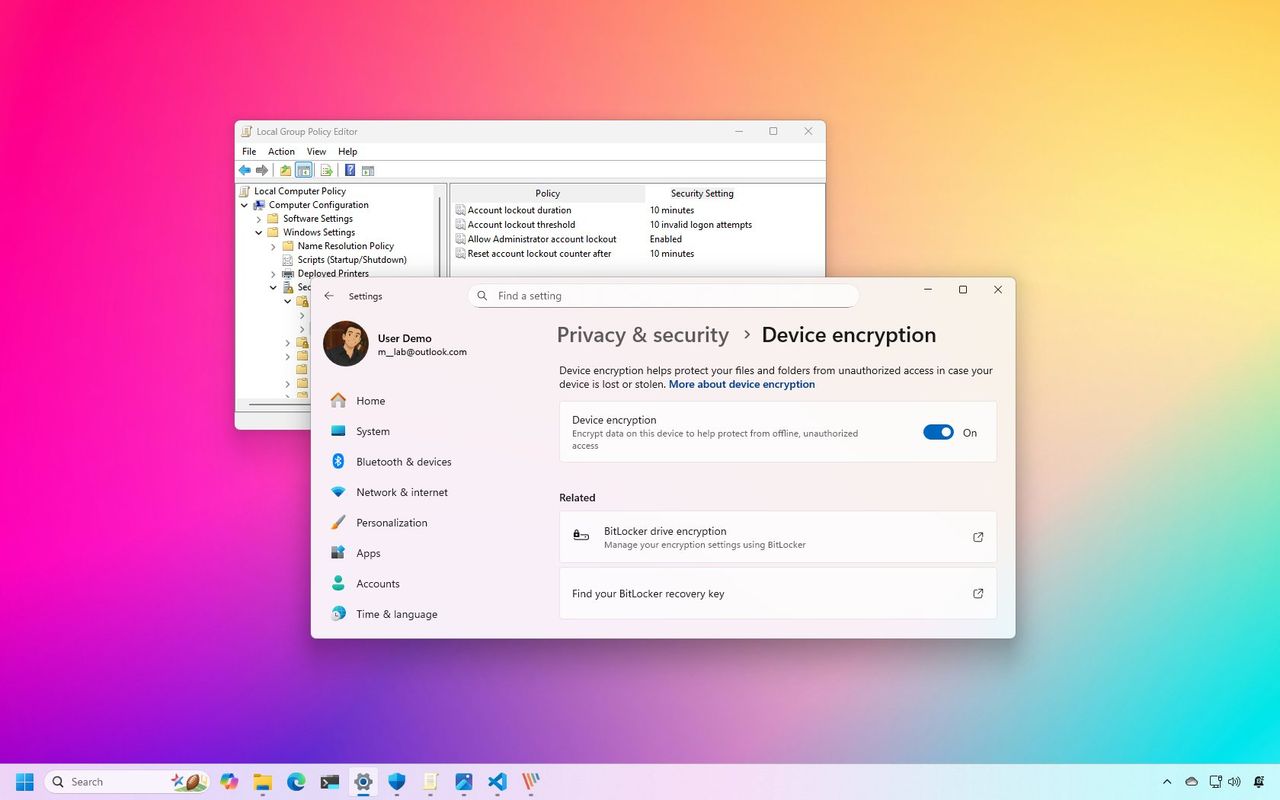
In this tutorial, we’ll bring attention to nine often overlooked default settings in Windows 11.
As a tech enthusiast, I always find it fascinating when setting up a new device or performing a fresh installation. The operating system subtly activates certain functionalities while deactivating others in the background. These choices, made on my behalf, can have a significant impact on various aspects such as performance, privacy, storage management, and energy consumption.
Microsoft consistently implements under-the-hood adjustments aimed at enhancing user experiences. These modifications range from energy-efficient upgrades to secure backups in the cloud and covert security enhancements. Not every change is immediately noticeable, nor does each one suit every user’s preferences.
This article will reveal nine lesser-known features of Windows 11 that you might not be aware of. If you’re already acquainted with these aspects, think of this as a gentle nudge reminding you about the hidden workings behind your screen, and offering tips on how to regain control (where necessary).
System defaults you didn’t know about on Windows 11
Upon a fresh installation or setup of Windows 11, certain default settings and features are activated or left inactive, often unnoticed by many users.
1. Windows Update can use renewable energy
In simpler terms, Windows 11 arranges for updates at times when clean energy generation matches the region, aiming to reduce overall carbon footprint.
Beginning with version 22H2, the Windows Update system has been designed to automatically recognize when your computer is powered and online, and if carbon emission data for your region is accessible. In such cases, it will plan updates for times that could potentially minimize carbon footprint.
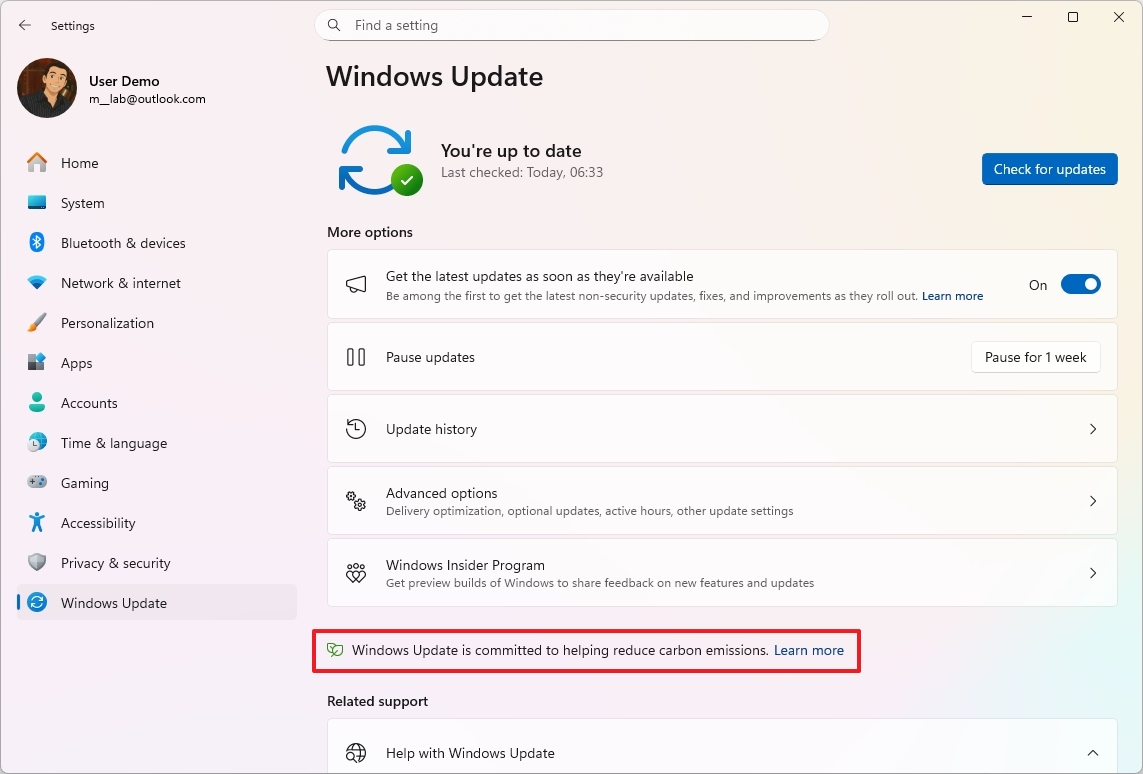
In my experience, with the fresh arrival of Windows 11, there’s a shift in the standard settings – particularly for screen and sleep configurations. For devices running on battery (modern standby), I’ve noticed that the screen automatically dims after just 3 minutes, compared to the previous 4 minutes. On the other hand, when connected to a power source, the screen shuts off following a delay of 5 minutes, which is shorter than the initial 10-minute setting.
Similar default settings are also applied to send the device to sleep.
Additionally, regarding S3 devices, the unique aspect lies in their sleep timer settings. When running on battery power, they’re set to a sleep timer of 10 minutes, while when connected to a power source, the sleep timer extends to 15 minutes.
2. Microsoft account backs up apps and settings by default
Creating a fresh Microsoft account on Windows 11 automatically enables cloud-based system backup functionality.
The backup encompasses a list of your applications and customized system settings, which include accounts, network connections, passwords, personalization options like language, and numerous other system configurations.
In simpler terms, it’s important to note that this isn’t a typical backup where you can retrieve individual files or restore them on their own. Instead, this backup is integrated into the initial setup process (First-Time User Experience or FTUE) when installing a new version of the operating system. You’ll have access to it during the setup phase.
While you don’t have control over the management of these backups, you can still adjust what the system backs up to the cloud. To do this, navigate to “Settings” > “Accounts” > “Windows backup”. Here, you can disable this feature by turning off the relevant options on the page.
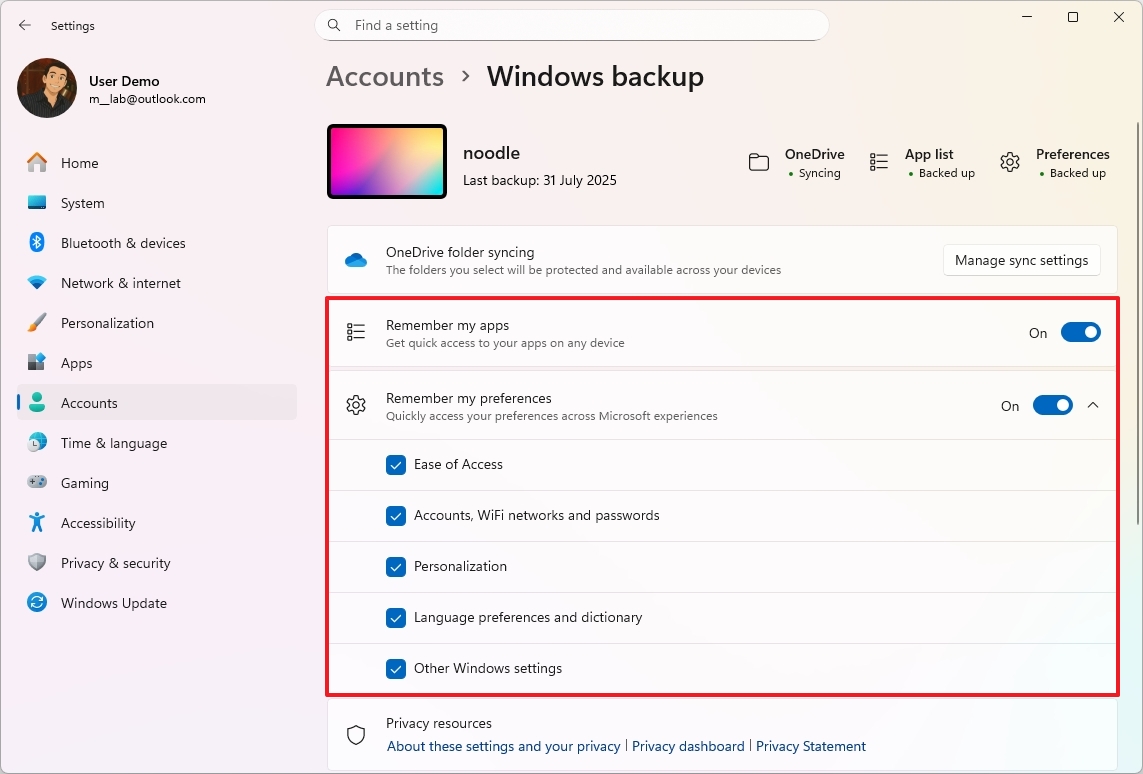
Additionally, you can delete the data saved on the cloud from the “Devices” page within your Microsoft account by selecting the “Delete synchronized data” option instead.
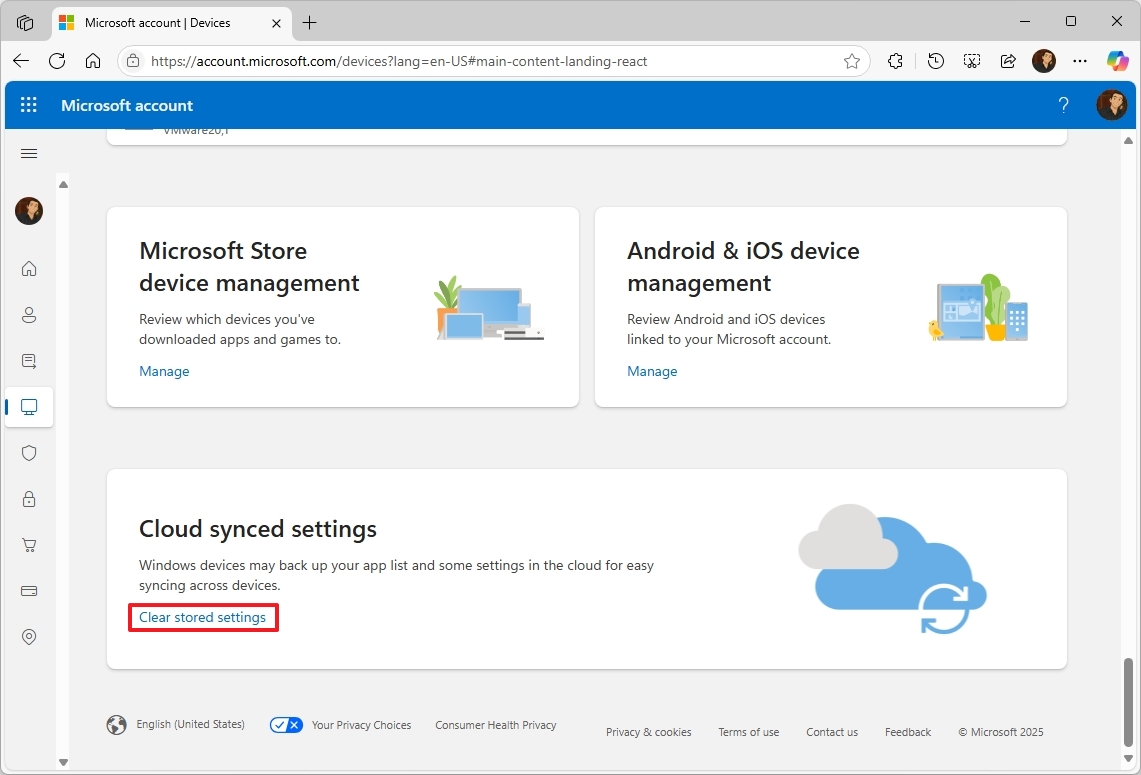
3. Delivery Optimization is enabled by default
In Windows 11, the feature known as “Delivery Optimization” assists in speeding up the process of downloading system updates on your device.
As an enthusiast, I can tell you about this fantastic tool that employs diverse resources for update downloads through a cutting-edge peer-to-peer networking system. This technology allows updates to be sourced not only from Microsoft servers but also from computers within our local network and even other devices connected to the internet worldwide.
By its standard setup, this function is designed to obtain updates from your local network. When activated, however, it allows your device to not only receive updates but also share portions of previously downloaded updates with other devices within your local network.
When activated, this feature ensures that the data gets encrypted during the process. Rather than obtaining the complete update from one specific location, the computer breaks down the update into several parts and retrieves these fragments from various sources. Once all pieces are gathered, it reassembles and installs the package on the device.
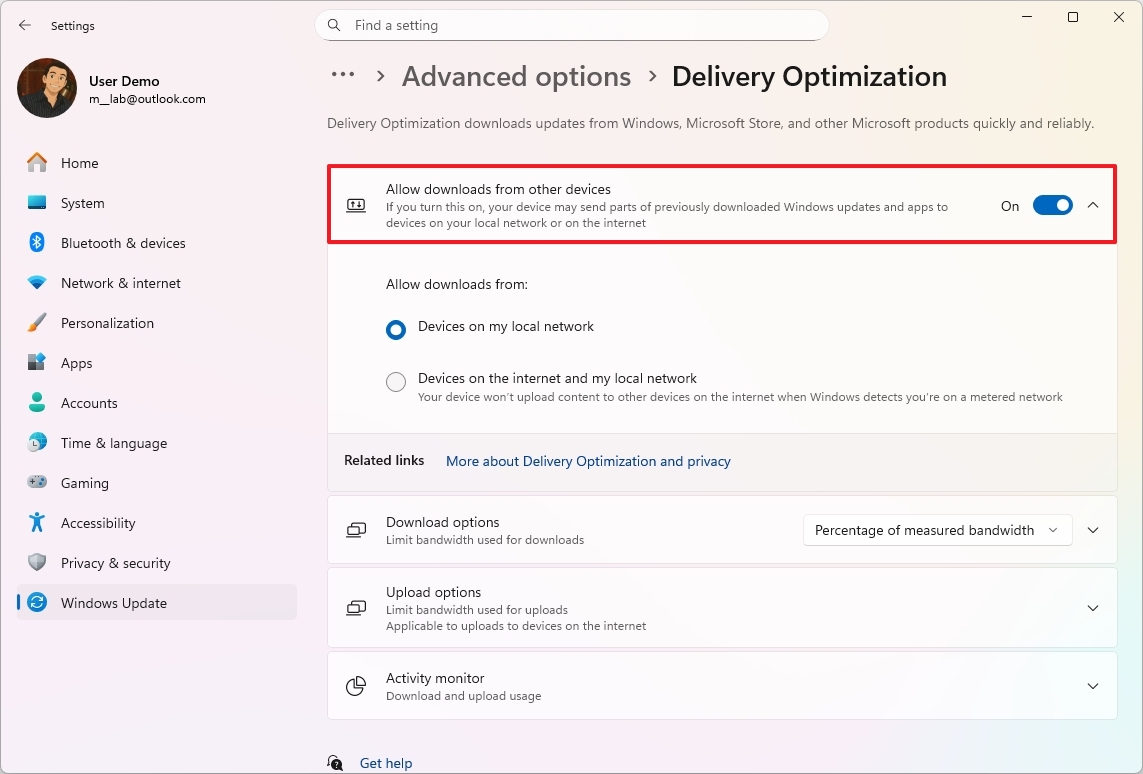
While Delivery Optimization generally ensures smooth updates by using multiple devices for sharing data, you can disable it if you prefer to receive updates exclusively from Microsoft servers. This may cause your downloads to take more time, but it means no data transfer between computers will occur.
4. Find My Device is turned on by default
Should you opt for a Microsoft account when setting up your profile, the system will automatically activate the “Locate Device” function.
This feature, as its name suggests, is intended to assist you in finding your computer should it go missing or be stolen. Essentially, it operates much like the tracking services available on mobile devices.
Activating the feature causes the system to share an estimated location with Microsoft’s servers. You can then retrieve this data by logging into your Microsoft account online.
Even though this function could be useful, it’s important to note that if a thief completely resets the device to its original factory settings (also known as a clean installation), they may disconnect the device from your Microsoft account, preventing you from locating it afterward.
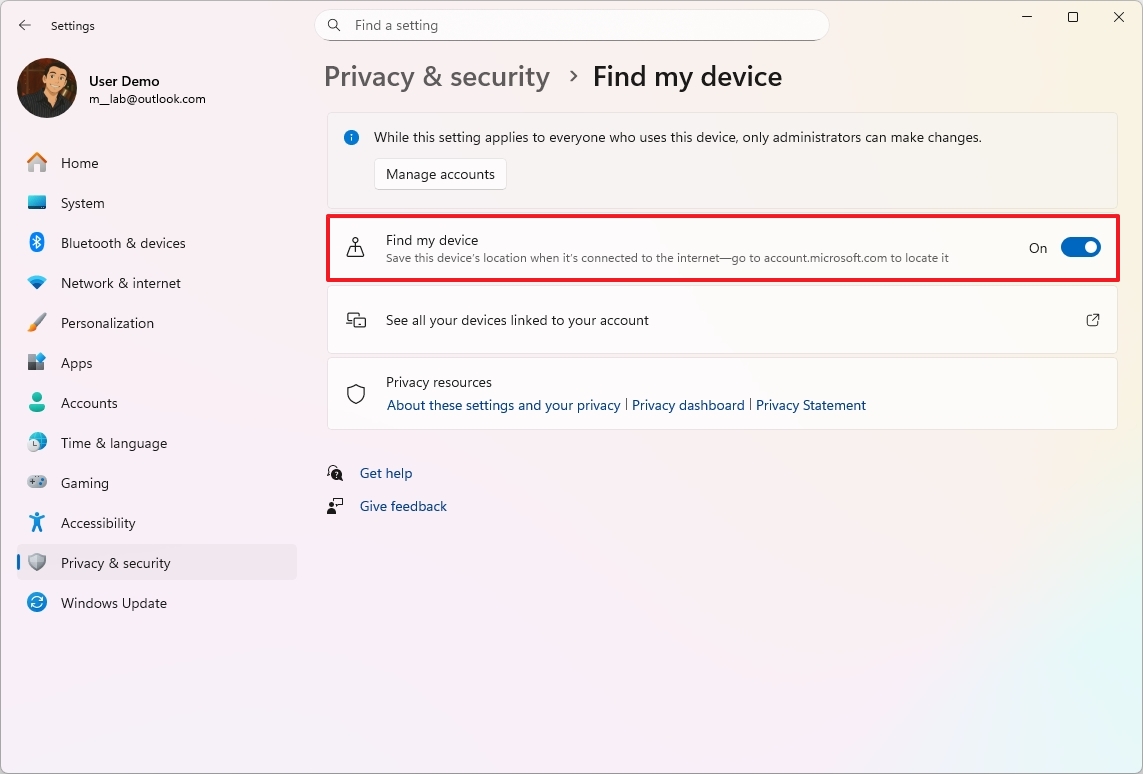
Additionally, activating this function allows for your device’s location information to be transmitted and kept by Microsoft. If privacy is a worry for you, you can turn off Find My Device within the “Privacy & safety” settings.
5. Device Encryption is turned on by default
From version 24H2 onwards, during a fresh installation of Windows 11, Device Encryption using BitLocker is automatically enabled. The decryption key for this feature is securely saved on your Microsoft account.
Enabling default encryption is essential for multiple reasons, mainly focusing on enhancing data safety and confidentiality.
Furthermore, the updated operating system version now lessens the hardware prerequisites for automated device encryption, expanding its availability to a wider variety of equipment such as additional desktop computers and laptops that may not have met the requirements earlier.
While it’s generally advised for users to have an encrypted device, some may not realize that this security measure is already activated, and others might be unsure about locating their recovery key. This lack of knowledge can lead to a variety of undesirable situations.
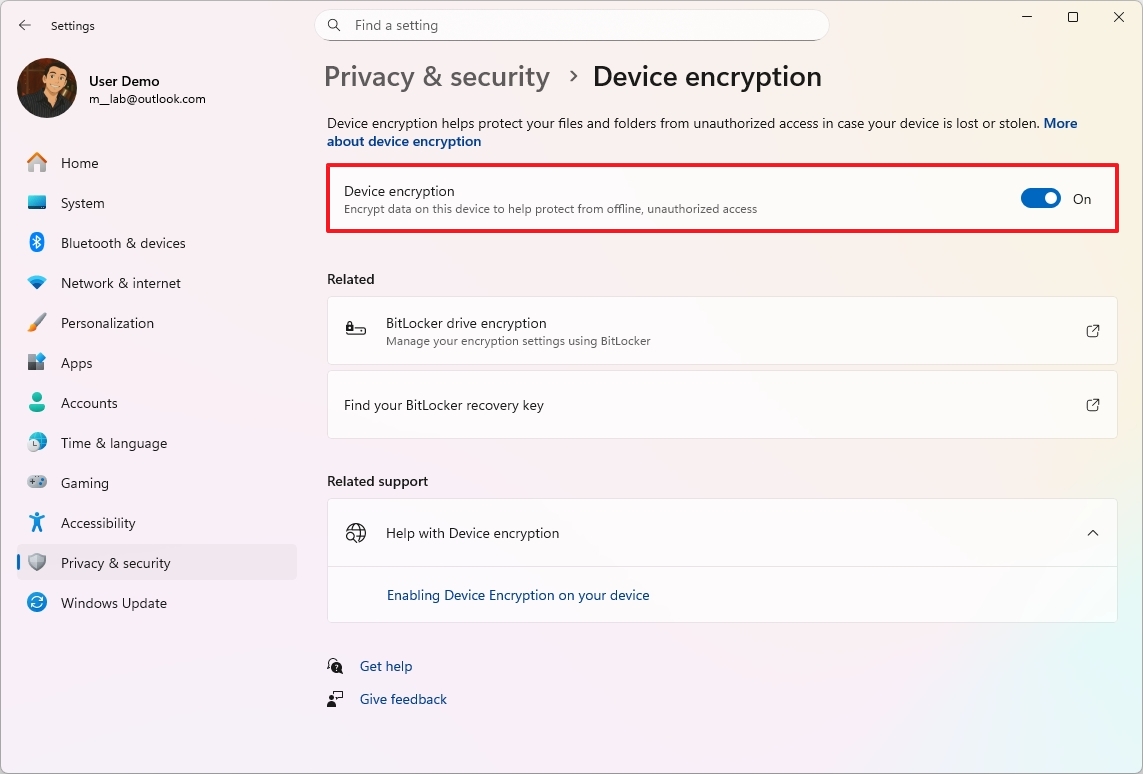
Settings > Privacy & security > Device encryption. If you choose not to use this feature, you can turn it off within these settings as well.
6. System Protection is off by default
The System Protection feature serves as a protective measure, helping to secure system files, applications, the Registry, and settings. It operates by generating and maintaining restore points, which essentially capture your system’s state at a particular moment in time.
Although System Restore can be helpful when problems occur, it needs to be activated before an issue arises. Initially, System Restore was enabled by default. However, now, for the sake of saving space, it is typically turned off by default.
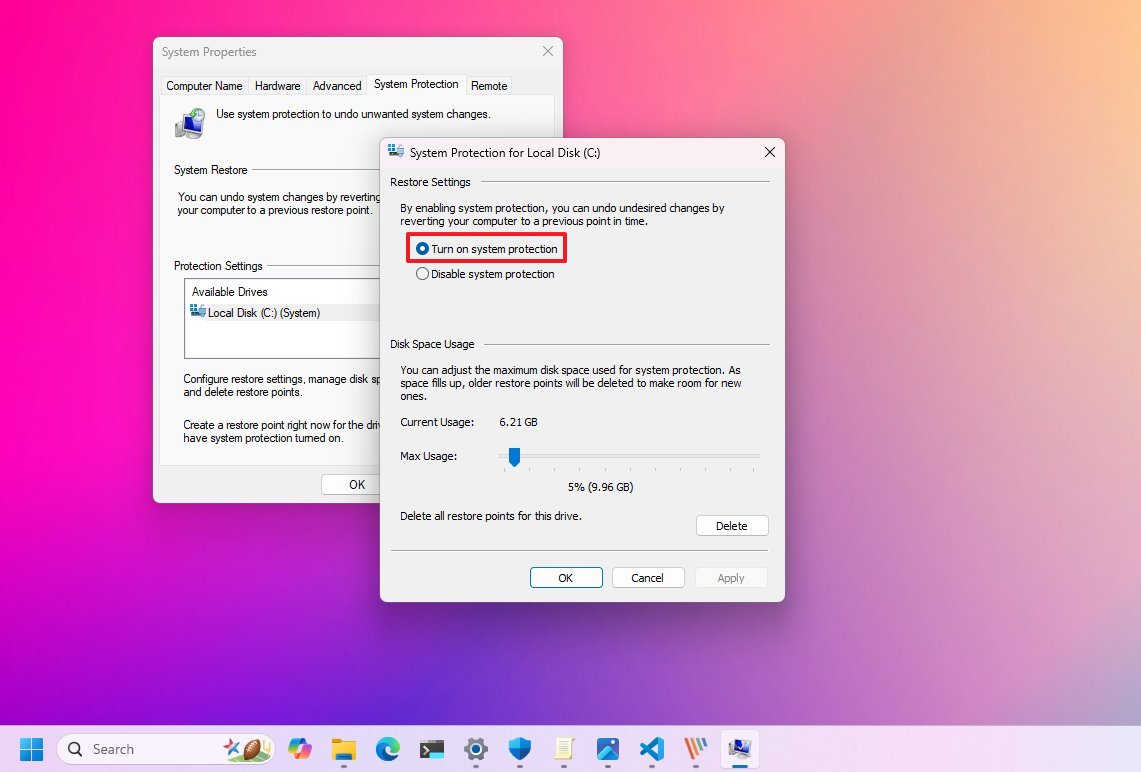
To take advantage of this feature, I recommend referring to the detailed guide I’ve prepared on System Restore in Windows 11.
7. Storage Sense is enabled by default
Tool named Storage Sense helps declutter your computer’s storage by eliminating unnecessary files for you, ensuring your system operates efficiently without requiring manual management.
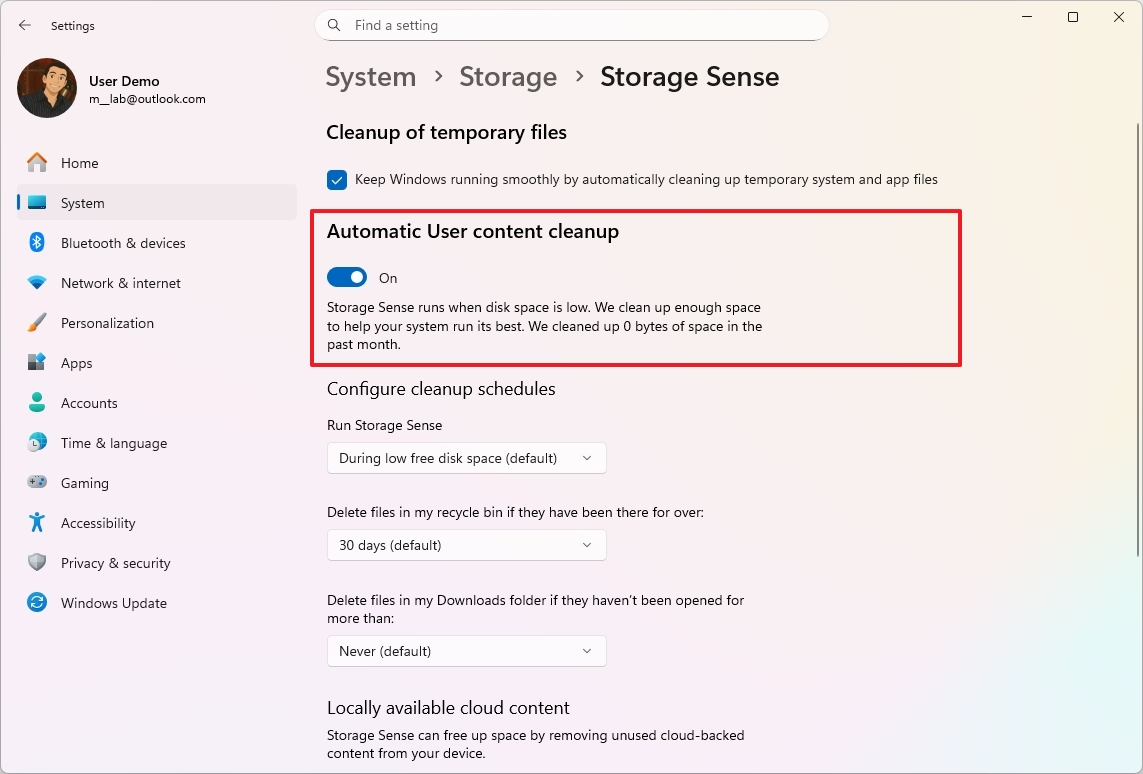
By default, files in the Recycle Bin older than 30 days get deleted automatically. After an update, the system will discard the old setup’s backup within 10 days. Moreover, this feature erases OneDrive files that were previously saved to the cloud, but you can retrieve them from your local OneDrive folder, given you have internet access. To restore these files, you must be connected online and the process is referred to as “rehydrating” the files.
The default setting for Storage Sense is that it operates automatically, but kicks in particularly when your device’s storage is running low. Nonetheless, you have the option to configure it to run automatically on a daily, weekly, or monthly basis as well.
In some cases, even when Storage Sense is intentionally turned off, the system might automatically re-enable it to help clear up disk space. This action typically occurs when the system is running low on space and requires an update or upgrade.
8. Hibernation is disabled by default
In Windows 11, the “Hibernate” function serves as an energy-saving tool. It helps your device maintain its current state longer, potentially increasing battery life, and even allows you to resume your session immediately, even after a power outage.
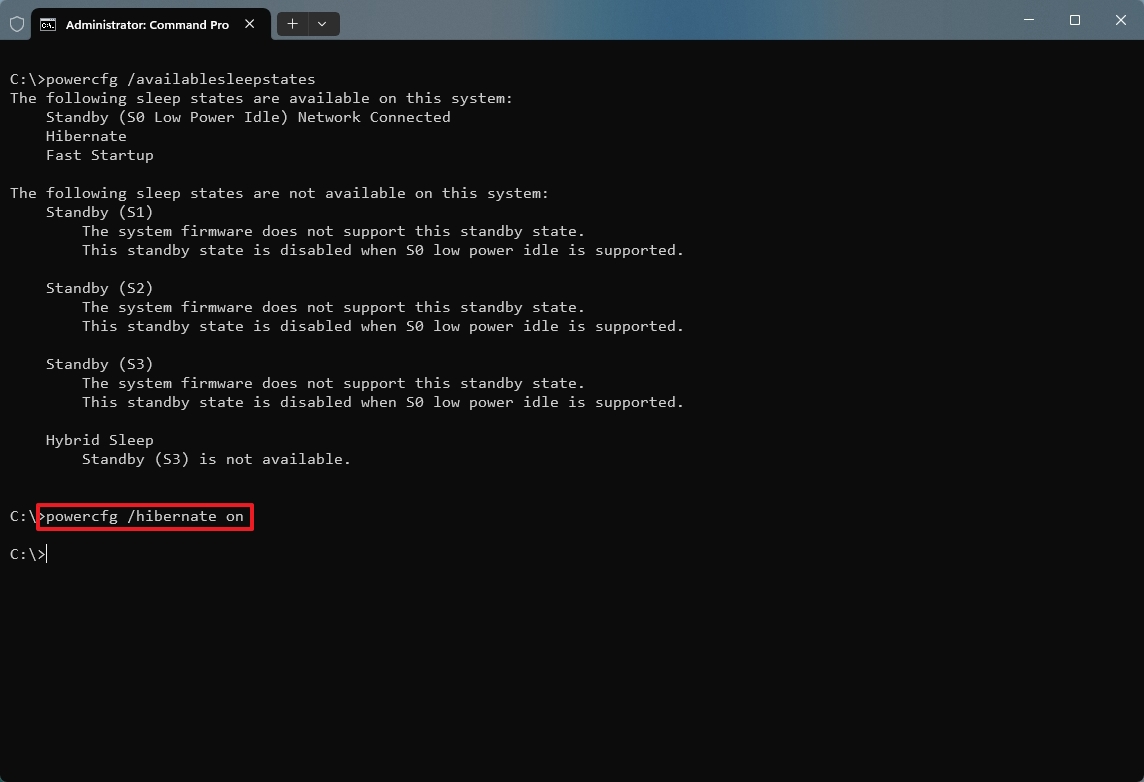
The Hibernate function saves your system’s current state onto the hard drive using the file ‘Hiberfil.sys’. When you choose Hibernate from the Power menu, it allows your system to fully shut down while conserving energy and extending battery life. Upon powering on, your session resumes, enabling you to continue working from where you left off.
This feature is quite handy, but it’s turned off automatically for several reasons. For instance, hibernation needs particular hardware that not all devices have. Moreover, the operating system tends to prioritize other power-saving modes like sleep and quick startups, as some users might think these options offer better experiences.
In my opinion, hibernation stands out as an effective energy-saving function due to its numerous advantages, particularly for desktop computers. For example, when in hibernation mode, you’re able to safely disconnect the power cable, move the device to a new location, and pick up right where you left off. Even if a power outage occurs while the device is in hibernation, your current desktop setup will be preserved, allowing for seamless resumption of the previous session without any loss of data or settings.
Sometimes, I can go months without powering down or restarting the computer thanks to “Hibernate.”
9. Default account lockout configuration
While Windows 11 is typically a highly secure operating system, its initial account lockout policies have been somewhat nuanced, varying between different releases. For quite some time, the default configuration did not lock accounts, potentially making the system susceptible to brute-force attacks.
As a devoted user, I’ve noticed an exciting update in the latest versions of the operating system from Microsoft. Now, they’ve thoughtfully incorporated a new feature – making account lockout policies a standard part of their default security measures. This means my accounts are even safer than before!
The standard and typically automatic settings for local accounts are as follows: For the “Account lockout threshold” policy, there are 10 unsuccessful attempts allowed before the account is locked; for both the “Account lockout duration” and “Reset account lockout counter after” policies, the time period is set to 10 minutes.
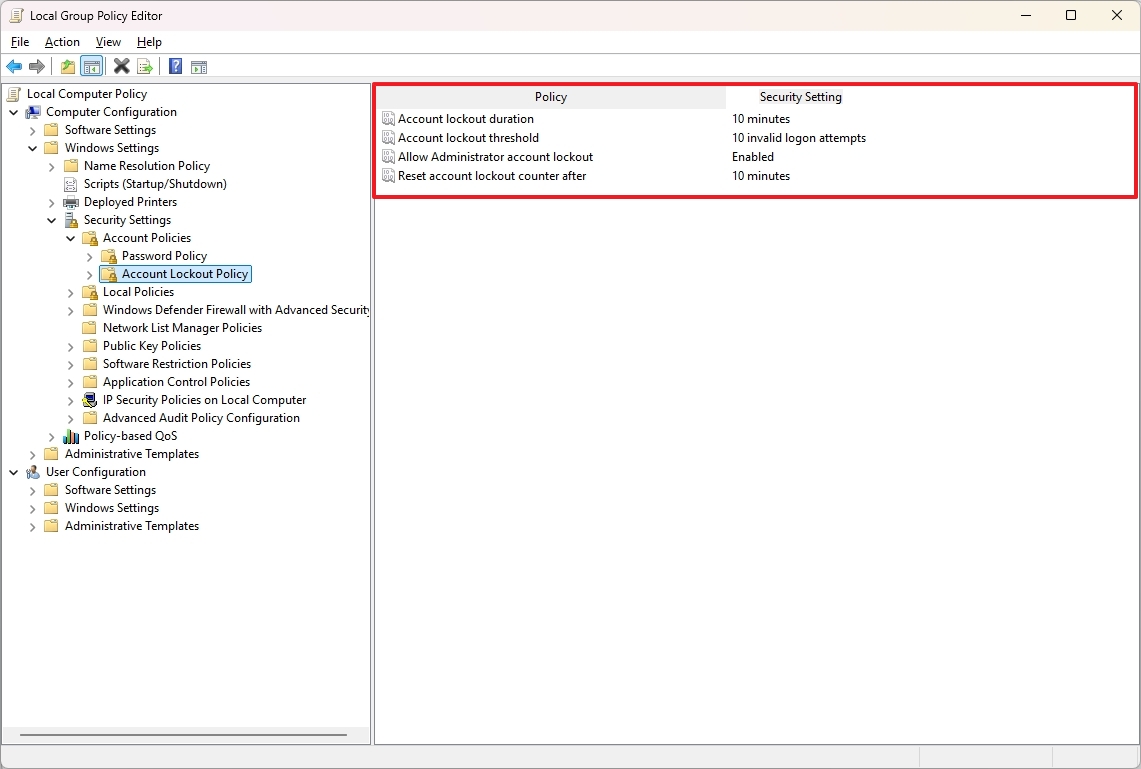
After ten unsuccessful login attempts, your account will be temporarily blocked for 10 minutes as a precautionary measure against potential threats such as Remote Desktop Protocol (RDP) and similar brute-force password attacks. This update significantly enhances our security measures.
Also, the built-in Administrator account is subject to these lockout policies.
Did you know about any of these behaviors? Do you know others? Let me know in the comments.
More resources
Read More
- Sony Removes Resident Evil Copy Ebola Village Trailer from YouTube
- Ashes of Creation Rogue Guide for Beginners
- Best Controller Settings for ARC Raiders
- Can You Visit Casino Sites While Using a VPN?
- The Night Manager season 2 episode 3 first-look clip sees steamy tension between Jonathan Pine and a new love interest
- Holy Hammer Fist, Paramount+’s Updated UFC Archive Is Absolutely Perfect For A Lapsed Fan Like Me
- All 3 New Avengers: Doomsday Characters Confirmed by The Trailers
- 84% RT Movie With Two of the Decade’s Best Actors Is a Netflix Hit, 3 Years After Box Office Disappointment
- Nintendo Switch Just Got One of 2025’s Best Co-Op Games
- The Traitors Cast Was Asked About Their ‘Most Traitorous’ Moments, And I Am Obsessed With Donna Kelce’s Response
2025-08-08 13:20