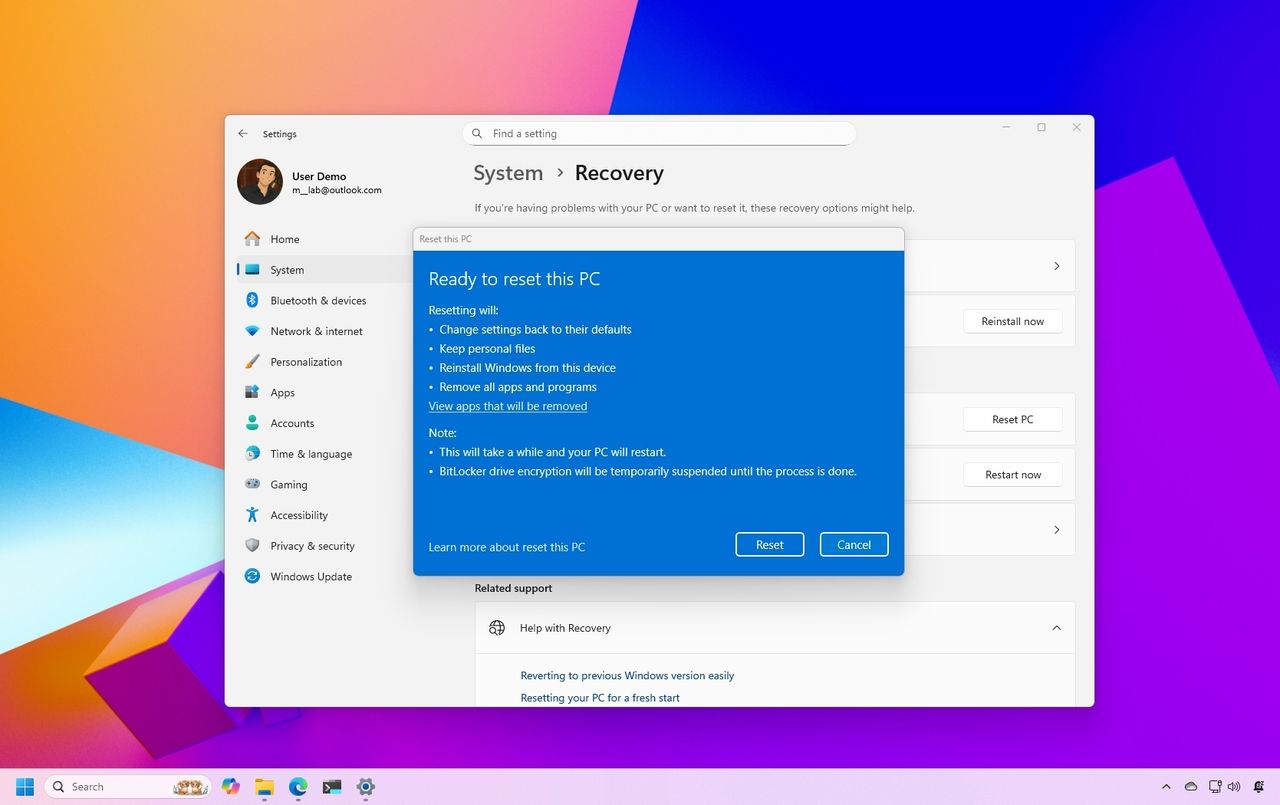
It’s possible for Windows 11 and Windows 10 computers to encounter issues when trying to reset or restore, as there’s currently a known bug causing these problems. Microsoft acknowledged the issue earlier this week and has released an emergency update aimed at resolving it.
If you’ve attempted to restart or restore your computer but the process didn’t work as expected, it would be beneficial to install Update KB5066189.
The problem emerged following the release of the August 2025 Windows security update (KB5063875), which was distributed on August 12. This problem arises when a user tries to utilize the “Reset my PC” option or the “Troubleshoot problems with Windows Update” option. Interestingly, even the RemoteWipe configuration service can encounter the same issue.
The following versions of Windows are affected by the issue:
- Client: Windows 11, version 23H2
- Windows 11, version 22H2
- Windows 10, version 22H2
- Windows 10 Enterprise LTSC 2021
- Windows 10 IoT Enterprise LTSC 2021
- Windows 10 Enterprise LTSC 2019
- Windows 10 IoT Enterprise LTSC 2019
The KB5066189 update, which advances your operating system to either Build 22621.5771 or 22631.5771, is a cumulative update. This means you don’t have to install any prior updates before applying this one. However, it does require a restart of your device for the out-of-band update to be installed successfully.
If you haven’t installed the August 2025 Windows security update yet, Microsoft advises you to opt for the KB5066189 update instead of the KB5063875 update.
What is “Reset my PC” on Windows 11 and Windows 10?
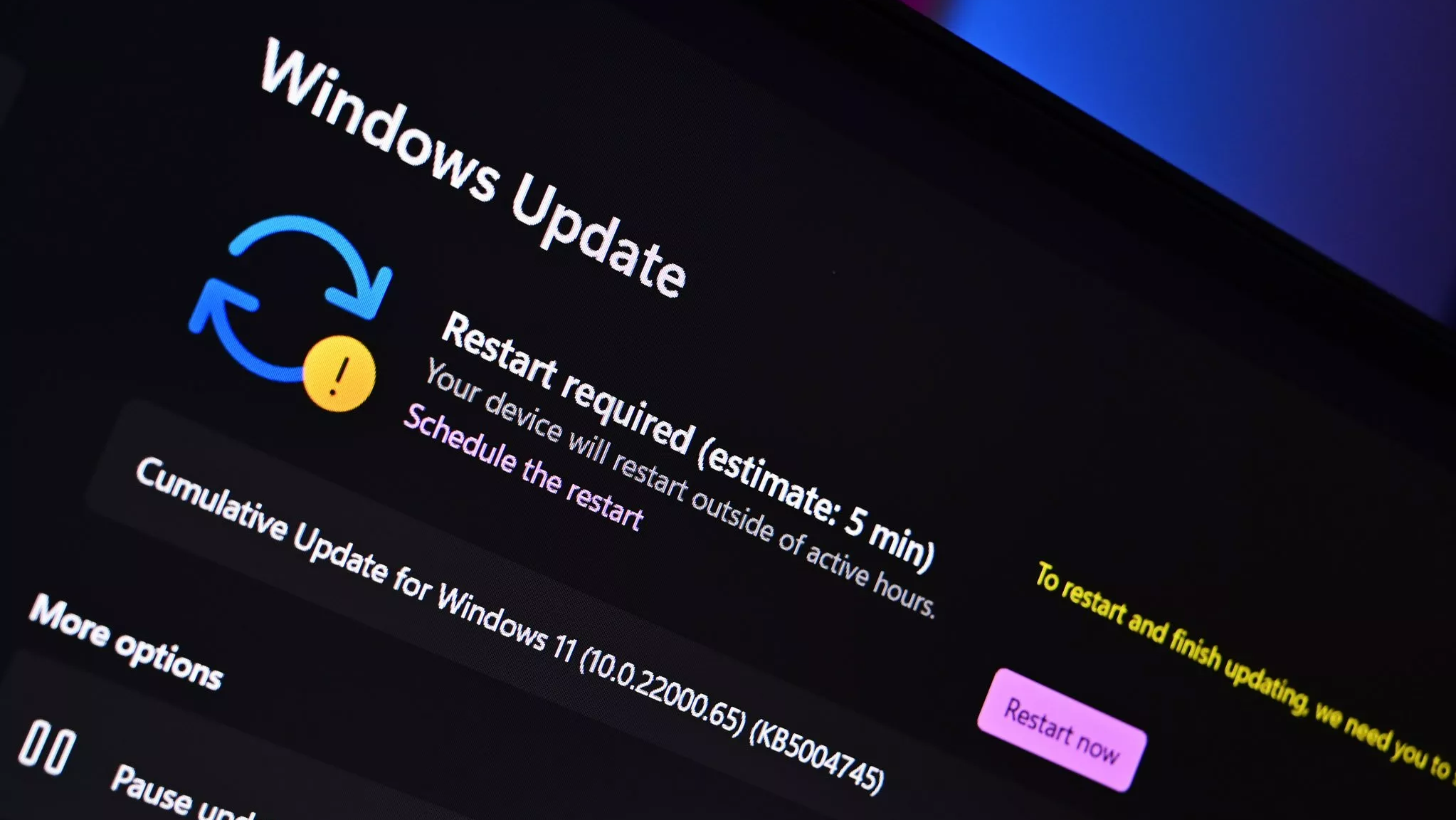
Restoring your PC to its factory settings is a useful tool that returns your device back to how it was when you first bought it. This action is particularly helpful when your computer is running slowly or encountering software-related problems, as it provides a way to troubleshoot and potentially resolve such issues.
Using the “Reset my PC” function offers you four distinct choices, as detailed in a Microsoft support guide. These options are explained in the document.
- Keep my files: Also known as Refresh, this option reinstalls Windows while keeping your personal files intact. It removes apps and settings but preserves your documents, photos, and other personal data.
- Restore preinstalled apps: when enabled, any customizations from the PC manufacturer are applied.
- Remove everything: Also known as Reset, this option reinstalls Windows and removes all your personal files, apps, and settings. It’s ideal for a fresh start or when you are giving away or selling your PC.
- Clean data: when enabled, it removes files and cleans the drive. If you’re planning to donate, recycle, or sell your PC, use this option. This might take some time, but it makes it harder for other people to recover files you’ve removed.
- Cloud download: This option downloads a fresh copy of Windows from the cloud, ensuring you get the latest version with all updates. It’s useful if your local files are corrupted or missing.
- Local reinstall: This option uses the files already on your PC to reinstall Windows. It’s faster if you have a slow internet connection but may not include the latest updates.
Mauro Huculak provides a comprehensive, easy-to-follow walkthrough on “Restoring Windows 11 PC to its original settings” for those seeking a step-by-step guide.
Significantly, rebooting a computer doesn’t seem to cause issues for devices running Windows 11 version 24H2. However, it’s important to note that this version isn’t entirely problem-free.
Users have mentioned experiencing a problem with the Windows 11 version 24H2, where it may cause solid-state drives (SSDs) and traditional hard disk drives (HDDs) to vanish from the system’s view, leading potentially to irretrievable data loss.
That issue appears to be less widespread. Our Cale Hunt took a closer look at the storage problem.
Frequently encountering problems with security and other Windows updates can indeed be irritating for many users. A common belief among them is that maintaining an updated system is crucial and that they should promptly install updates once they become available, in the hope of ensuring optimal performance and protection.
As a tech enthusiast, I would say, “When it comes to Windows updates, I usually advise holding off for a bit to avoid potential glitches that might disrupt my specific workflow. History has shown us some updates can be a little rocky.
Read More
- The Most Jaw-Dropping Pop Culture Moments of 2025 Revealed
- Ashes of Creation Rogue Guide for Beginners
- ARC Raiders – All NEW Quest Locations & How to Complete Them in Cold Snap
- Best Controller Settings for ARC Raiders
- Where Winds Meet: How To Defeat Shadow Puppeteer (Boss Guide)
- Where Winds Meet: Best Weapon Combinations
- Ashes of Creation Mage Guide for Beginners
- My Hero Academia Reveals Aftermath Of Final Battle & Deku’s New Look
- Hazbin Hotel season 3 release date speculation and latest news
- Bitcoin’s Wild Ride: Yen’s Surprise Twist 🌪️💰
2025-08-21 16:40