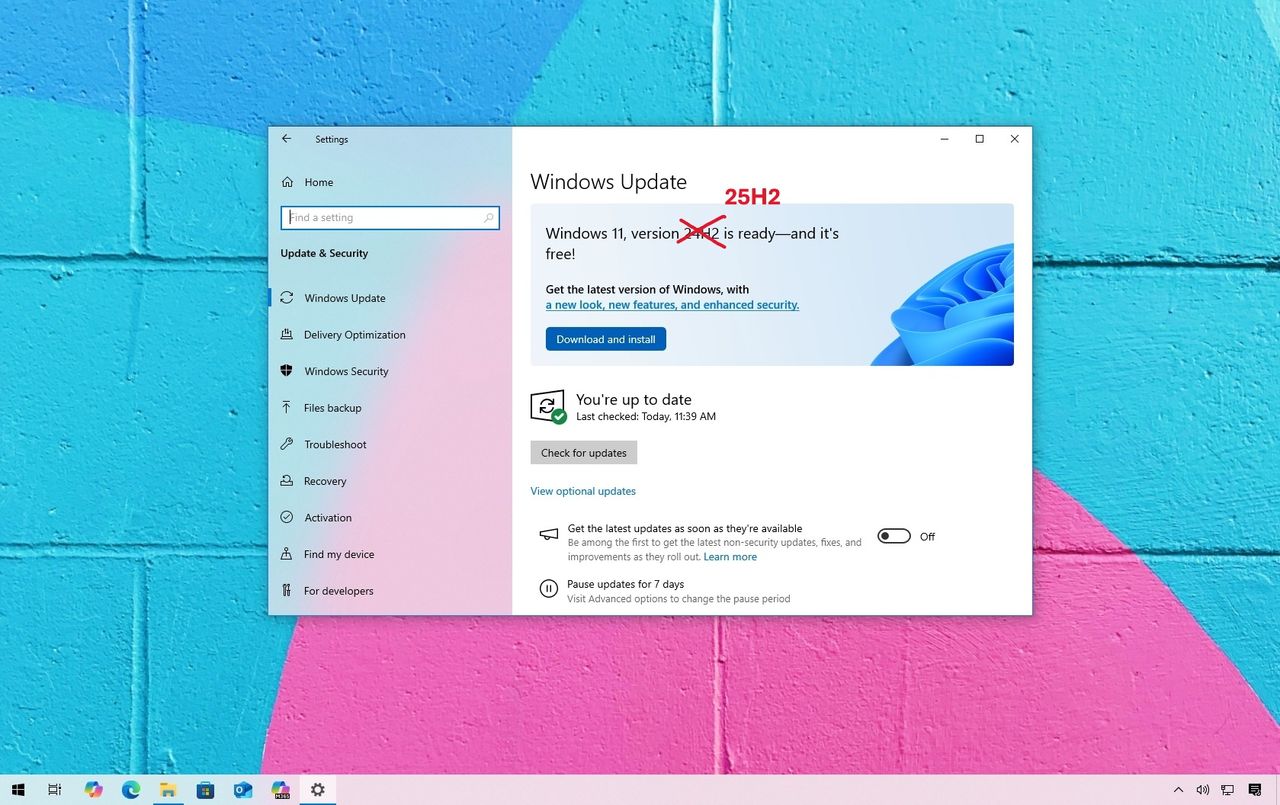
Windows 10 will no longer be supported after October 14, 2025. This means Microsoft will stop providing security updates, technical support, and other maintenance. If you want to keep receiving updates, you can upgrade to Windows 11, and this guide will help you through the process.
If you’re using a Windows 10 PC running version 22H2, have all the latest updates, and your Windows is activated, you can upgrade to Windows 11 for free without reinstalling everything.
As an analyst, I can confirm this process will essentially refresh your operating system without losing your personal files or installed applications. Plus, because Windows 10 was already activated on this device, it should automatically reactivate itself after the reinstall is complete.
The system won’t jump straight to version 25H2. First, it will update to version 24H2 (since 23H2 support ends in November 2025). After that, you’ll need to manually start the installation of 25H2 through Windows Update.
If you’re having trouble with Windows Update, you can use the Installation Assistant to upgrade anyway. It will update Windows while saving all your files and apps.
This guide will walk you through the process of upgrading your computer from Windows 10 to the newest version of Windows 11.
It’s really important to back up your current system before you continue, just in case something goes wrong and you need to revert to the way things were.
How to upgrade to Windows 11 version 25H2 using Windows Update
Here’s how to update your computer to the newest operating system version from Windows 10:
- Open Settings on Windows 10.
- Click on Update & Security.
- Click on Windows Update.
- Click the Check for updates button.
- Click the “Download and install” button.
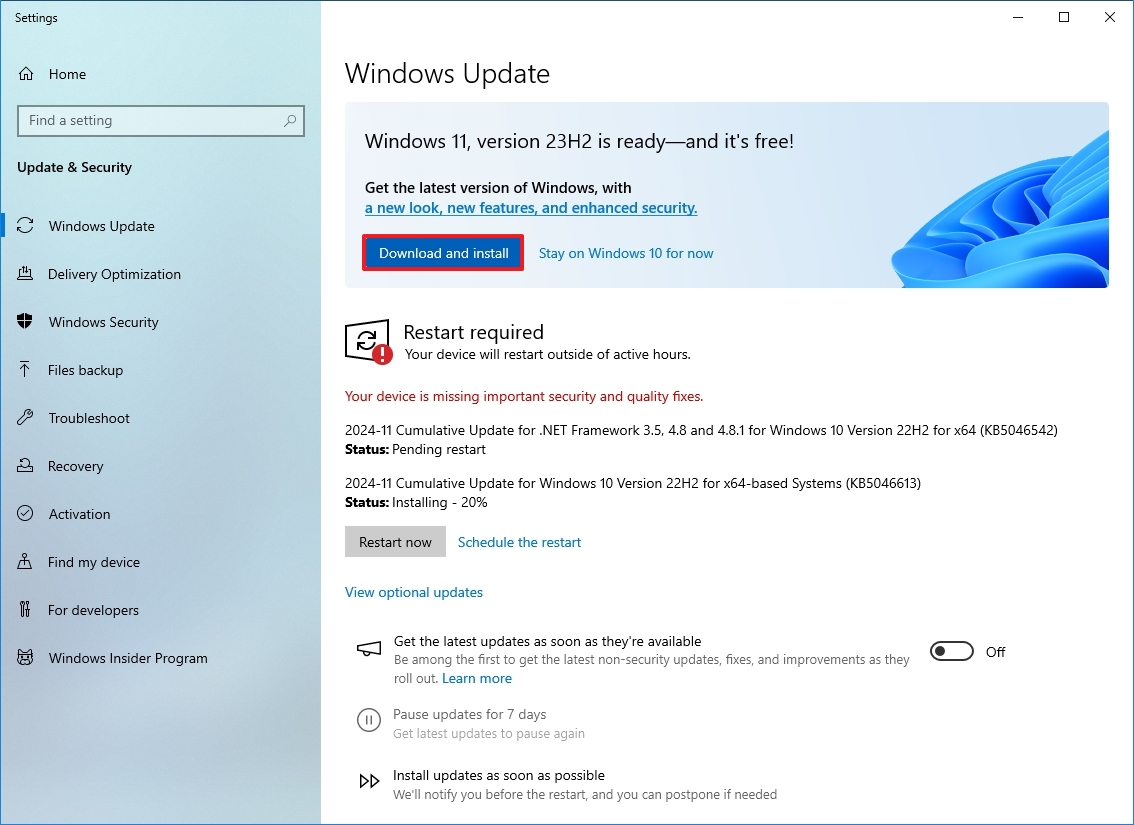
- Click the Restart now button.
- Open Settings on Windows 11.
- Click on Windows Update.
- Click the Check for updates button.
- Click the “Download and install” button.
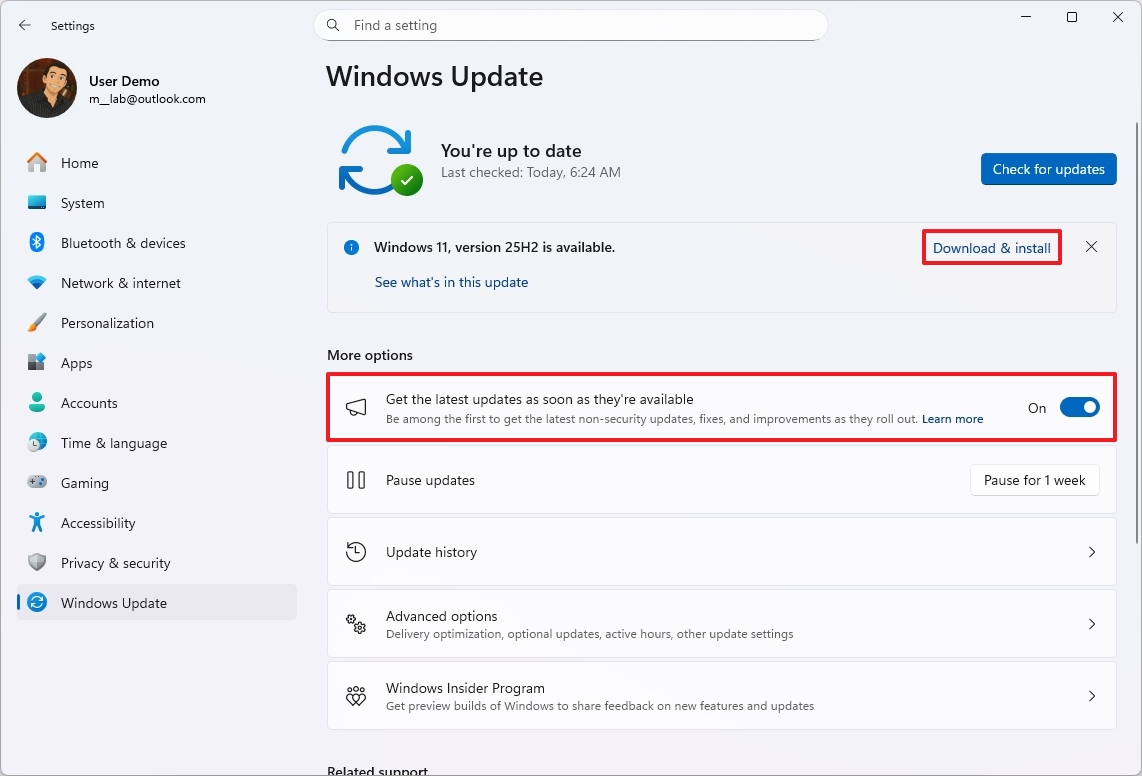
- Click the Restart now button.
After finishing the setup, your computer will update to Windows 11 24H2, and then install a small update to move to version 25H2.
How to upgrade to Windows 11 version 25H2 using Installation Assistant
Here’s how to update your system to the Windows 11 2025 Update using the Installation Assistant:
- Open this Microsoft support website.
- Click the Download Now button under the “Windows 11 Installation Assistant” section.
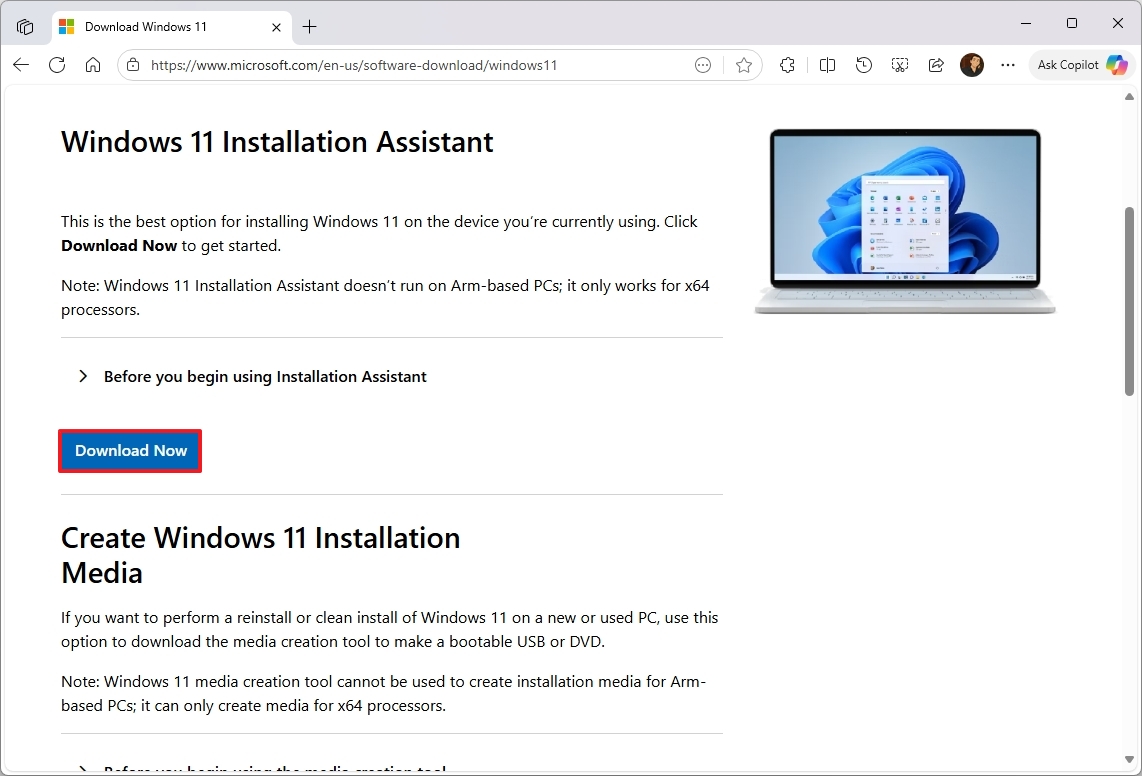
- Double-click the Windows11InstallationAssistant.exe file to launch the tool.
- Click the Accept and install button.
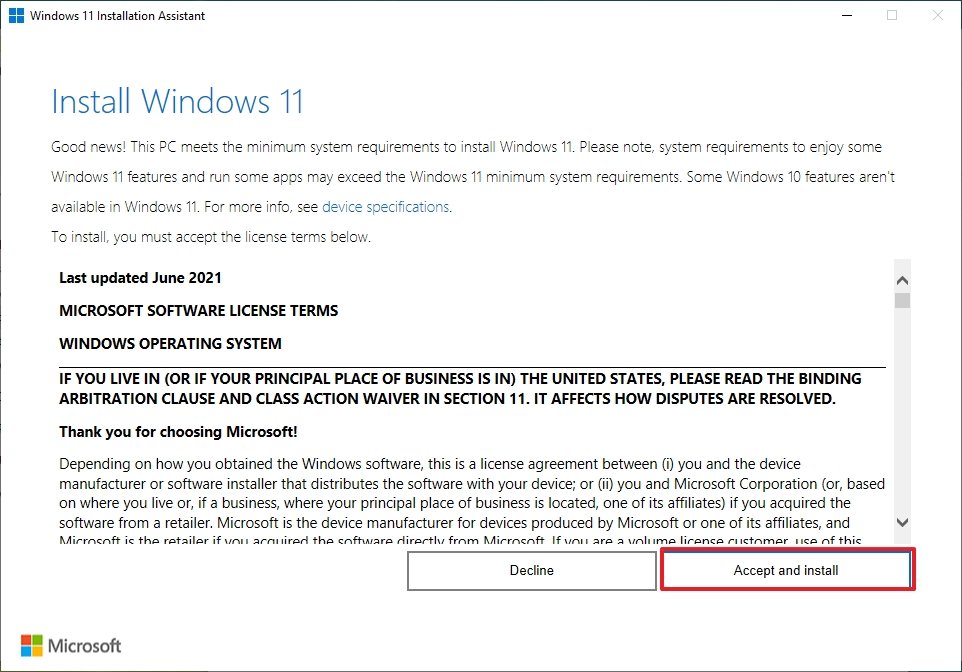
Once you finish the setup, the tool will automatically download and install the latest version of Windows 11, keeping all your files, preferences, and programs intact.
FAQs about upgrading to Windows 11
I’m really excited about upgrading from Windows 10 22H2 to Windows 11 25H2, and this section covers all the questions I (and probably a lot of other people!) have about the process. It’s basically a helpful FAQ to guide us through the upgrade.
When will Windows 10 reach the end of support?
Microsoft will no longer support Windows 10 after October 14, 2025. This means the company will stop providing security updates, fixing bugs, and offering technical assistance for the software.
Can I still upgrade from Windows 10 to Windows 11 for free?
If your computer meets the basic requirements, you can upgrade to Windows 11 without paying anything. And if you’re currently using an activated version of Windows 10, Windows 11 will automatically be activated once the upgrade is complete.
What version of Windows 11 will my PC upgrade to?
First, you’ll update to Windows 11, version 24H2. Then, you can use Windows Update to install a small package that will upgrade you to version 25H2.
If you use the Installation Assistant, your computer will update straight to version 25H2.
Will upgrading to Windows 11 delete my files or apps?
No, choosing to upgrade directly will keep your files, apps, and settings as they are. However, it’s always a good idea to back up your entire system first, just in case you need to revert to your previous version.
What are the system requirements for Windows 11?
To upgrade, your computer needs a 64-bit processor, at least 4GB of RAM, 64GB of free storage space, and both Secure Boot and TPM 2.0 turned on. You can download the PC Health Check app to make sure your computer is compatible before you begin.
What happens if my computer doesn’t meet the Windows 11 requirements?
If your computer can’t run the latest version, you can keep using Windows 10 for now and pay for an extra year of security updates through the Extended Security Updates program.
How long will Windows 11 version 25H2 be supported?
Microsoft will support Windows 11 version 25H2 for 24 months for users of the Home and Pro editions. Those with the Enterprise or Education editions will receive support for 36 months, starting when the update is released.
Is it necessary to back up before upgrading?
While the upgrade should keep your files safe, we highly recommend making a complete backup just in case something goes wrong.
Can I roll back to Windows 10 after upgrading to Windows 11?
Yes, you can revert to Windows 10 if you upgrade within 10 days. Just go to the Recovery settings, but make sure you haven’t deleted the old Windows files.
More resources

Stay up-to-date with the latest news, insights, and features from Windows Central by following us on Google News!
Read More
- The Most Jaw-Dropping Pop Culture Moments of 2025 Revealed
- Ashes of Creation Rogue Guide for Beginners
- ARC Raiders – All NEW Quest Locations & How to Complete Them in Cold Snap
- Best Controller Settings for ARC Raiders
- Ashes of Creation Mage Guide for Beginners
- Where Winds Meet: How To Defeat Shadow Puppeteer (Boss Guide)
- Where Winds Meet: Best Weapon Combinations
- Berserk Writer Discuss New Manga Inspired by Brutal Series
- Netflix’s One Piece Season 2 Will Likely Follow the First Season’s Most Controversial Plot
- Bitcoin’s Wild Ride: Yen’s Surprise Twist 🌪️💰
2025-10-09 17:12