
The handheld gaming market is getting more competitive with the new Xbox Ally, a device created through a partnership between ASUS and Microsoft. It improves upon the ASUS ROG Ally, which we previously recommended as the best handheld running Windows.
I see a lot of people getting excited about new tech, and it’s easy to want the latest hardware. But honestly, I don’t think you need to replace your ROG Ally just yet. Whether you have the original model or the newer ROG Ally X, there are some simple upgrades, smart adjustments, and a few accessories that can really boost its performance.
I really liked the Xbox Ally X, and even the standard Xbox Ally, as I wrote in my reviews. But that doesn’t mean my current ROG Ally X is suddenly useless! I’m still planning to use it, so I’ve put together some tips to help you get the most out of your ROG Ally and avoid feeling like you *need* to upgrade just because the new Xbox Ally is out.
1. Get the new handheld-specific Xbox interface
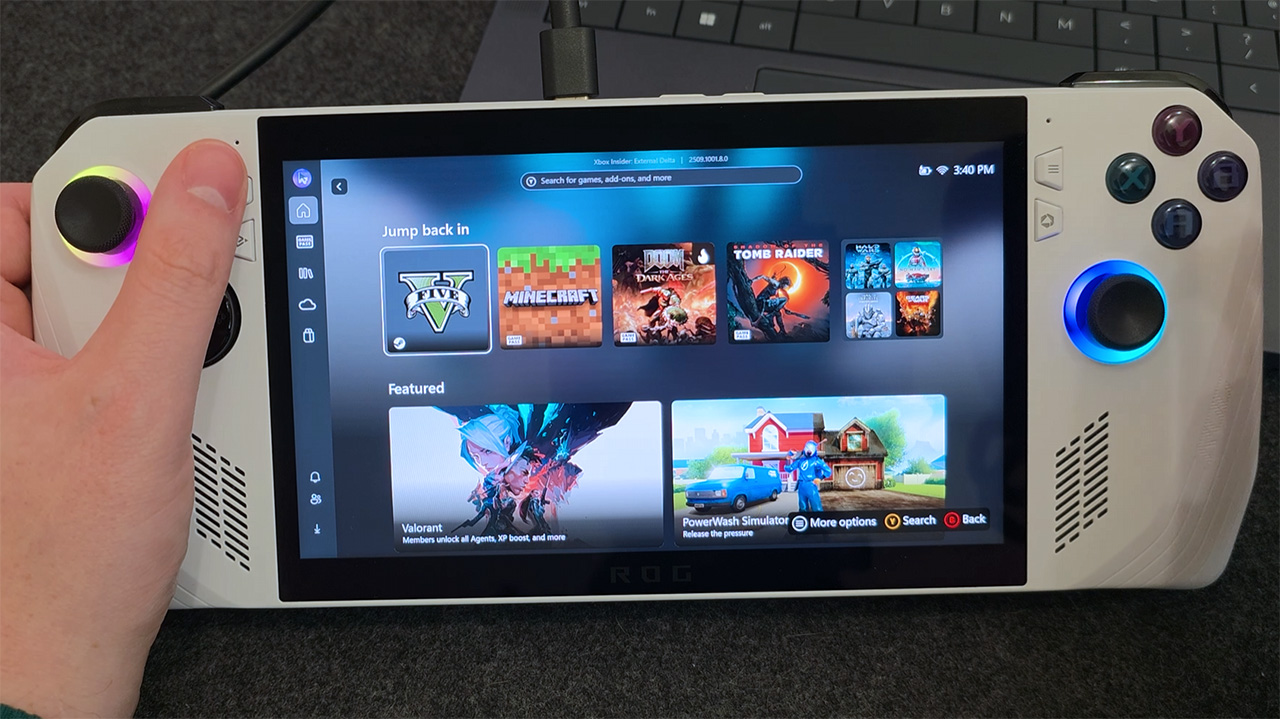
The new Xbox Ally stands out thanks to its interface, which is designed specifically for handheld gaming. While it still runs on Windows 11, Microsoft has significantly streamlined the experience. It provides a full-screen Xbox environment that works perfectly with controllers and improves performance, battery life, and overall simplicity by removing distracting Windows elements like the Start Menu and desktop.
The Xbox app for PC can pull together all your PC games, even those from different game launchers. Combined with the Xbox Game Bar, this makes your ROG Ally feel more like a traditional game console and less like a handheld computer.
This feature is a big improvement, and it won’t be limited to the Xbox Ally for long. Microsoft intends to extend the full-screen Xbox experience to other handheld gaming PCs, and a preview is already available. We’ve even tested it on the original ASUS ROG Ally.
If you’re a Windows Insider testing preview builds, you might find a new Xbox mode available. You can check for it by going to Settings > Gaming and looking for “Full screen experience.” If you see this option, selecting it lets you choose the Xbox app as your starting screen, and you can even set your ROG Ally to automatically launch into that mode.
I was trying to get this new feature to show up, and it wasn’t there at first! Apparently, Microsoft is still testing it with different people, so not everyone has it yet. I found a really helpful guide on Reddit.com with some things to try if you’re having the same problem. Just keep in mind that things might change a bit as Microsoft improves it, even after it’s released to everyone – they’re aiming for early 2026 for the full rollout, which I’m super excited about!
2. Upgrade your storage for improved performance

If you want to improve your ASUS ROG Ally, consider upgrading its storage. A new SSD can give you more room for games and make them load faster, giving your device a performance boost.
The ASUS ROG Ally, like many portable gaming PCs, uses compact M.2 2230 SSDs. We highly recommend Western Digital or SanDisk, and our favorite is the WD_BLACK SN770M SSD, which we’ve previously reviewed. You can find it at BestBuy.com for $239.99, but it frequently goes on sale for a lower price.
We’ve created a detailed guide to help you upgrade the SSD in your ASUS ROG Ally, including instructions on transferring all your data. It walks you through every step and lists the tools you’ll need. If you’re planning a storage upgrade, we strongly suggest following this guide.
If you’re like me and always running out of space on your gaming handheld, you should definitely look into a microSD card. I’ve been checking them out, and the SanDisk Extreme Plus (1TB) for around $150 at Best Buy seems like a great option. It’s not going to be as blazing fast as the built-in storage, but it’s a super easy and affordable way to add a ton of space for games, photos, files, and everything else. Honestly, it’s a no-brainer upgrade if you need more room!
3. Swap out your battery for longer gaming sessions
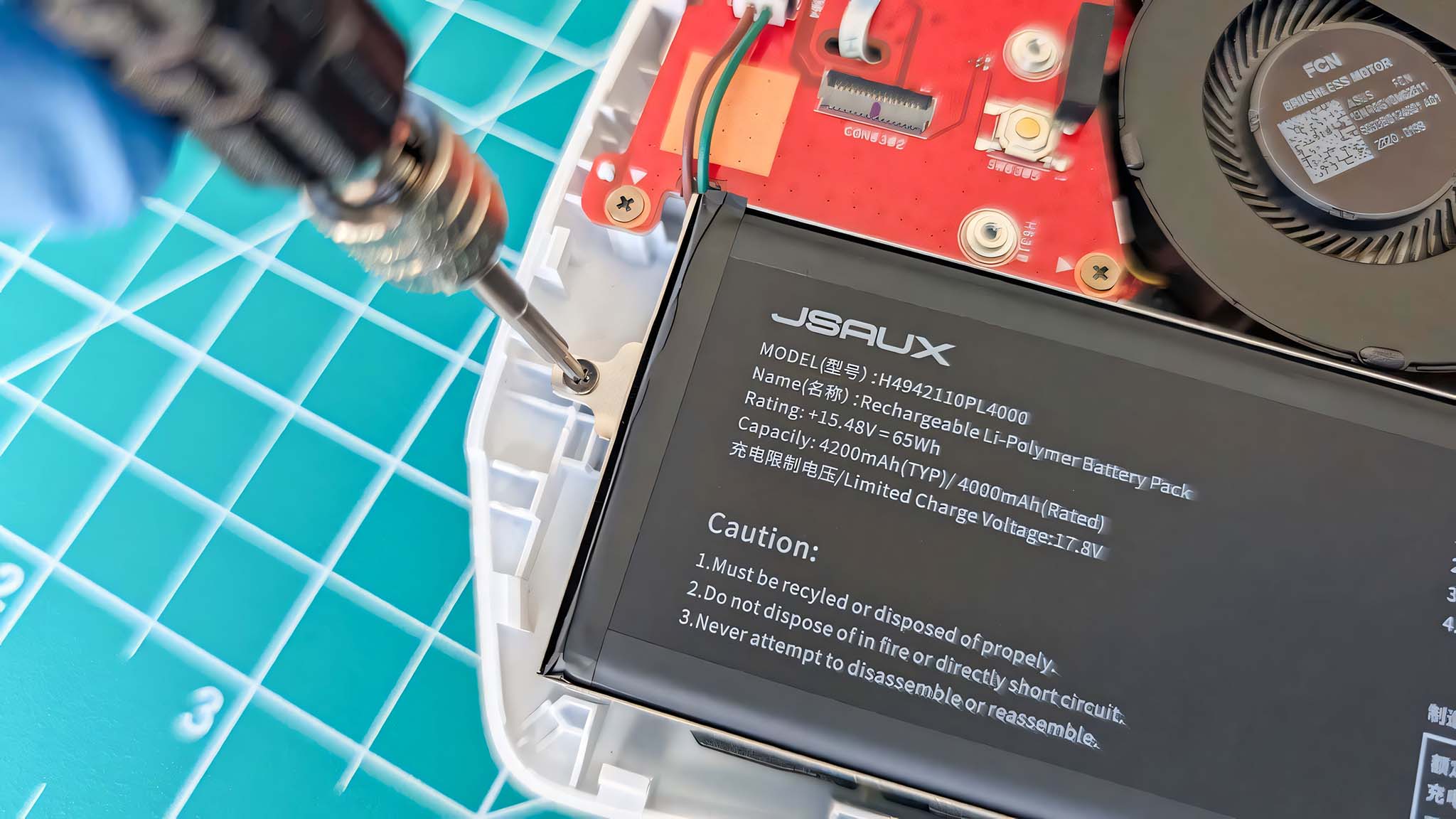
For those looking to really boost their ROG Ally’s performance, you can replace the battery with a larger one. This is especially helpful for the original ROG Ally, which has a smaller 40Whr battery, as the newer ROG Ally X already comes with a much bigger 80Whr battery.
This upgrade offers a clear benefit: significantly longer battery life and extended gaming sessions. We tested the JSAUX 65Whr Battery Upgrade Kit for the ASUS ROG Ally and found it to be a safe, easy-to-install modification that boosts endurance by around 50%. The kit costs $79.99 at JSAUX.com and includes everything you’ll need.
We’ve created a detailed, easy-to-follow guide to help you upgrade the battery in your ASUS ROG Ally, so you can avoid any potential problems. Replacing the battery is a bit more complex than swapping out the SSD, so we highly recommend using the guide. Keep in mind that the JSAUX battery upgrade will add a little thickness to your ROG Ally, which might make it not fit perfectly with certain cases or accessories.
You can find less expensive, generic battery upgrades for the ROG Ally on Amazon, but we can’t guarantee their safety, how well they work, or how easy they are to install. Another option is the iFixIt 88Whr ASUS ROG Ally Battery Mod, which costs $54.99 at iFixIt.com, but it’s a much more difficult upgrade to do yourself.
4. Make the most of AMD’s gaming features
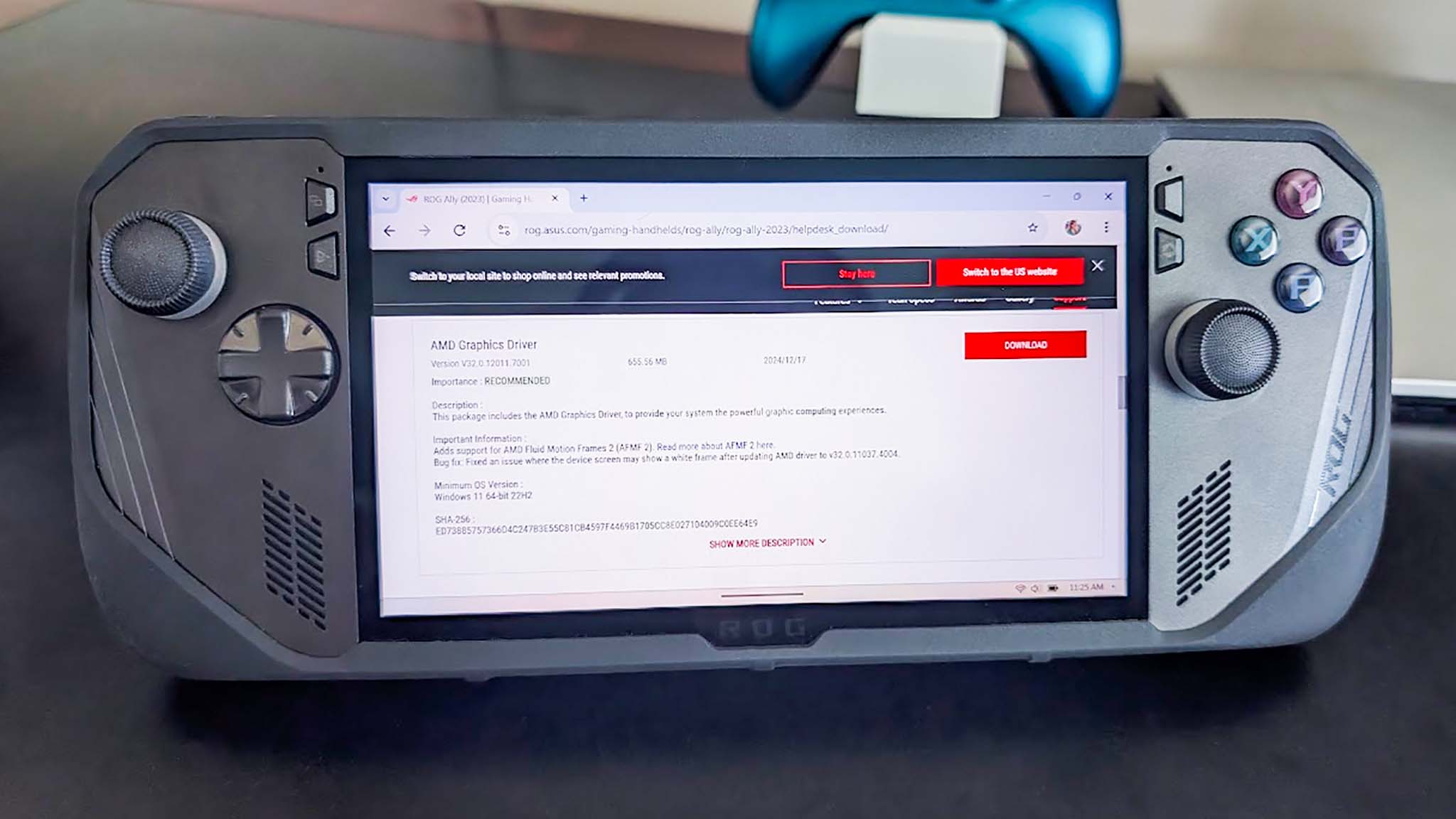
Soon after getting my ASUS ROG Ally, I put together a guide sharing seven things I learned to really optimize it. I focused a lot on tweaking the software to get the best performance and personalize the experience, and I still think those tips are really effective.
I also wanted to mention how the ROG Ally – and many other gaming handhelds – benefits from AMD’s gaming features, which are built into the AMD Ryzen Z-series chipset.
As a tech enthusiast, I’ve been really impressed with AMD’s HYPR-RX performance profile. Basically, turning it on unlocks a bunch of cool features. You get AMD FidelityFX Super Resolution, which uses AI to boost your frame rates, and Radeon Anti-Lag to minimize input lag. Plus, there’s Fluid Motion Frames 2 – it’s an AI-powered tool that creates extra frames to make your gameplay even smoother. It’s a fantastic way to get more out of your hardware!
Fluid Motion Frames (AFMF) can significantly improve your gaming experience, and we’ve created a complete guide to help you enable it correctly on your ROG Ally. The guide also details the performance improvements you can expect. Getting it set up right will also unlock the benefits of other AMD gaming features.
5. Learn how to give your games more VRAM
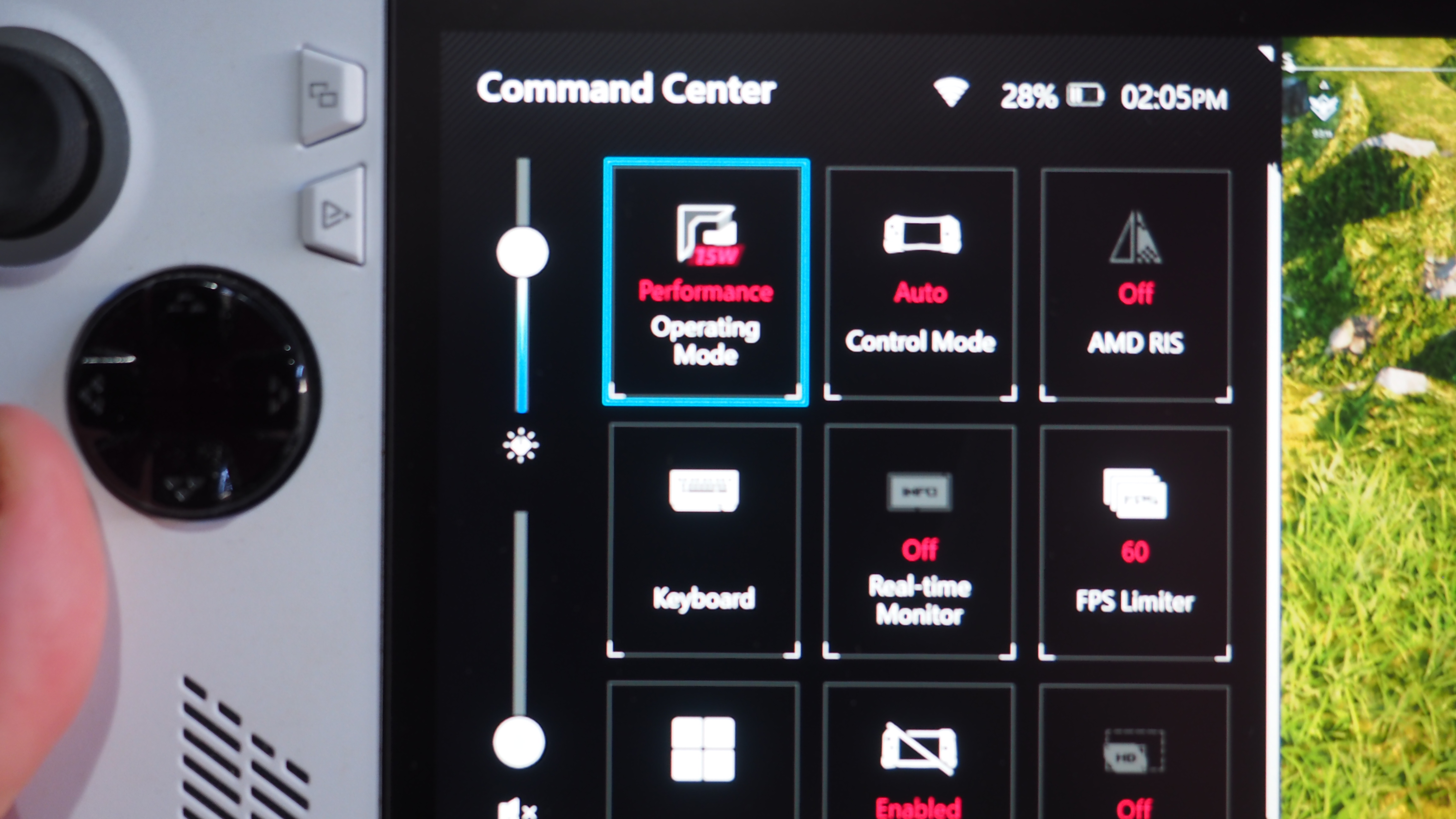
I previously shared some tips for the ASUS ROG Ally, and one important thing I covered was managing your VRAM – that’s the memory dedicated to the Ally’s graphics card. Having enough graphics memory really makes a big difference in how well your games run, as it’s often a major limiting factor for gamers.
The ROG Ally uses a single memory pool for both the system and graphics card, and generally manages it well. However, you can also customize how much video memory (VRAM) is allocated through the ASUS Armoury Crate software – just go to Settings, then Operating Mode. This is also where you can control other gaming features specific to AMD.
For a more in-depth explanation, we have a guide available that walks you through adjusting the VRAM settings on your ROG Ally.
6. Consider these accessories to customize your experience

You can greatly expand what you can do with your ROG Ally by connecting accessories like a keyboard, mouse, extra monitor, or external hard drive. Protecting it with a case and screen protector – I recommend the dbrand Killswitch – is essential for both safety and looks. If you’ll be gaming on the go, an external battery pack will keep you powered up, and a headset or AR glasses can make your gaming more private and immersive.
The ROG Ally has many useful accessories, and even a single one can significantly improve your experience. It’s still a great handheld gaming device, and these suggestions will help you get the most out of it. Plus, if you’re looking for an upgrade, the Xbox Ally is now available.

Stay up-to-date with the latest from Windows Central by following us on Google News! You’ll get our news, insights, and features right in your feed.
Read More
- Ashes of Creation Rogue Guide for Beginners
- ARC Raiders – All NEW Quest Locations & How to Complete Them in Cold Snap
- Best Controller Settings for ARC Raiders
- Where Winds Meet: Best Weapon Combinations
- Where Winds Meet: How To Defeat Shadow Puppeteer (Boss Guide)
- Ashes of Creation Mage Guide for Beginners
- Fishing Guide in Where Winds Meet
- Bitcoin’s Wild Ride: Yen’s Surprise Twist 🌪️💰
- Berserk Writer Discuss New Manga Inspired by Brutal Series
- Hazbin Hotel season 3 release date speculation and latest news
2025-10-16 17:12