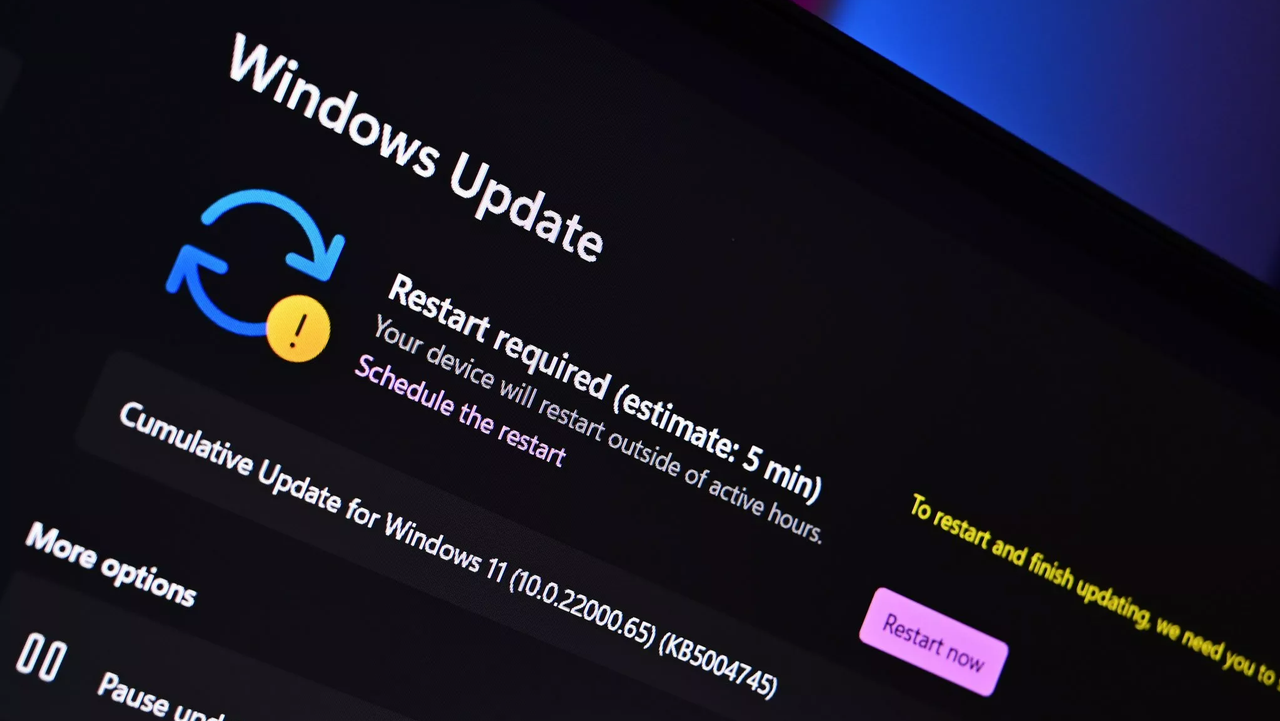
Microsoft is making Windows updates easier to understand on Windows 11. They’re changing how updates are named to create a consistent system across all Windows devices and help users know exactly what they’re downloading.
From now on, you’ll be able to easily see what kind of Windows update you’re downloading and installing. For instance, regular security improvements will be labeled as “Security Update,” and updates for your hardware will be labeled as “Driver Update.”
Microsoft has updated how it names Windows updates to make things simpler and clearer. The goal is to make it easier to understand exactly what each update does. You’ll see these new names in Windows Update and in your update history.
| Update Type | Simplified Title |
|---|---|
| Monthly security updates | Security Update (KB5034123) (26100.4747) |
| Monthly preview non-security updates | Preview Update (KB5062660) (26100.4770) |
| .NET Framework security updates | .NET Framework Security Update (KB5056579) |
| .NET Framework non-security updates | .NET Framework Preview Update (KB5056579) |
| Driver updates | Logitech Driver Update (123.331.1.0) |
Windows update titles used to be filled with technical details like the type of computer and operating system. Microsoft has simplified these titles to be easier to understand. Now, each update has a clear, straightforward name and only includes essential information like the KB number and version. They’ve removed unnecessary technical jargon and details like the computer’s architecture or the update’s date.
A new way of labeling Windows updates is now active. You’ll notice the changes when your next update – whether it’s for drivers, .NET, or security – starts installing on your computer. These new names will be used for all updates delivered through Windows Update.
- Windows OS quality updates (monthly security and non-security preview updates)
- .NET Framework updates
- Driver updates
- AI component updates
- Visual Studio updates
The easier naming system only works for updates that keep your current operating system running smoothly and for drivers. When new features are added to Windows, or a completely new version is released, they’ll still use the older naming format like “version 2XHX.”
Where will the new naming scheme for Windows updates appear?
You’ll see the updated names for Windows updates within Windows Update and its history. However, these new names won’t be visible on the Microsoft Update Catalog website or through Windows Server Update Services.
Can I turn off the new Windows update naming scheme?
No, the new naming scheme is a change made server side and cannot be changed by the end user.
Read More
- Gold Rate Forecast
- Wednesday Season 2 Completely Changes a Key Addams Family Character
- Jimmy Kimmel Slams ‘Angry Finger Pointing’ Following Charlie Kirk Shooting After Building a Career off Angry Finger Pointing
- Age of Empires IV: Anniversary Edition coming to PS5 on November 4
- Timothee Chalamet heist film
- Dynasty Warriors remastered title and Dynasty Warriors: Origins major DLC announced
- BTC PREDICTION. BTC cryptocurrency
- 10 Most Badass Moments From Arrow
- The Simpsons Kills Off Marge Simpson In Shocking Twist
- Роснефть акции прогноз. Цена ROSN
2025-10-30 19:09