
On Tuesday, November 11, 2025, Microsoft will release a new update for Windows 11. This Patch Tuesday update includes important new features, performance improvements, and fixes for various issues.
This update introduces a redesigned Start menu with a cleaner, more modern look. It also includes enhanced security with the new Administrator Protection feature, and lets you easily see your battery percentage right next to the battery icon.
File Explorer has been updated with a new “Recommended” section, replacing the old “Quick Access.” Voice Access now includes a smoother dictation experience, and Click to Do – for PCs with Copilot+ – is getting several enhancements.
This guide covers the key updates arriving in the November 2025 Security Update for Windows 11. The changes apply to both versions 25H2 and 24H2, as they are the same.
The newest update for Windows (versions 24H2 and 25H2) includes several changes. Keep in mind that Microsoft can remove or postpone features at any time. Features like Windows Recall and Click to Do, along with other AI capabilities, are only available on Copilot+ PCs. These PCs need a powerful NPU (Neural Processing Unit) with a performance of 40+ TOPS – you’ll find this in certain Qualcomm Snapdragon processors (like the X Plus and X Elite series), as well as some Intel and AMD processors. To use these AI features, you’ll also need to have BitLocker (or Device Encryption) and Windows Hello turned on.
Windows 11 new features coming in November 2025
As a Microsoft fan, I’ve learned they don’t release new features to *everyone* all at once. They use something called Controlled Feature Rollout, which basically means they test things out with smaller groups first. So, if I’m excited about a new update, it might take a little while to actually show up for me – it’s just how they make sure everything is working smoothly for all of us!
1. Start menu overhaul
Microsoft will begin releasing the redesigned Start menu with the Security Update in November 2025.
The final menu looks similar to the earlier preview, but it’s been updated with a bigger, more flexible design that adjusts to fit any screen. You can’t change its size yourself, though.
The Start menu has been redesigned to simplify finding apps. It now combines the previously separate ‘Pinned’ and ‘All apps’ lists into one unified view.
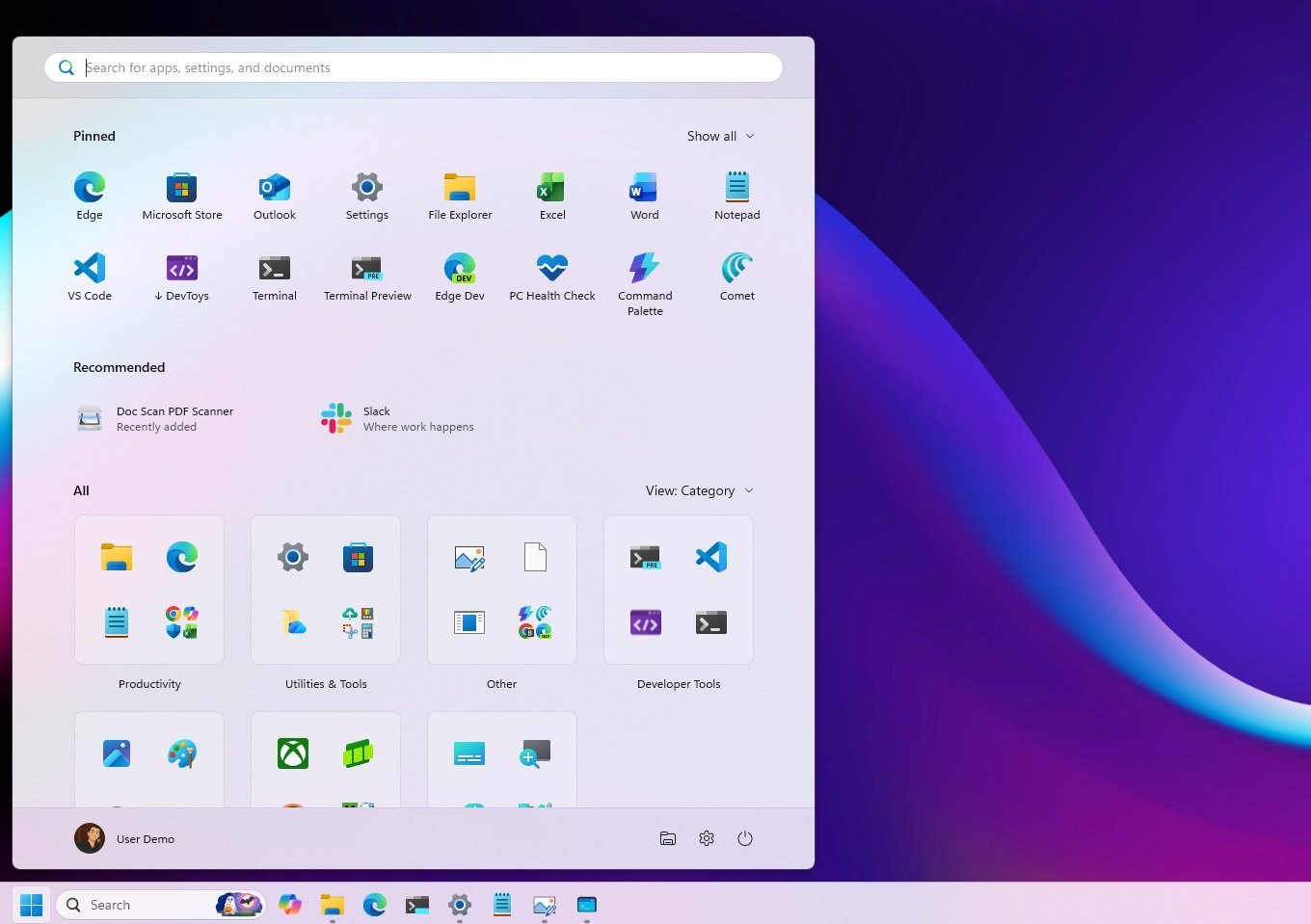
The “All” section lets you choose how your apps are displayed – you can switch between category, grid, and list views. If you use the “Category” view, apps will be organized into groups, and any apps that don’t fit into a specific group will be placed in an “Other” category.
Microsoft is making it easier to manage the Phone Link app on your computer. They’re adding a simple switch in the top-right corner to quickly show or hide the mobile sidebar when your Android or iPhone is connected.
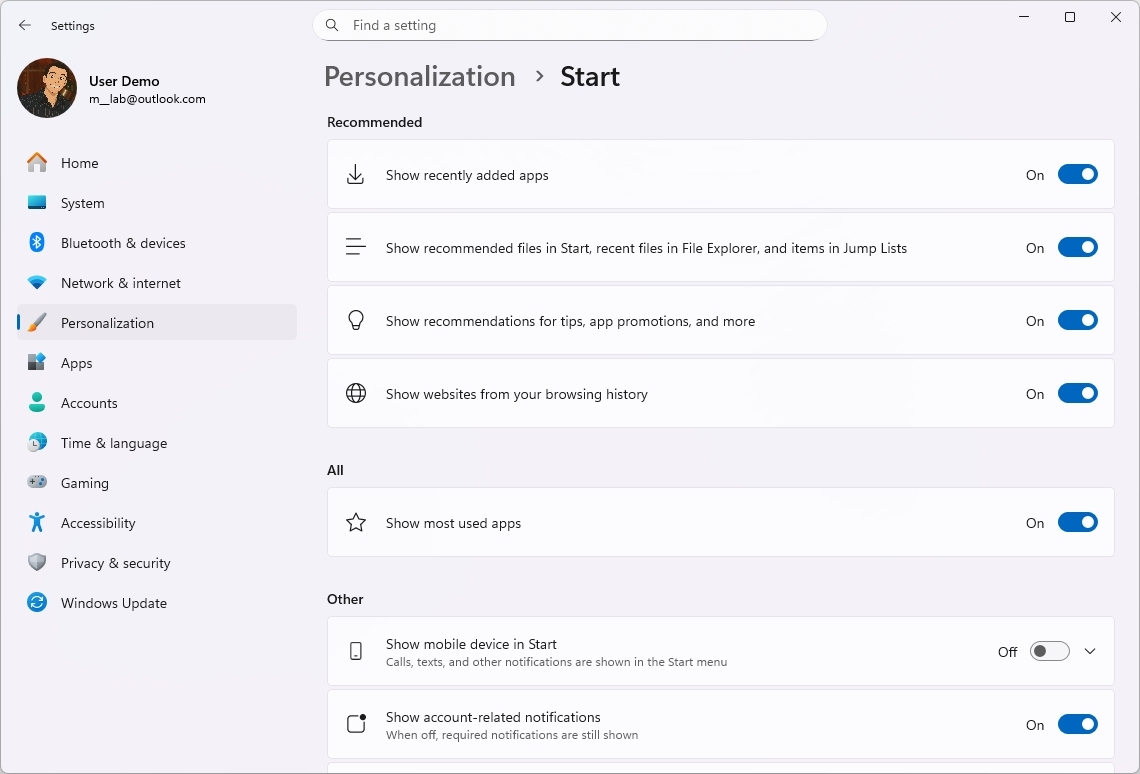
We’ve updated the Start settings page with a new layout. The “Layout” setting has been removed, and now, if you disable all “Recommended” settings, you can hide the “Recommended” section from the Start menu.
2. Administrator Protection security feature
Once this update is installed, you can set up the new “Administrator Protection” feature. This adds an extra level of security by asking for your permission before apps you don’t recognize or trust can make changes that require administrator access.
Although this feature might remind you of User Account Control (UAC), they work in different ways. UAC is meant to block unauthorized changes to your system by asking for permission before allowing actions that need higher privileges.
When you sign in, Windows’ User Account Control creates two types of access passes: one for regular use and another for tasks requiring higher privileges. While both passes connect to your user information, this setup has a potential security flaw: someone could misuse the administrator pass to gain unauthorized access.
Administrator Protection solves this problem with a smarter method. Instead of using permissions linked to your account, it creates a temporary, hidden account specifically for tasks needing higher privileges. When you approve a request, this account is created, used to complete the task, and then automatically deleted. This ensures a secure and isolated process.
This feature isn’t turned on automatically, but IT admins can enable it using Microsoft Intune or the Group Policy Editor.
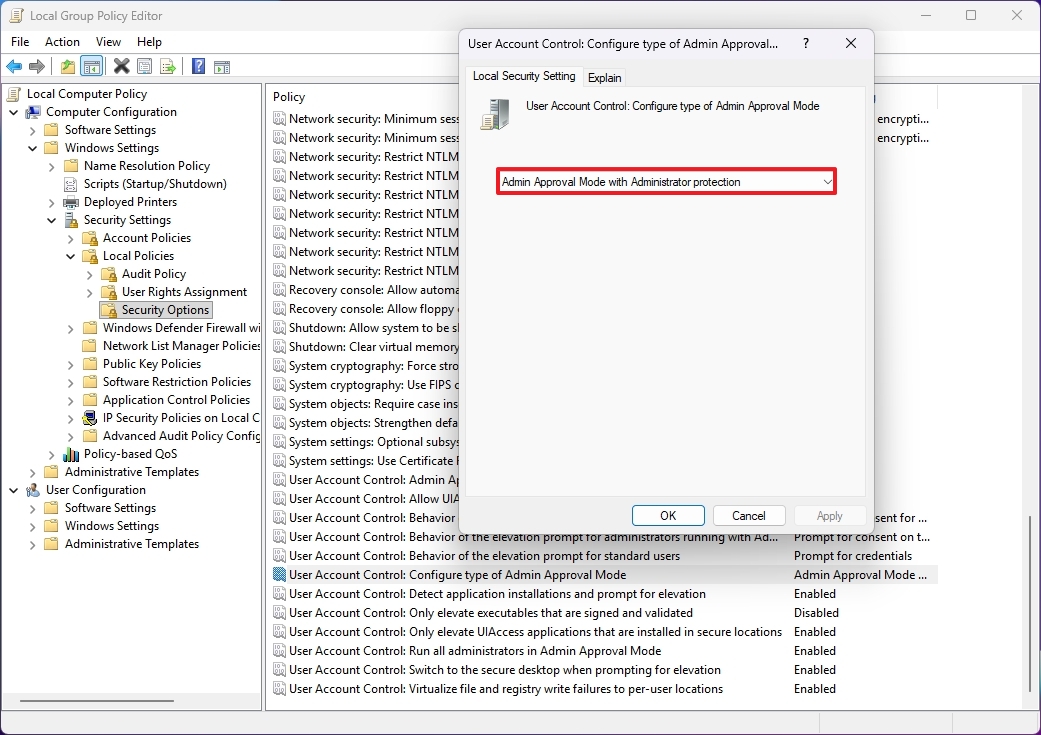
If you’re using Group Policy, you can find the “User Account Control: Configure type of Admin Approval Mode” setting under Computer Configuration > Windows Settings > Security Settings > Local Policies > Security Options.
4. Battery percentage option
This month’s Windows update includes a redesigned battery icon, and you can now choose to display the battery percentage right next to it.
The battery percentage isn’t shown automatically. You’ll need to go to Settings > System > Power & Battery, and then enable the “Battery percentage” option.
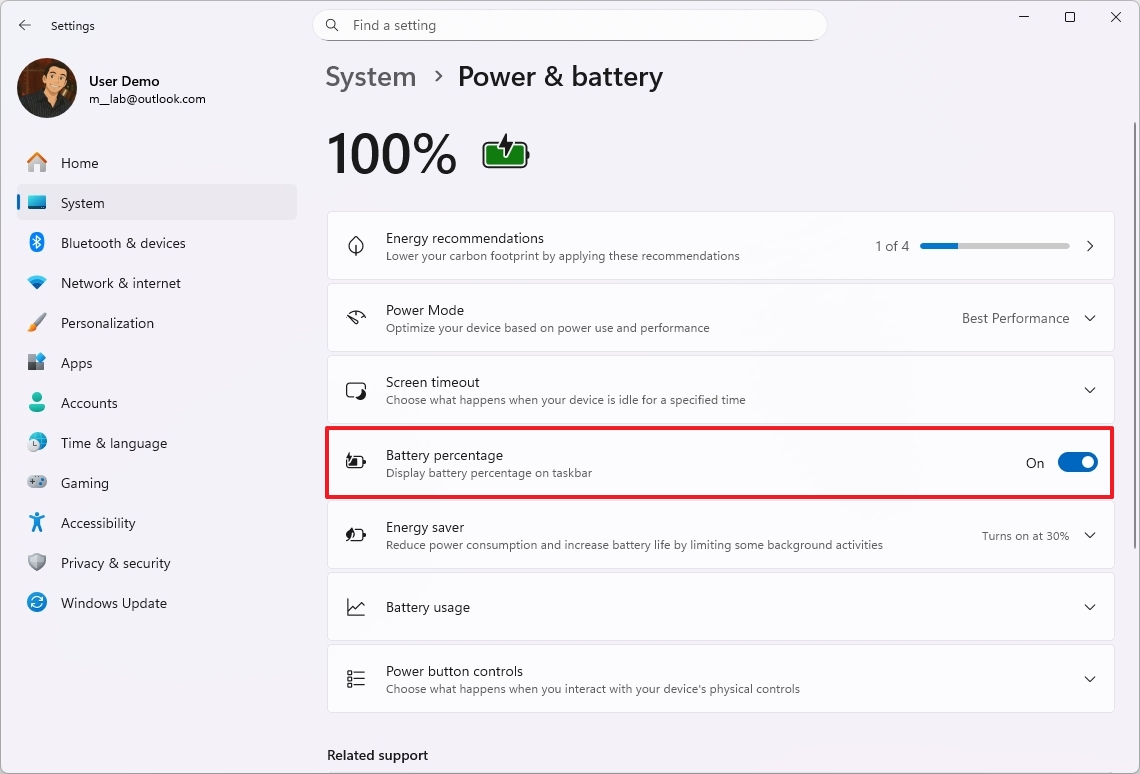
The battery icon is getting an update: it will change colors to reflect its status. When the battery is charging and healthy, it will appear green.
When your laptop switches to power-saving mode, you’ll see a yellow color. A red icon means the battery is very low.
5. File Explorer recommendations
The Windows 11 update coming in November 2025, for versions 25H2 and 24H2, will feature a redesigned File Explorer. The new version will have a “Recommended” section on its main page to help you quickly find what you need.
The new “Recommended” section has replaced the older “Quick Access” section. It now shows you things like recently opened files, downloads, and items you’ve added to the “Gallery.”
If you’d prefer to use the Quick Access section, go to the Folders options page and disable both “Show recommended section” and “Show files based on your account and cloud provider activity.”
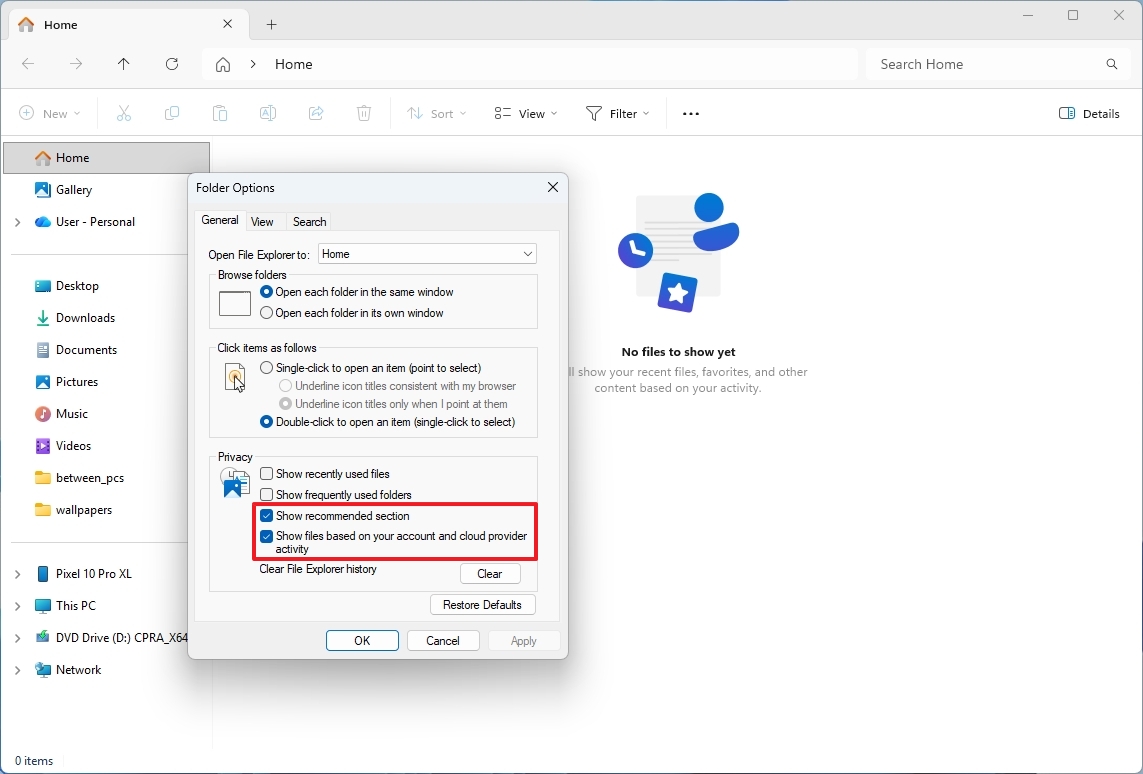
On the Home page, simply hover over any recent file to quickly open its location or get help from Copilot.
6. Voice Access with fluid dictation
With this update to Windows 11, Voice Access now includes fluid dictation. This new feature automatically fixes grammar, punctuation, and removes unnecessary words while you’re speaking, making dictation smoother and more accurate.
You can find this setting in the main menu under “Manage options.” It’s also labeled as either “Turn on Fluid Dictation” or “Turn off Fluid Dictation.”
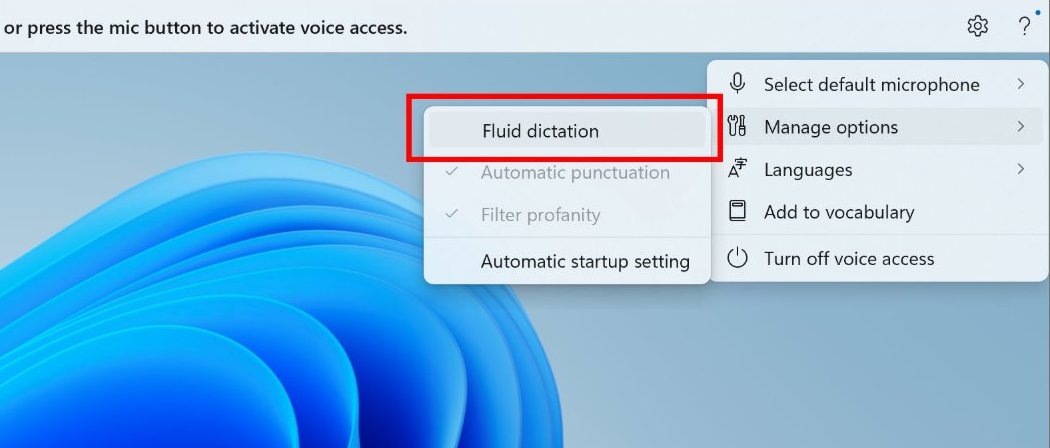
This feature is compatible with almost any app and text box, but it won’t work in secure fields like those for passwords.
Fluid dictation is available only on Copilo+ PCs, and it’s currently only supported in English.
As an analyst, I’m excited to share that Voice Access is gaining a helpful new feature. It’s called ‘Wait time before acting,’ and it essentially allows users to customize a delay between giving a voice command and having it actually happen. This should give people a little more control and prevent accidental actions.
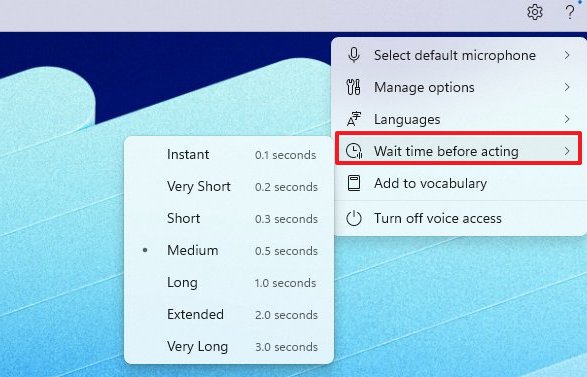
You can choose from several lengths: Instant, Very Short, Short, Medium, Long, Extended, and Very Long.
7. Click to Do improvements
Microsoft is enhancing Click to Do with several new features. These include an AI-powered prompt box, the ability to translate text and convert units, improved selection options, personalized live features, and support for touch gestures.
I’m really excited about this update! Now, when I right-click on something in a screenshot, it’ll actually suggest prompts I can use with Copilot on my Windows 11 machine. It’s like having a little helper that understands what I’m looking at and knows what questions I might want to ask. Plus, it’s using a cool on-device model called Phi-Silica to come up with these suggestions, which is pretty neat.
Okay, so this is pretty cool – I just found out that if I highlight any text on my device, the options menu now lets me translate it! It automatically figures out if it’s a different language than what I normally use and offers to translate it for me. Super handy when I’m reading something in a language I don’t fully understand.

If you highlight a number that includes its unit of measurement, the ‘Click to Do’ feature can automatically convert it. Right now, it works with units for length, area, volume, height, temperature, and speed.
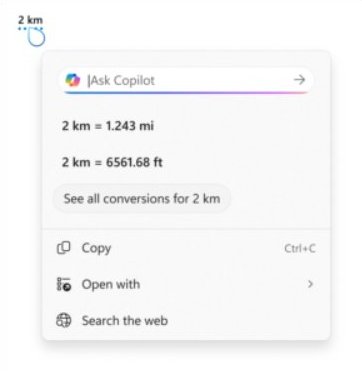
With this update, if you’re using a Copilot+ PC with a touchscreen, you can press and hold the screen with two fingers to access the Click to Do menu.
I’ve noticed the AI tool now offers more ways to select things. You can choose from a freeform selection – basically drawing around what you want – a standard rectangle selection, or even just Ctrl + click to pick things individually. It’s a lot more flexible now!
With Freeform Selection, you can draw directly around the items you want to choose. Rectangle Selection, on the other hand, lets you select items by creating a rectangular area. You can also select multiple items – like text, images, and other elements – by holding down the Ctrl key while clicking each one.
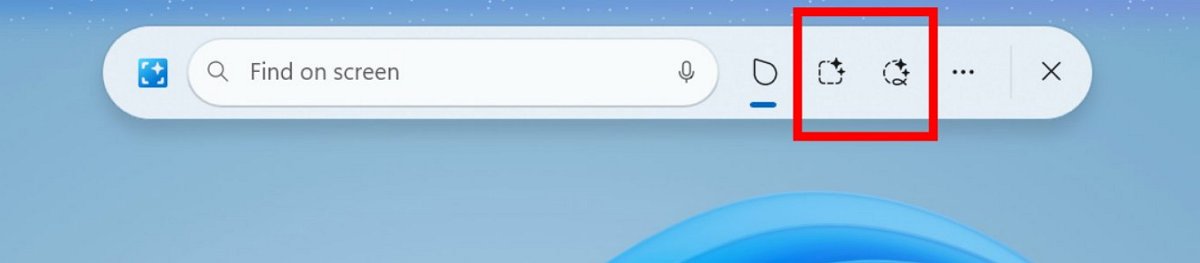
While viewing a snapshot, you can highlight information like an email address by pressing the Windows key and clicking on it. This will then display the person’s Live Personal card within your organization.
Now, Click to Do will highlight items in your snapshots – like emails and tables – to make them easier to see and interact with.
FAQ
Which versions get the Windows 11 November 2025 Update?
Both Windows 11 versions 25H2 and 24H2 are getting new features through regular updates and small installation packages.
Do I need to reinstall Windows to get it?
If you’re already using version 24H2 or 25H2, the update will be a small download and installation – you won’t need to reinstall the entire operating system.
More resources
Read More
- Sony Removes Resident Evil Copy Ebola Village Trailer from YouTube
- Ashes of Creation Rogue Guide for Beginners
- Best Controller Settings for ARC Raiders
- Can You Visit Casino Sites While Using a VPN?
- One Piece Just Confirmed Elbaph’s Next King, And He Will Be Even Better Than Harald
- The Night Manager season 2 episode 3 first-look clip sees steamy tension between Jonathan Pine and a new love interest
- Michael B. Jordan Almost Changed His Name Due to NBA’s Michael Jordan
- Lies of P 2 Team is “Fully Focused” on Development, But NEOWIZ Isn’t Sharing Specifics
- Crunchyroll Confirms Packed Dub Lineup for January 2026
- AKIBA LOST launches September 17
2025-11-08 18:12