
Most gamers seem to prefer the Steam Deck’s easy-to-use SteamOS interface, which feels similar to a traditional game console, over using Windows 11 or the full-screen Xbox experience on the ASUS ROG Ally.
The Steam Deck is starting to show its age and isn’t as powerful as some of the newer handheld gaming PCs available. This means it can’t run certain games that other handhelds can. But, if you choose a more powerful Windows-based handheld and install SteamOS on it, you can enjoy the benefits of both platforms.
Before installing SteamOS on your handheld gaming device like the ROG Ally or Legion Go, it’s important to consider both the benefits and drawbacks. Here’s a look at the advantages and disadvantages of doing so.
How to install SteamOS on handhelds
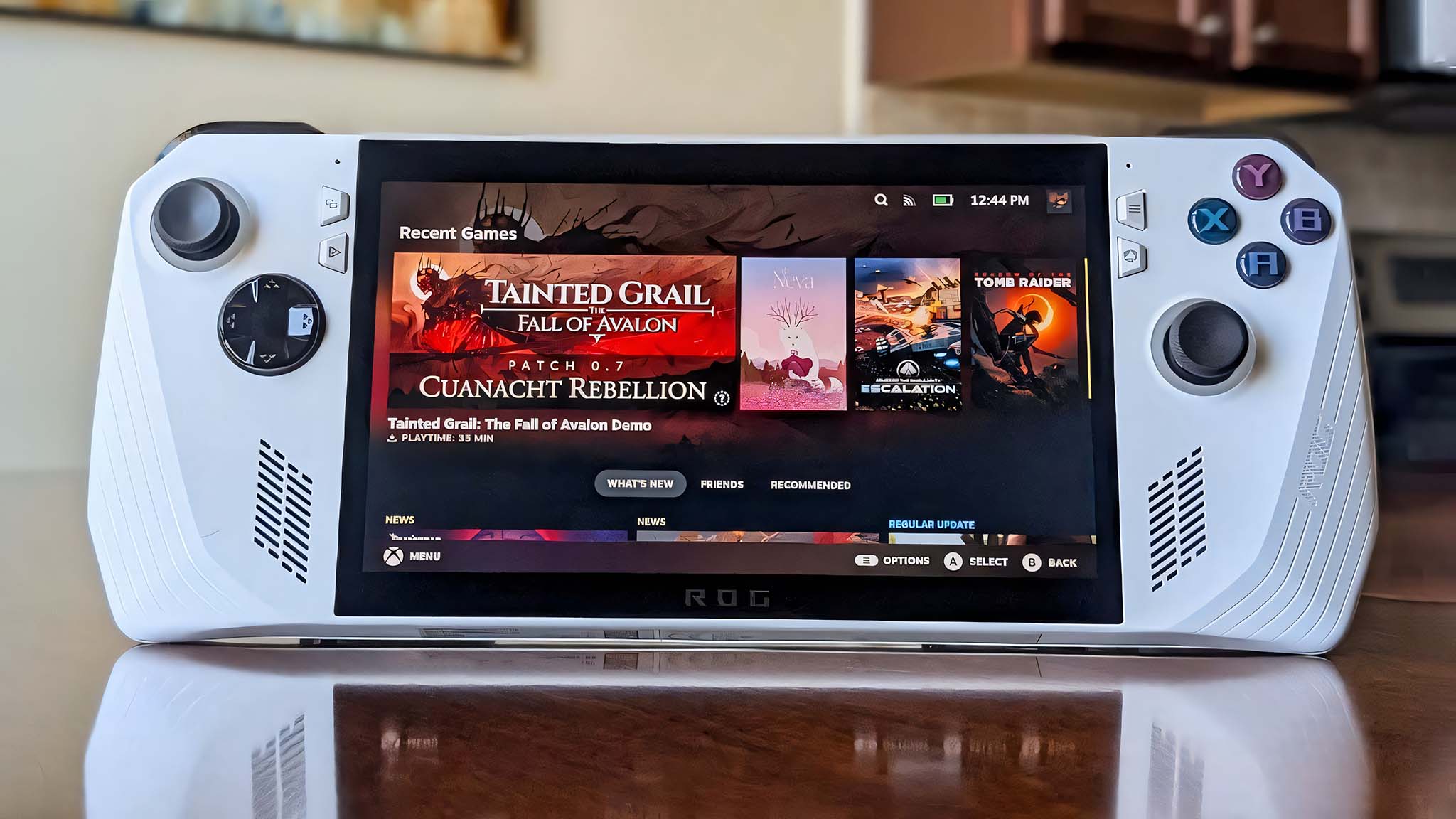
If you like the sound of this, I’ve created a guide showing you how to install SteamOS on popular Windows gaming handhelds. It should work on devices like the Xbox Ally, ROG Ally, Legion Go, and other similar models.
Before you proceed, it’s a good idea to weigh the advantages and disadvantages. I’ll outline those in the next section.
3 reason to put SteamOS on your Windows handheld and 3 reasons not to
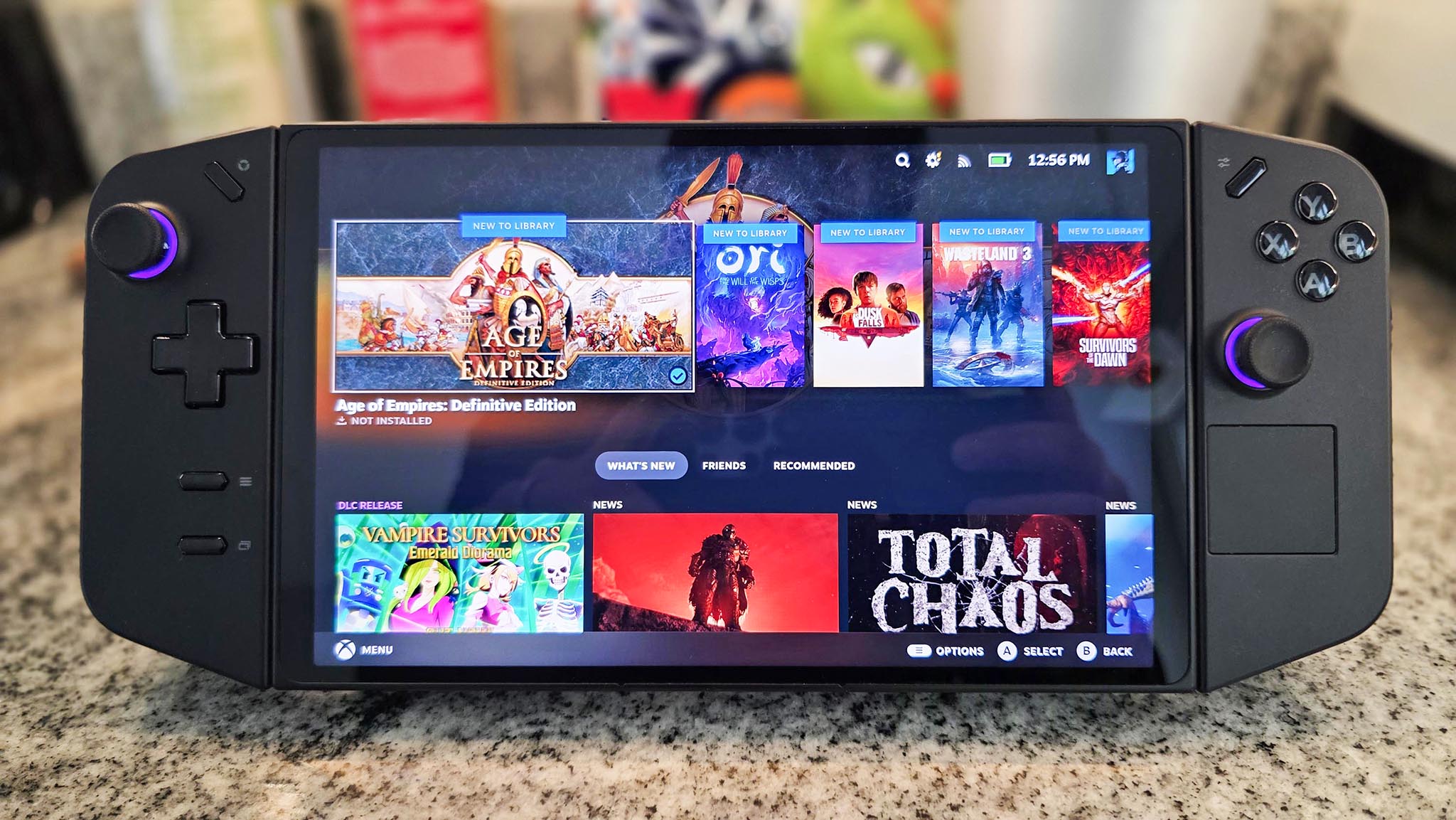
Switching to SteamOS might fix many of the problems you’re having with your handheld gaming PC. But before you do, it’s a good idea to weigh the benefits and downsides to see if it’s the right choice for you.
Pro 1: Gives you a console-like UI and powerful internals
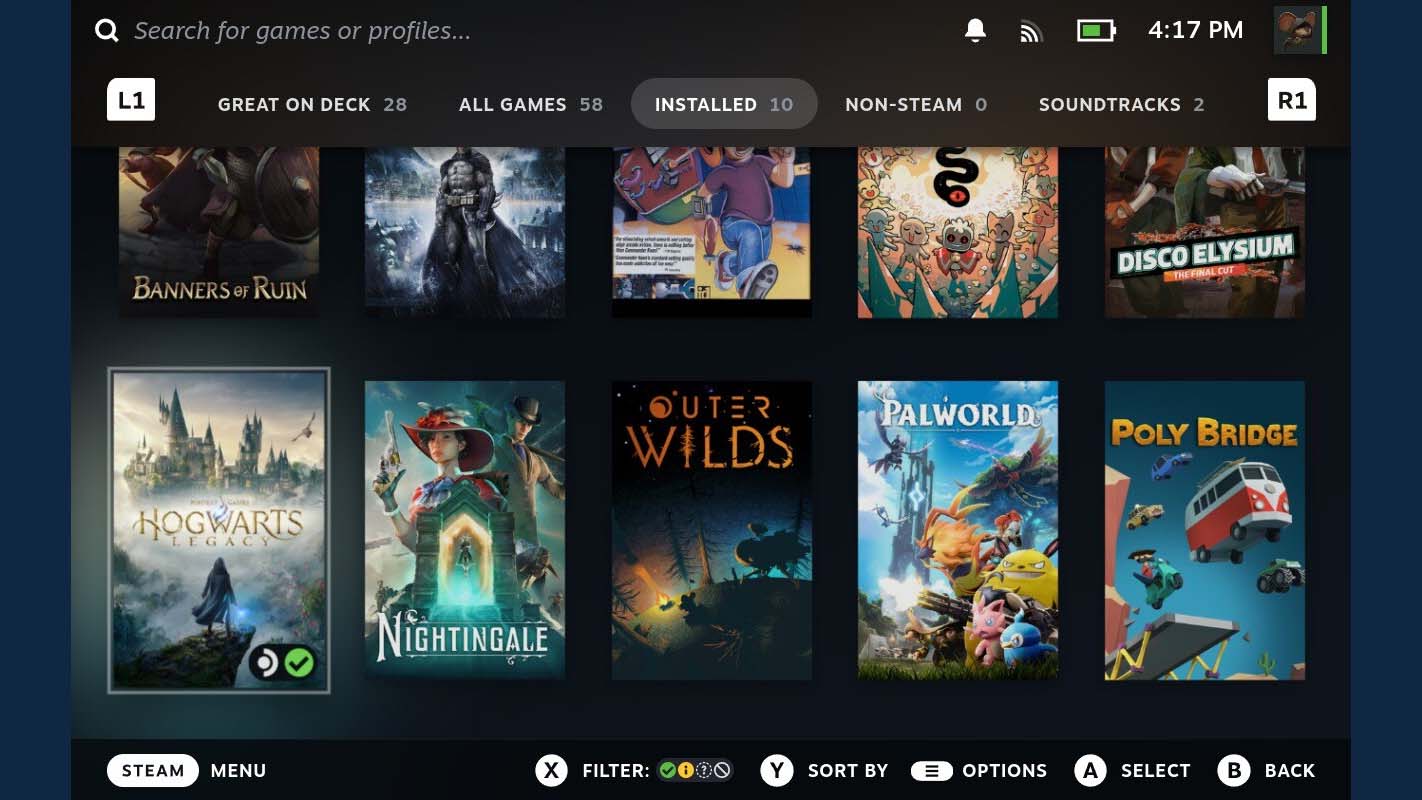
SteamOS currently provides the most user-friendly and seamless experience on any handheld gaming device. Its straightforward design feels like you’re using a dedicated gaming console, though it also offers a standard desktop mode for those who want to use it as a full computer.
Most other handheld gaming PCs available today – like the Xbox Ally X, ROG Ally X, ROG Ally, Legion Go, and Legion Go 2 – have more powerful processors and better graphics. They also typically offer more memory and storage space, both of which are key for a good gaming experience.
Installing SteamOS on a Windows PC doesn’t just make things easier to use—it also lets you play games that the Steam Deck struggles with.
Pro 2: Reduces bloat and increases system efficiency
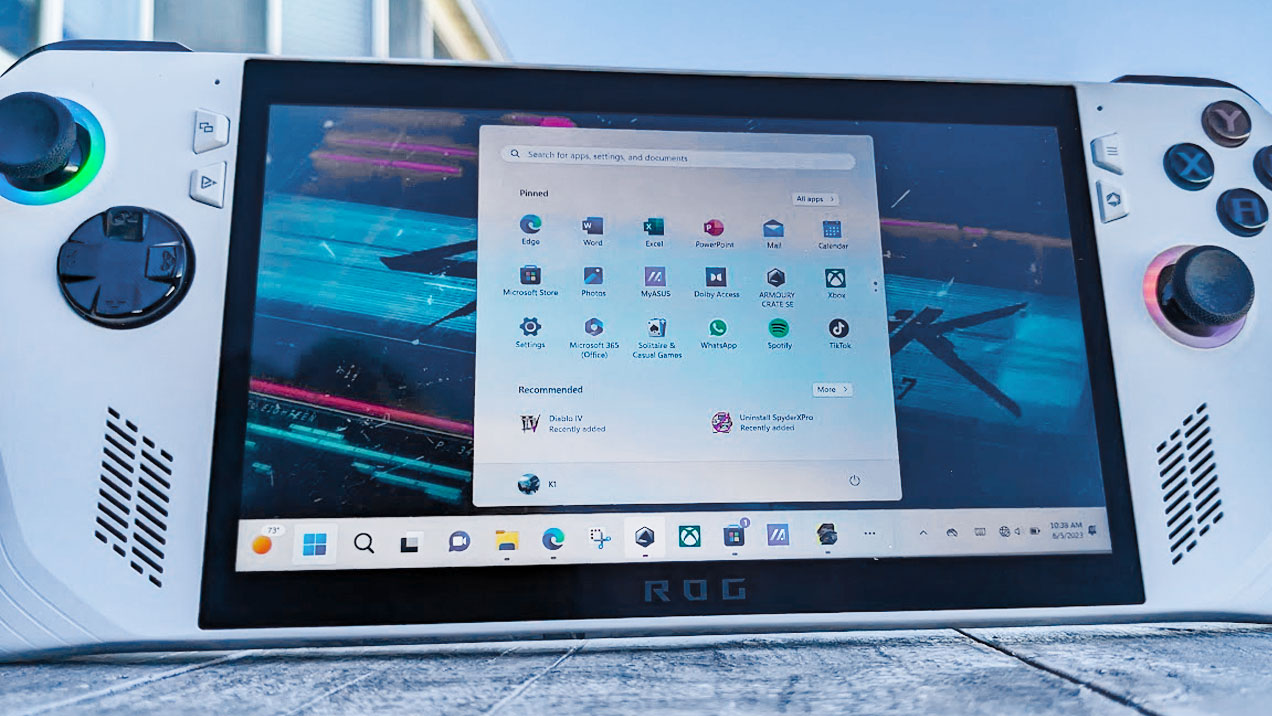
Windows often runs many programs you don’t see, which can slow down your computer and use up battery life. Switching to SteamOS might give your handheld device a performance boost and let you play games for longer, because it doesn’t have all those extra programs running.
Pro 3: Gives players plenty of customization options

Linux is highly customizable, and many Steam Deck owners have successfully modified it to personalize their experience.
Many Windows handhelds are built to be upgraded, meaning you can often easily improve things like battery life and storage. This ability to customize the operating system, software, and internal components lets you create a gaming device perfectly tailored to your needs.
Pro 4: It’s cheaper than buying a Legion Go S SteamOS
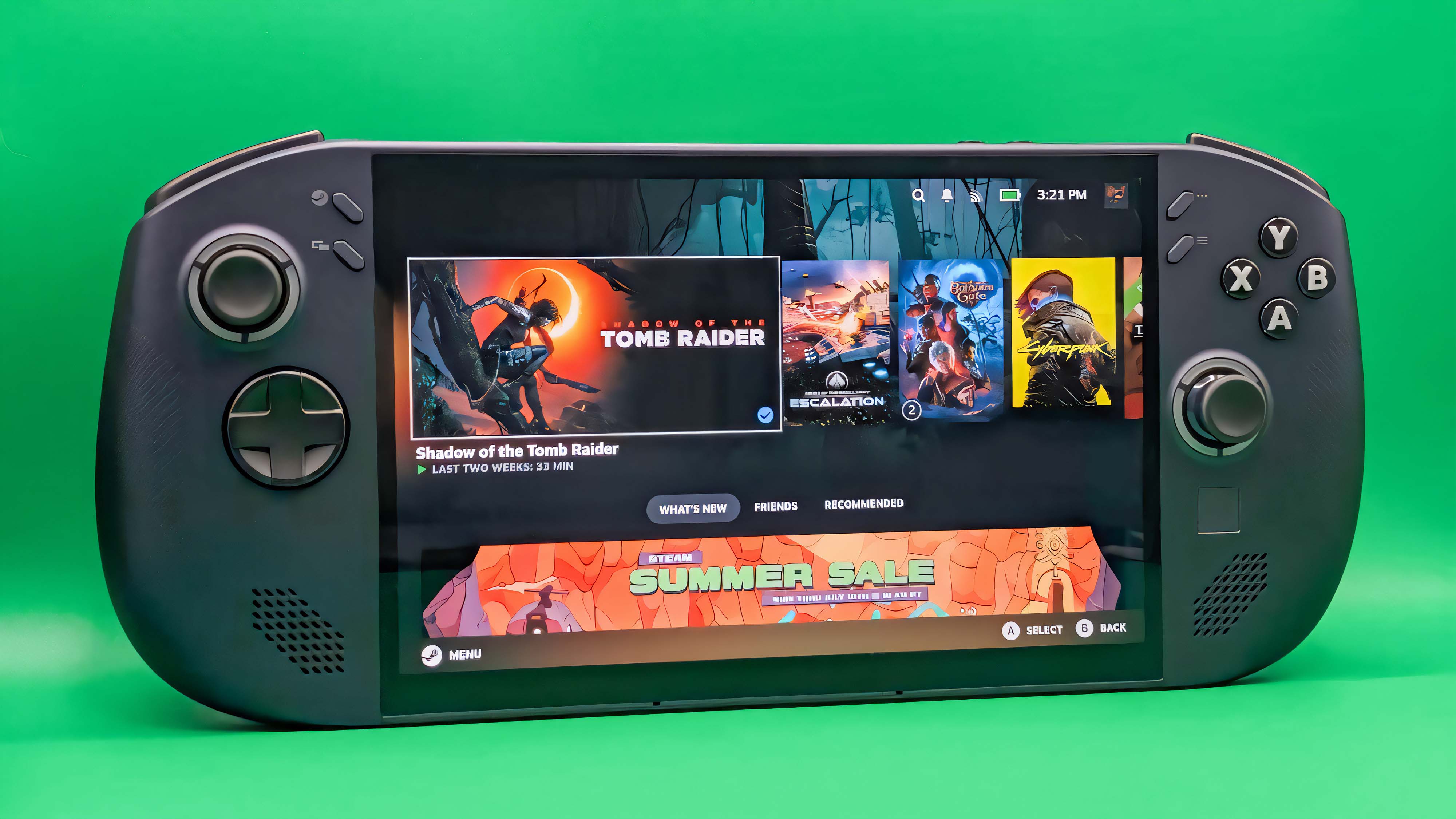
I recently tested the Legion Go S (with SteamOS) and was really impressed. It’s more powerful than the Steam Deck and has SteamOS pre-installed, which is a big plus.
I recommend the Legion Go S (SteamOS) model, but it costs $899.99 at Best Buy. A more affordable option is the ROG Ally at $649.99, and you can install SteamOS on it yourself to save money.
Con 1: This action is permanent

As a researcher, I’ve found that removing Windows 11 from a handheld gaming PC presents a significant issue: you can’t reinstall it without buying a new license. And unfortunately, those licenses aren’t inexpensive. Currently, a Windows 11 Home license costs around $139 directly from Microsoft.
Some handheld gaming devices can now be set up to run both Windows and SteamOS. While this offers flexibility, it requires significant storage space and can reduce battery life because running two operating systems uses more power.
Con 2: Not all games are supported on Linux-based SteamOS

Most PC games are made for Windows, so the Steam Deck uses a program called Proton to convert those instructions so they can run on its Linux operating system.
The problem is, some games still don’t work well on Linux or have an aspect that doesn’t work well.
Games like Call of Duty and Battlefield 6 aren’t compatible with the Steam Deck because they use anti-cheat software that doesn’t work with its Linux operating system. If you want to play these games on a portable device, Windows is a better choice.
Con 3: You might not be comfortable finding Linux workarounds
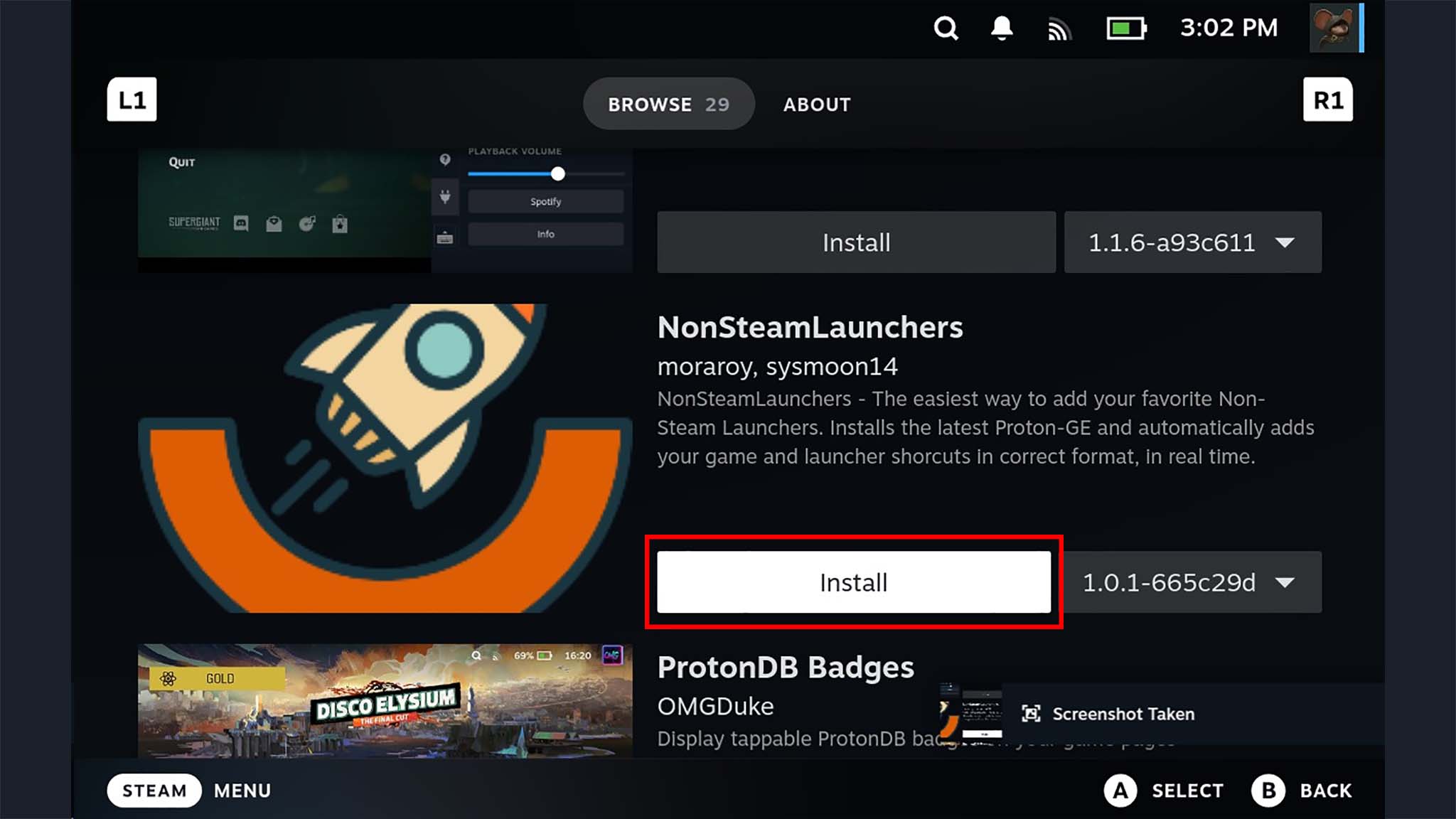
SteamOS, which runs on Linux, operates quite differently than Windows, and some users might find it a bit challenging to learn.
SteamOS doesn’t initially allow access to game services like Battle.net or Epic Games, unlike Windows handhelds which offer this functionality right away. However, there are simple ways to get around this limitation.
For instance, a tool called Decky Loader lets you easily use various online services. If you need help setting it up, I have a guide explaining how to install Decky Loader on SteamOS.
The Steam Deck has quickly become very popular, and thankfully, there’s a wealth of helpful guides available to help you customize and get the most out of it.
Steam Deck is awesome, but SteamOS is even better
When the Steam Deck first came out a few years ago, it was the leading handheld gaming PC. Now, however, several newer handhelds offer significantly more power and can play games that the Steam Deck struggles with.
Installing SteamOS on your Windows gaming handheld could be a great move, but make sure you carefully consider the advantages and disadvantages first.
We hope this page gave you something to consider. If you installed SteamOS on your Windows handheld device, please share your experience with us in the comments below!
SteamOS FAQ

Is SteamOS better than Windows?
I’ve noticed SteamOS really comes down to what you prefer, but for me, it’s just easier to use. The interface is simpler and cleaner, and it doesn’t come with a lot of unnecessary programs installed.
Can I install SteamOS on my PC?
You sure can. You just have to go through the necessarily steps to get it installed.
Can I install SteamOS on my Windows handheld PC?
Yep! You can put SteamOS on Windows handheld PCs.
We both installed SteamOS – I did it on my ROG Ally, and my editor-in-chief on his Legion Go – and it’s working great on both devices.
Can I undo the SteamOS install on my Windows handheld if I don’t like it?
Installing SteamOS on your Windows handheld isn’t a permanent change, but it takes a bit of effort to switch back. You can always reinstall Windows and put SteamOS back on whenever you want.
Can I dual boot Windows and SteamOS on my handheld?
Yes, people have been able to dual boot both Windows and SteamOS on various handheld gaming PCs.
Keep in mind that this process might use a lot of storage, make your device slower, and drain your battery faster.
Read More
- Sony Removes Resident Evil Copy Ebola Village Trailer from YouTube
- Ashes of Creation Rogue Guide for Beginners
- Best Controller Settings for ARC Raiders
- Can You Visit Casino Sites While Using a VPN?
- The Night Manager season 2 episode 3 first-look clip sees steamy tension between Jonathan Pine and a new love interest
- Holy Hammer Fist, Paramount+’s Updated UFC Archive Is Absolutely Perfect For A Lapsed Fan Like Me
- All 3 New Avengers: Doomsday Characters Confirmed by The Trailers
- 84% RT Movie With Two of the Decade’s Best Actors Is a Netflix Hit, 3 Years After Box Office Disappointment
- Nintendo Switch Just Got One of 2025’s Best Co-Op Games
- The Traitors Cast Was Asked About Their ‘Most Traitorous’ Moments, And I Am Obsessed With Donna Kelce’s Response
2025-11-08 20:11