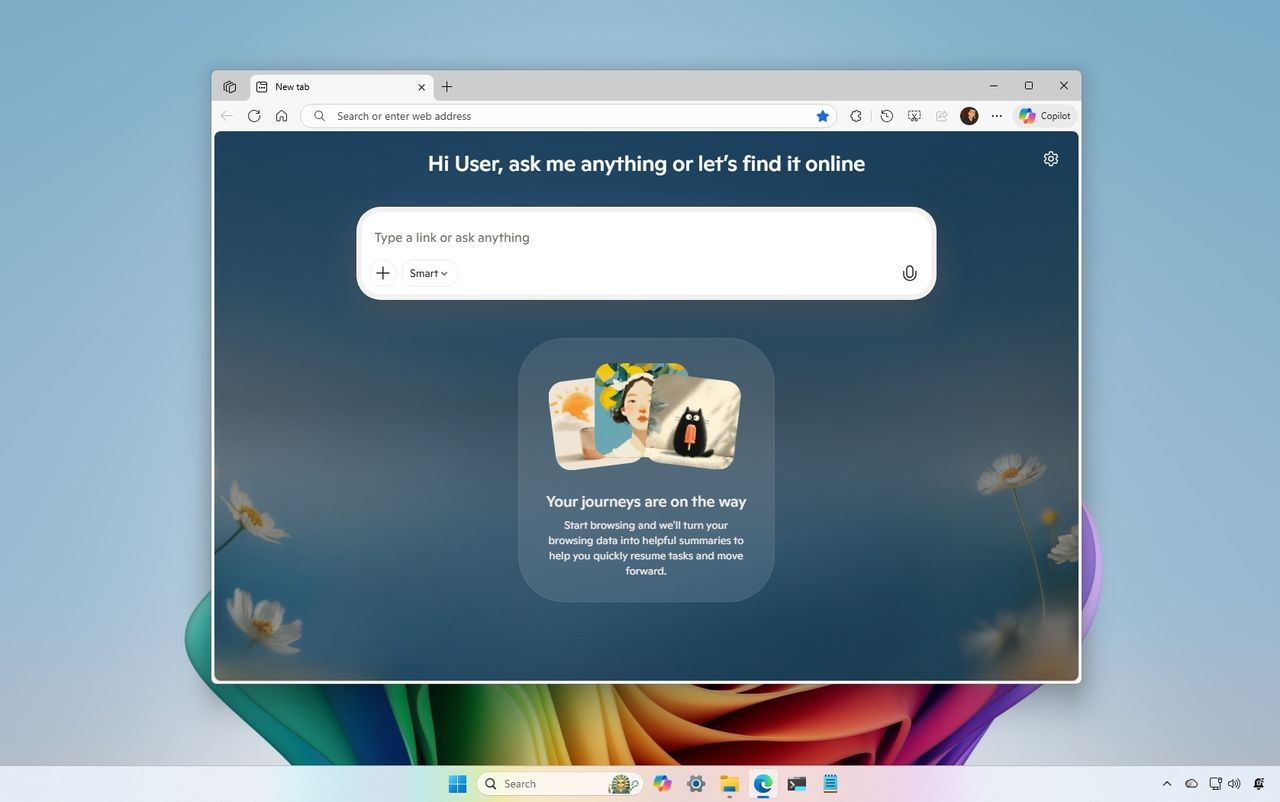
I’m really excited about how Microsoft is changing Edge on Windows 11! They’re adding a lot of AI features to make browsing the web way faster and more helpful. It’s not all available right away, though – they’re rolling things out slowly, which I think is a smart way to do it. It’s like they’re making Edge a smarter assistant while I browse.
For instance, Copilot Mode uses AI right in your browser to make things easier online. It can help you find information, quickly summarize articles and websites, and even interact with webpages, ultimately helping you get more done.
Journeys simplifies how you keep track of your online activity. It organizes the websites you visit by topic or project, making it easier to do research, plan things, and manage content.
Actions is a helpful feature that allows you to complete tasks right in your browser – like translating text, creating content, or automating routine processes – without needing to open a different app or tab.
This guide will show you how to turn on Copilot, Journeys, and Actions features in Microsoft Edge on Windows 11.
Copilot Mode is now available to everyone, in all the countries where you can use the Copilot chatbot. But some features – Copilot Actions and Journeys – are still being tested. Right now, only people in the United States who are using Microsoft Edge on either Windows 11 or macOS can try those out.
How to enable Copilot Mode
To enable Copilot Mode in Edge, use these steps:
- Open Microsoft Edge.
- Click the main menu from the top right and choose the Settings option.
- Click on AI innovations from the left pane.
- Turn on the Copilot Mode toggle switch.
- Turn on the “Copilot new tab page” toggle switch (if applicable).
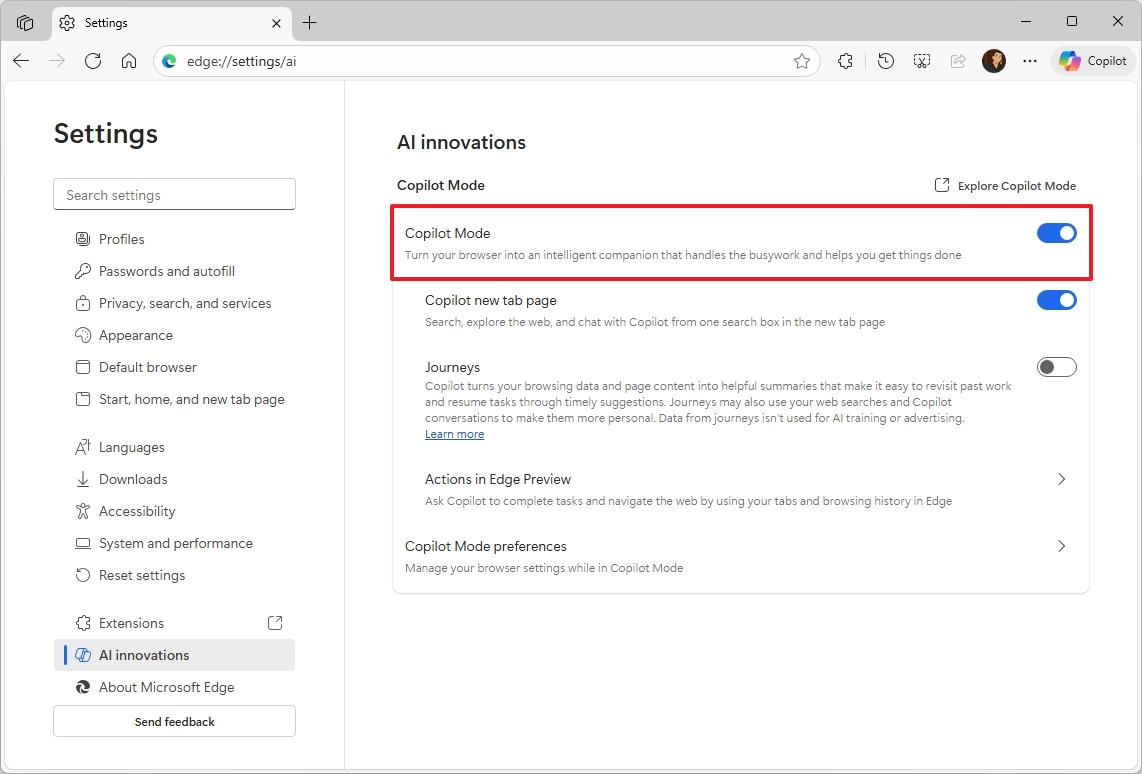
After finishing the setup, you’ll see a Copilot box appear whenever you open a new tab, just like the Copilot page you find online.
This prompt box can figure out if you’re looking for information from the web, a specific website, or a response generated by the AI itself.
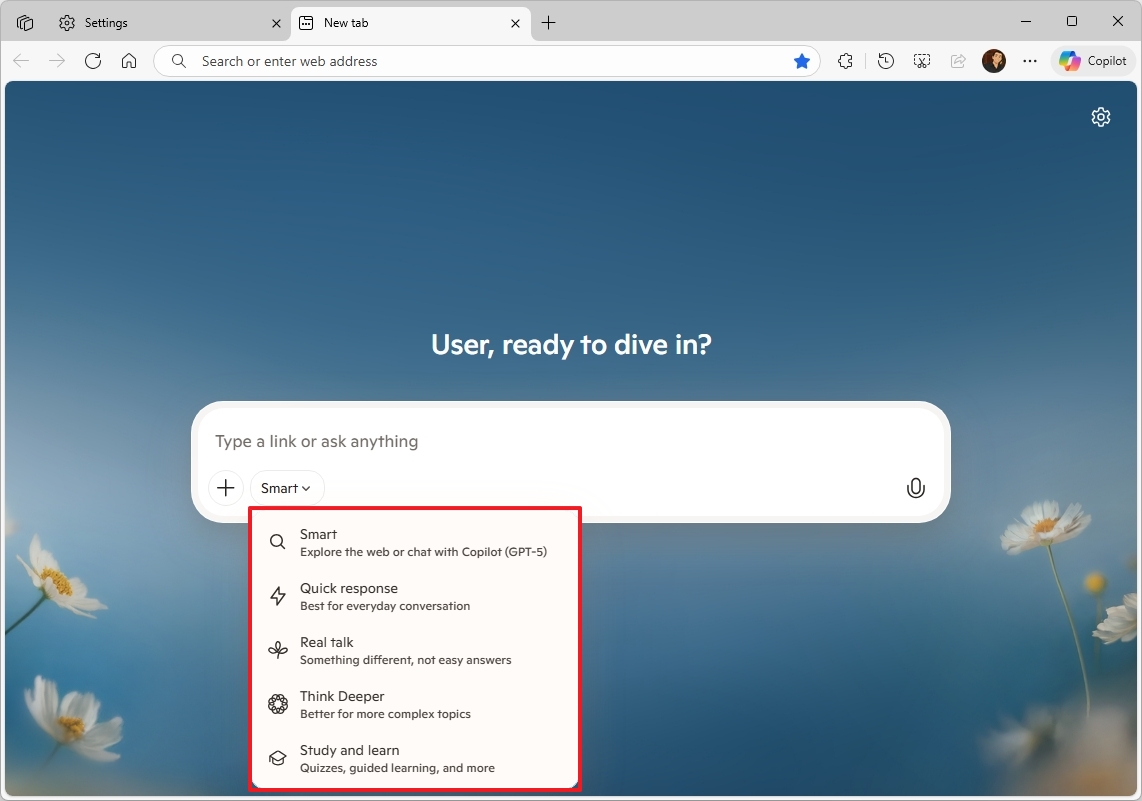
By default, the system is set to “Smart” mode. This mode automatically figures out what you’re trying to do and uses the most up-to-date model from OpenAI (GPT-5) to do it.
The “Think Deeper” option allows Copilot to create answers for more complex topics.
I’ve noticed a feature called “Deep Research” that’s really useful for putting together in-depth reports, comparing different things, or getting answers that pull information from multiple sources.
You can also choose from different modes to change how I respond. “Real talk” gives you honest answers, “Study and learn” helps with educational tasks, and “Quick response” is best for casual conversation.
You can use Copilot anytime, from any webpage, by clicking the button in the top-right corner of your screen. It’s also available through the New Tab experience.
This feels similar to the original chatbot experience, with a panel sliding in from the right side of the screen. The key difference is you can now choose to keep it open or hide it whenever you want.
Because Copilot Mode has access to what you’re doing in your browser, you can use it to look through your past browsing or instantly locate a tab you have open.
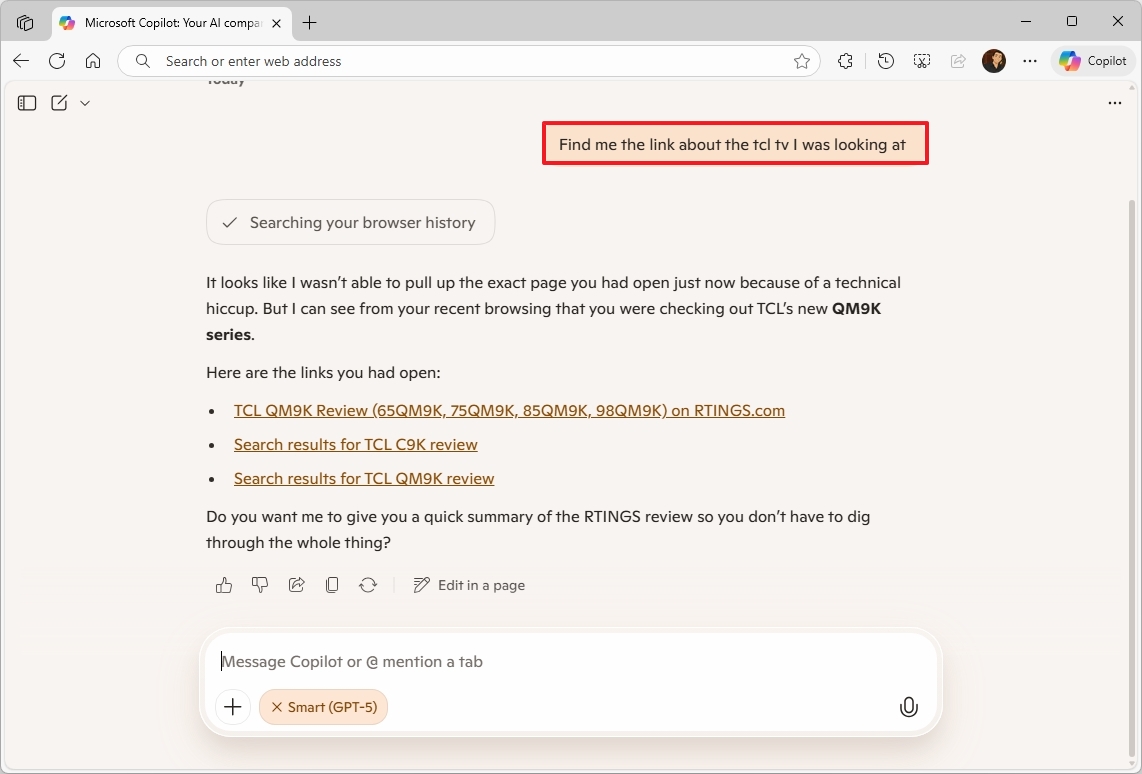
Just ask what you want in plain language – you don’t need to use any special commands. For example, you could ask “What pages did I visit last week?” or “Show me the tab with the TV review.” Copilot will understand and do its best to help.
As an analyst, I’ve found that clicking the microphone icon in the prompt box lets you speak to Copilot instead of typing. What’s really useful is that it automatically turns on Vision too, meaning Copilot can ‘see’ whatever page you’re on and help you with questions about it.
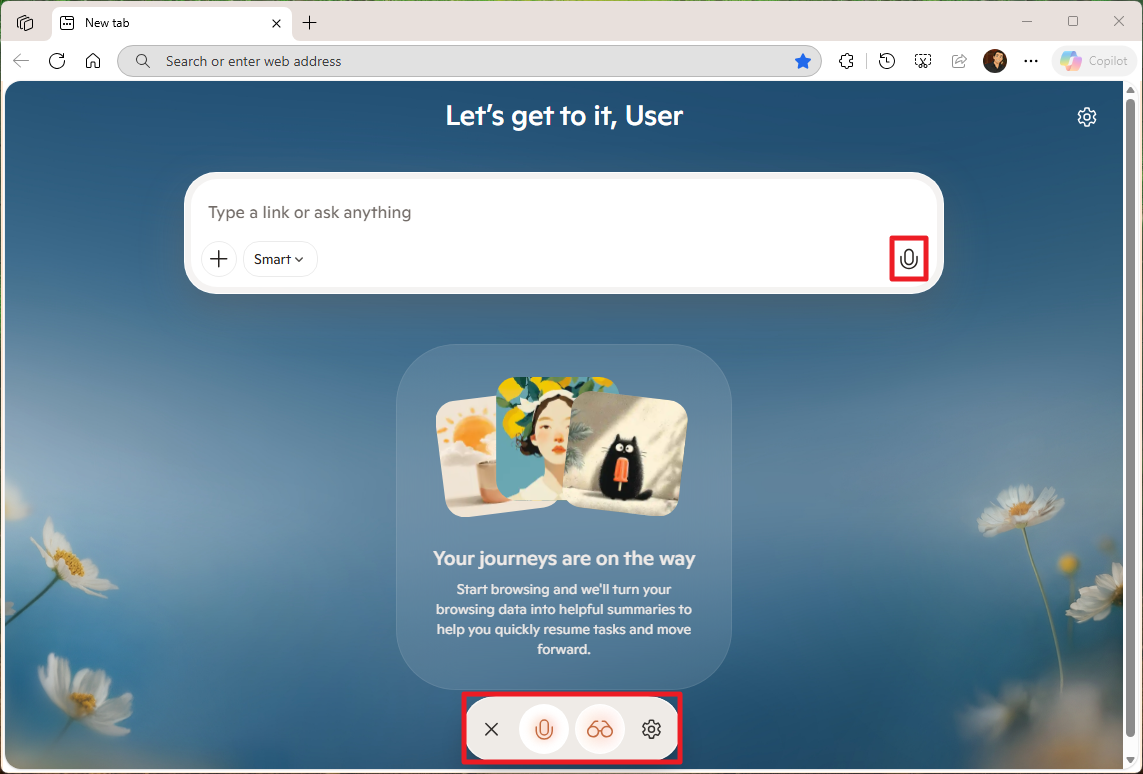
Copilot Mode is currently free to use, but this offer won’t last forever and is only available where Copilot itself is offered.
How to enable Journeys
To enable Copilot Journeys in Edge, use these steps:
- Open Microsoft Edge.
- Click the main menu from the top right and choose the Settings option.
- Click on AI innovations from the left pane.
- Turn on the Copilot Mode toggle switch (if applicable).
- (Option 1) Click the “Explorer Journeys” option.
- (Option 2) Turn on the “Journeys” option (if available).
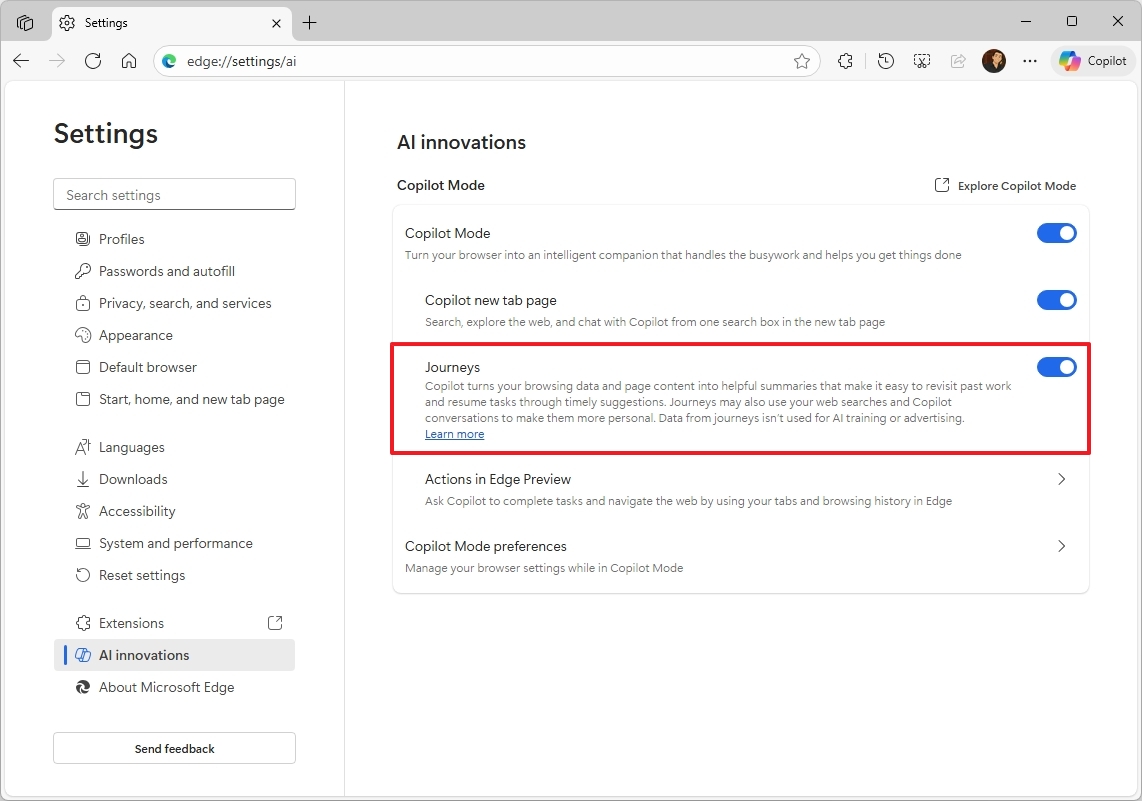
Once you’ve finished the steps, you can go back to browsing the web. You’ll find the Journeys created by the AI below the Copilot chat box after a short wait.
As an analyst, I can explain that the “Journeys” feature works by looking at your browsing history and what you do online. It then automatically groups those activities together if they seem related, essentially creating a timeline of your work on a specific task – we call these groupings “Journeys.” It’s designed to help you easily revisit past projects and the steps you took to complete them.
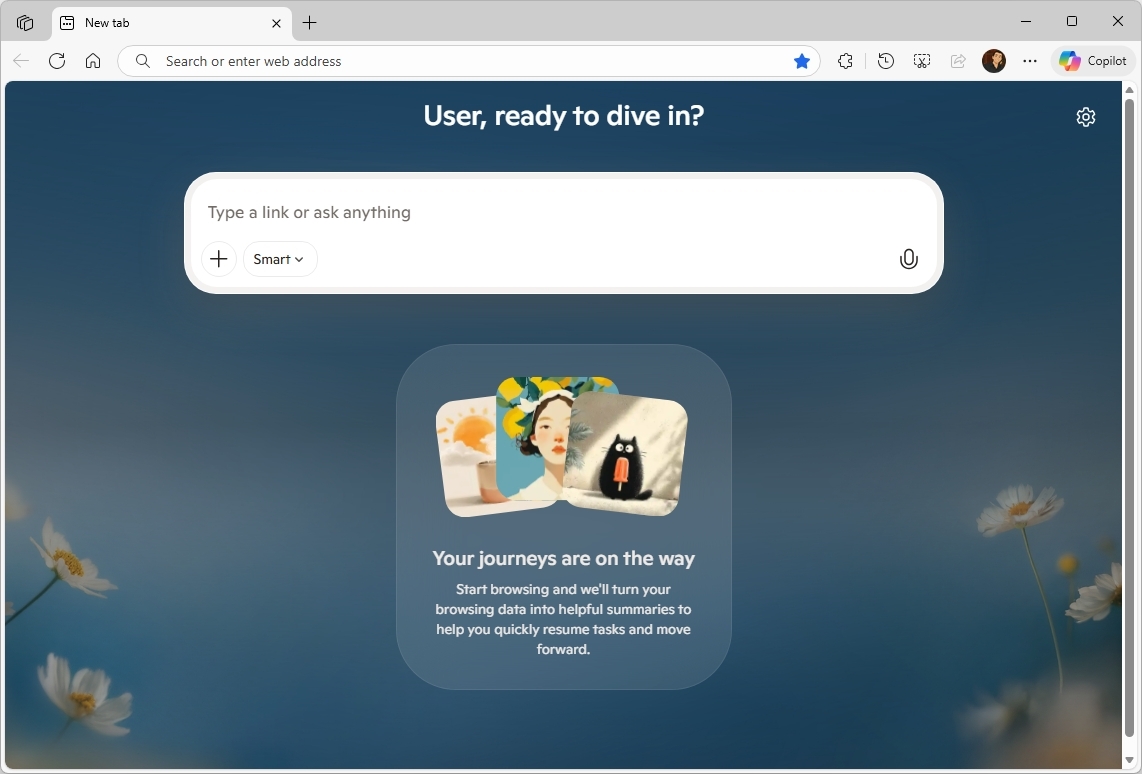
If you turn on this feature, the assistant will automatically summarize every webpage you browse. It also saves information like the page’s title, web address, your searches on the site, and any conversations you have, among other things.
How to enable Actions
To enable Copilot Actions in Edge, use these steps:
- Open Microsoft Edge.
- Click the main menu from the top right and choose the Settings option.
- Click on AI innovations from the left pane.
- Turn on the Copilot Mode toggle switch (if applicable).
- (Option 1) Click the “Explorer Actions” option.
- Turn on the “Actions” option (if available).
- (Option 2) Click the “Actions in Edge Preview” option.
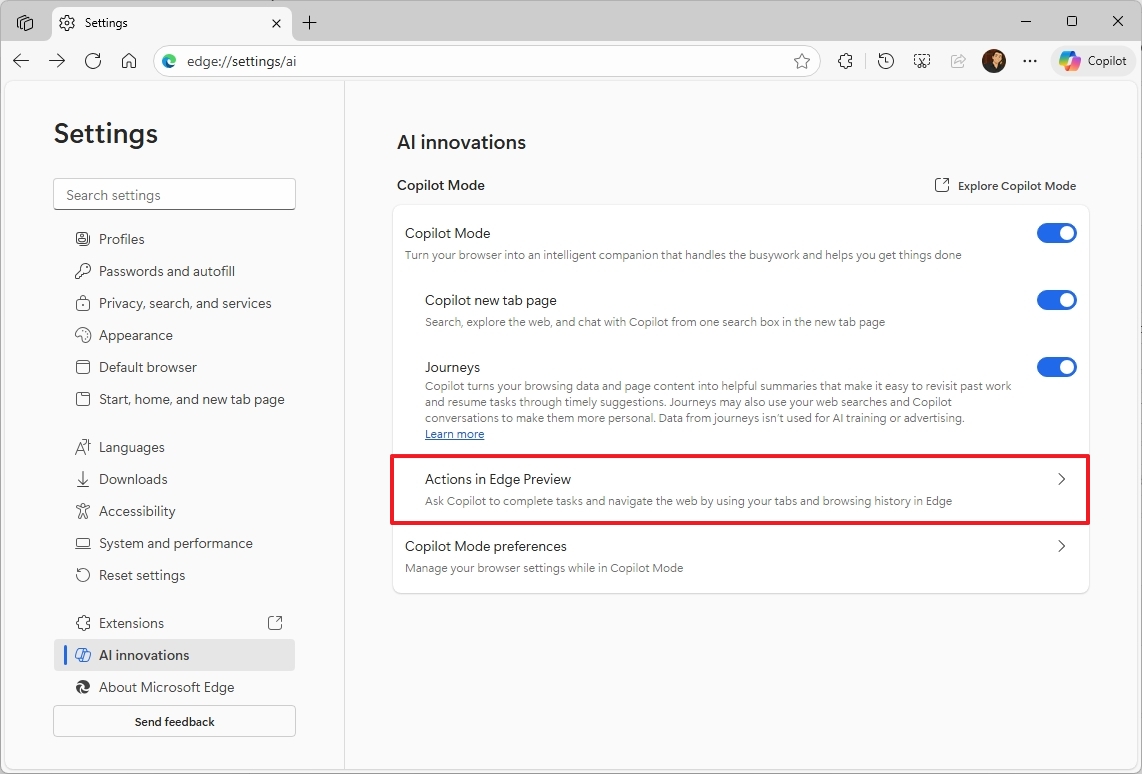
- Turn on the “Actions in Edge Preview” toggle switch.
- Choose how Copilot handles tasks, including “Light,” “Balanced (recommended),” or “Strict.”
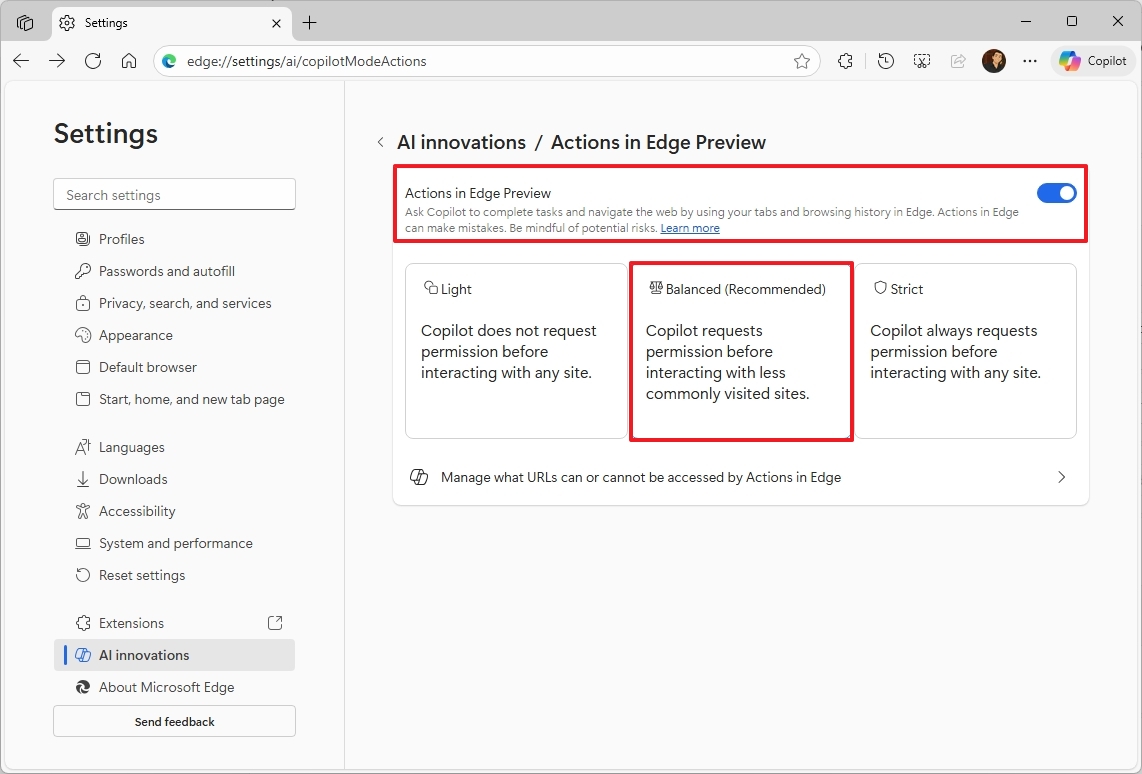
After you finish setting things up, you can give Copilot specific instructions, and it should be able to handle them on its own.
I tested this out by opening a chocolate cake recipe and using the “Copilot” button. I simply asked it to order all the ingredients, and it walked through the process of identifying everything needed. After I chose a grocery store, it successfully created an Instacart cart with all the items.
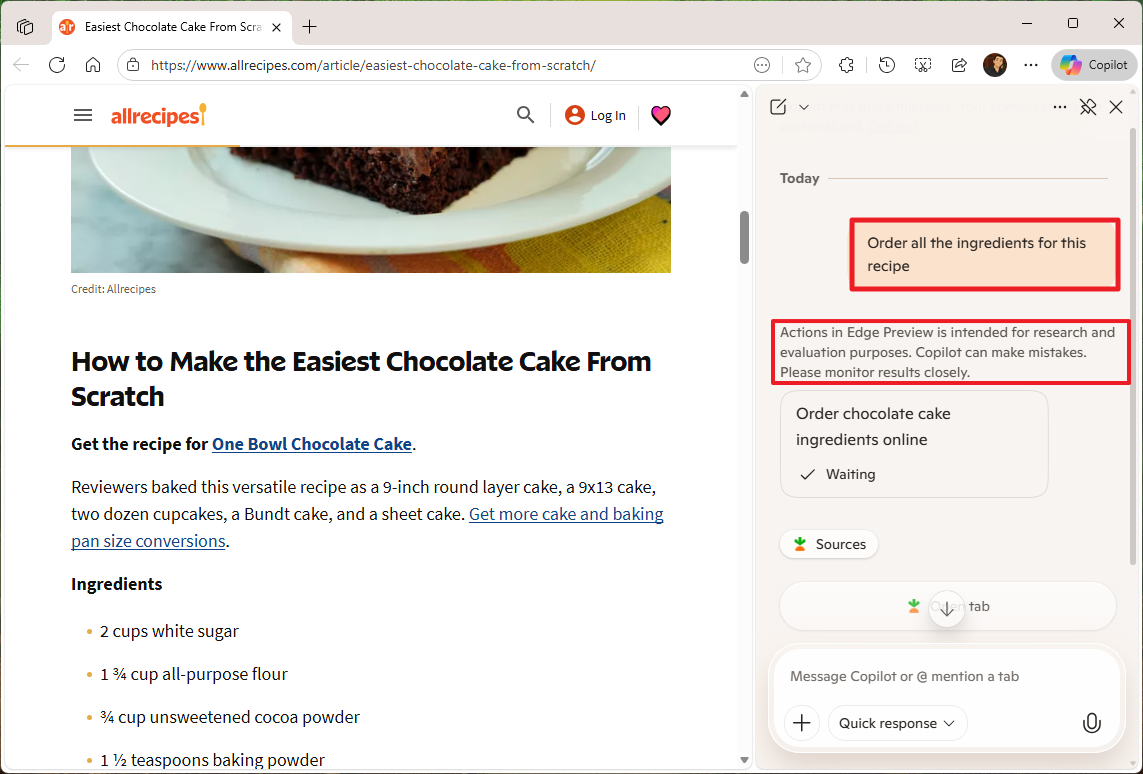
Right now, this feature has limited capabilities, but we’re planning to expand Copilot’s abilities in the future. It will eventually be able to handle more complex tasks for you, like making reservations or running errands.
I was checking out the “Actions in Edge Preview” page, and I realized you can also control which websites the chatbot is allowed to use when it’s trying to help you out. It’s a really useful feature for keeping things secure and focused!
You only need to click the “Add site” button and confirm the corresponding link, as needed.
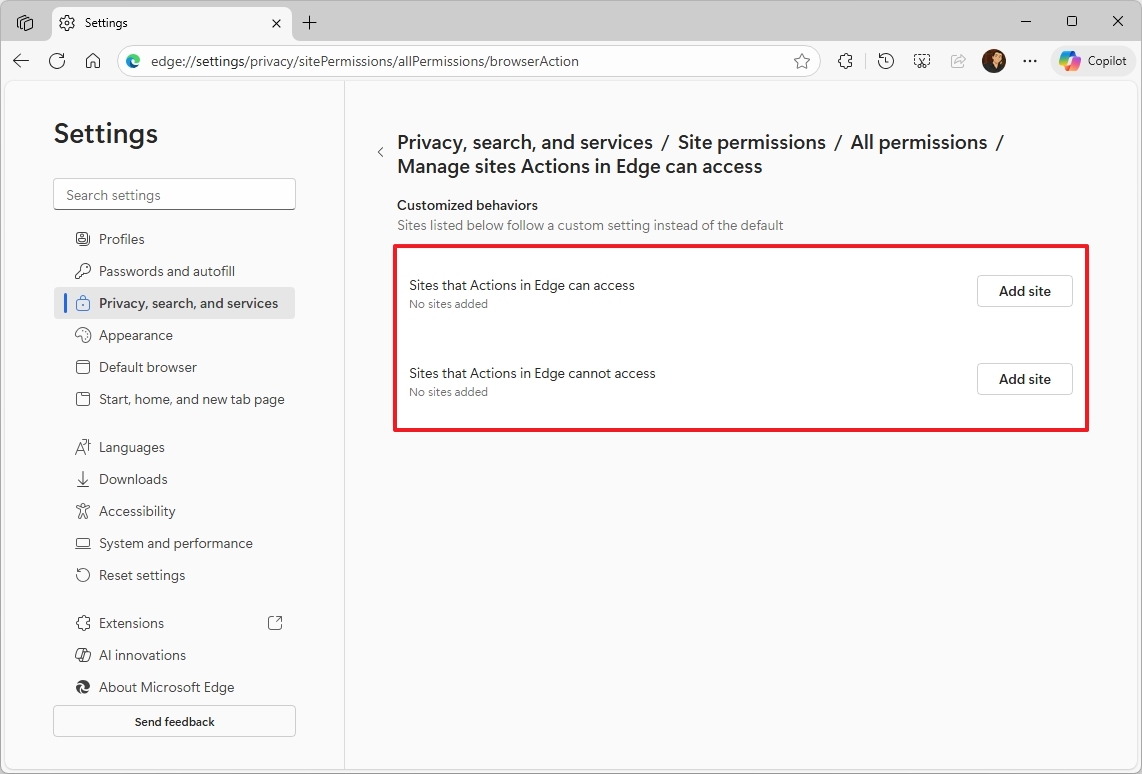
The Actions feature comes with a standard setup, so you don’t need to list all the websites it *can* use. Generally, you only need to tell it which sites to *block*.
With Microsoft Edge, the “Actions” feature lets the chatbot do more than just write or summarize. It can actually perform tasks for you, like working with websites and completing complicated processes.
FAQ
What are the three AI features in Microsoft Edge
The browser now includes three new features: Copilot Mode, Edge Actions, and Edge Journeys. These tools are designed to help you get more done, navigate the web more easily, and automate common tasks – all without leaving your browser.
What does Copilot Mode do?
Copilot Mode brings AI directly into your browsing with Microsoft Edge. It can quickly summarize webpages, answer your questions, create content, and assist with research – all from within the browser itself.
What are Edge Actions?
Edge Actions let you do things like book flights, get the weather, or translate text. These helpful, AI-powered suggestions pop up automatically as you browse the web.
What is Edge Journeys?
As someone who always has a ton of tabs open, I’m loving Journeys! It automatically groups my browsing history by topic, which is a lifesaver. Now I can easily jump back into research, quickly compare things I’m shopping for, or pick up where I left off on a project without having to scroll through a million tabs. It’s seriously making my online life so much more organized.
Do I need Windows 11 to use these features?
These AI features work best on Microsoft Edge when you’re using the latest version of Windows 11 and have all the newest updates installed.
Are these AI features safe to use?
Microsoft Edge is designed with your privacy in mind. It includes built-in security features and clear settings so you can control how your data is used. You can easily adjust permissions and data settings within the browser.
More resources
Read More
- Best Controller Settings for ARC Raiders
- Sony Removes Resident Evil Copy Ebola Village Trailer from YouTube
- Ashes of Creation Rogue Guide for Beginners
- Can You Visit Casino Sites While Using a VPN?
- The Night Manager season 2 episode 3 first-look clip sees steamy tension between Jonathan Pine and a new love interest
- Holy Hammer Fist, Paramount+’s Updated UFC Archive Is Absolutely Perfect For A Lapsed Fan Like Me
- Nintendo Switch Just Got One of 2025’s Best Co-Op Games
- If you ditched Xbox for PC in 2025, this Hall Effect gamepad is the first accessory you should grab
- Tom Hardy’s Action Sci-Fi Thriller That Ended a Franchise Quietly Becomes a Streaming Sensation
- John Wick AAA Game to be Announced Soon Says Lionsgate Chairman
2025-11-09 18:12