
Microsoft recently released its November update for Windows 11, labeled KB5068861 (build 26200.7121). The update is available now through Windows Update and brings several improvements, including a redesigned and more customizable Start menu, a refreshed battery icon on the taskbar, and a fix for an issue in Task Manager.
The redesigned Start menu is now much more personalizable. You can pin more of your favorite apps, remove the recommended content feed, and easily change how the full list of apps is displayed – it’s now the first thing you see. Plus, you can quickly show or hide the Phone Link app, and the Start menu will automatically adjust to be bigger on larger screens.
The battery icon on the Windows 11 Taskbar is getting a fresh look – it’s now bigger and changes color to show how much power you have left. Plus, you can now turn on a battery percentage display right on the Taskbar, so you can quickly see your exact battery level without hovering over the icon.
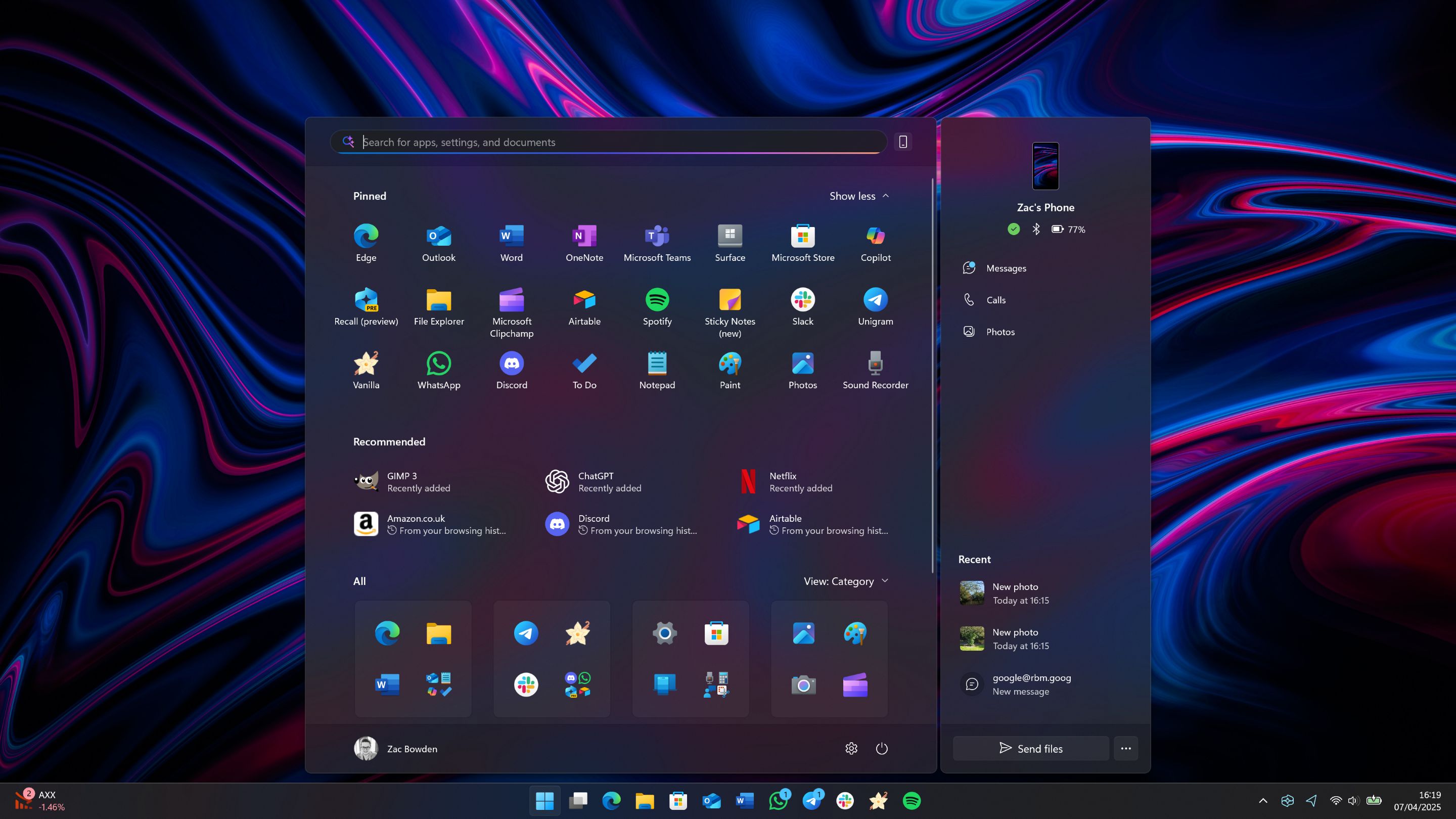
This update includes a fix for the Task Manager. Previously, it would continue running in the background even after you closed it, using up system resources. This issue was reported a few weeks ago, and this update resolves it.
Here’s everything that’s fixed:
- [Gaming]
- Fixed: This update addresses an issue that affects gaming handheld devices. These devices were unable to stay in low-power states, which caused faster battery drain.
- Fixed: This update addresses an issue on some handheld gaming devices where after signing in using the built-in Gamepad, the controller might not respond in apps for about five seconds, causing a delay. After you submit your password or PIN, the touch keyboard on the sign-in screen hides automatically.
- [Storage] Fixed: This update addresses an issue that could cause some Storage Spaces to become inaccessible or Storage Spaces Direct to fail when creating a storage cluster.
- [System utilities (known issue)] Fixed: This update addresses an issue where closing Task Manager with the Close button didn’t fully end the process, leaving background instances that could slow performance over time. This might occur after installing KB5067036.
- [Voice Access] Fixed: This update addresses an issue where Voice Access failed during initial setup if no microphone was connected and the voice model wasn’t installed.
- [Window management] Fixed: This update addresses an issue where selecting the desktop could unexpectedly open Task View.
- [Networking] Fixed: This update fixes an issue in the HTTP.sys request parser, a Windows component that reads and processes HTTP requests. The parser allowed a single line break within HTTP/1.1 chunk extensions, where the RFC 9112 standard requires a carriage return and line feed (CRLF) sequence to terminate each chunk. This can cause a parsing discrepancy when front end proxies are a part of the setup.
I just updated my Windows with KB5068861! It was super easy – I just went to Windows Update and clicked ‘check for updates’. If you prefer, you can also download the update directly from the Microsoft Update catalog, but honestly, the automatic way is way simpler.
Does KB5068861 fix the Task Manager not closing bug?
Okay, so I’m really happy to report that the latest Windows 11 update, KB5068861, actually fixed that annoying bug where Task Manager would keep running in the background even after you closed it. It was a small thing, but super irritating, and now it seems to be resolved – which is awesome!
Read More
- Sony Removes Resident Evil Copy Ebola Village Trailer from YouTube
- Best Controller Settings for ARC Raiders
- Ashes of Creation Rogue Guide for Beginners
- So Long, Anthem: EA’s Biggest Flop Says Goodbye
- The Night Manager season 2 episode 3 first-look clip sees steamy tension between Jonathan Pine and a new love interest
- EastEnders airs dilemma for Priya Nandra-Hart following Nugget Gulati’s assault in BBC iPlayer release
- Psychological horror audio ghost story game Imprinted announced for PC
- A Forgotten Capcom Franchise Is Reportedly Making a Big Return
- Talking Point: What Are Your PS5 New Year’s Resolutions?
- Elon Musk Reveals Inspiration Behind Twins’ Names With Shivon Zilis
2025-11-11 21:40