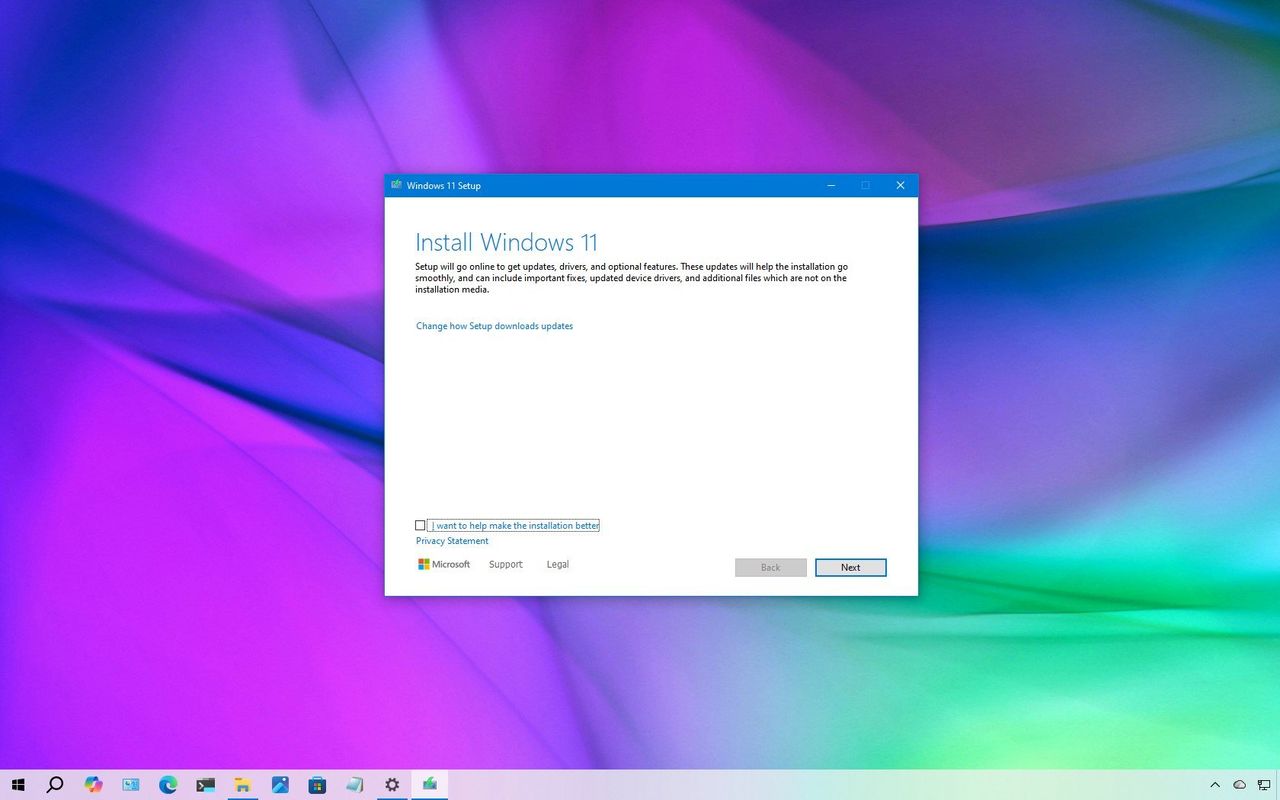
Even though Windows 10 support ended on October 14, 2025, you can still upgrade to Windows 11. While some people may continue using Windows 10, switching to Windows 11 is important to stay protected with the latest security updates, new features, and continued support.
Many users worry about needing a Microsoft account when upgrading. The good news is that if you’re currently using a local account on Windows 10, the upgrade will keep everything set up as it is.
If you have a Microsoft account but want to use a local account on Windows 11, you can easily switch before upgrading. All you need to do is change your account type before you begin the installation. No matter how you upgrade, your apps, settings, files, and account information will be preserved.
This guide will walk you through upgrading from Windows 10 to Windows 11 without needing a Microsoft account.
It’s really important to back up your current system before you continue, just in case something goes wrong and you need to revert to the way things were.
How to upgrade Windows 10 to 11 using a local account
I recently upgraded to Windows 11, and I was pleased to find it wasn’t necessary to create a Microsoft account. The installation seemed to recognize my existing setup – since I was already using a local account on Windows 10, that’s exactly what I still had after the upgrade. It was a pretty smooth process because it didn’t force any changes to how I normally sign in.
If you currently sign in to Windows 10 with a Microsoft account and plan to switch to a local account in Windows 11, it’s best to either disconnect your Microsoft account or create a local account while you’re still using Windows 10, before you upgrade.
Switch to a local account on Windows 10
To switch to a local account on Windows 10, use these steps:
- Open Settings.
- Click on Accounts.
- Click on Your Info.
- Click the “Sign in with a local account instead” option.
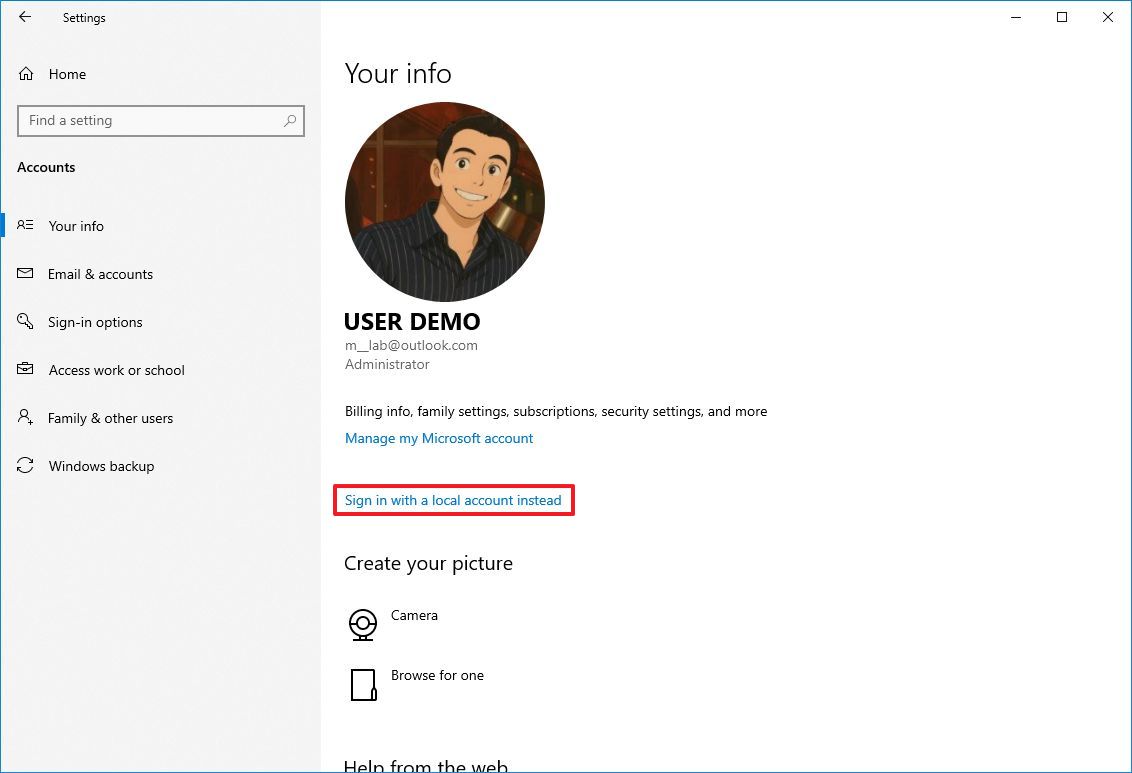
- Click the Next button.
- Confirm your account.
- Choose a name for your local account.
- Confirm a password for the account.
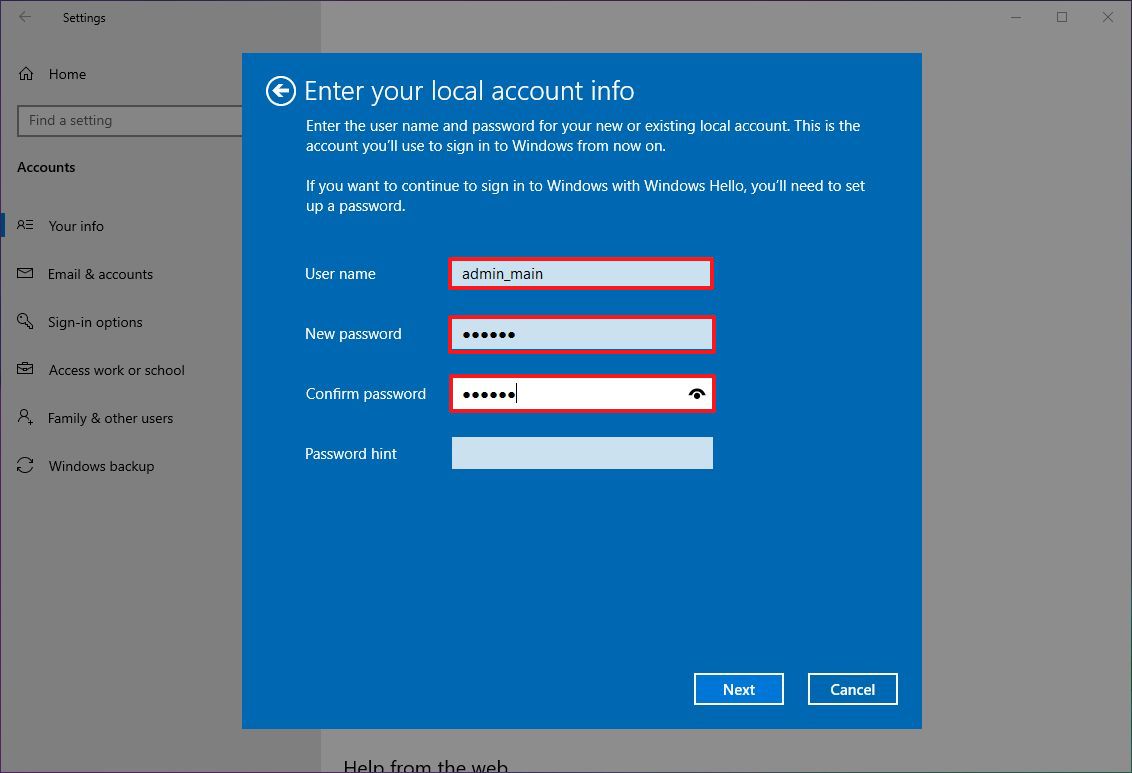
- Create a password hint.
- Click the Next button.
- Click the Sign out button.
Once you’ve finished these steps, your account will switch from a local one, letting you upgrade to Windows 11 without needing a Microsoft account.
Create a local account on Windows 10
To create a local administrator account, use these steps:
- Open Settings.
- Click on Accounts.
- Click on Family & other users.
- Click the “Add someone else to this PC” option under the “Other users” section.
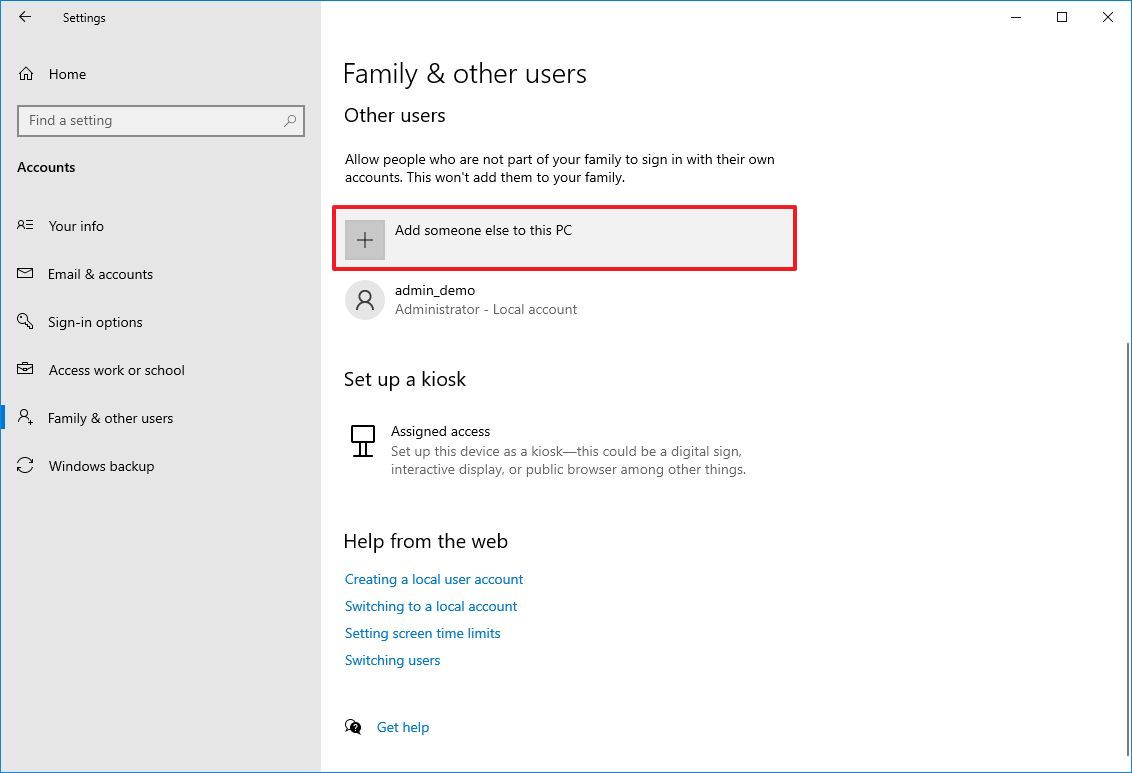
- Click the “I don’t have this person’s sign-in information” option.
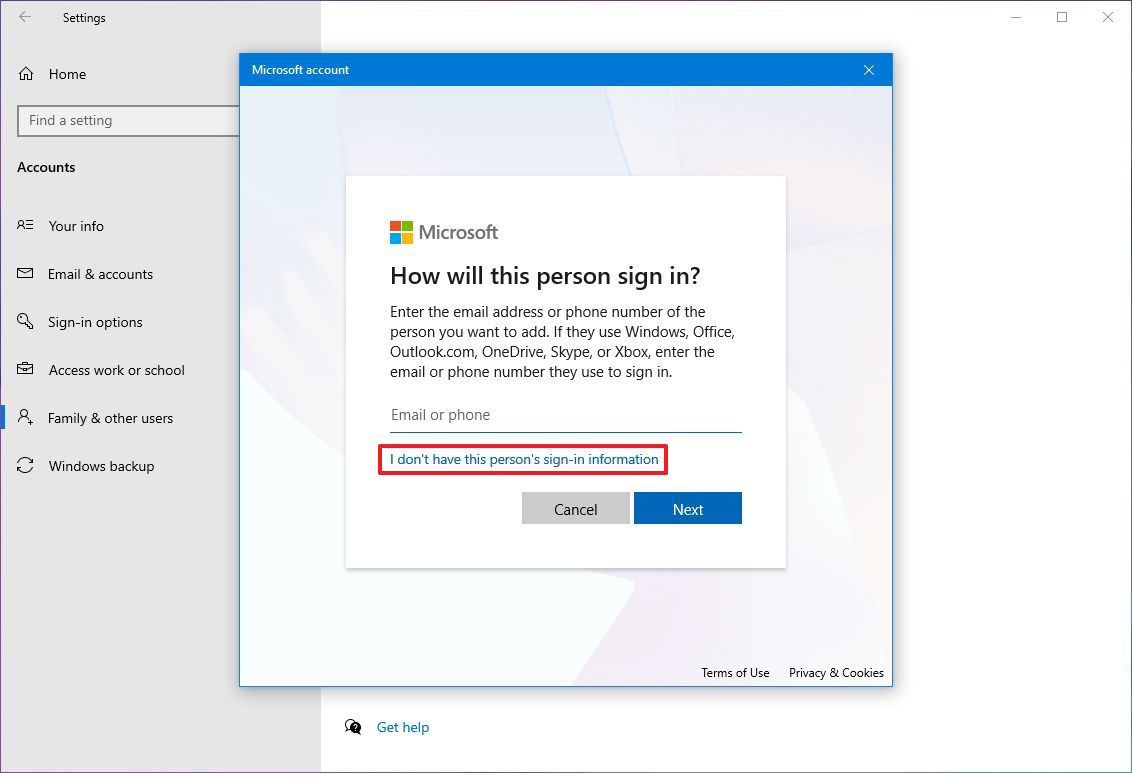
- Click the “Add a user without a Microsoft account” option.
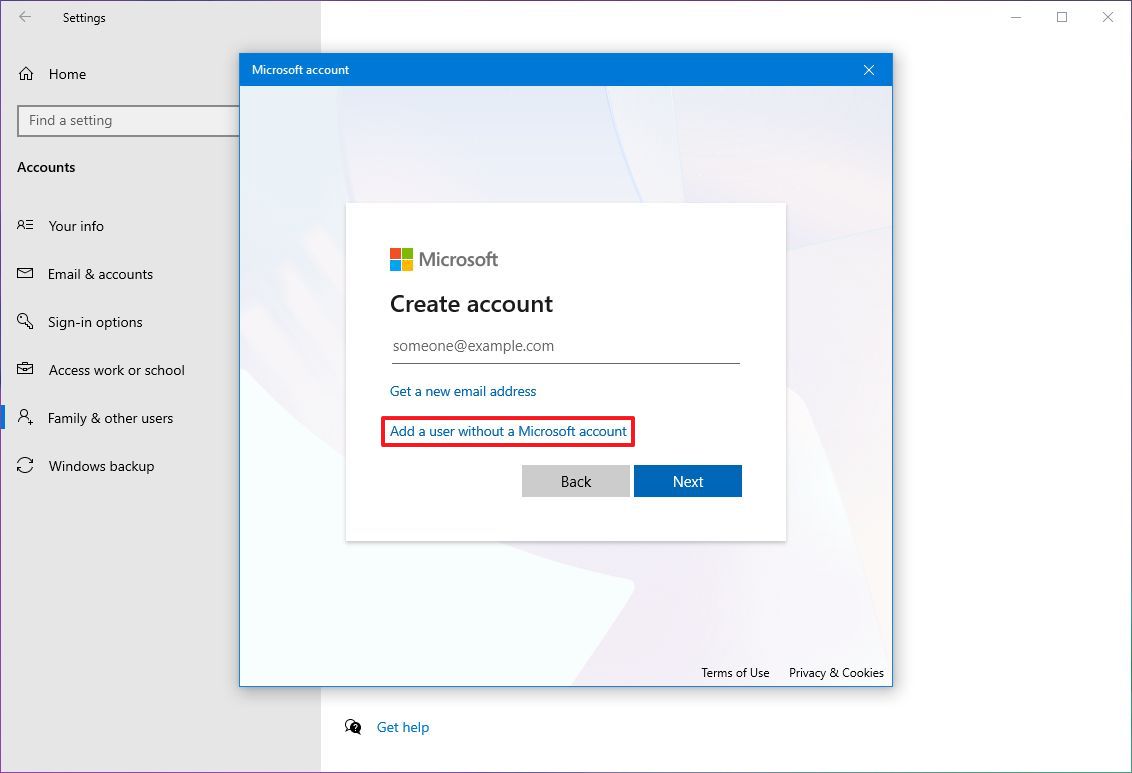
- Confirm the username and password.

- Complete the security passwords in case you complete your steps.
- Click the Next button.
- Select the account and click the “Change account type” button.
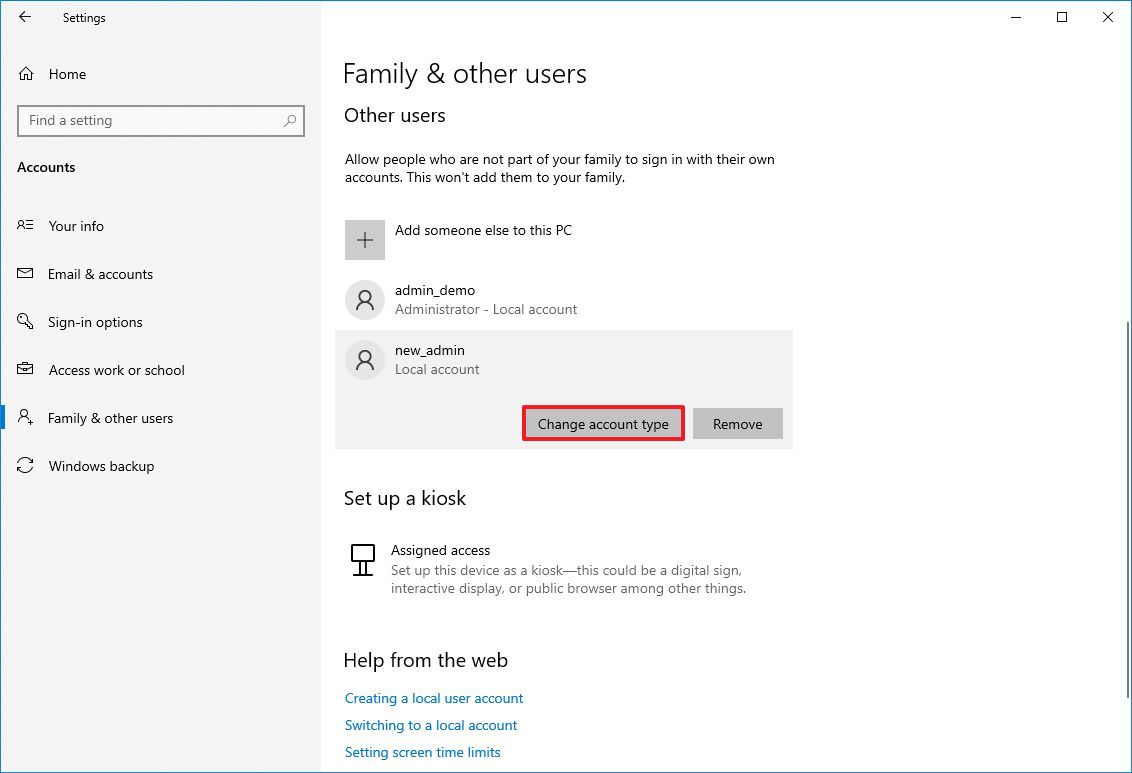
- Choose the Administrator option.

- Click the OK button.
After finishing these steps, you’ll be able to log in with a new account and continue upgrading without needing a Microsoft account.
If you previously signed in with a Microsoft account, you might need to move your files to your new local account.
Upgrade to Windows 11 without a Microsoft account via Windows Update
Here’s how to update your computer from Windows 10 to the newest operating system version:
- Open Settings.
- Click on Update & Security.
- Click on Windows Update.
- Click the Check for updates button.
- Click the “Download and install” button.
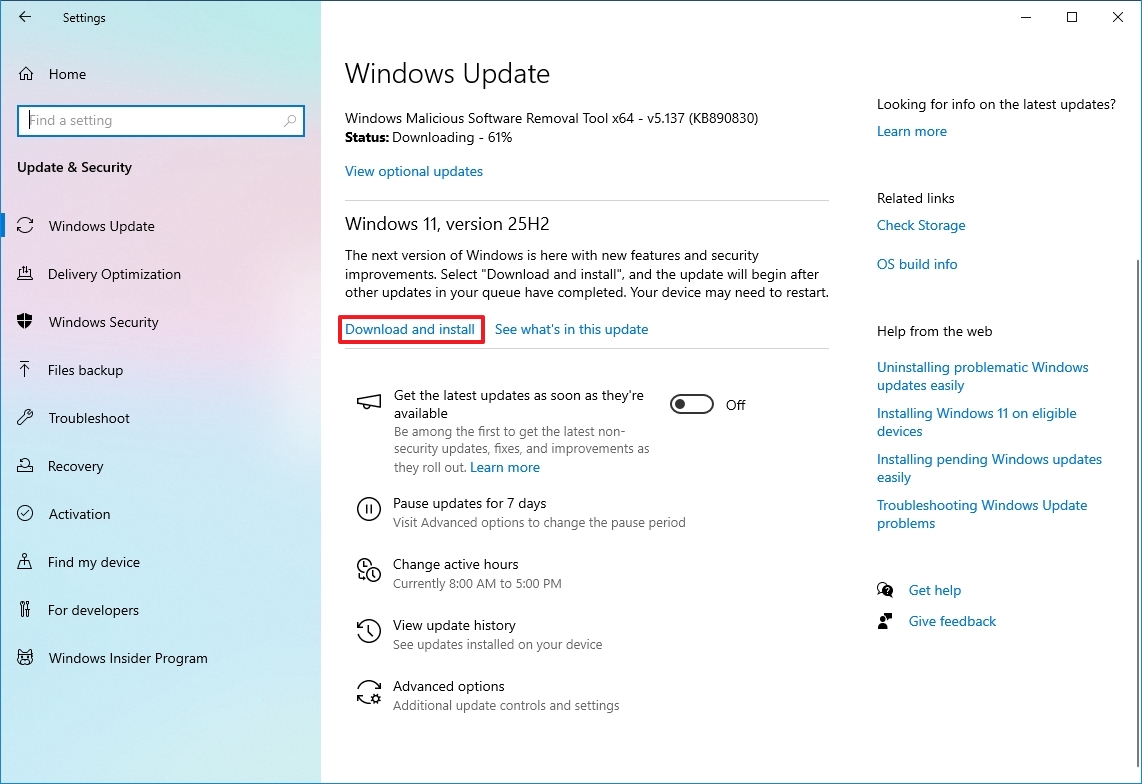
- Click the Accept & install button.
- Click the Restart now button.
Once the setup is finished, your computer will update to Windows 11 and keep your existing account – you won’t need to sign in with a Microsoft account.
Upgrade to Windows 11 without a Microsoft account via Installation Assistant
To upgrade the system to Windows 11 with the Installation Assistant tool, use these steps:
- Open this Microsoft support website.
- Click the Download Now button under the “Windows 11 Installation Assistant” section.
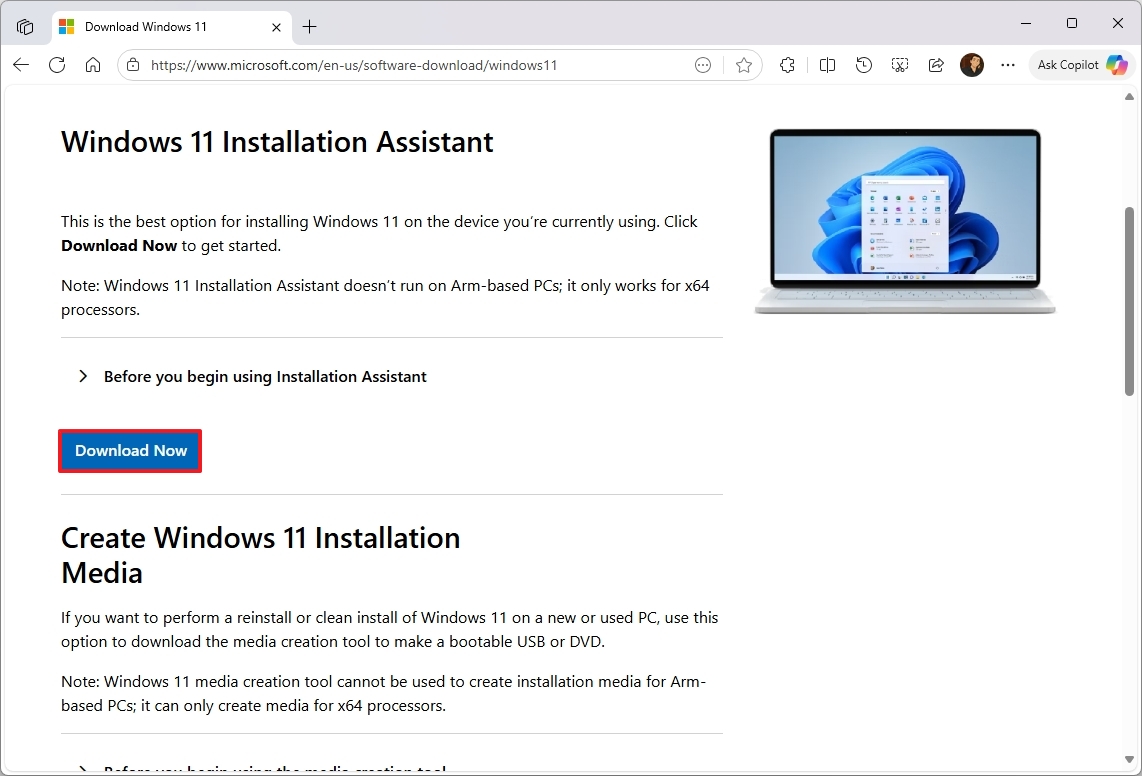
- Double-click the Windows11InstallationAssistant.exe file to launch the tool.
- Click the Accept and install button.
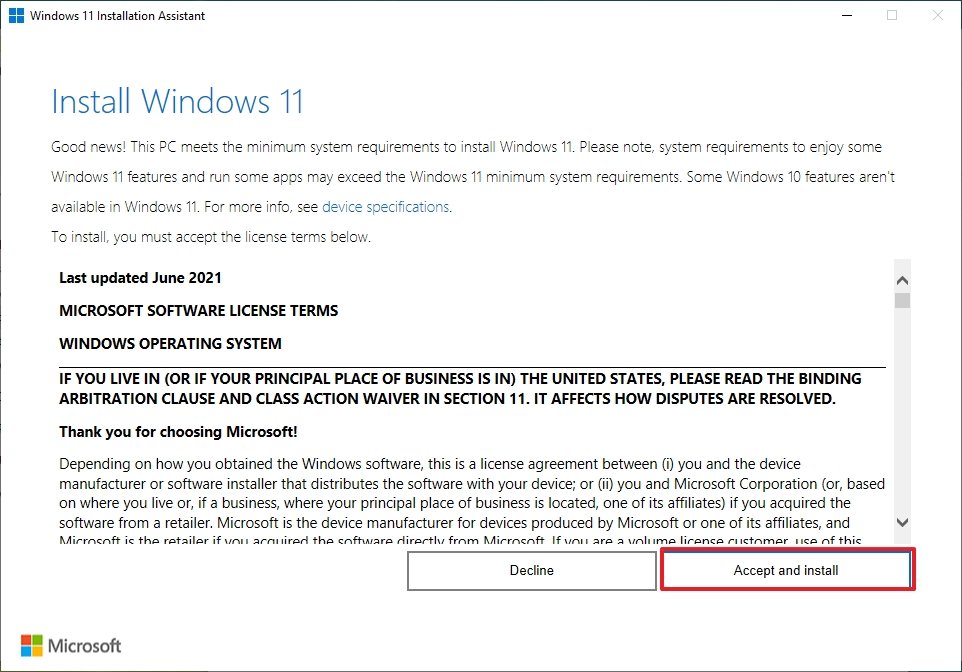
After you finish the setup, the tool will download the required files and install Windows 11, keeping your account, files, preferences, and applications just as they are.
More resources
Read More
- Sony Removes Resident Evil Copy Ebola Village Trailer from YouTube
- Best Controller Settings for ARC Raiders
- Ashes of Creation Rogue Guide for Beginners
- Can You Visit Casino Sites While Using a VPN?
- Lies of P 2 Team is “Fully Focused” on Development, But NEOWIZ Isn’t Sharing Specifics
- Crunchyroll Confirms Packed Dub Lineup for January 2026
- AKIBA LOST launches September 17
- New Look at Sam Raimi’s Return to Horror After 17 Years Drops Ahead of Release: Watch The Trailer
- One Piece Just Confirmed Elbaph’s Next King, And He Will Be Even Better Than Harald
- Michael B. Jordan Almost Changed His Name Due to NBA’s Michael Jordan
2025-11-18 14:11