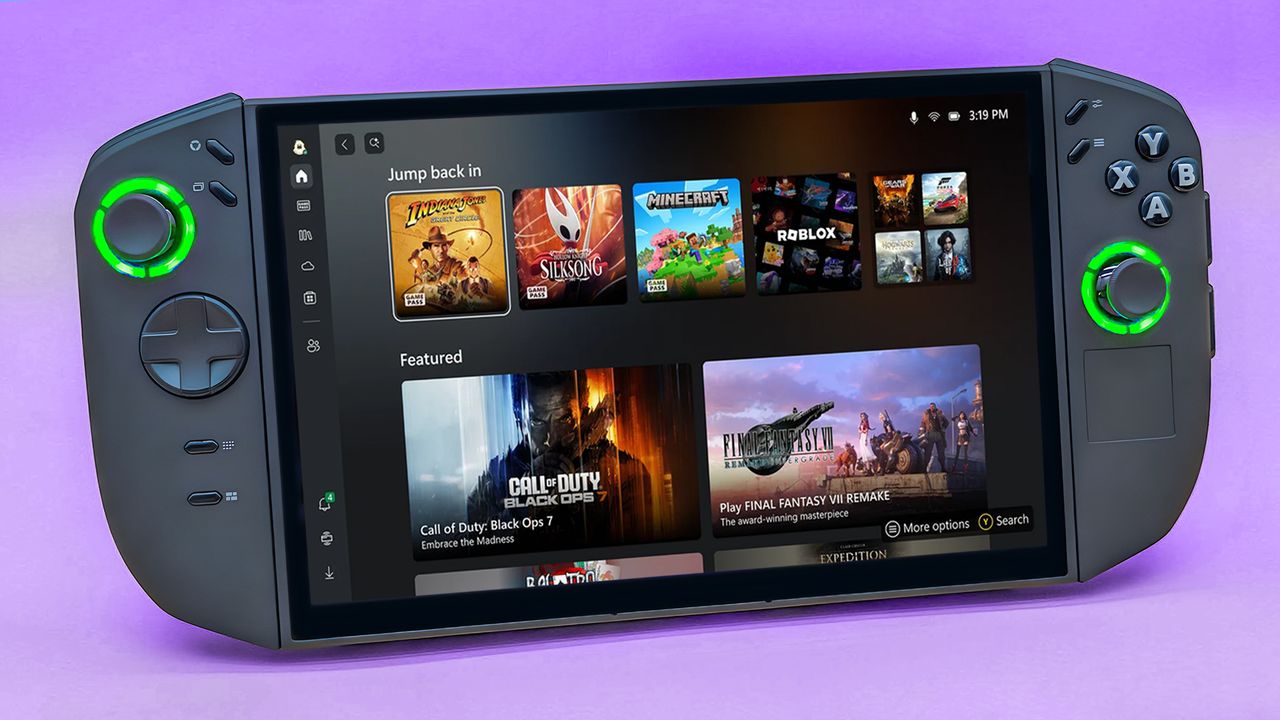
With the Xbox Full Screen Experience now available on all Windows handhelds – not just the Steam Deck or ROG Ally – I wanted to test how it worked and what it was like to use on my Legion Go.
I haven’t received the XFSE update on my Legion Go 2 yet, though it’s working on my older ROG Ally and Ally X. If you’re also missing the update on your Legion Go or another device, there’s still a way to try it out.
This guide will first cover how to enable XFSE on devices that have already received the update. Then, it will explain a different method for Windows handhelds, such as the Legion Go 2, that haven’t been updated yet.
How to set up Xbox Full Screen Experience on your Windows handheld
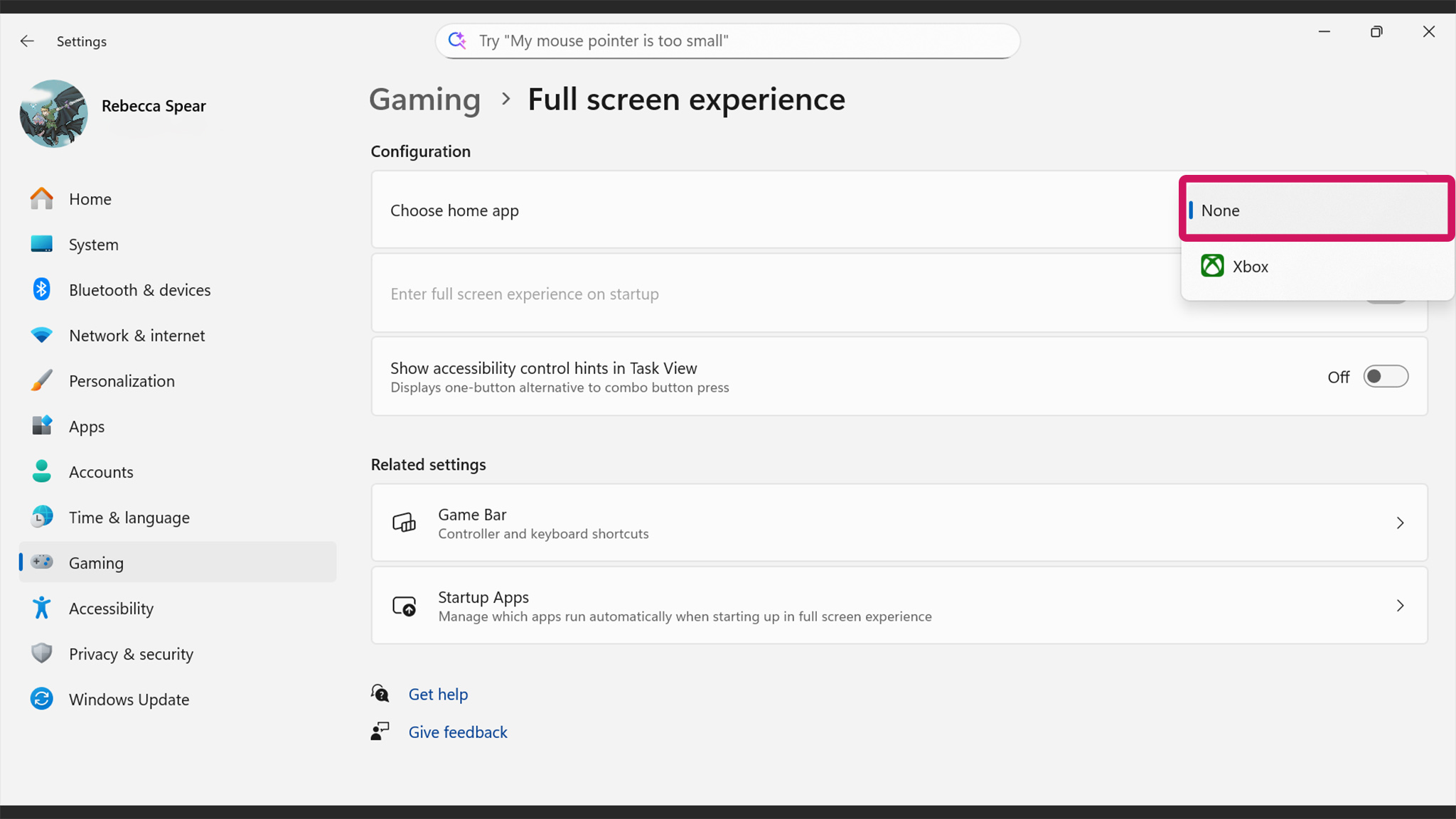
Please be aware that the new XFSE feature is gradually being released to Windows handheld devices. If the instructions below don’t work for you right now, it’s likely because your device hasn’t been updated yet. Try again in a day or two, and it should work.
- On your handheld, use your finger to swipe up from the bottom of the screen.
- Select Settings.
- Tap Windows Update.
- Check for updates and install updates. You specifically need to select Download & Install on “Windows 11, version 25H2.”
- Restart your device once the update is done installing.
- Note, it took my Legion Go 2 several minutes to download and install the latest updates after restarting, so you might have to wait a while.
- When your handheld boots up, log in if necessary, and then swipe up from the bottom of the screen.
- Select Settings.
- Tap Gaming.
- Select Full Screen Experience.
- Tap the drop-down menu to the right and change it to Xbox.
- If you want your handheld to enter Xbox Full Screen Experience on startup, toggle the button next to “Enter full screen experience on startup.”
- Now restart your handheld and it should automatically boot up into Xbox Full Screen Experience.
So, once you’ve done all that, you’ll finally be able to enjoy the full-screen Xbox experience on your Windows handheld – it’s awesome!
How can I get FSE on my Windows handheld if it hasn’t rolled out to me yet?

I’ve noticed a lot of people are eager to get XFSE on their devices, but if you don’t want to wait for the official release, there’s a free, open-source program you can use as an alternative.
If you’re looking to get an Xbox-like full-screen experience on your handheld device or Windows PC, my colleague has created a helpful guide on how to do it using a free tool. You can find it here!
How to make a different game launcher boot into Full Screen Experience on Windows handhelds

Also, I created a guide explaining how to customize the Xbox startup screen to launch your favorite game launcher instead. I personally set up my Xbox Ally X to automatically start in full-screen Playnite mode.
Check that guide out if you want to see more customization options for your handheld.
How to exit Full Screen Experience and go to Windows desktop
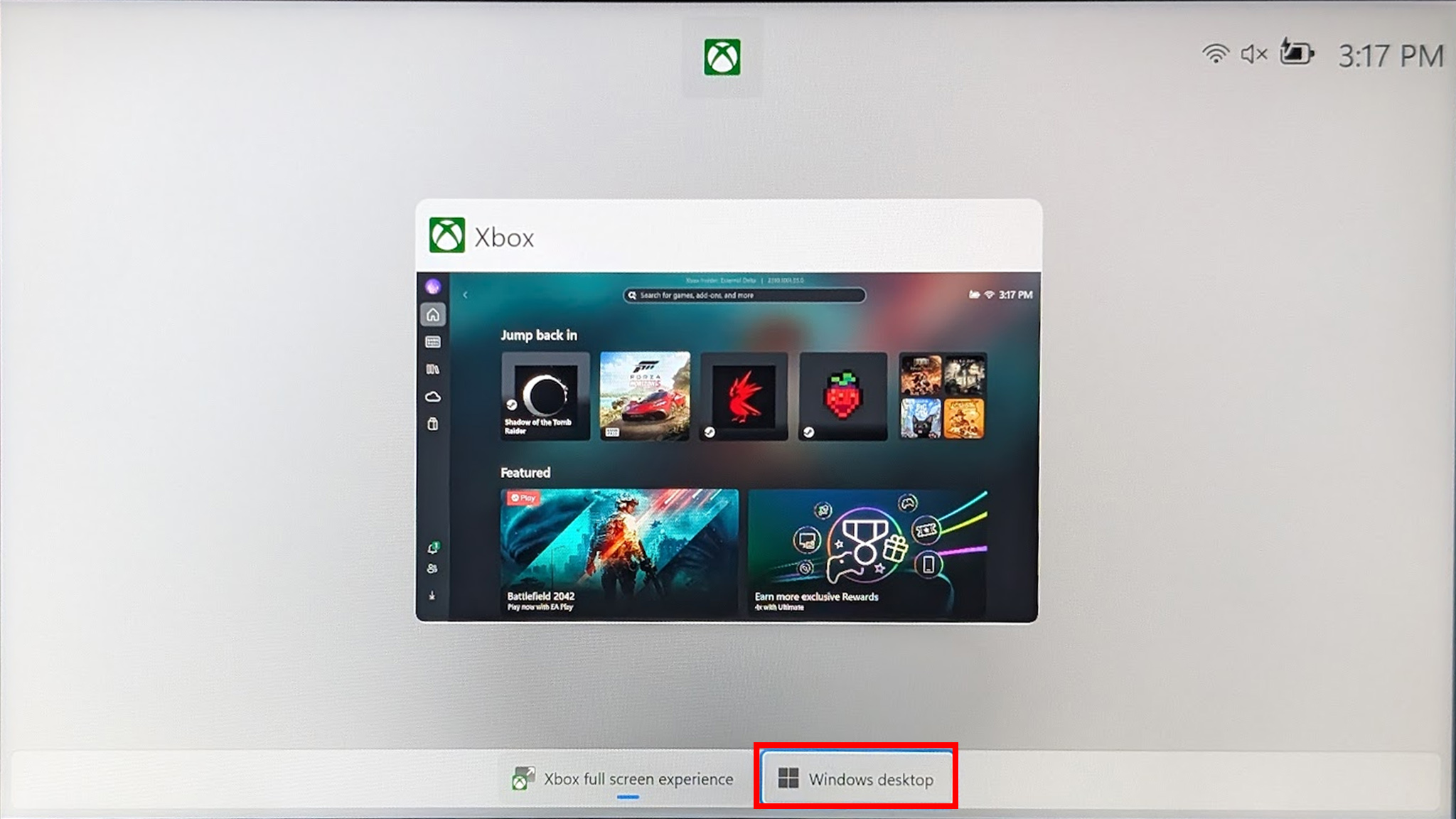
One of the benefits of using Windows’ full-screen mode is the ability to easily return to your regular desktop whenever you like. Here’s how to do it.
- While displaying Full Screen Experience, use your finger to swipe up from the bottom of the screen.
- Tap on Windows desktop.
- Select Continue.
After completing these steps, you’ll see the standard Windows desktop and be able to use your device just like a regular Windows computer.
See if Xbox Full Screen Experience is the right UI for you
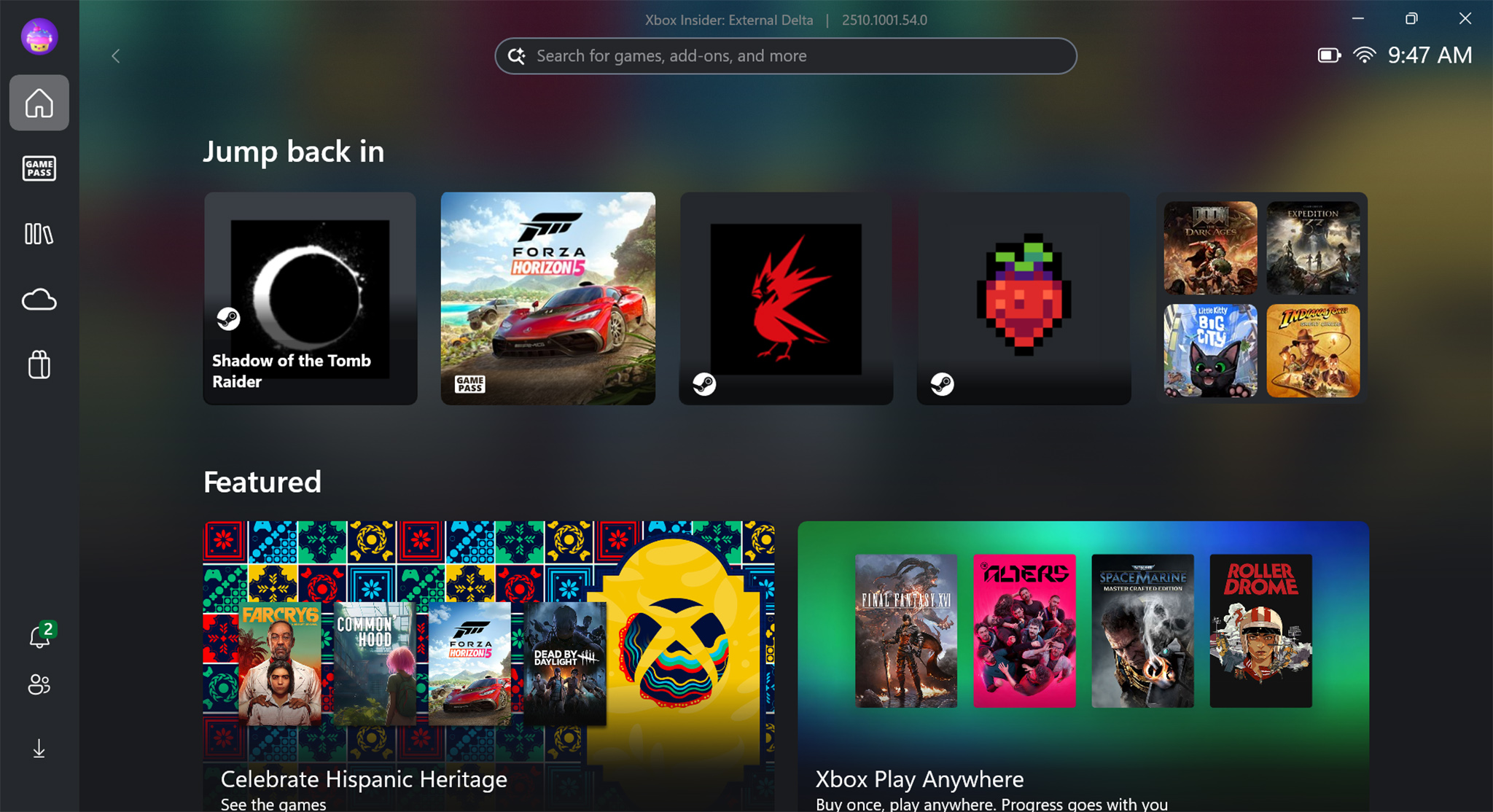
The Xbox Full Screen Experience doesn’t just change how things look – it improves gaming performance on Windows handhelds by minimizing unnecessary programs running in the background.
Once set up on your phone, you can quickly start your games, use Xbox Game Pass, browse the store for new titles, and change settings.
Have fun exploring and seeing what it has to offer.
Xbox Full Screen Experience FAQ
What does Xbox Full Screen Experience do?
The Xbox Full Screen Experience gives you an interface similar to a console and streamlines your device by reducing unnecessary background activity, helping it run faster and smoother.
Xbox is introducing a new full-screen experience for the PC app, designed to look and feel more like using an Xbox console. This update is especially tailored for handheld gaming devices running Windows 11, such as the MSI Claw and ASUS ROG Ally, with more device manufacturers planning to include it soon.
Seamless access to Xbox, Game Pass, Xbox Play Anywhere, and games from other storefronts.
The game is more comfortable to play with a gamepad, and you can quickly switch between tasks by holding down the Xbox controller button.
Easy toggling with Win + F11, Game Bar Settings, or Task View.
Is Xbox Full Screen Experience available on all Windows handhelds?
The Xbox Full Screen Experience is now available on all Windows handheld devices as of November 21, 2025. You should be able to use it on your device shortly.
Can I remove Xbox Full Screen Experience from my handheld if I don’t like it?
If you don’t want the Xbox Full Screen Experience to start automatically when you turn on your computer, you can easily disable it.
To help, here’s a guide on how to stop XFSE and how to make a different game launcher boot up.
Read More
- Hazbin Hotel season 3 release date speculation and latest news
- This 2020 Horror Flop is Becoming a Cult Favorite, Even if it Didn’t Nail the Adaptation
- Silver Rate Forecast
- Fishing Guide in Where Winds Meet
- Gold Rate Forecast
- Valve’s new Steam Machine is just a PC at heart — here’s how to build your own and how much it will cost
- 7 1990s Sci-fi Movies You Forgot Were Awesome
- Meet the cast of Mighty Nein: Every Critical Role character explained
- Taming Quantum Chaos: A Stochastic Approach to Many-Body Dynamics
- Where Winds Meet: How To Defeat Shadow Puppeteer (Boss Guide)
2025-11-22 02:41