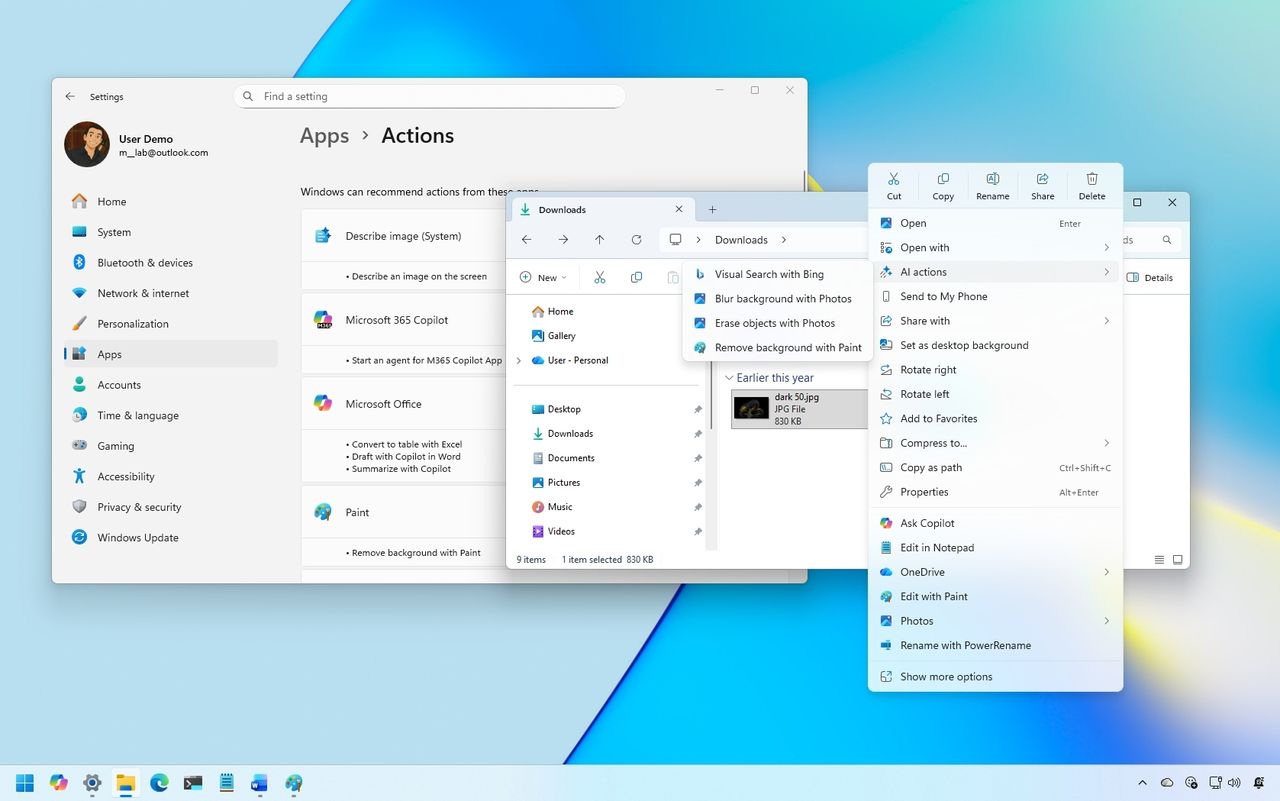
Microsoft is adding artificial intelligence features throughout Windows 11, like the “Ask Copilot” option and “Semantic Indexing” in File Explorer. They’ve now also added AI-powered actions to the right-click menu. If you’d like to disable this feature, here’s how to do it.
The “AI actions” menu in File Explorer lets you quickly access artificial intelligence features, depending on the file you’ve selected. These aren’t features *within* File Explorer itself, but rather shortcuts to perform AI-powered tasks in other apps like Microsoft 365, Photos, or Paint.
Windows 11 gives you control over AI features directly within File Explorer settings, whether you want to use them or disable them – you don’t need to mess with complicated system files.
This guide will walk you through how to display or hide AI-powered actions within File Explorer, whether you’re using a standard PC or one with Copilot+.
Microsoft started releasing this feature with the September 2025 security update, and it’s still becoming available on devices. Currently, users in Europe don’t have access to these options yet.
How to enable AI actions in File Explorer
To enable File Explorer AI actions, use these steps:
- Open Settings.
- Click on Apps.
- Click the Actions page.
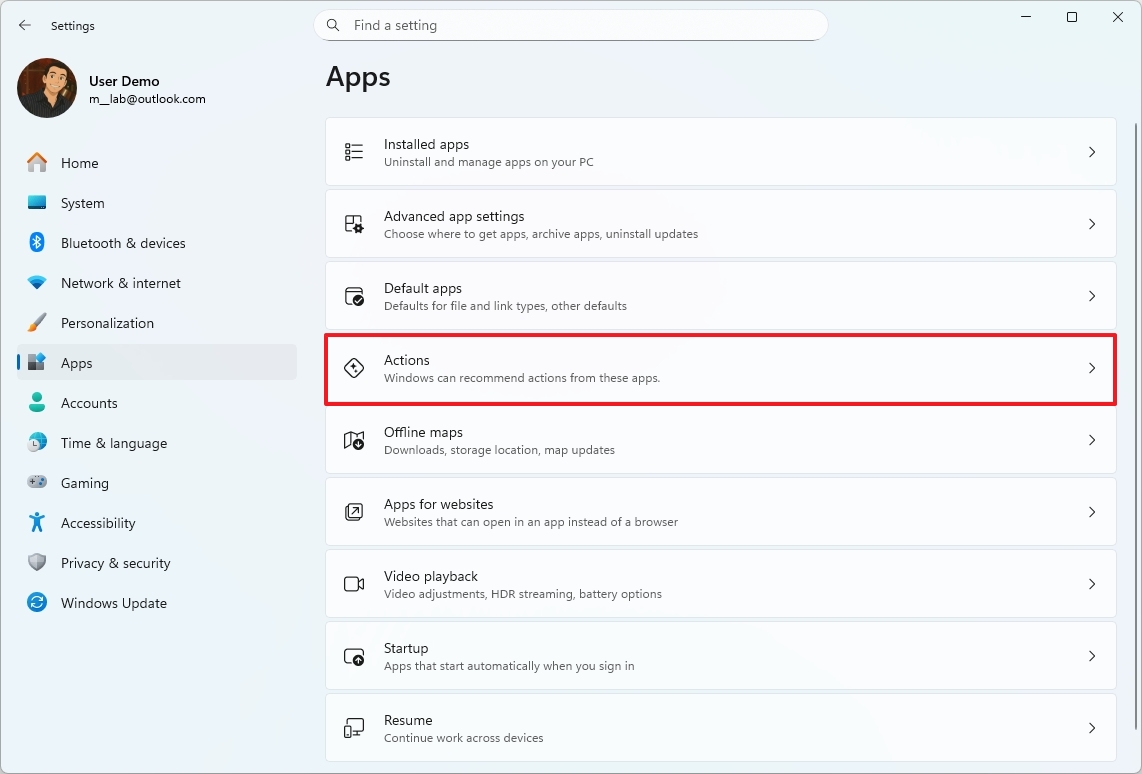
- Turn on the different AI actions for File Explorer.
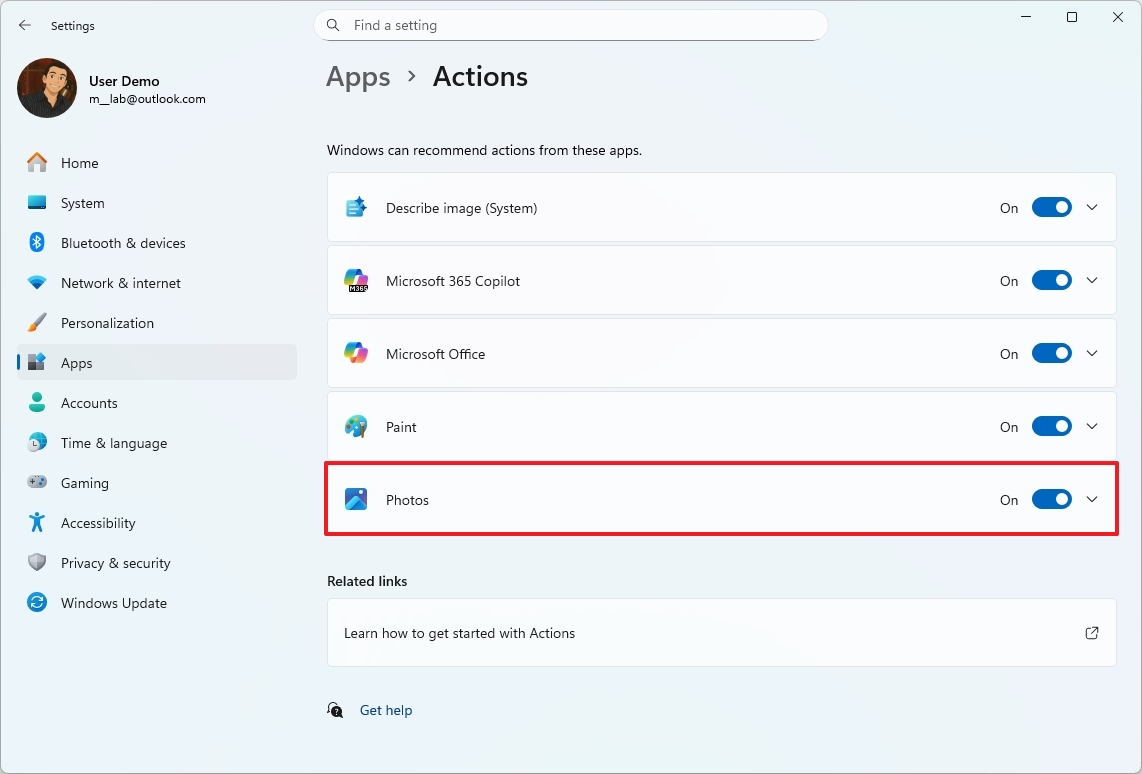
After following these steps, you’ll be able to use the options from the right-click menu directly within File Explorer.
How to use AI actions in File Explorer
Using AI-powered features in File Explorer is simple. Just open File Explorer, right-click on a JPG, JPEG, or PNG image, and select an AI action from the menu that appears.
- Bing Visual Search: Performs an image search using the Microsoft Bing search engine.
- Blur Background: Uses the Photos app to detect backgrounds in images and blurs them with customizable intensity.
- Erase Objects: Uses the Photos app to remove unwanted elements from photos using Generative Erase.
- Remove Background: Uses the Paint app to cut out a subject from an image with one click.
- Describe image (system): It produces a text description of the selected image.

After you choose what you want to do, the file will open in either Microsoft Edge, Photos, or Paint – whichever app is best for the task. That’s where you can finish using the AI feature.
I chose to remove the background, and the Paint app did it automatically.
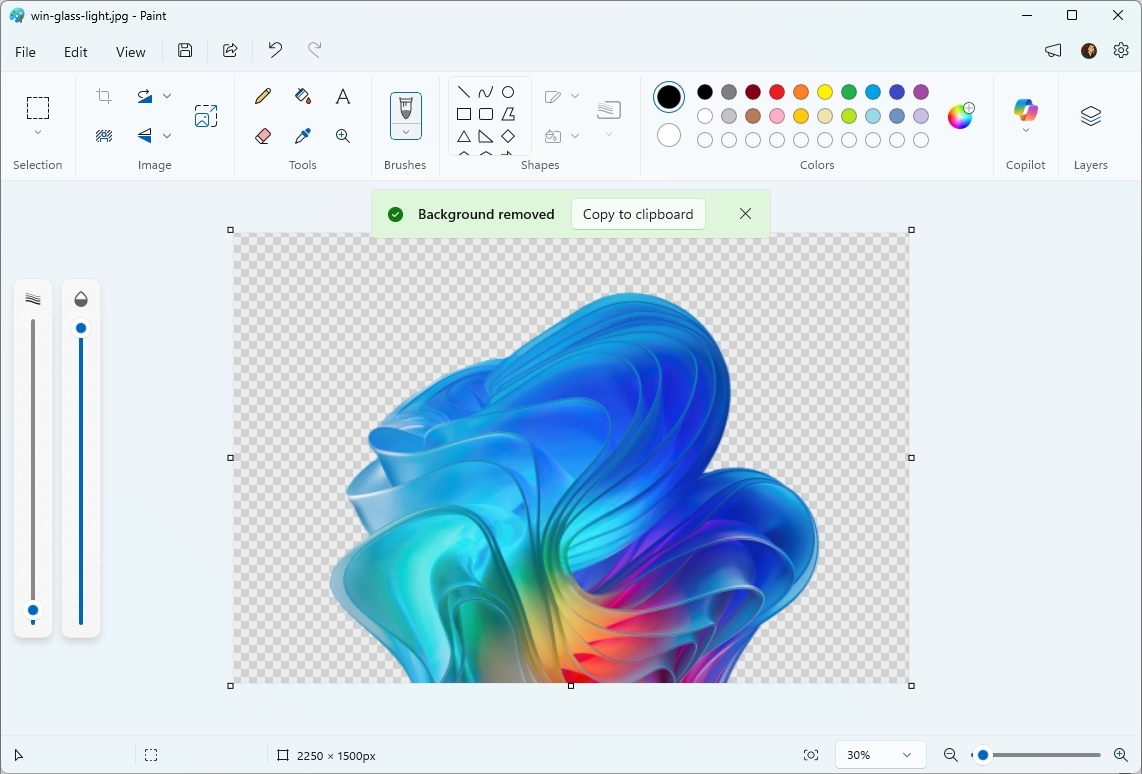
We support a variety of file types, including XLSX, PPT, PPTX, DOC, DOCX, PDF, TXT, RTF, ASPX, and HTML.
How to disable AI actions in File Explorer
To disable File Explorer AI actions, use these steps:
- Open Settings.
- Click on Apps.
- Click the Actions page.
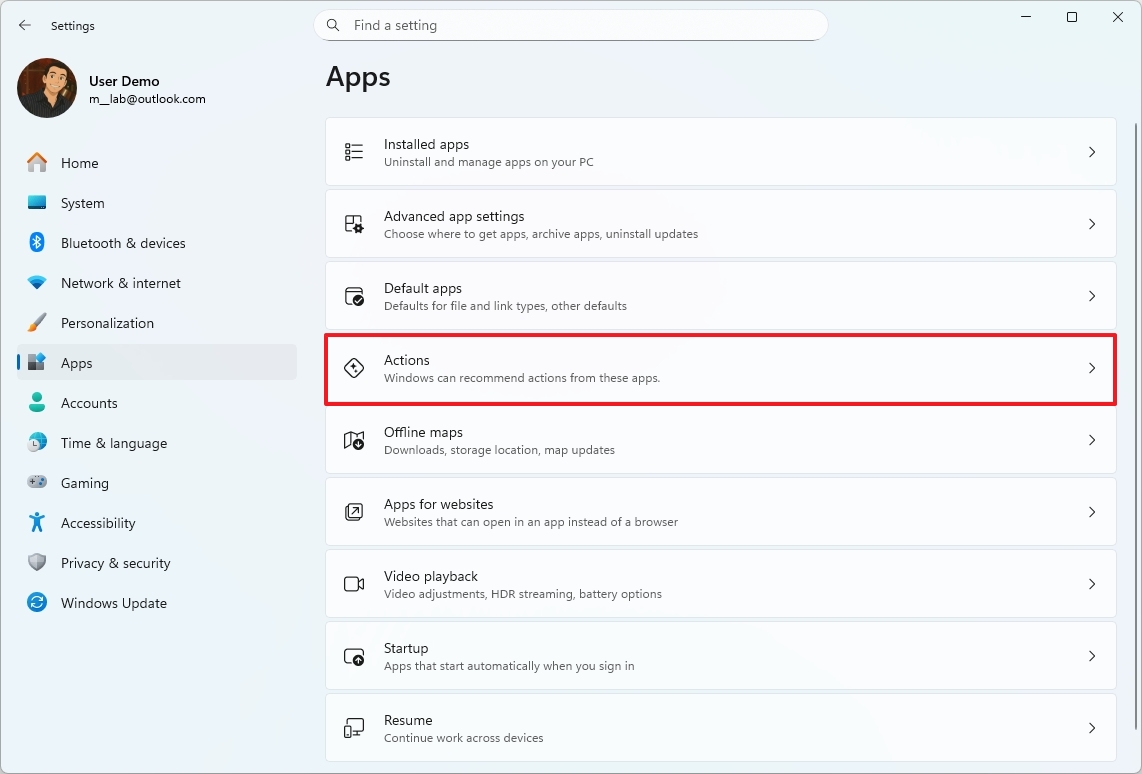
- Turn off the different AI actions for File Explorer.
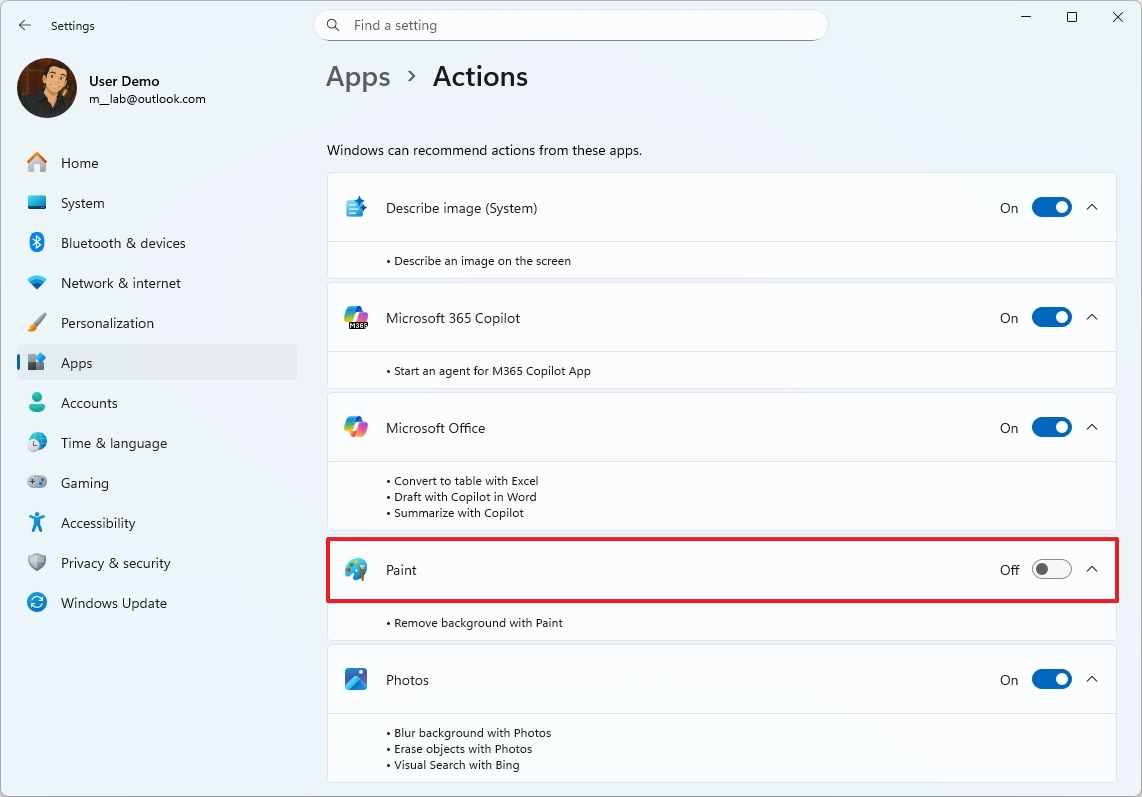
Once you’ve finished the setup, you’ll see an “AI actions” option when you right-click, but it won’t have any functions available yet.
Will you be using or disabling the AI actions in File Explorer? Let me know in the comments.
FAQs about use AI actions in File Explorer
These are common questions regarding resetting AI actions in File Explorer.
What are AI actions in File Explorer?
These are quick options you’ll find when you right-click a file, which use AI from apps like Photos, Paint, Edge, or Microsoft 365 to perform tasks. They aren’t features built directly into File Explorer itself.
Why do I see AI actions when I right-click certain files?
Windows 11 recognizes common file types—like photos and documents—and offers helpful AI-powered features, including the ability to remove backgrounds from images, search visually, and quickly summarize documents.
Where do AI actions run when I select one?
When you open a file, it will launch in the application designed to work with it. For instance, Paint is used for removing backgrounds, Photos for erasing specific objects, and Edge for performing Bing Visual Search.
Which image formats are supported?
Right now, JPG, JPEG, and PNG images give you the most possibilities when using AI tools – you can easily blur, erase parts of, get descriptions of, or remove the background from these types of files.
Which document formats work with Microsoft 365 AI actions?
Supported types include DOC, DOCX, PPT, PPTX, XLSX, PDF, TXT, RTF, ASPX, and HTML.
Do I need Microsoft 365 installed to use document AI actions?
To use features like summaries, insights, and table conversions, you need to have the Microsoft 365 apps installed on your computer.
Can I hide the entire AI actions menu?
That’s not quite right. Disabling actions hides the AI-powered choices within the menu, but the menu itself remains visible when you right-click.
Do AI actions work on folders or system files?
AI features work directly with files like photos and documents, but they aren’t designed to work with folders or categories of files.
Is there a performance impact from enabling AI actions?
Actually, these don’t really *do* anything themselves. I’ve noticed they just show up as options in the menu, and then launch other programs when you click them. Because of that, they don’t use up any of your computer’s power when they’re enabled.
More resources
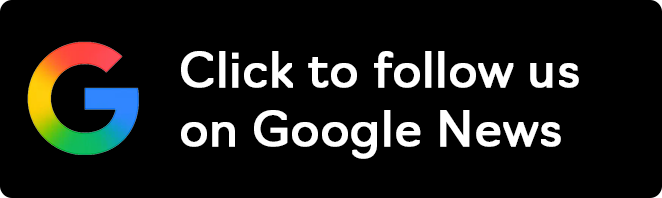
Stay up-to-date with the latest from Windows Central by following us on Google News! You’ll get all our news, insights, and features right in your feed.
Read More
- Sony Removes Resident Evil Copy Ebola Village Trailer from YouTube
- Best Controller Settings for ARC Raiders
- Ashes of Creation Rogue Guide for Beginners
- Can You Visit Casino Sites While Using a VPN?
- Lies of P 2 Team is “Fully Focused” on Development, But NEOWIZ Isn’t Sharing Specifics
- Crunchyroll Confirms Packed Dub Lineup for January 2026
- Marvel Wants You to Believe Wolverine Is the Greatest Anti-Hero (But Actually He’s the Worst)
- AKIBA LOST launches September 17
- New Look at Sam Raimi’s Return to Horror After 17 Years Drops Ahead of Release: Watch The Trailer
- One Piece Just Confirmed Elbaph’s Next King, And He Will Be Even Better Than Harald
2025-11-22 15:40