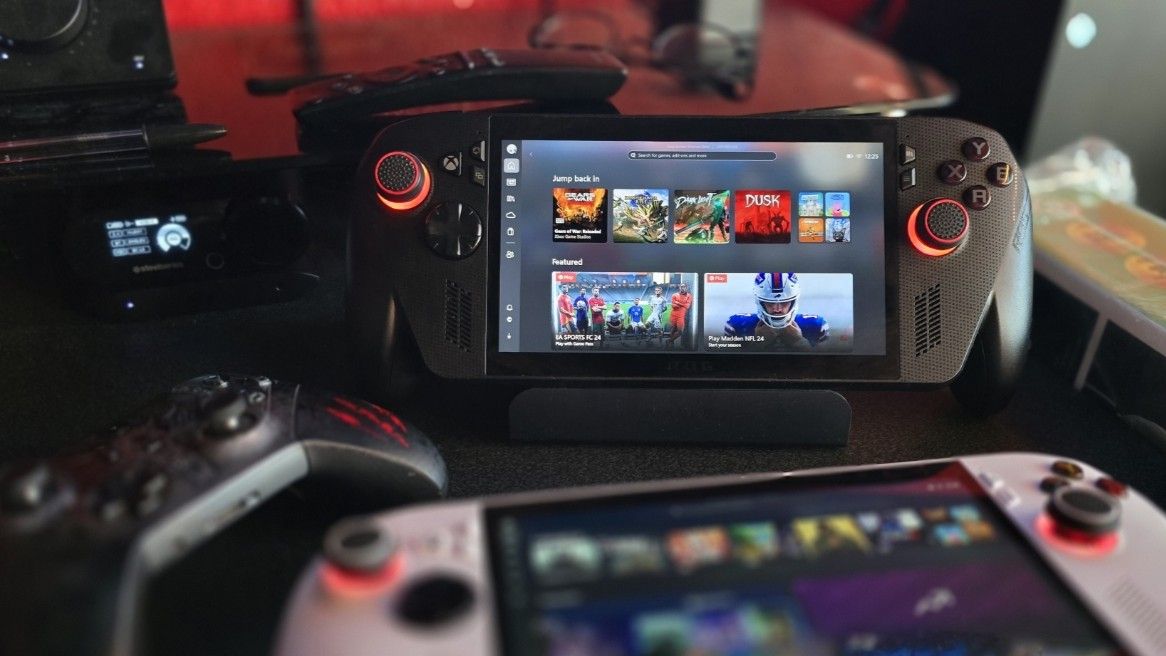
The features introduced with the Xbox Full Screen Experience, initially for the Xbox Ally handheld, weren’t limited to handheld gamers – they benefited all players.
Windows 11 runs many processes in the background, which can be distracting, especially when you’re trying to focus on gaming, even on a powerful computer. You often just want those background tasks to stop interfering.
Although this feature is meant for handheld devices, people often find ways to make things work on PCs. This free tool, found on GitHub, simplifies the process of enabling Xbox Full Screen mode on your computer, and it actually does the job!
The Xbox Full Screen Experience Tool is a simple app that does one thing. When you open it, it checks if your version of Windows is compatible, then lets you turn the feature on. The recommended settings are usually best, and the only real choice is whether you want an on-screen keyboard to appear when you sign in with a gamepad.
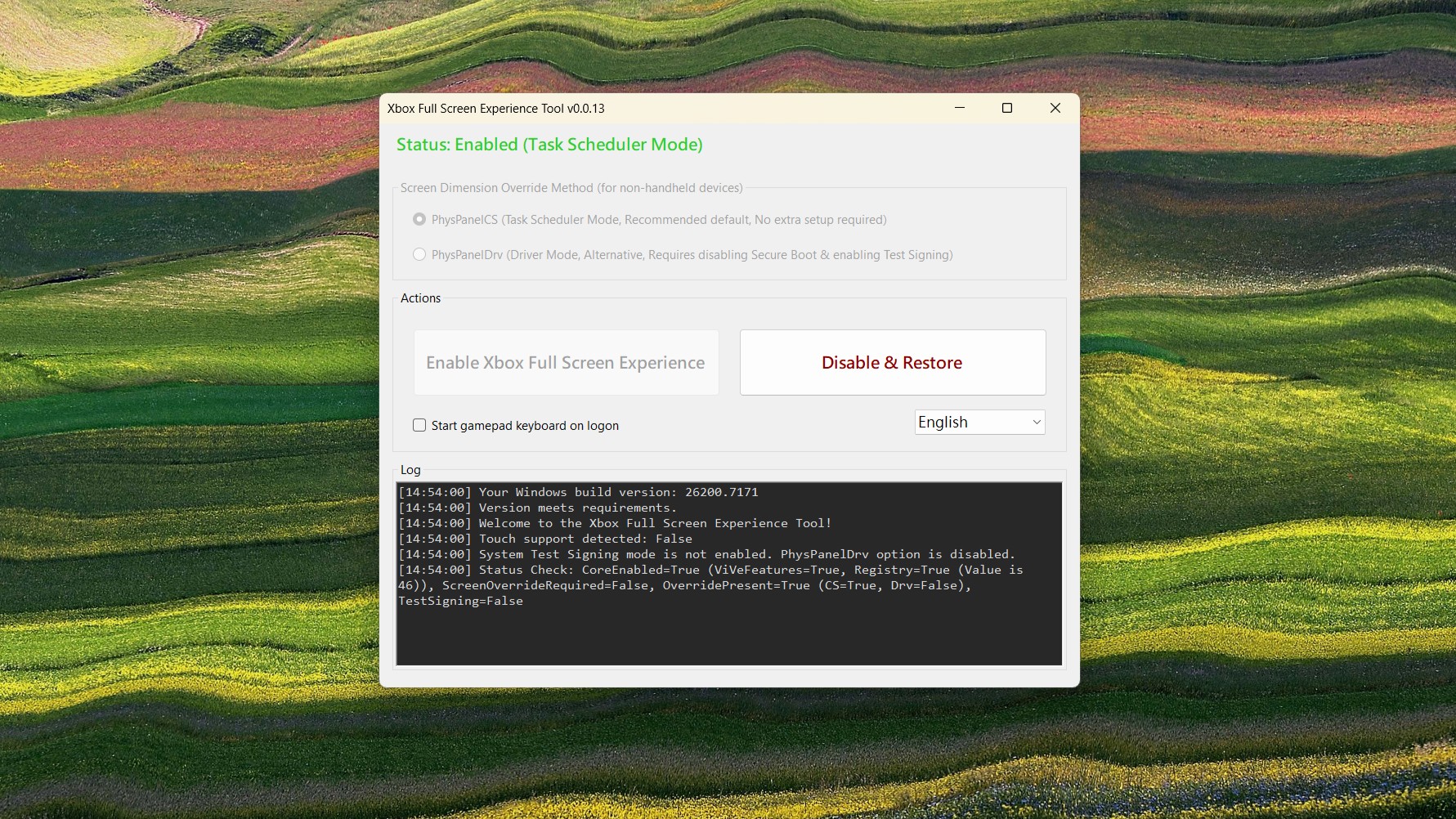
After turning it on, your computer will restart. Then, you should be able to find and enable the Xbox Full Screen option in your settings. I also recommend checking the Microsoft Store for any updates to the Xbox app – keeping it current can often resolve issues and improve performance.
Head into the Gaming tab in Settings, and you’ll now see a new option labelled Full screen experience.
You have the option to start Xbox in full screen automatically when you turn on your console, but it’s not required. There will also be a button in the Xbox app to quickly launch it in full screen whenever you want.
When you launch Xbox in full-screen mode from your computer, you’ll be prompted to restart your PC for better performance. Restarting is recommended, but not required.

I tested it out on my gaming PC and it seems to be working well. It’s hard to say if it’s significantly improving performance – I do have a pretty powerful computer with an RTX 5090 – but it definitely doesn’t hurt anything.
I’m still experimenting with it, but so far it’s working really well, especially with a controller. It automatically switches to a streamlined view and even silences desktop notifications – things I always forget to do manually.
I’m just wondering when Microsoft will make this feature available to all users without needing to manually enable it. If it improves gaming on Windows 11, they should release it to everyone as soon as possible.
The game is designed for controllers, but you can also play with a mouse and keyboard if you prefer. You’re free to choose whichever control method feels best for you.
If you test it out on your computer, please share your experience in the comments below!
FAQ
What does this tool do?
This feature allows Windows 11 computers to display a full-screen interface similar to the Xbox dashboard, providing a console-like experience with simplified menus and controls.
Do I need an Xbox console to use it?
This tool works right on Windows 11 computers – you don’t need an Xbox to use it.
Is it free?
Yes, the tool is completely free to download and use.
Is this an official Microsoft feature?
No — it’s a third‑party tool, not an official Microsoft release.
Who is this for?
If you’re a gamer, a Windows 11 user, or just want to see what the Xbox interface looks like on your computer, this is for you.
Is it safe to use?
Like any software you get from outside sources, it’s important to download this from a reliable place and be careful about security. Because the code is publicly available on GitHub for anyone to review, it’s generally considered safe and more trustworthy than software from unknown websites.
Read More
- Sony Removes Resident Evil Copy Ebola Village Trailer from YouTube
- Best Controller Settings for ARC Raiders
- Ashes of Creation Rogue Guide for Beginners
- Can You Visit Casino Sites While Using a VPN?
- Crunchyroll Confirms Packed Dub Lineup for January 2026
- AKIBA LOST launches September 17
- New Look at Sam Raimi’s Return to Horror After 17 Years Drops Ahead of Release: Watch The Trailer
- Marvel Wants You to Believe Wolverine Is the Greatest Anti-Hero (But Actually He’s the Worst)
- One Piece Just Confirmed Elbaph’s Next King, And He Will Be Even Better Than Harald
- Michael B. Jordan Almost Changed His Name Due to NBA’s Michael Jordan
2025-11-20 01:10