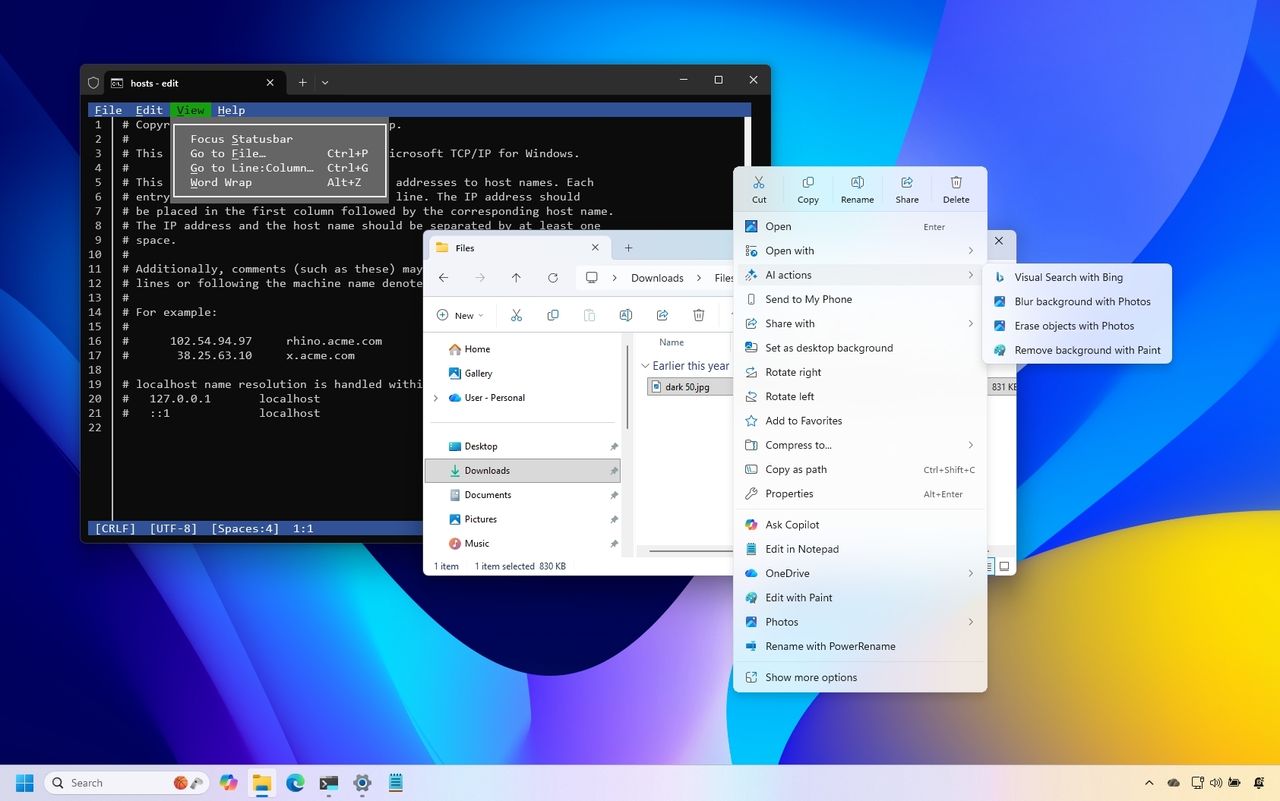
The Windows 11 2025 Update (version 25H2) isn’t a major release with brand new features, but Microsoft has been consistently adding improvements and new functionality throughout the year via regular updates. When you look at everything that’s been added month by month, Windows 11 has changed significantly over the past year.
Windows has seen improvements in several areas. The Taskbar now lets you display smaller icons, features updated battery indicators, and offers a quick way to share recent files. File Explorer has also been updated with features powered by AI, a redesigned Home screen, and other useful changes.
The company introduced a range of new features for its operating system, like Windows Recall and Click to Do. These updates also include improvements powered by AI, such as a smarter settings app and enhanced search capabilities. Additionally, users can expect faster recovery times, the ability to seamlessly continue tasks across devices, and new camera functionality, along with easier access to mobile features directly from the Start menu.
This guide covers the key new features and improvements Microsoft has released for Windows 11, specifically in the 24H2 update. Because the core system remains the same, these updates also apply to the 25H2 version.
This document covers a selection of the new features the company launched in 2025. Keep in mind that features like Windows Recall, Click to Do, and Semantic Indexing require compatible devices, such as Copilot+ PCs, to work.
Best features introduced on Windows 11 during 2025
Here’s a look at the most exciting updates and improvements coming to Windows 11 in 2025, including those in the 25H2 and 24H2 releases.
Desktop hardware indicator repositioning
You still can’t move the Taskbar itself, but Microsoft now lets you choose where the hardware indicators—like brightness, volume, airplane mode, and virtual desktops—appear on your screen.
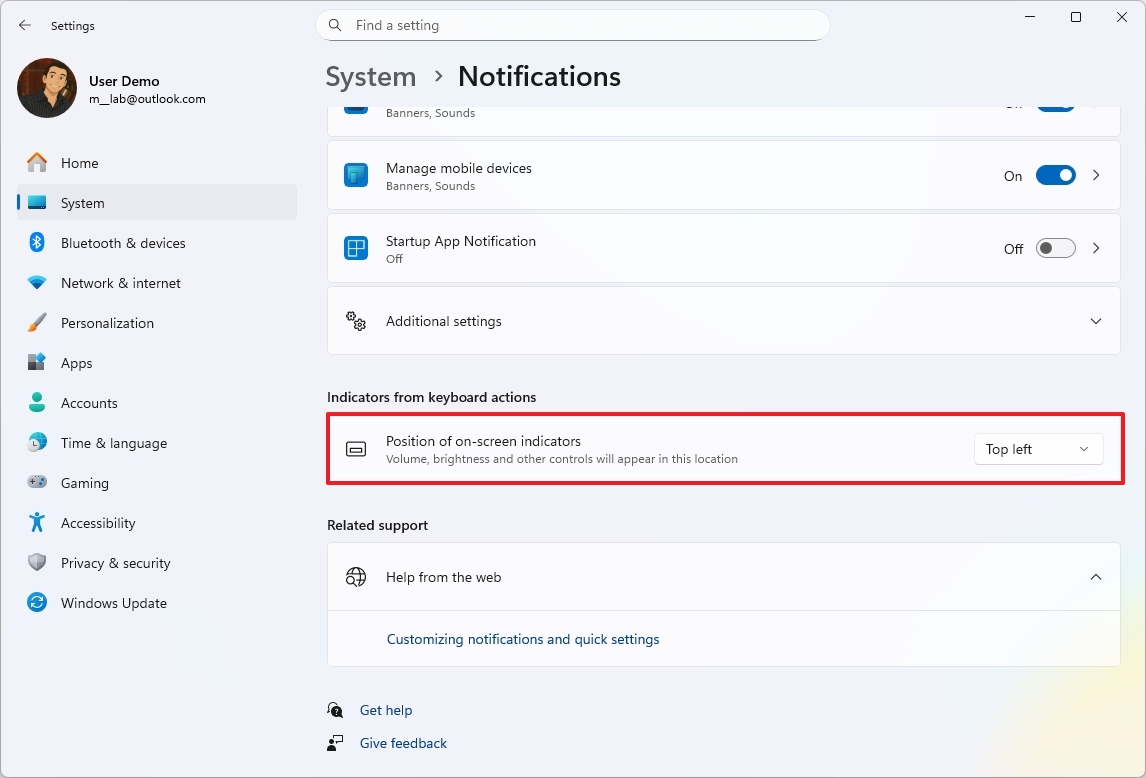
You can find the “Position of on-screen indicators” setting under Settings > System > Notifications, located at the bottom of the screen.
File Explorer new features
Throughout 2025, the company has been steadily improving File Explorer with a series of updates. While the look of the file manager hasn’t changed much, these updates are focused on making it easier and more enjoyable to use.
AI actions
One of the biggest changes Microsoft made this year was adding AI actions. These new features let you use artificial intelligence to work with your files in smarter ways.
What you can do with a file depends on its type. For instance, if you right-click on a JPG, JPEG, or PNG image, you’ll see these choices:
- Bing Visual Search: Performs a search for items based on an image.
- Blur Background: Automatically detects backgrounds in images and blurs them with customizable intensity using the Photos app.
- Erase Objects: Removes unwanted elements from photos using Generative Erase in the Photos app.
- Remove Background: Cut out the object from an image with one click using Paint.
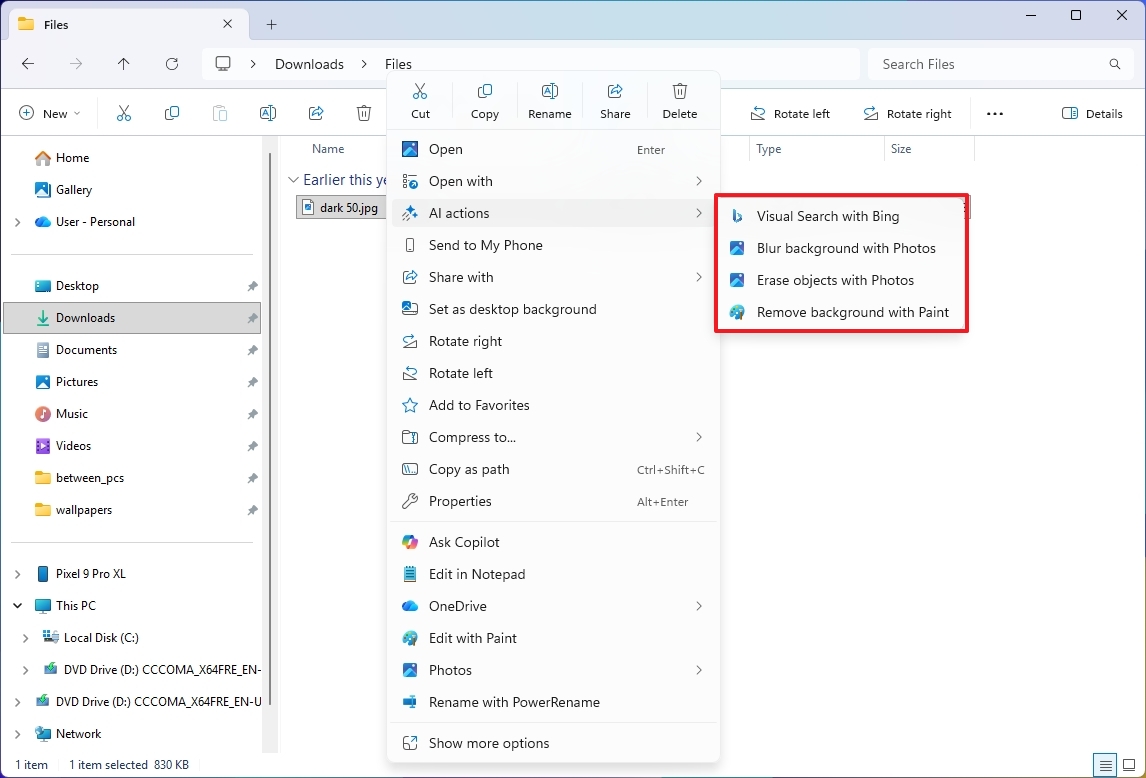
If you use a Microsoft account with a Microsoft 365 subscription, you’ll see a “Summarize with Copilot” option when you right-click on Office files in OneDrive or SharePoint.
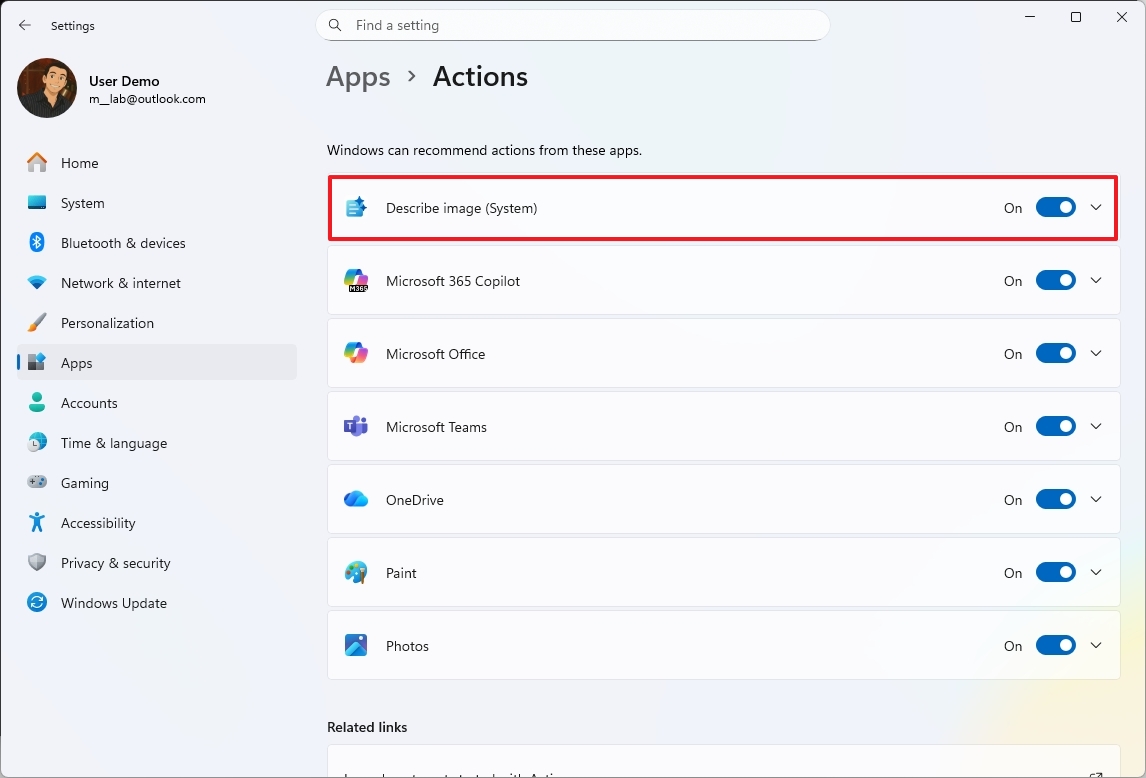
While you can’t disable this feature, you can customize its options by going to your phone’s Settings, then Apps, and finally Actions.
Context menu changes
File Explorer’s right-click menus are being updated. For instance, when you see a OneDrive reminder asking you to back up your files, you can now dismiss that message for a short time or stop it from appearing altogether.
Now, when you right-click on a folder in the left sidebar, you’ll see an option to create new folders directly, without needing to open that location first.
The right-click menu now has visual separators between frequently used options like Cut, Copy, and Rename, making them stand out and easier to find.
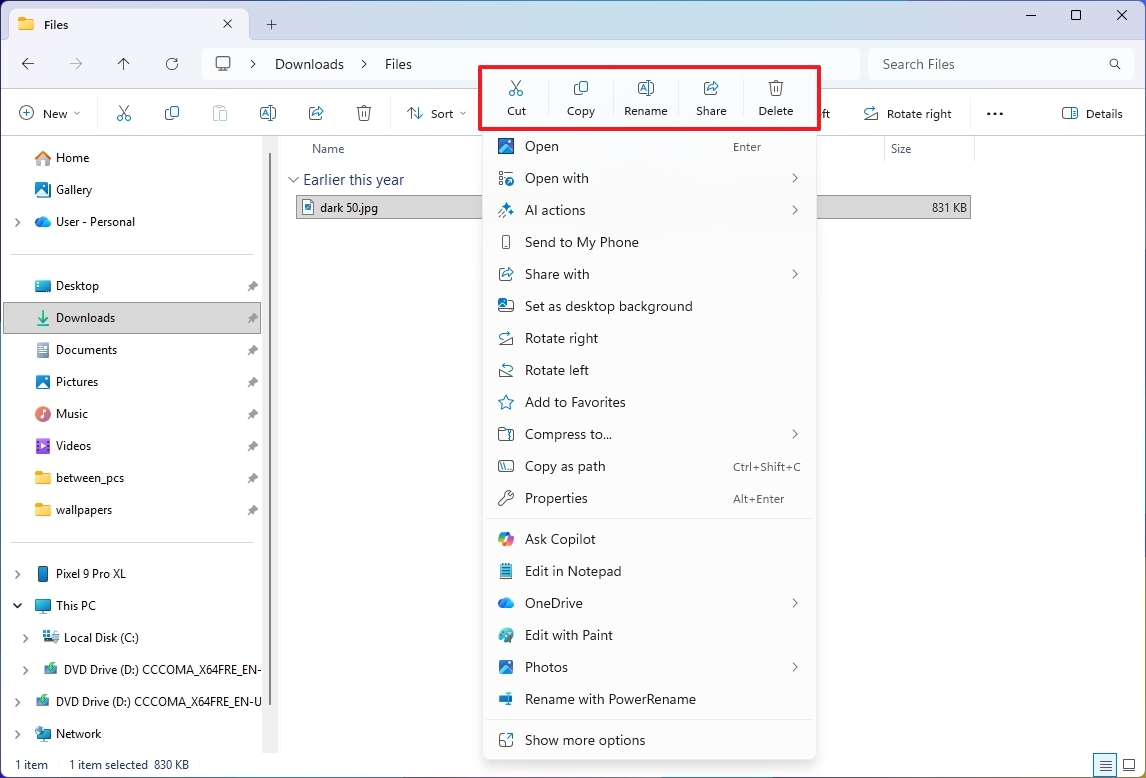
I’ve left out the information about “People” cards because that feature is only for business customers, and this guide is designed for everyday users.
Settings Advanced settings page redesign
The company has updated the “For developers” section in the Settings app, renaming it “Advanced” and giving it a clearer layout. You’ll still find all the same developer options, now located towards the bottom of the page.
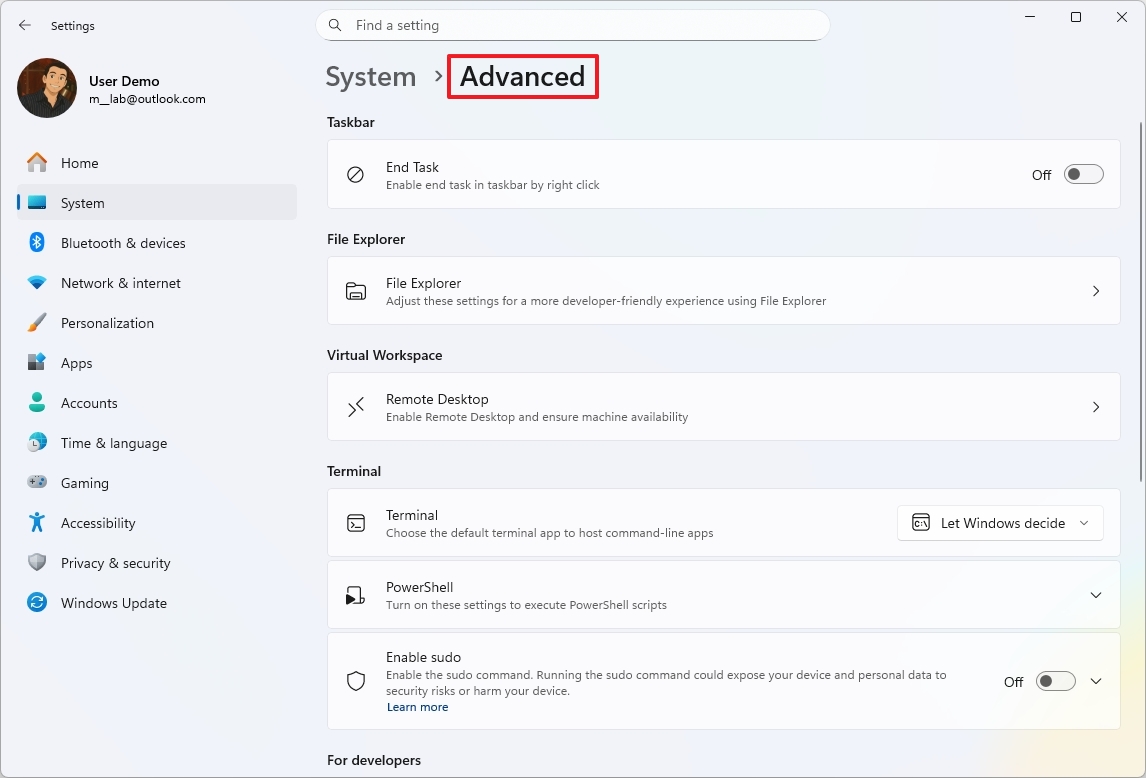
The settings for File Explorer have moved to a new page, and now include an option to customize version control.
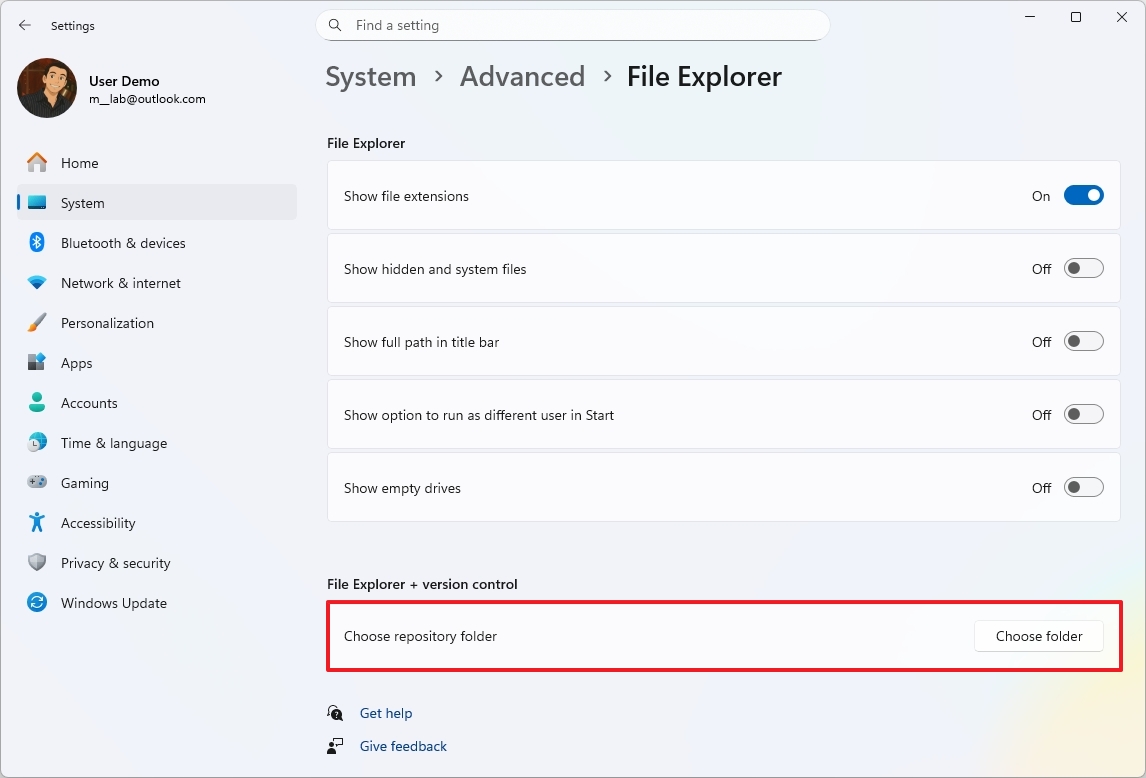
Version control lets you keep track of changes to your files right inside the file manager. It’s often used with tools developers use, such as Git.
Notification Center with full clock
Notification Center now displays the time down to the second, and you can add as many clocks as you need.
You can turn on the clock by going to the Settings app, then selecting Time & language, and finally Date & time. Look for the option labeled “Show time in Notification Center.”
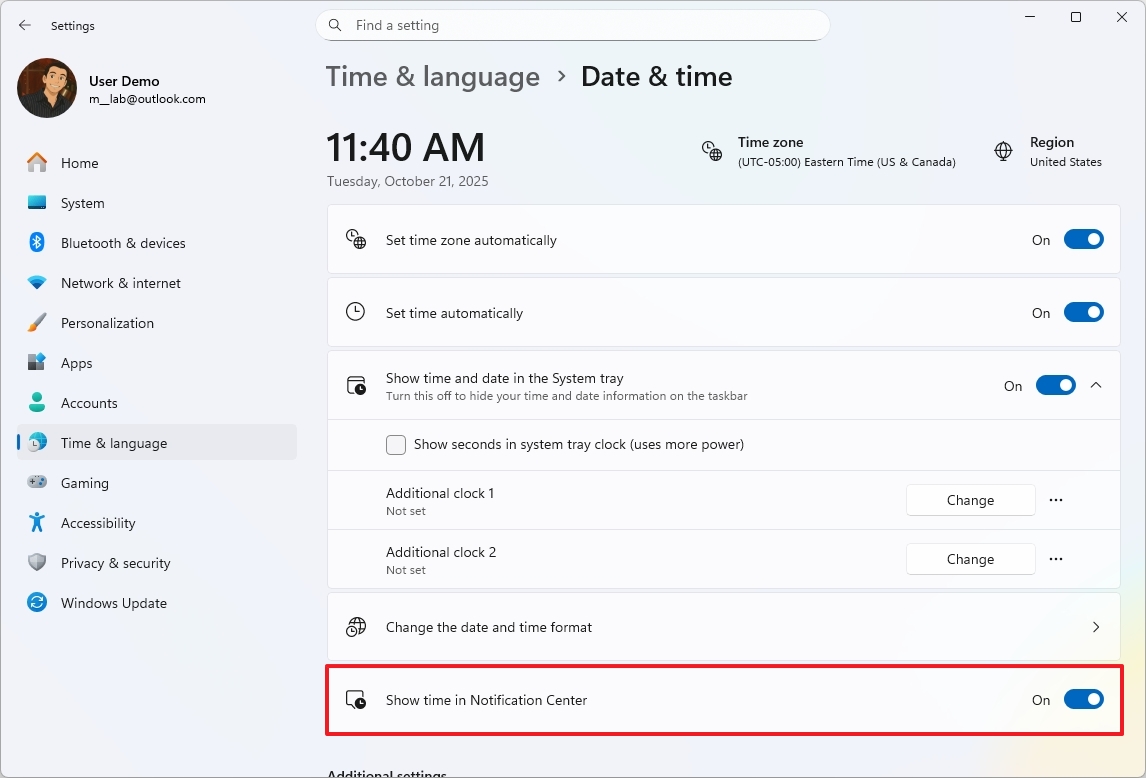
To display clocks for different time zones, go to your computer’s Settings, then navigate to Time & language, and then Date & time. From there, turn on the “Show time and date in the System tray” option and click the “Change” button to customize your clocks. You can add up to two additional clocks.
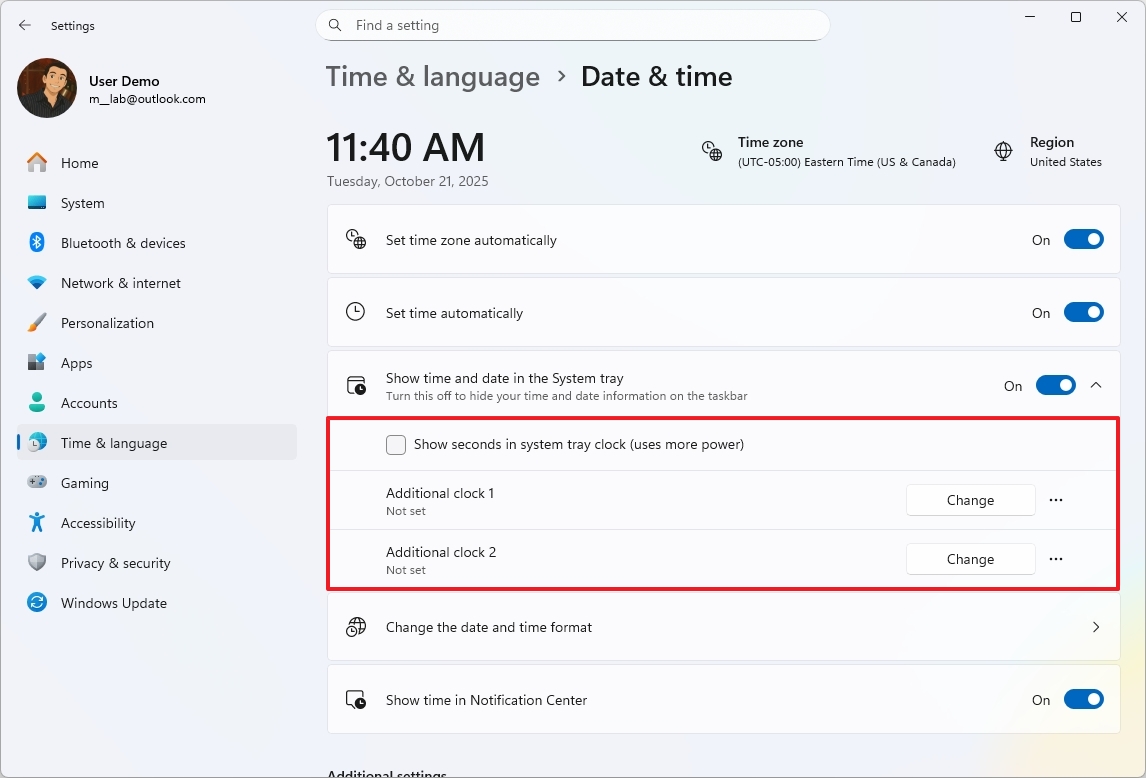
Now, when you click the System Tray on any of your monitors, the Notification Center will pop up on that screen. This means you can access notifications directly on the monitor you’re using.
Change the time server address option
As a researcher, I’ve discovered that while it *is* possible to adjust the time server the operating system relies on for its clock, this functionality wasn’t directly accessible through the standard Settings menu. It required a more technical approach to change.
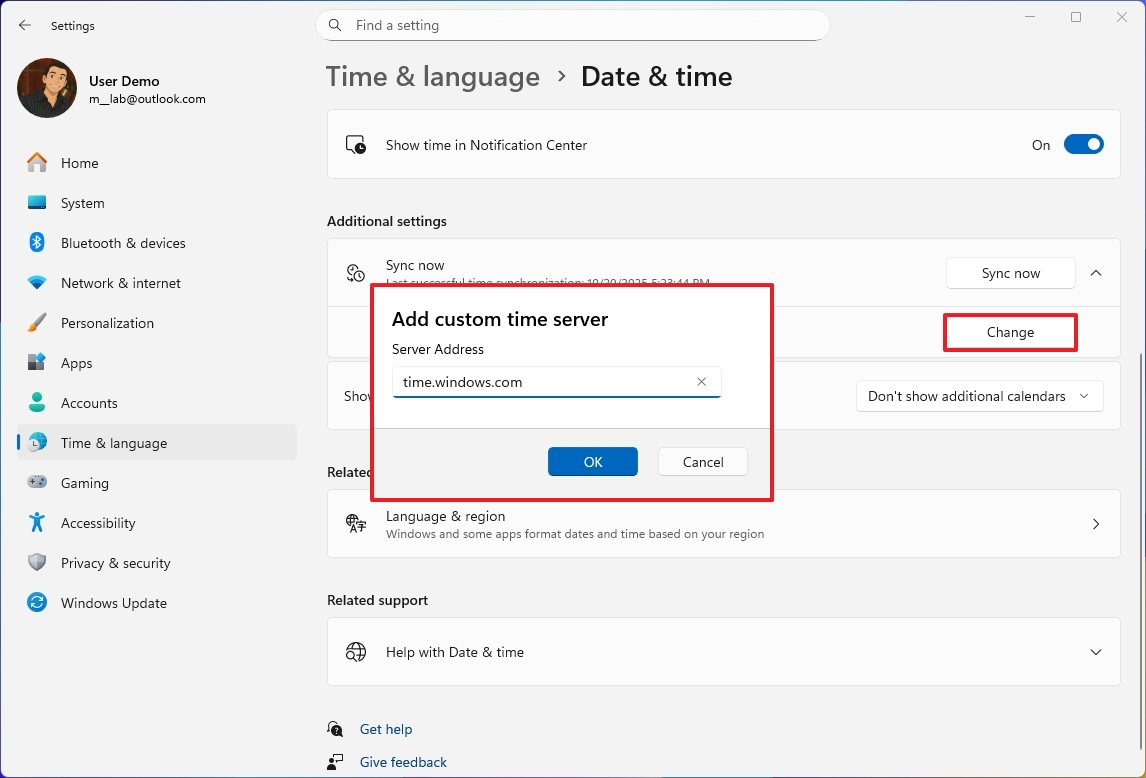
In 2025, Microsoft updated the Settings app with several older features and a new option to customize your time server. You can find this option by going to Settings > Time & language > Date & time, where you’ll find the “Sync now” setting.
Lock Screen widgets customization
As an analyst, I’ve noticed a recent update to the Lock Screen settings. They’ve added a new ‘Widgets’ setting, which gives users much more control over what widgets show up on their Lock Screen. It’s a straightforward change designed to improve customization.
These controls let you display or hide different elements. You can also easily add new elements or get rid of ones you don’t need. If you want to change how an element looks, click the “Edit” button on the right.
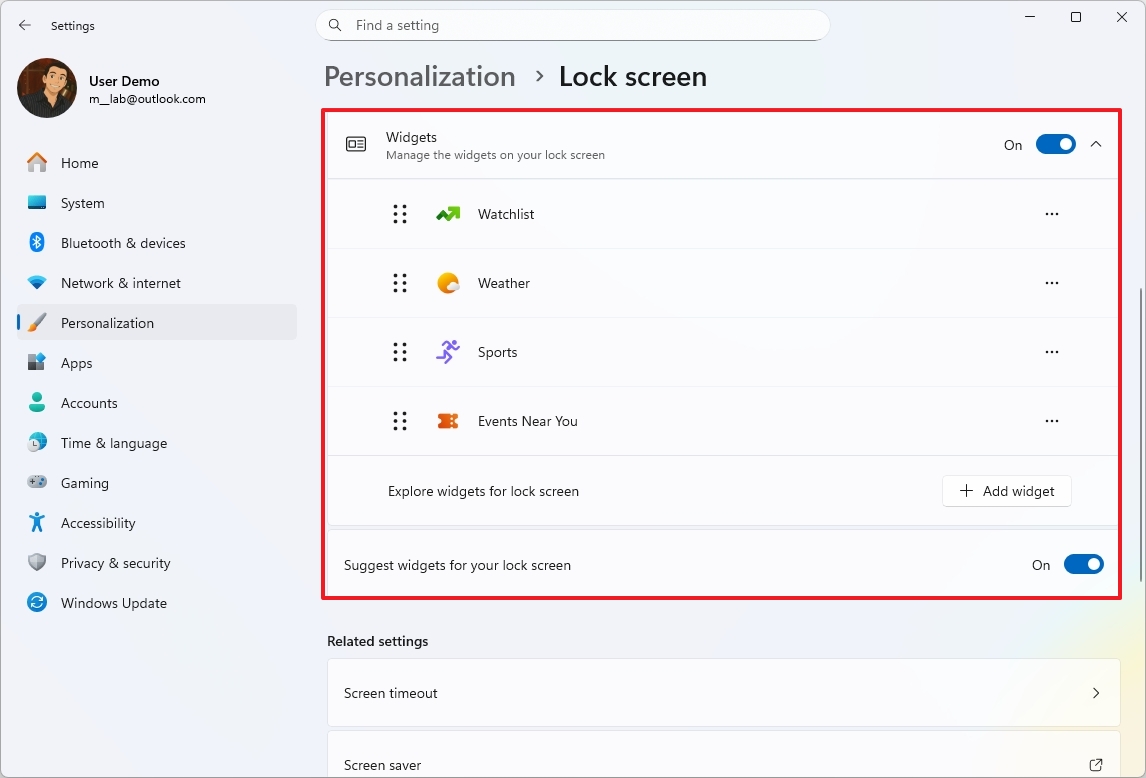
The “Suggested widgets for your lock screen” setting automatically adds widgets to your lock screen when there’s space for them.
Widgets board redesign with multiple dashboards
The Widgets board, opened with the Windows key + W shortcut on your Taskbar, has been updated several times this year.
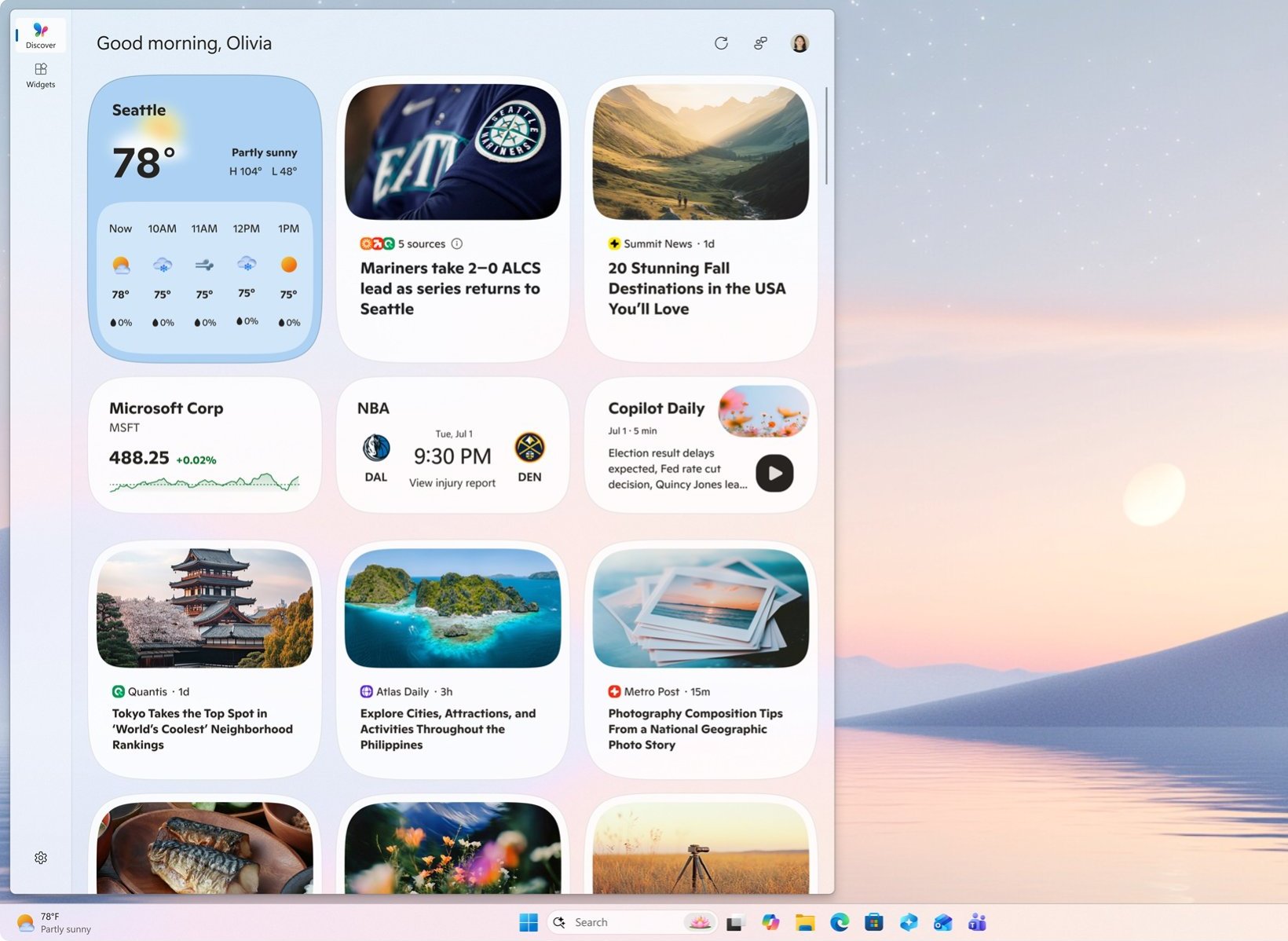
We’ve made some key updates, including a fresh look that aligns with the Copilot app’s design. Plus, Copilot now features content hand-picked from reliable sources like MSN Premium.
We’ve updated the widgets dashboard to clearly separate your personal widgets from the pre-made Discover widgets. You’ll now see a new menu on the left to easily switch between your different widget boards, and we’ve moved the Settings option to the bottom of the sidebar for quick access.
Windows Hello with modern design
The development team has refreshed the look of Windows Hello interactions as part of ongoing design improvements.
You’ll see a refreshed look on the Sign-in screen, with a new animation and updated icons that clearly show how you’re signing in.
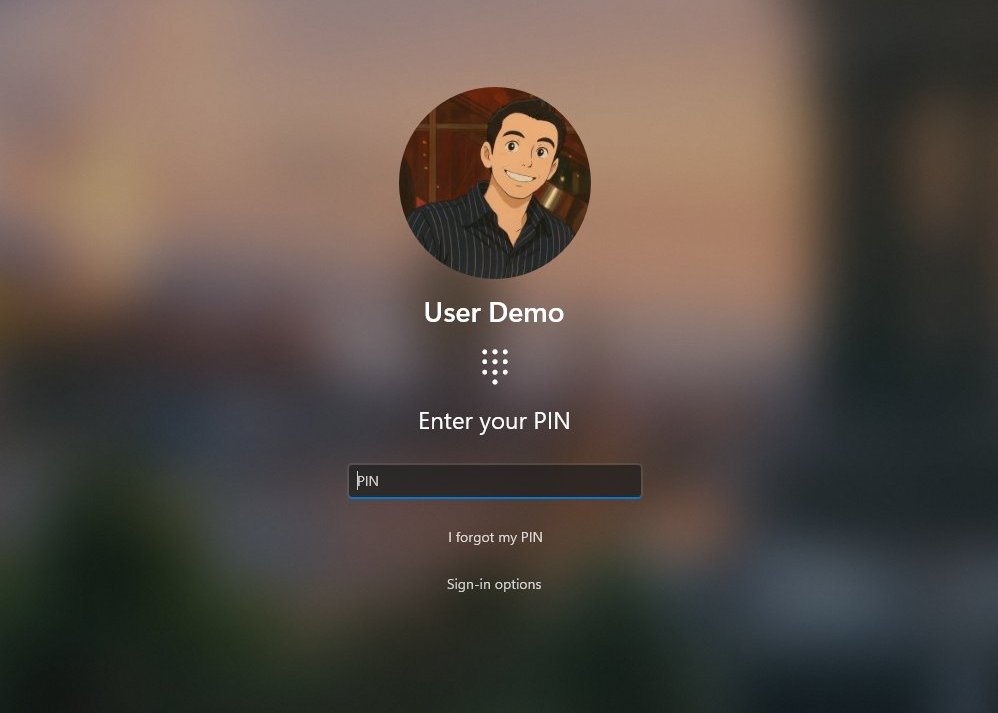
Windows 11 now shows a more modern Windows Hello screen when you need to confirm an action or use a passkey on your computer.
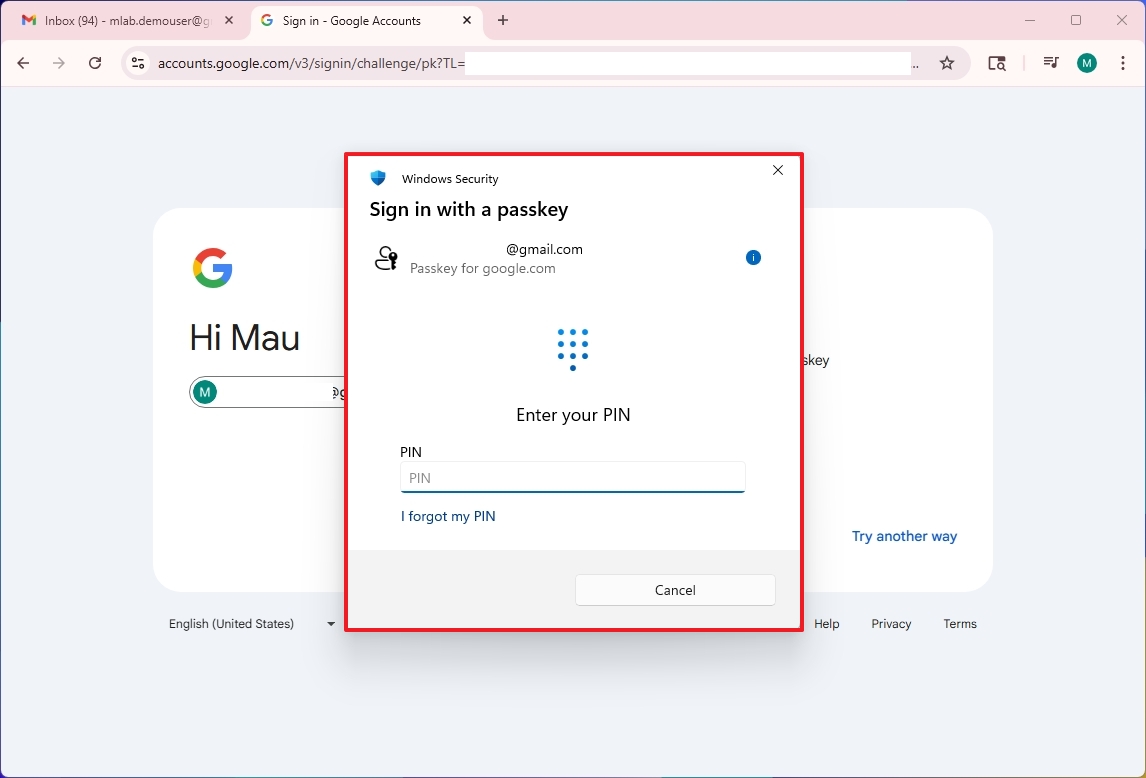
Passkey management using third-party providers
You can now connect third-party passkey managers like 1Password to manage your passkeys. This feature is found under Settings, then Accounts, and finally Passkeys, within the new “Advanced options” page.
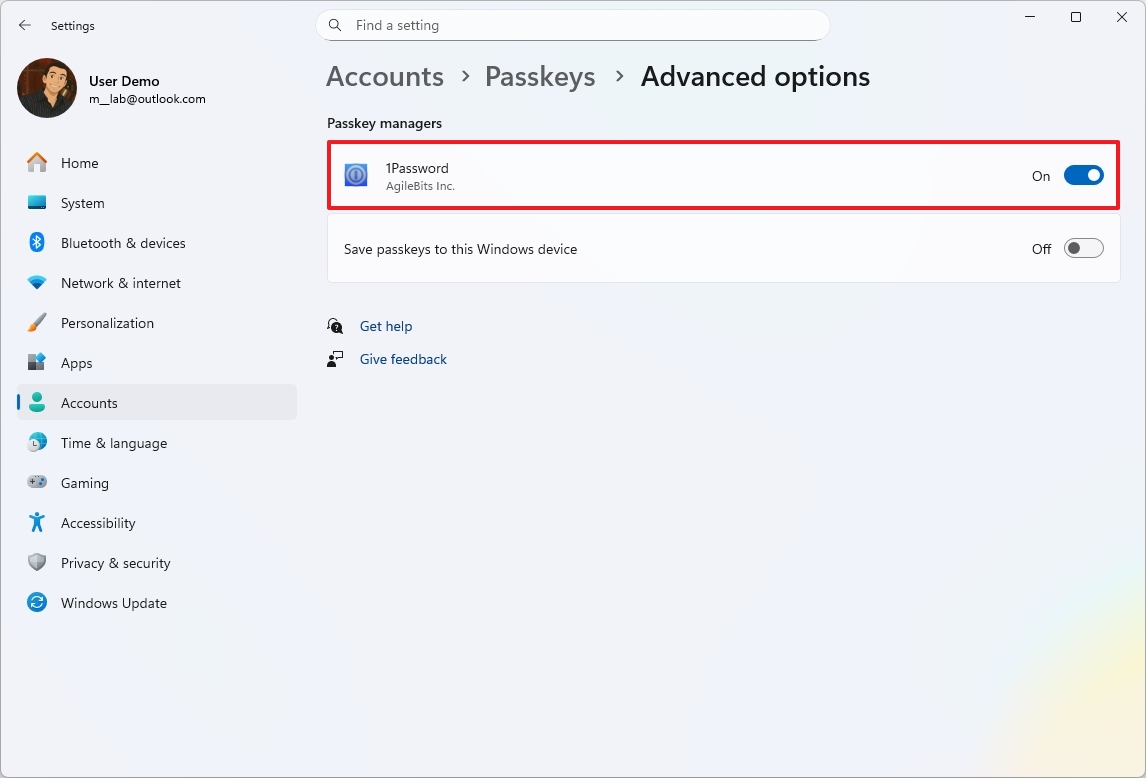
This means that you can now store and use passkeys from other providers through Windows Hello.
After you install and enable the extension, and the next time you sign in with a passkey or create a new one, Windows Hello will give you the option to use other providers you’ve set up.
Currently, this implementation works with the beta version of 1Password.
Settings app with new AI agent
Starting in 2025, Microsoft is adding a new AI helper to the Settings app on Copilot+ PCs with Qualcomm, AMD, or Intel processors. This AI is designed to make finding and changing your system settings much easier and faster.
This AI isn’t like a typical chatbot such as Copilot. It’s integrated right into the search bar within your Settings app, so you can just describe what you want to change or the problem you’re having, and it will help you find the right settings.
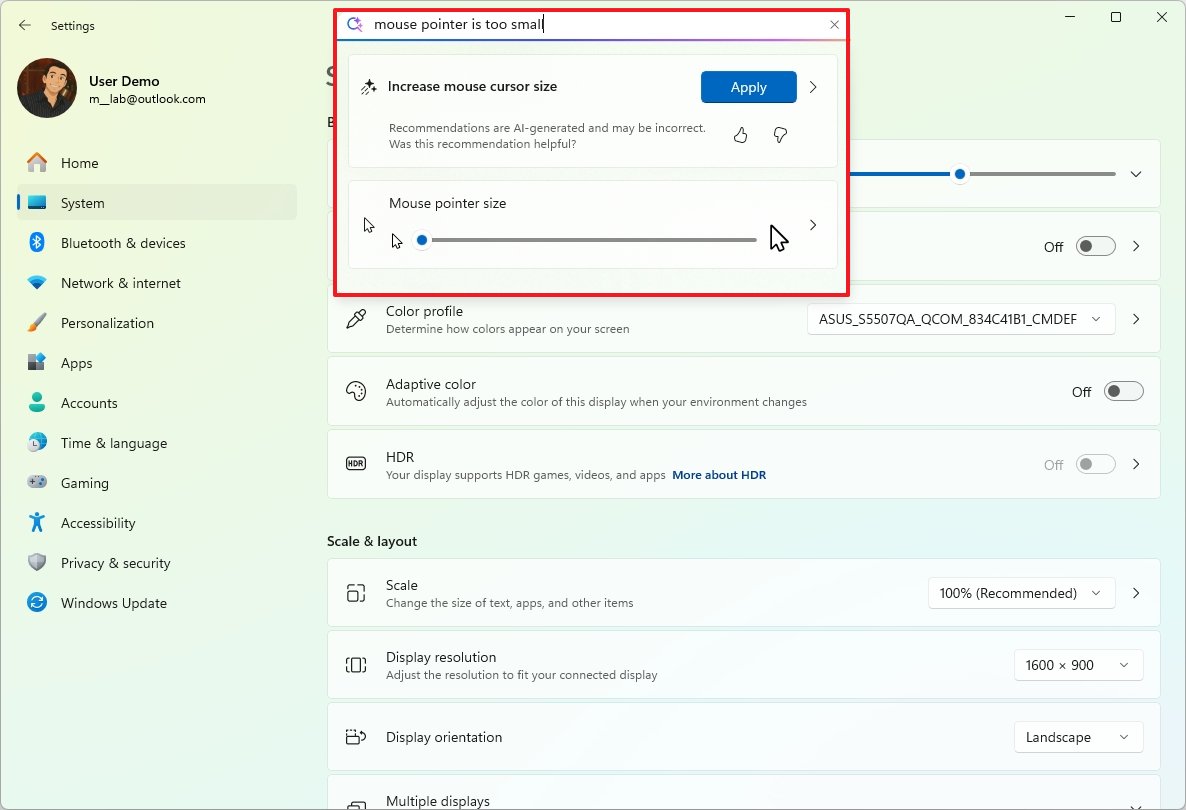
This AI figures out what you’re trying to do and either finds the right setting for you or automatically makes the changes you need.
If you ask something like, “How to control my PC by voice,” the system will suggest using Voice Access. If you click the “Apply” button, it will turn on the feature automatically, if your system supports it.
In certain cases, you’ll also see the option to undo the changes.
Windows Recall new feature
Following a rocky start and several postponements related to privacy, Microsoft launched the much-discussed Recall feature in 2025 for its Copilot+ PCs.
Windows Recall is an optional feature that uses artificial intelligence to help your PC remember everything you do, almost like having a photographic memory.
When turned on, Recall automatically captures snapshots of whatever is currently on your screen every few seconds, whenever something changes.
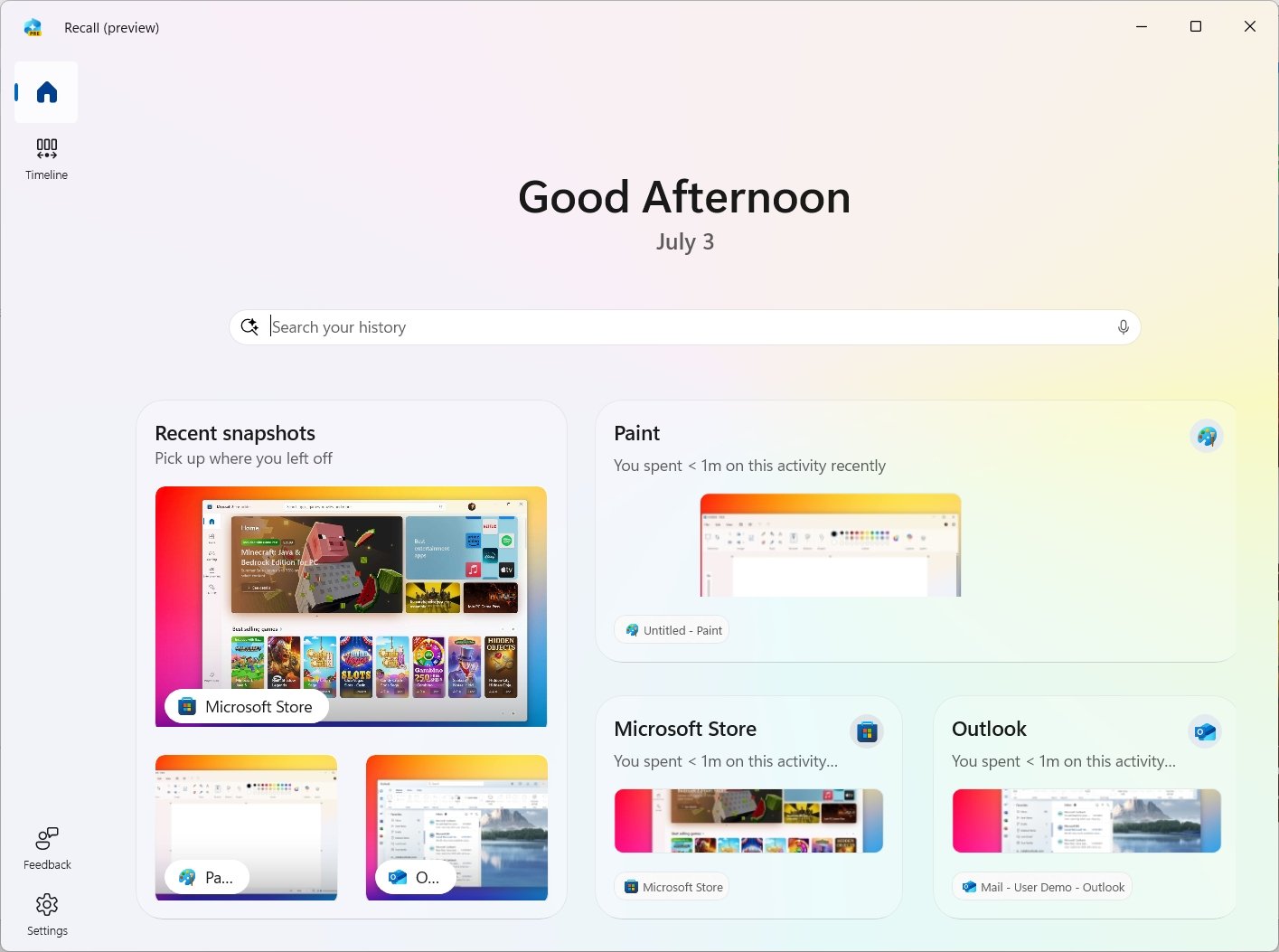
These images are arranged in a visually engaging timeline within the “Recall” app. The app itself has been updated with a redesigned home screen that highlights and organizes your recent captures.
You can easily find almost anything you’ve viewed previously – like documents, videos, websites, messages, or images – by simply searching the timeline using everyday language.
As a researcher, I’ve found that Microsoft has increased security for this feature by adding a reset option. This reset effectively returns the feature to its original, factory state – meaning it deletes all data the feature has stored on your device and completely disables the AI functions permanently.
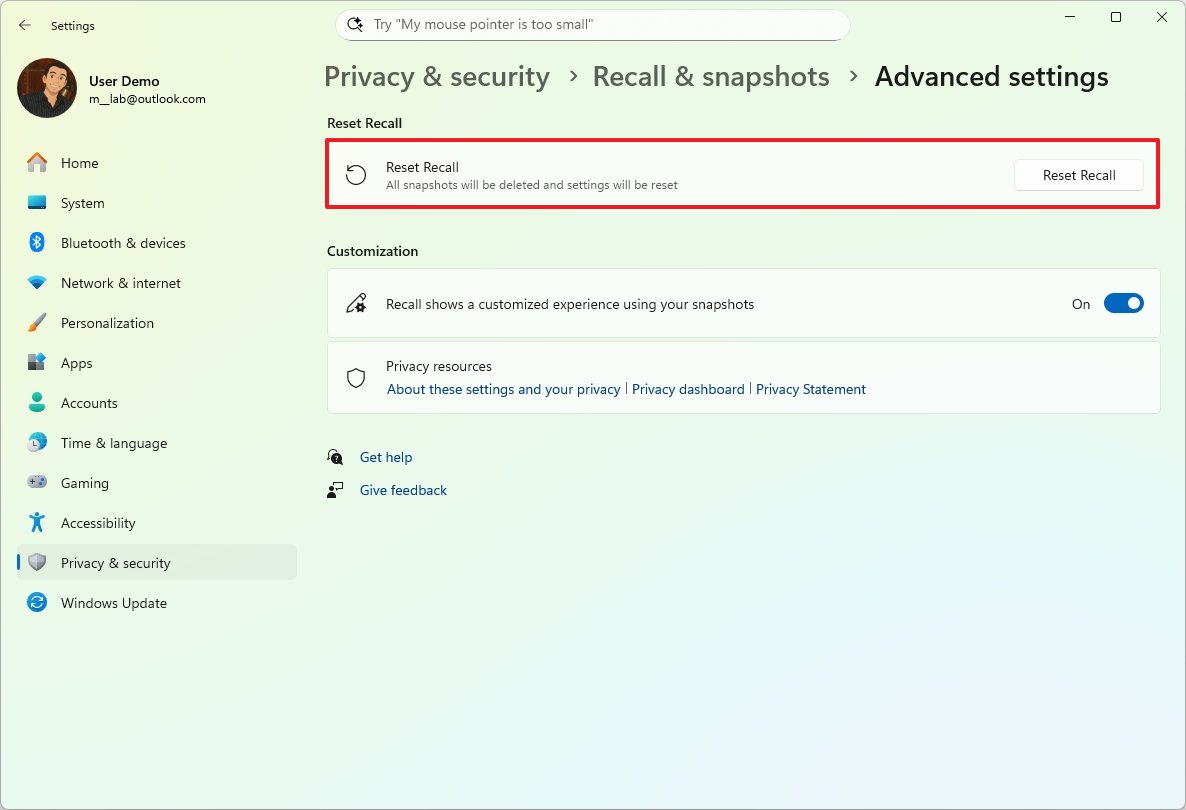
European users can now export their data and share it with other apps and websites.
For users in Europe, Windows Recall will now ask for a code to unlock and back up your snapshots when you set it up. Importantly, Microsoft doesn’t keep a copy of this code. If you need a new code, you’ll have to reset Recall, which means losing all your current settings and data.
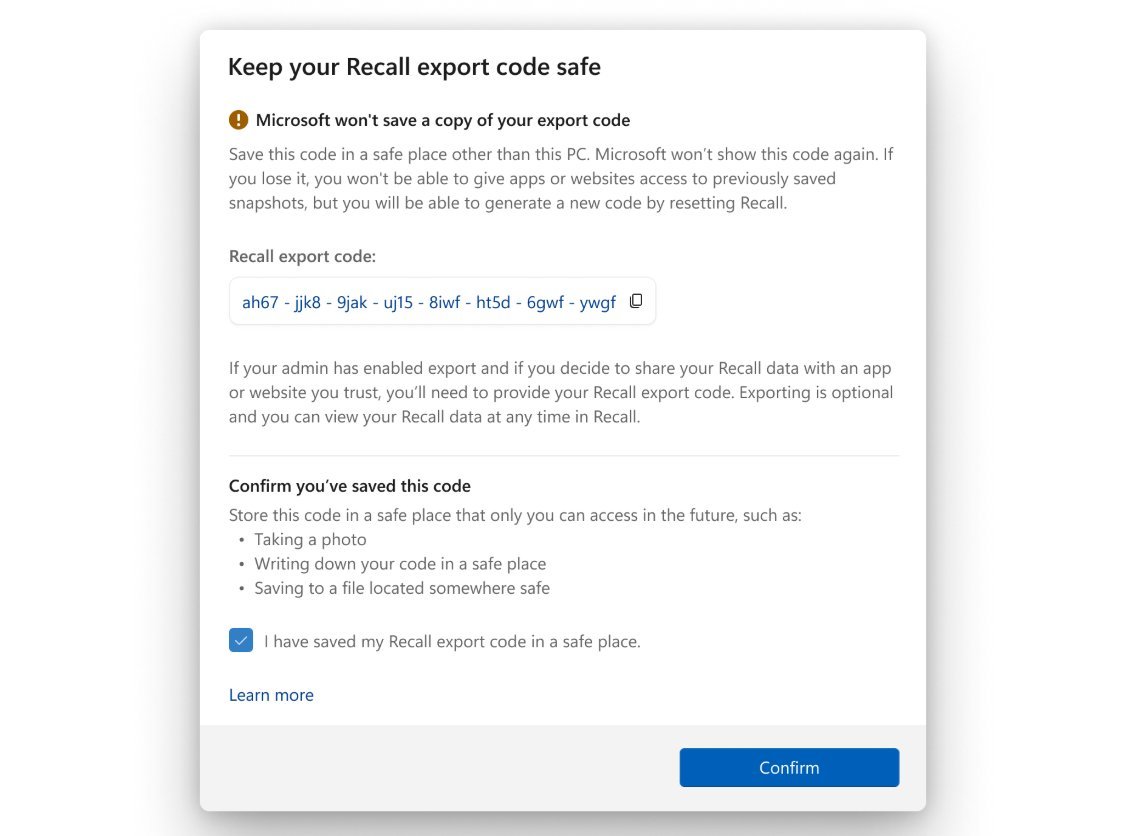
You can find the two newest features within the Settings menu, under Privacy & security, then Recall & snapshots, in the Advanced settings section.
Quick Machine Recovery (QMR) new feature
Quick Machine Recovery (QMR) is a new feature in Windows 11 that helps minimize downtime if your computer fails to start properly.
Quick Machine Recovery (QMR) is an improved version of the Startup Repair tool. If QMR isn’t turned on, the system will automatically use Startup Repair to fix issues that prevent your computer from starting up.
If your computer crashes and can’t start, it will automatically try to connect to the internet and send information about the problem to Microsoft. If Microsoft recognizes the issue – particularly during large-scale problems – they can then send a fix directly to your computer.
The computer will automatically download and install the repair through Windows Update, then restart. If the repair works, it will start up normally to the desktop. If it doesn’t, the computer will restart into a troubleshooting mode and try the repair again.
I’ve noticed that Windows 11 Home automatically has the recovery feature turned on. However, if you’re using Windows 11 Pro or a more recent version, you’ll need to set it up yourself.
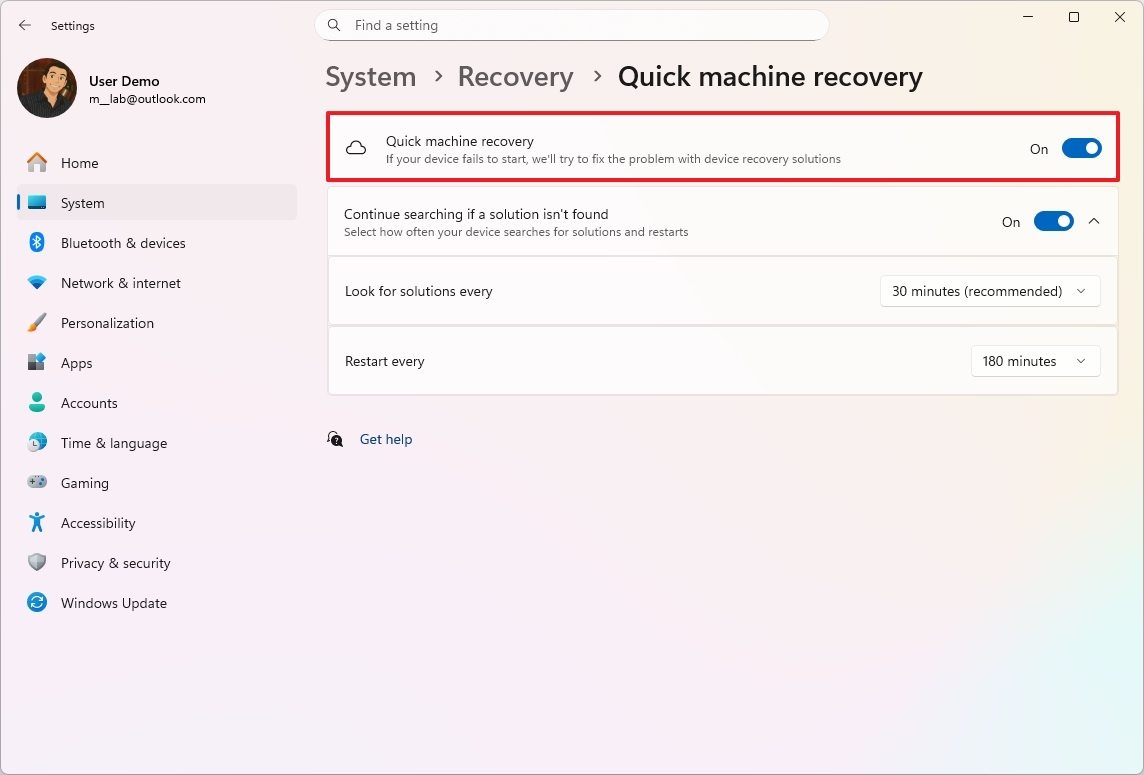
You can find the Quick Machine Recovery settings by going to Settings > System > Recovery. Here, you can turn the feature on or off, and adjust how long your computer will keep looking for a solution if one isn’t immediately found.
Taskbar new improvements
Even though Microsoft hasn’t yet allowed users to move the Taskbar to the top of the screen, they’ve recently released several updates and changes.
The company recently introduced a feature that lets you shrink the icons on the Taskbar. This isn’t about making the Taskbar itself smaller, though. It’s designed to let you fit more icons within the existing space.
I was so happy to find a setting to make my taskbar buttons smaller! You can find it in Settings, then Personalization, and then Taskbar. It’s under ‘Taskbar behaviors’, and you have three choices: ‘Always’ show smaller buttons, ‘Never’ show them, or only show them ‘When taskbar is full’. It’s a really handy feature!
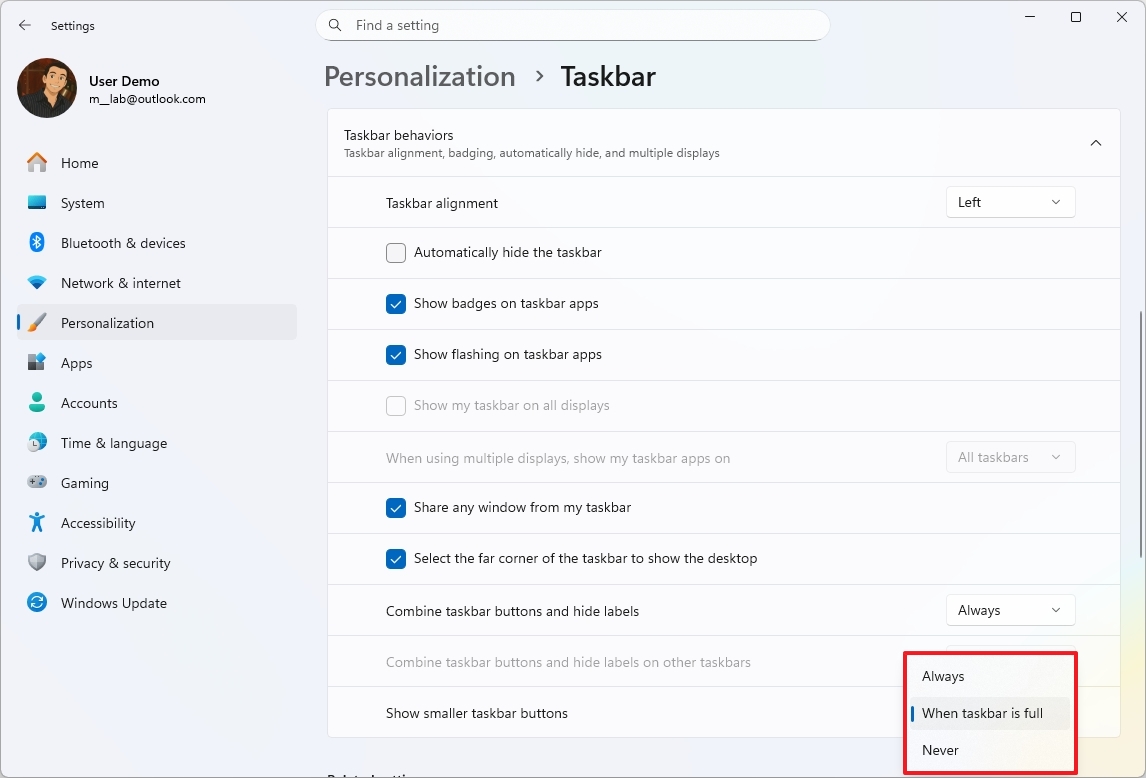
You’ll also see a new “Share” option when you right-click on an app, like Notepad. This lets you easily send a file you recently worked on to someone else or another app using Windows’ sharing features.
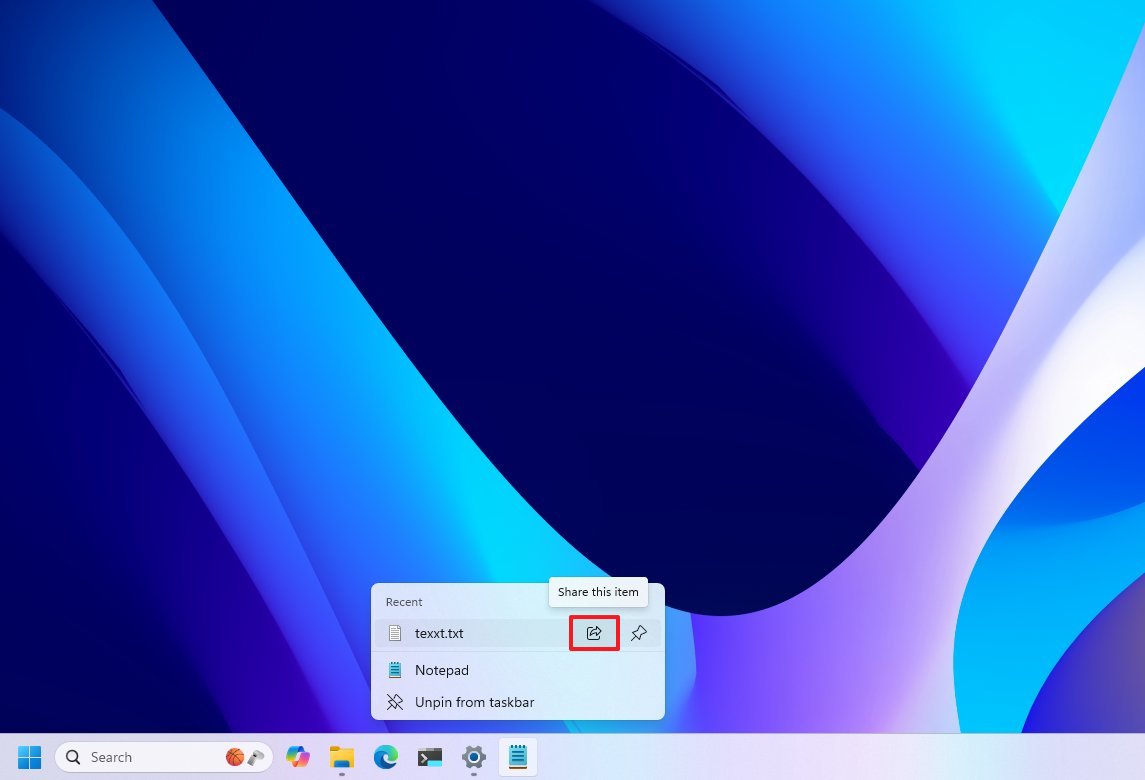
Now, on compatible devices, you’ll find a dedicated button in the System Tray to quickly open Windows Studio Effects. You can still access all the same features through the Quick Settings menu as before.
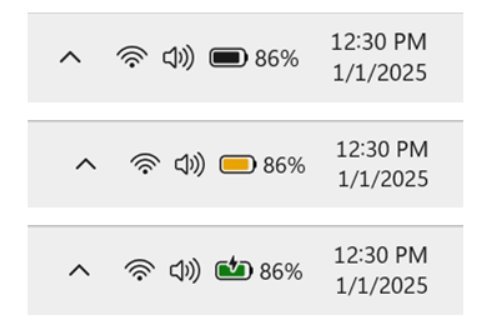
I’m really liking the updated battery icon on the Taskbar! It’s a small change, but it makes it way easier to quickly see how much power I have left. It’s all about clear communication, and this new icon definitely delivers.
For instance, the “green” icon indicates that the battery is charging, and it’s in good condition.
A yellow icon means your device is running on battery and conserving power. A red icon indicates a very low battery. Black or white icons show a normal battery status.
Windows Backup with transfer to new PC feature
Starting in 2025, Microsoft’s Windows Backup app will let you move your files to a new computer using your local network.
This feature lets you back up your data using Windows Backup, then choose the “Transfer to a new PC” option to easily move everything from your old computer to the new one. Just follow the instructions on the screen to connect the two devices.
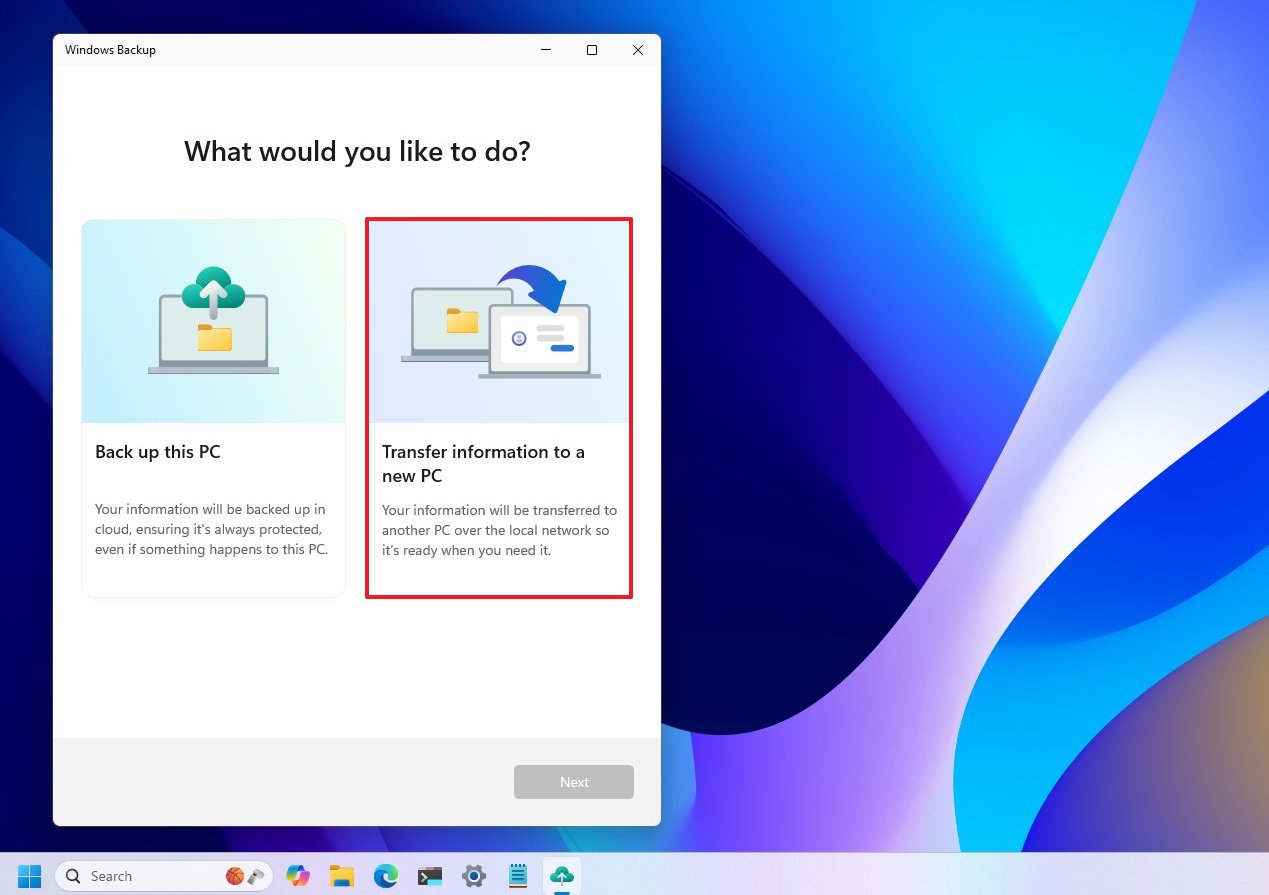
This feature lets you transfer files only when setting up a new device for the first time. It’s also limited to computers that haven’t already backed up their data to the cloud. If a cloud backup already exists, this transfer option won’t appear during setup.
Windows Search new Semantic Indexing
Windows 11’s search has been improved with a new feature called Semantic Indexing, powered by AI. This lets you find files, settings, and other things more easily by searching using everyday language – the system understands what you *mean*, not just what you type.
Since this feature requires Natural Language Processing (NLP), it’s limited to Copilot+ PCs.
Semantic Indexing doesn’t take the place of Windows Search on devices where it works; it actually makes Windows Search better. You’ll find this improved search experience in the search box on your taskbar, in File Explorer, and within the Settings app.
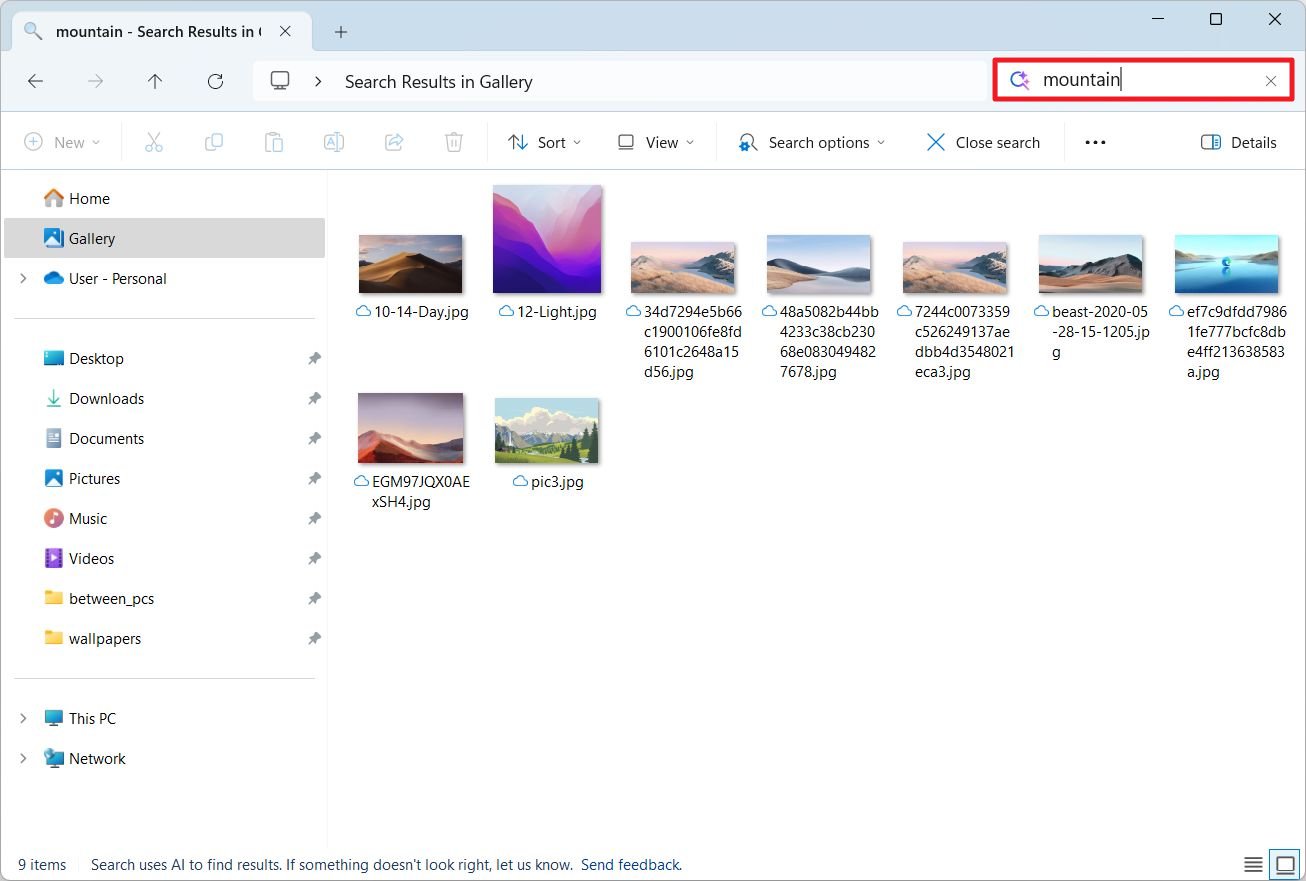
Semantic Indexing can handle many different file types. For documents, it supports .txt, .pdf, .docx, .doc, .rtf, .pptx, .ppt, .xls, and .xlsx. It also works with images in formats like .jpg, .jpeg, .png, .gif, .bmp, and .ico.
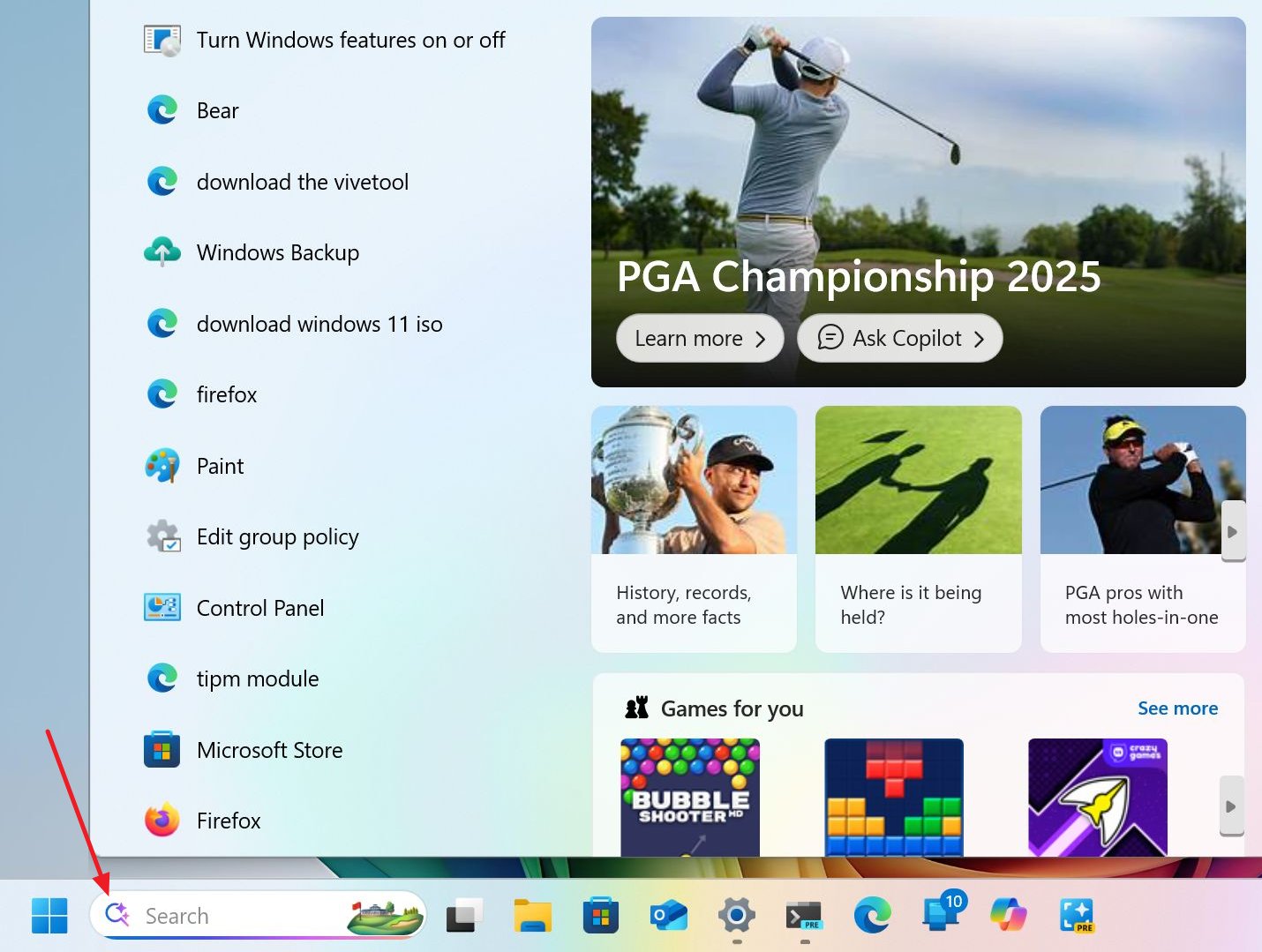
This feature is available for local files and content saved in OneDrive.
Windows Share new changes
The Windows Search experience has received several changes during the year.
In 2025, Windows Share was improved to show previews of links and webpages before you click them, thanks to a new feature called Availity.
Now, when you choose an image to share, you’ll see an Edit option. This lets you crop, adjust the colors, add markings, and make other changes to the image before you share it.
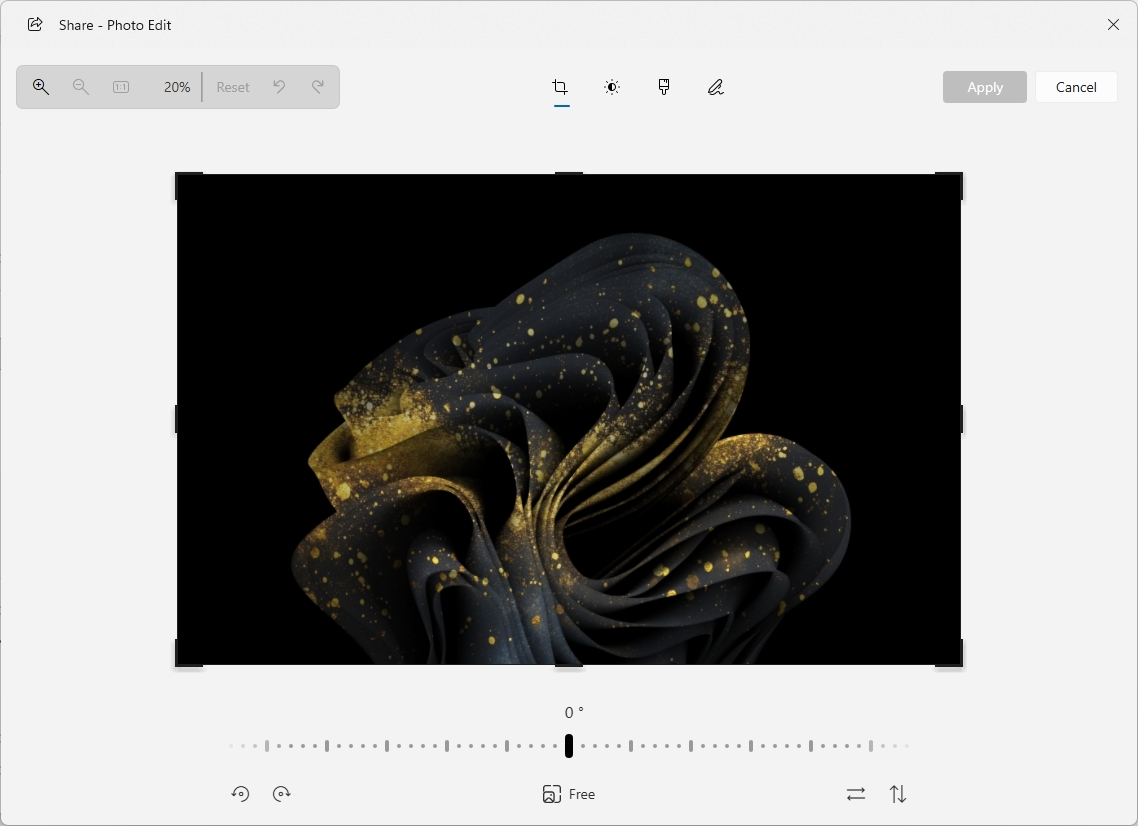
Microsoft now lets you pin your most-used apps to the “Share using” section, making it quicker and simpler to choose where you want to share a file.
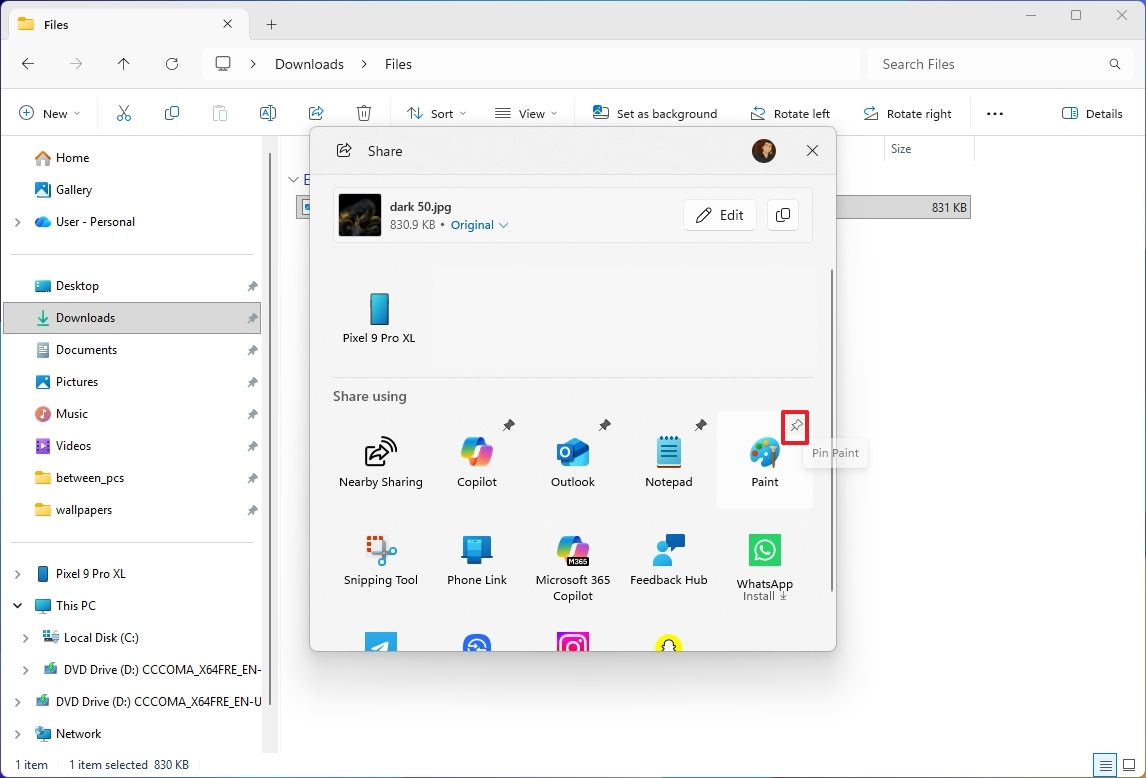
When you share a picture using the Windows Share feature, you’ll now be able to compress it before sending, without altering the original image. You can choose from four compression levels: Original, Low, Medium, and High.
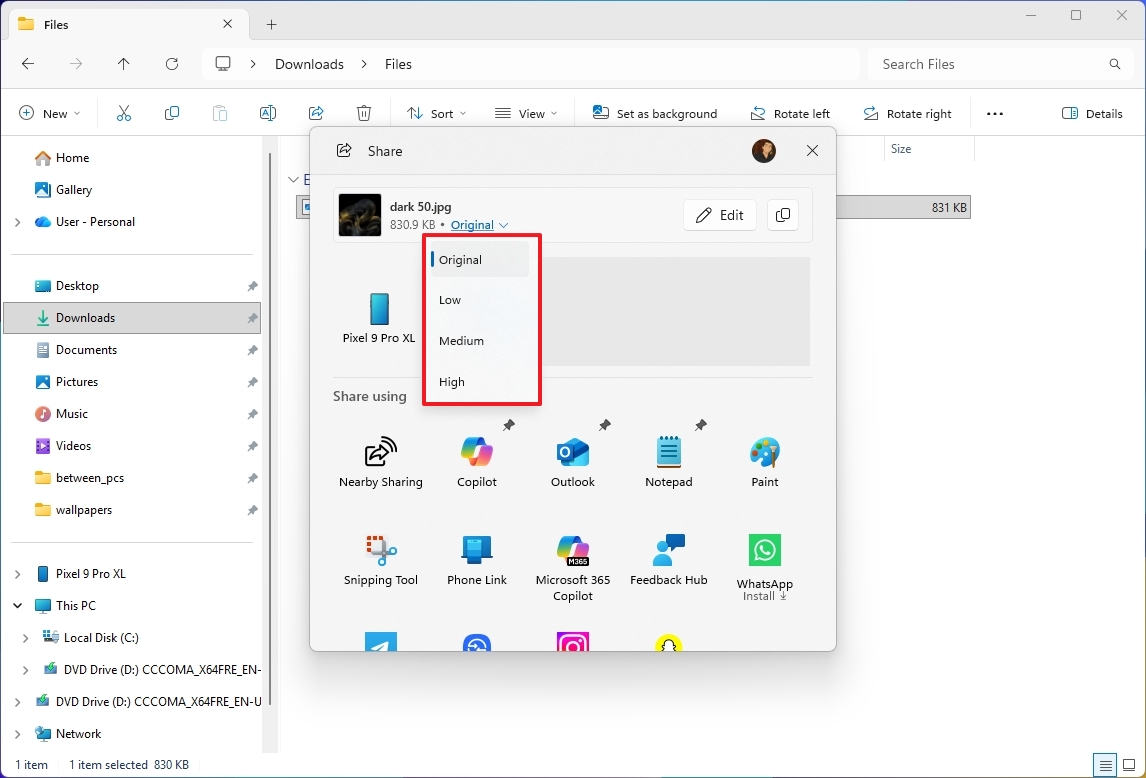
Click to Do new feature
Click to Do launched in 2025, but it’s only available on Copilot+ PCs because it needs a special processor called an NPU to handle its AI features.
This feature functions both within the Recall app and when you’re using other applications. It lets you do more with text and items you find in your snapshots, offering a range of extra options.
You can easily copy text or objects to your clipboard, or send what you’ve selected to Copilot for more options. What you can do also depends on what you’ve chosen. If you select an object, you can use the ‘Click to Do’ feature to get a description, search for similar images, or edit it – like blurring or removing the background.
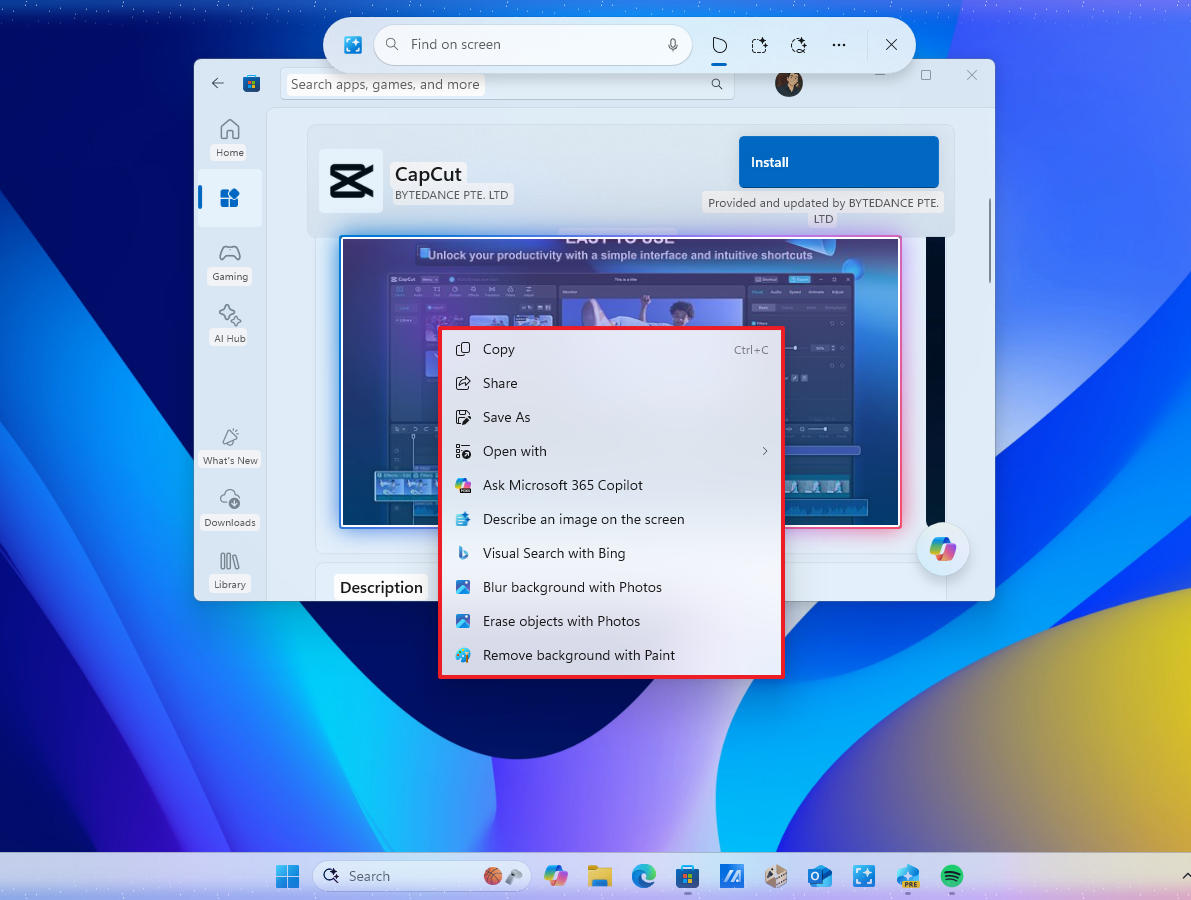
As an analyst, I’ve found that selecting any text on the screen unlocks a lot of useful options. You can quickly get a summary, copy it to another program for editing, search for it online, and access many other tools – it really streamlines my workflow.
You can open Click to Do in a few ways: from the Start menu, by pressing the Windows key and clicking with your mouse, or by using the Windows key + Q shortcut. It’s also available directly from within the Snipping Tool.
Start menu with new mobile sidebar
In my research into the 2025 updates to the Windows Start menu, I discovered Microsoft has introduced a sidebar. This new feature lets users access various functions directly from their phone, creating a more connected experience.
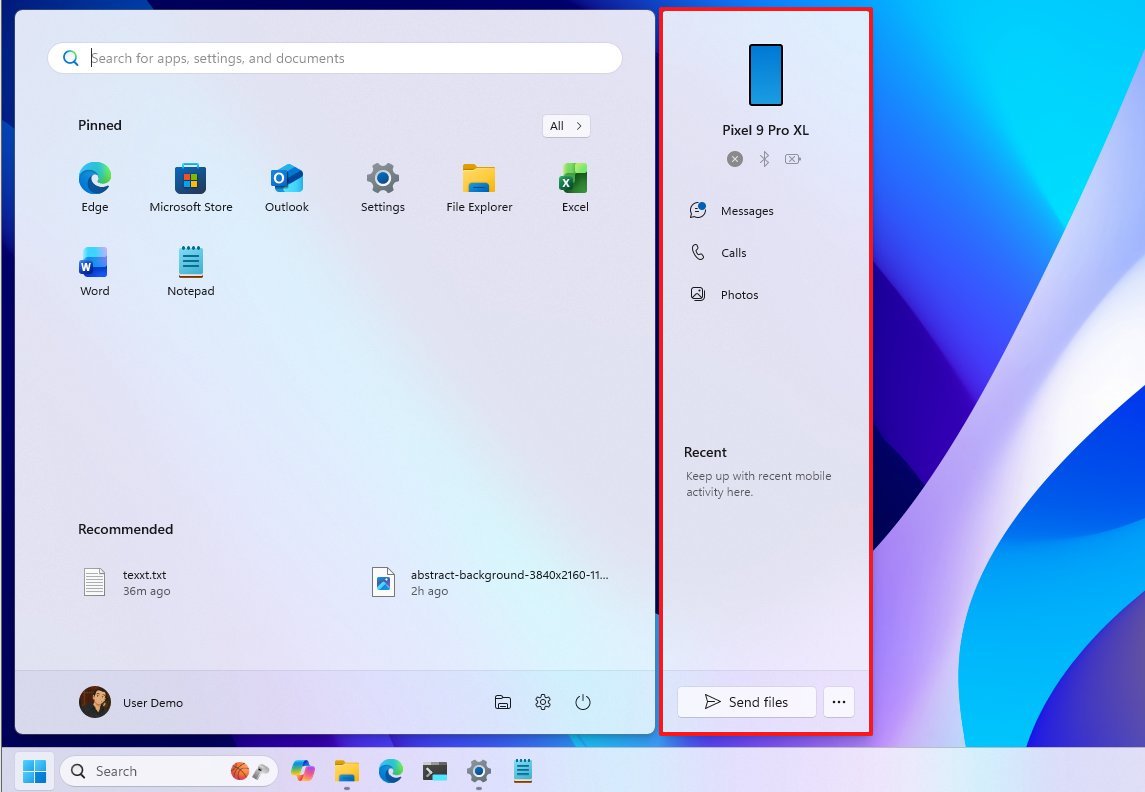
You can use this feature once you’ve connected your Android or iPhone to your computer using the Phone Link app on your phone and the Link to Windows app on your computer.
After connecting your device, you can control whether it appears in the Start menu sidebar. Go to Settings > Personalization > Start, and you’ll find a toggle labeled “Show mobile device in Start” to turn this feature on or off.
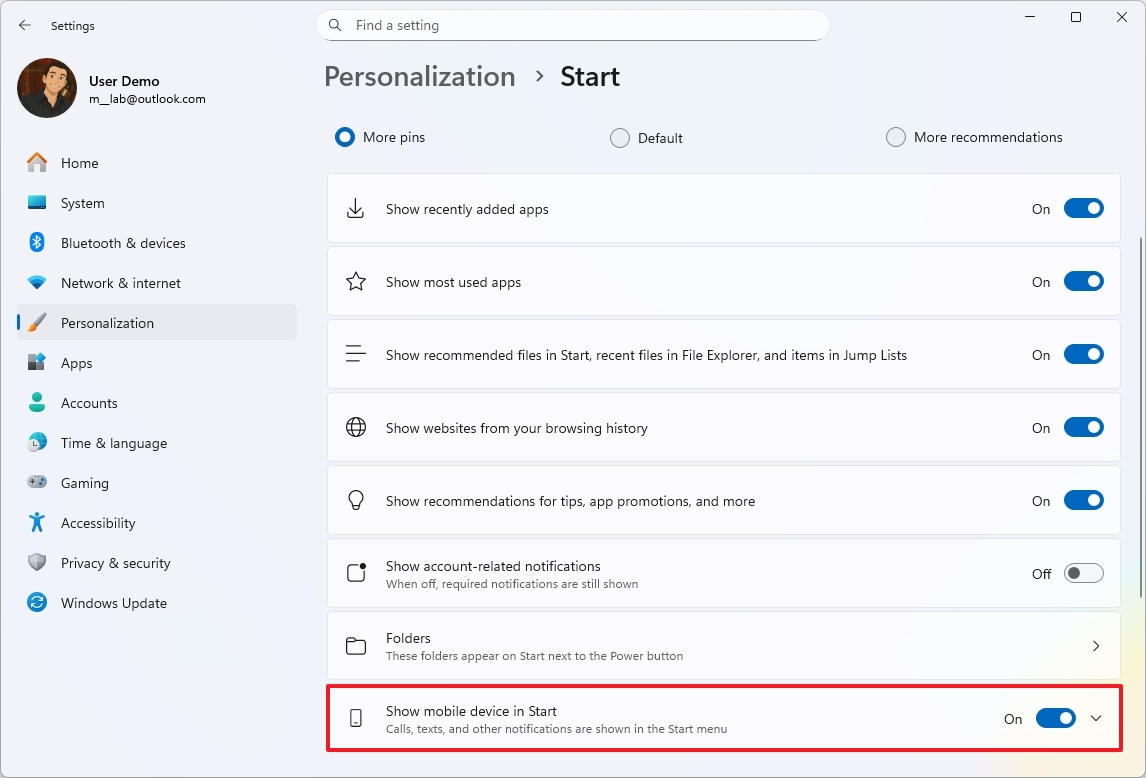
Opting for the new menu gives you fast access to features like making calls, sending texts, viewing recent messages, and checking notifications like battery level and Bluetooth connection status.
Camera with multiple stream support
Windows 11 now lets you share a single camera feed with multiple apps at the same time.
If you have a webcam connected to your computer, you can now let multiple apps use it simultaneously. You’ll find the settings for this under Settings > Bluetooth & devices > Cameras, within the “Advanced camera options.” There, you can also adjust the camera’s resolution and frame rate.
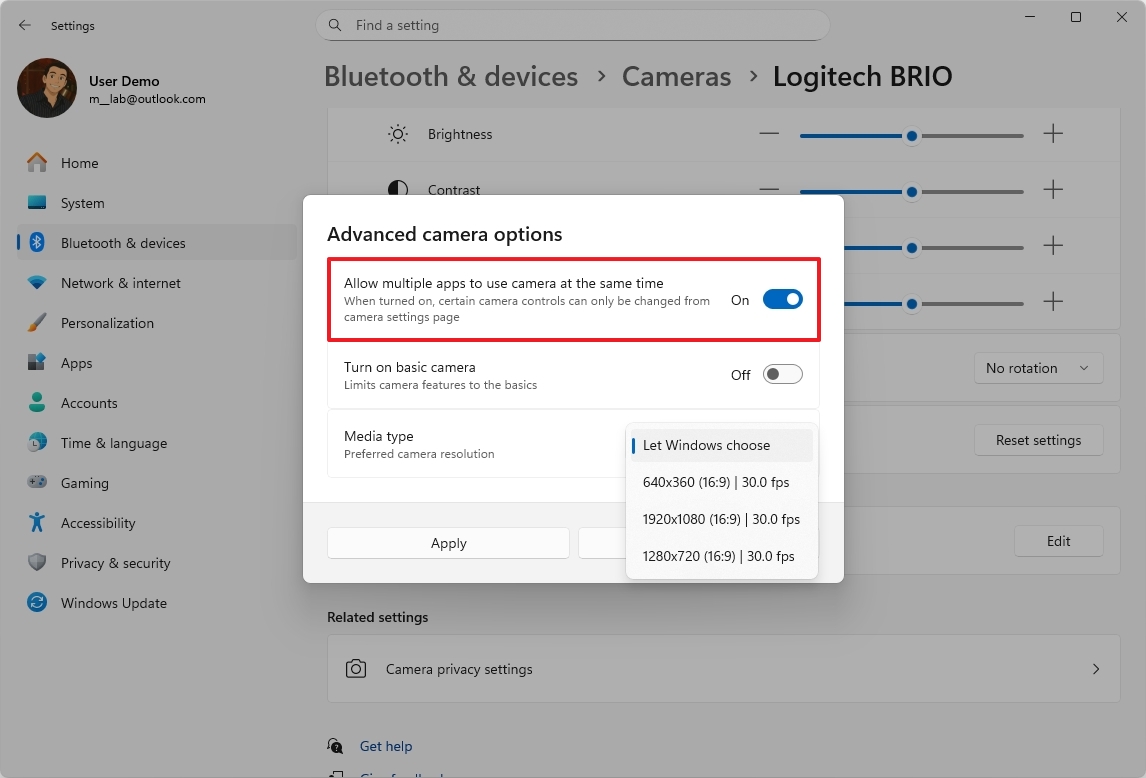
The “Turn on basic camera” option loads only the essential camera features, which is helpful for troubleshooting and testing.
Live Captions with AI
Live Captions has been around on Windows 11 for some time, but Microsoft recently added artificial intelligence to the feature. This update allows it to create live captions and translate speech into text in real-time.
You can turn on captions at any time by going to your device’s Settings, then Accessibility, and finally Captions. But, the more advanced captions powered by AI are currently only available on Copilot+ PCs.
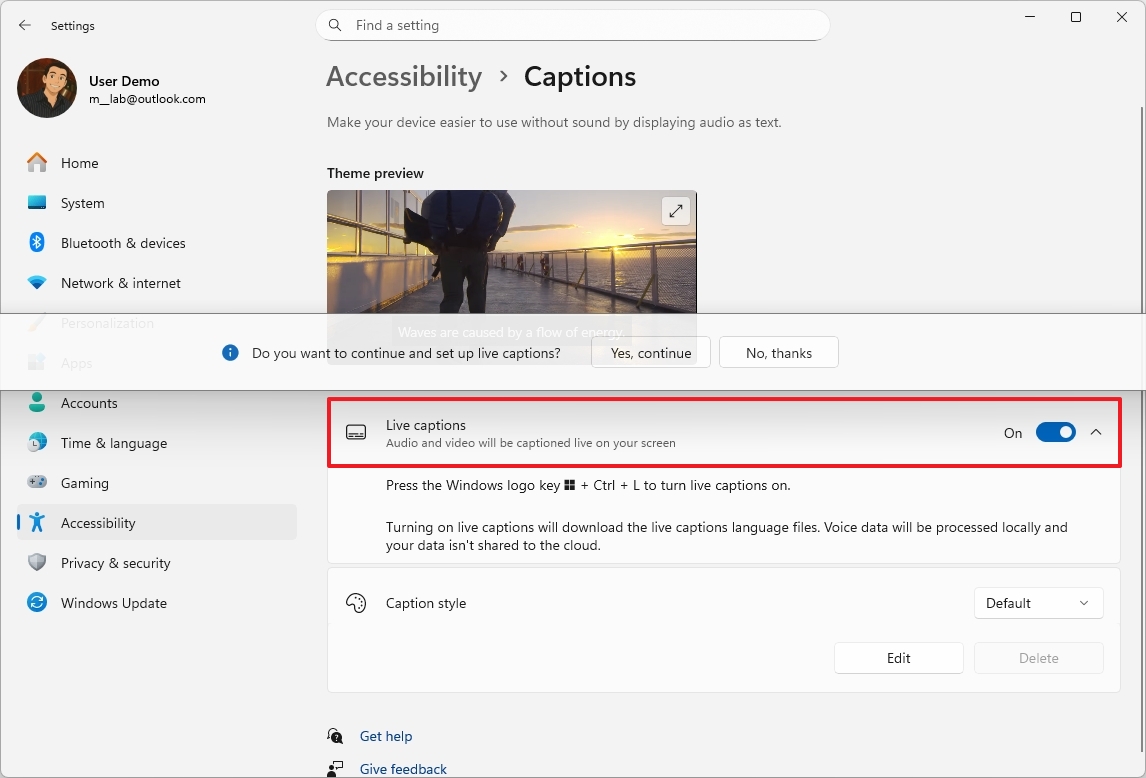
This AI feature works in over 40 languages, including Chinese. It currently supports languages like Arabic, Bulgarian, Czech, Danish, Dutch, English, Estonian, Finnish, French, German, Greek, Hindi, Hungarian, Italian, Japanese, Korean, Lithuanian, Norwegian, Polish, Portuguese, Romanian, Russian, Slovak, Slovene, Spanish, and Swedish.
Voice Access with AI
Voice Access has been around for a while, much like Live Captions. However, Microsoft significantly improved it in 2025 with AI, letting users control their devices by simply speaking naturally, instead of needing to use specific commands.
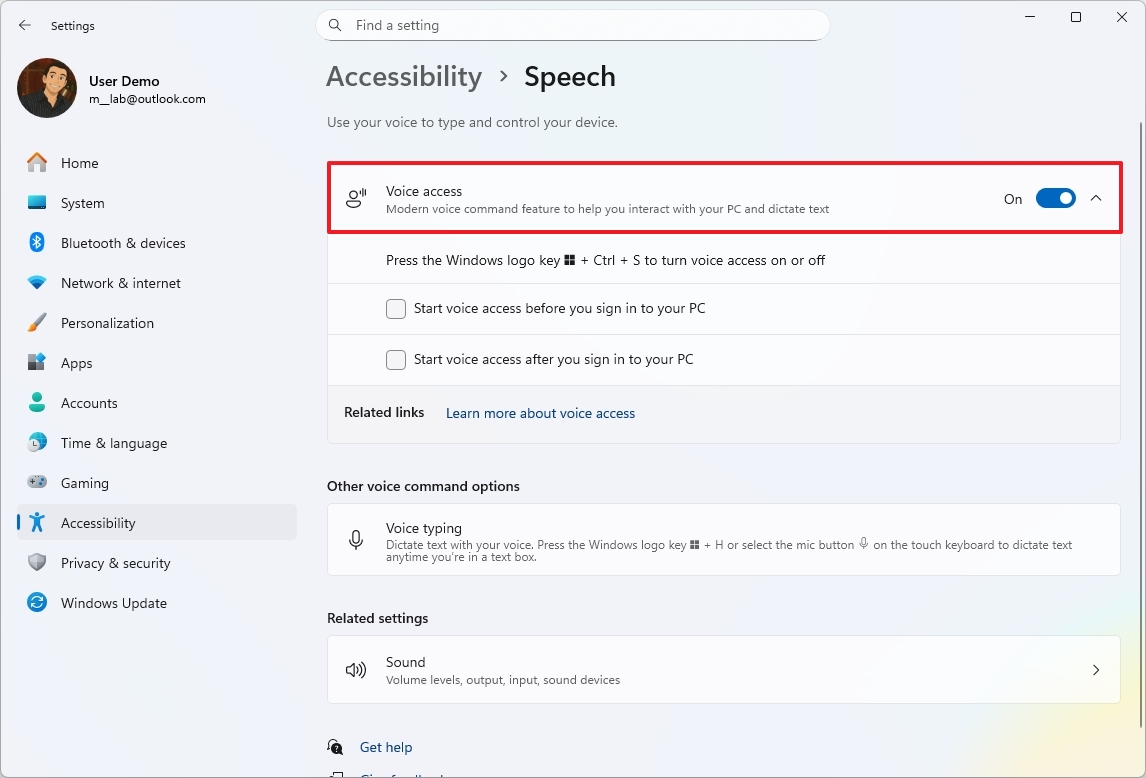
This improvement is available on Copilot+ PCs, as an NPU is required to process natural queries.
Gamepad keyboard layout
To improve how you type on screen, our developers have added a new Gamepad layout that lets you easily use an Xbox controller for navigation and typing.
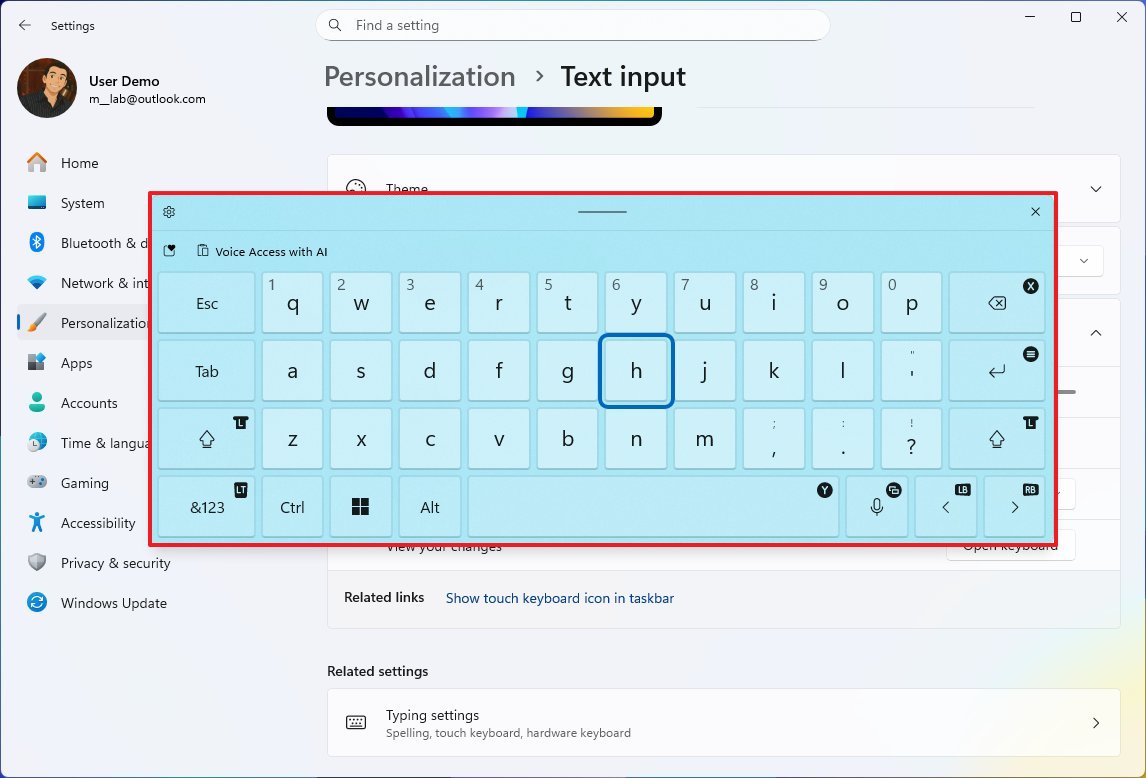
You can change the button layout through the settings menu by selecting “Gamepad” within the “Keyboard layout” section.
The system assigns controller buttons – like X, Y, LB, RB, LT, and more – to keyboard keys such as Space, Backspace, Left, Right, and numbers.
Cross-device resume
Starting in 2025, Windows 11 lets you seamlessly pick up where you left off on files you’re working on. If you begin a file in OneDrive on your phone or tablet, you can continue editing it on your Windows 11 computer.
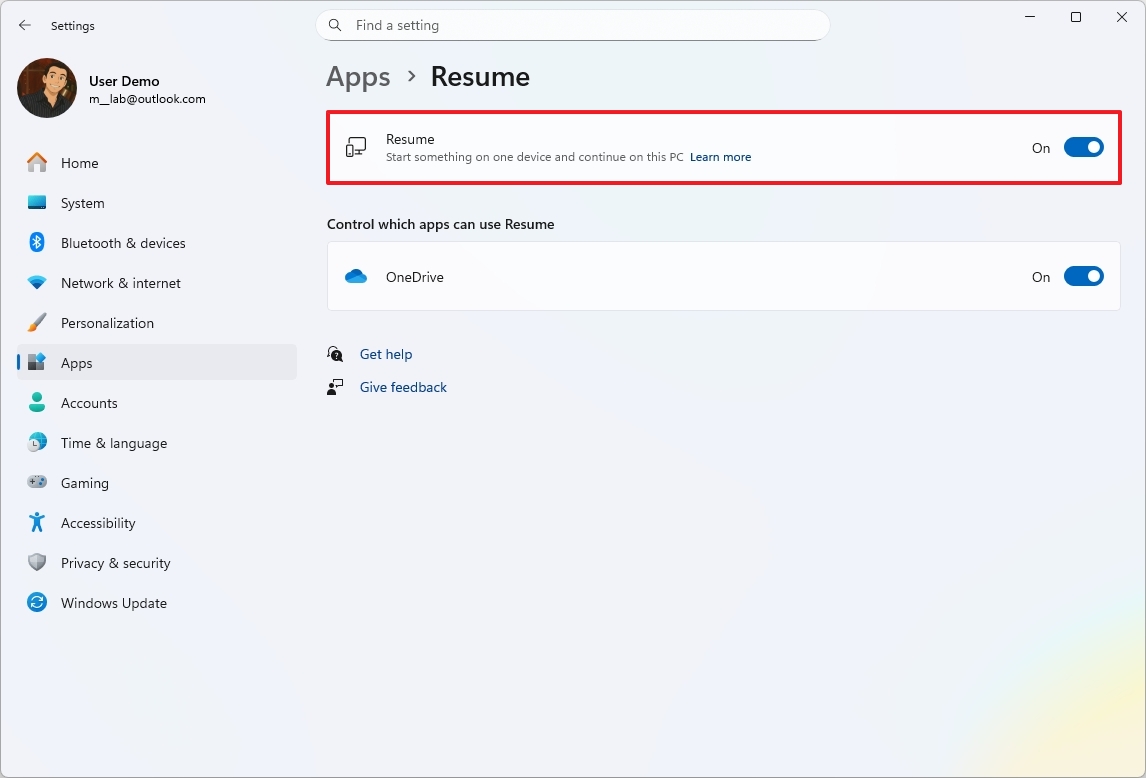
You can find the “Resume” feature in Settings > Apps > Resume. When turned on, if you’re signed in to the same Microsoft account on both your phone and Windows 11 PC, you’ll get a notification on your PC allowing you to quickly pick up where you left off in recently used Word, Excel, PowerPoint, OneNote, or PDF files.
Microsoft Edit new text editor tool
Windows 11 includes a new tool called Microsoft Edit. It lets you open, change, and make new text files using the command line.
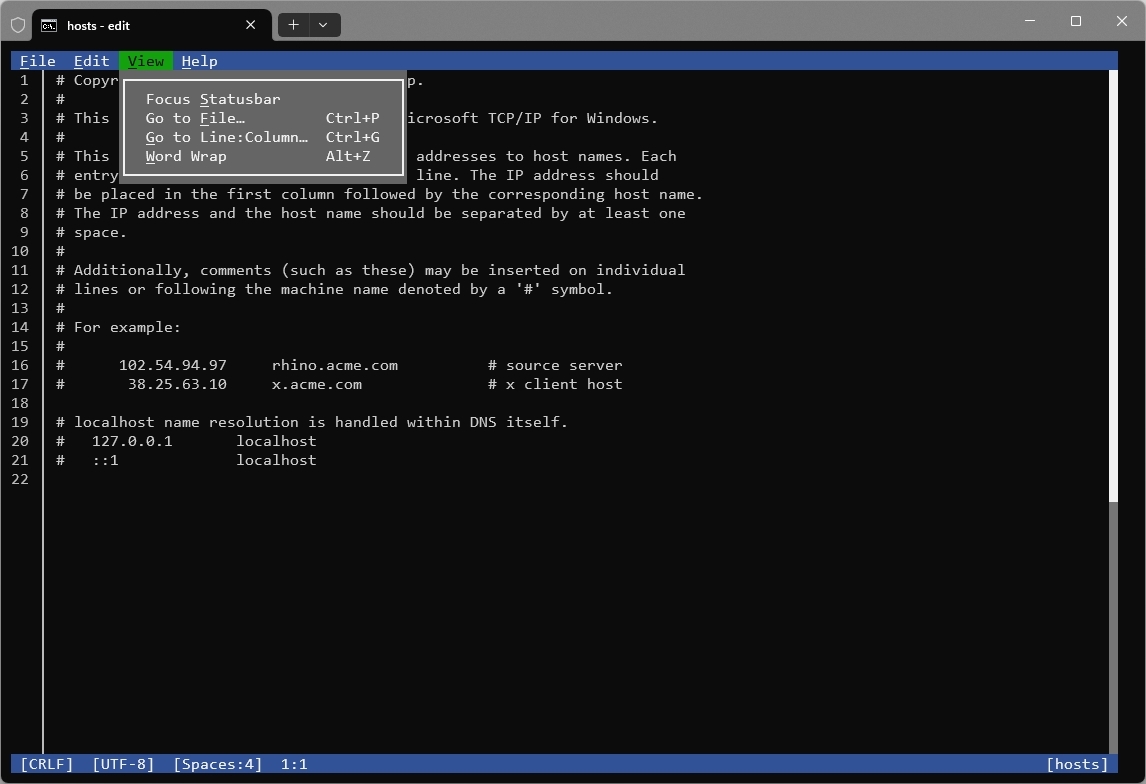
This lightweight tool, under 250kB in size, is a text editor you can use directly within Command Prompt or PowerShell. It supports mouse input, letting you edit text files without needing to switch to a separate program like Notepad.
If you’re used to text editors like VIM or Nano on Linux, this tool will seem similar, but with a design that feels more like Windows.
Beyond the biggest updates, Microsoft also released a variety of other improvements throughout the year, such as Windows ML, support for Wi-Fi 7 for businesses, and enhancements to the Xbox app.
What was the most impactful new feature or improvement Microsoft released in 2025? Share your thoughts in the comments below!
More resources
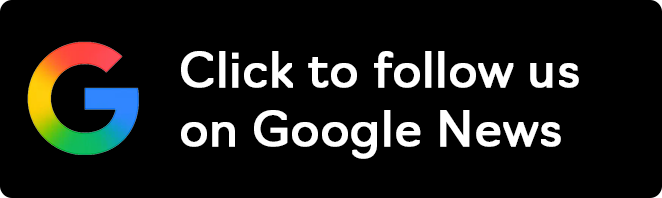
Stay up-to-date with the latest news, insights, and features from Windows Central by following us on Google News!
Read More
- Ashes of Creation Rogue Guide for Beginners
- Best Controller Settings for ARC Raiders
- Meet the cast of Mighty Nein: Every Critical Role character explained
- How To Watch Call The Midwife 2025 Christmas Special Online And Stream Both Episodes Free From Anywhere
- Avatar 3 Popcorn Buckets Bring Banshees From Pandora to Life
- Tougen Anki Episode 24 Release Date, Time, Where to Watch
- Eldegarde, formerly Legacy: Steel & Sorcery, launches January 21, 2026
- 7 Most Powerful Stranger Things Characters Ranked (Including the Demogorgon)
- Fishing Guide in Where Winds Meet
- Paramount+ Just Added One of the Best Sci-Fi Trilogies of All Time
2025-10-22 13:46