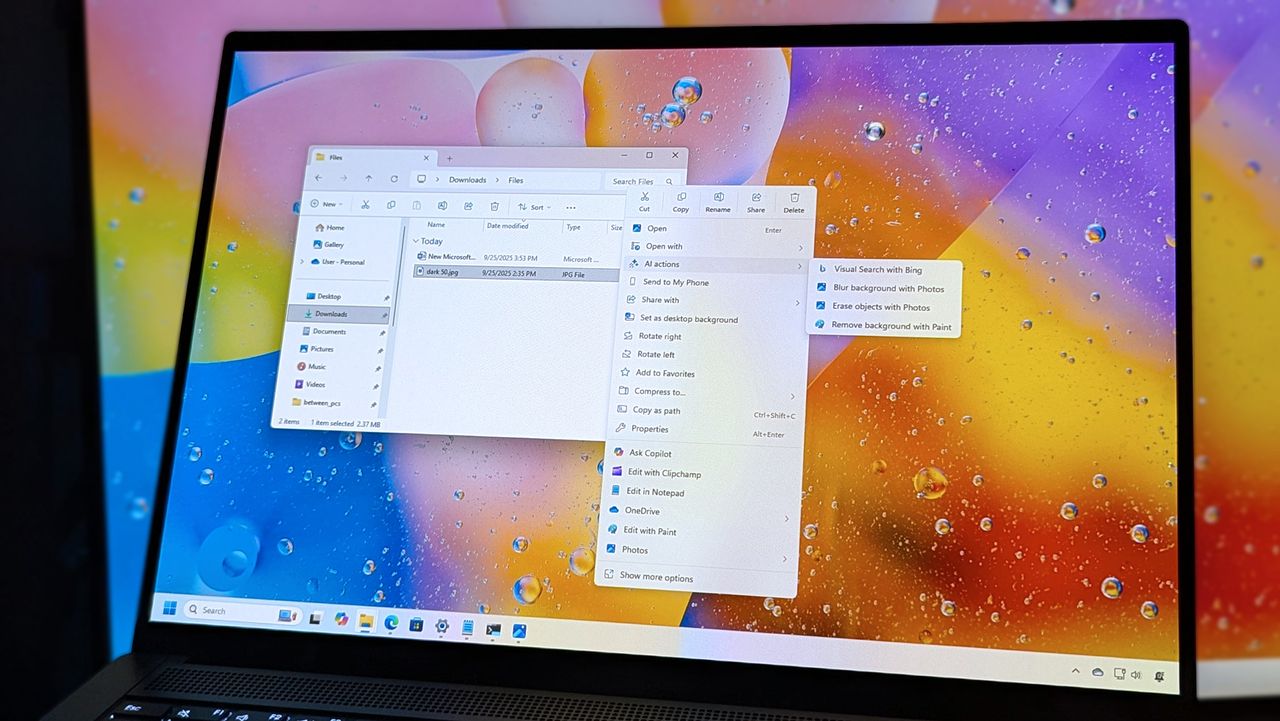
Throughout 2025, Microsoft kept improving File Explorer on Windows 11, adding new features and AI-powered tools to make it easier to use. While the 25H2 update (released in 2025) didn’t include major File Explorer changes itself, many improvements first tested with earlier versions and through the Windows Insider program have been rolled out to both the 24H2 and 25H2 versions.
The company updated the right-click menu, redesigned the homepage, and made several improvements to features like archives and how content is shared.
This guide will cover the key new features Microsoft officially released for File Explorer in 2025.
Most of these updates are already live in versions 25H2 and 24H2. A few others, like AI Actions and the Windows Share Pin, will be released shortly. Keep in mind that some features might only be available for people using a work or school account.
What’s new in File Explorer for Windows 11 versions 25H2 and 24H2
Here are some of the most exciting new features coming to File Explorer as part of the 24H2 and 25H2 updates.
Context menu changes
In File Explorer, a lot of the improvements were made to the context menu.
The right-click menu has been updated with dividers to visually group main options like Cut, Copy, Rename, Share, and Delete, making it easier to read and use.
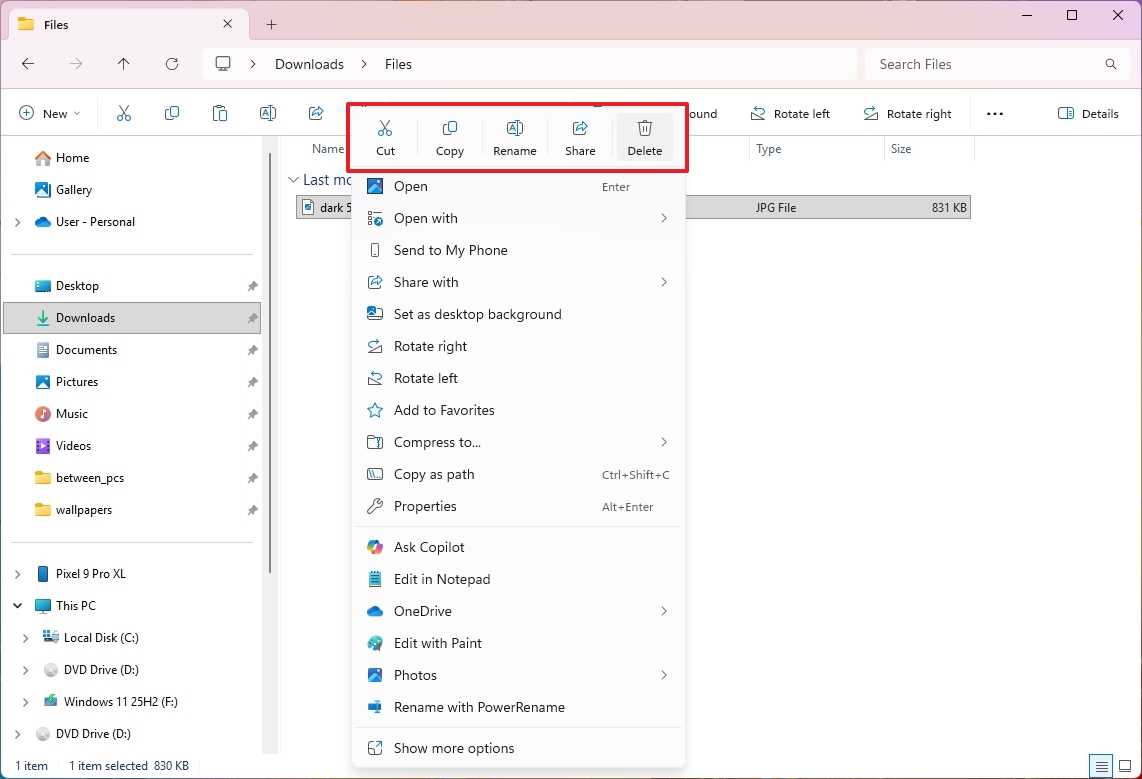
The icons in the “Open with” menu have been redesigned with a cleaner look by removing their colored backgrounds.
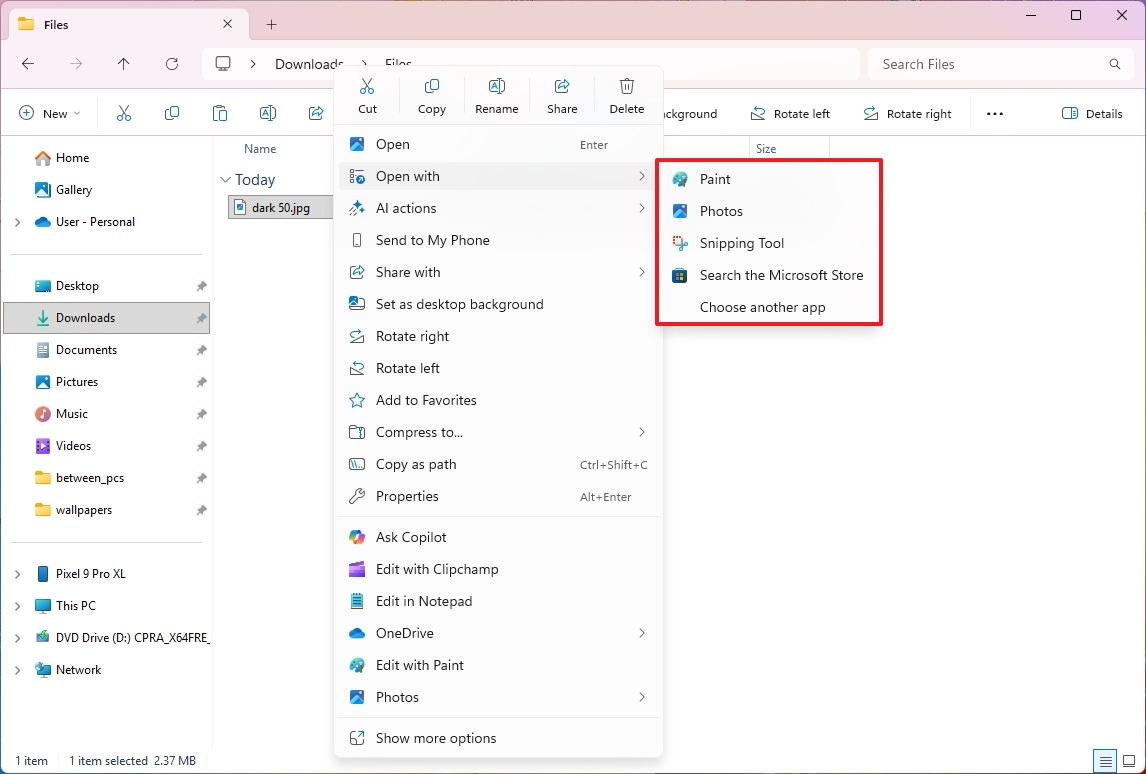
You can now create new folders directly from the right-click menu in the navigation pane. A “New Folder” option has been added to the menu that appears when you right-click.
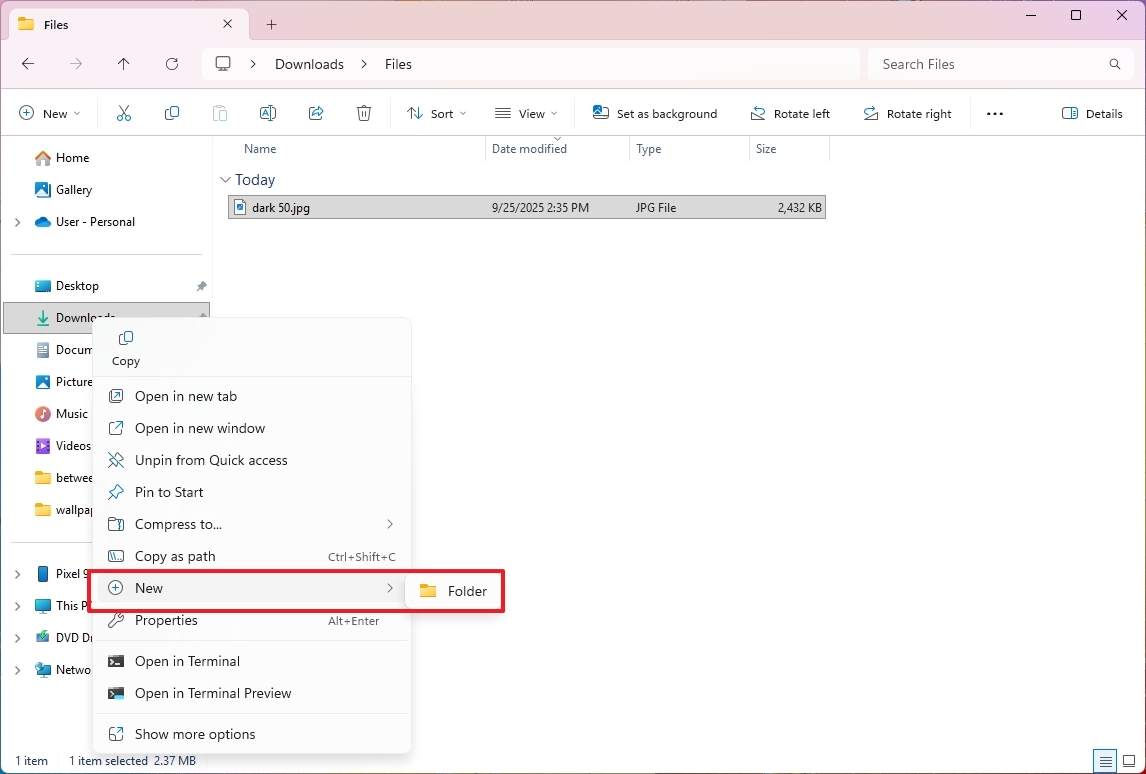
Home page improvements
We’ve also made several improvements to the Home page. Now, you might see a more organized view that highlights the Microsoft 365 files you use most often.
You’ll now see profile pictures next to names in the Activity feed and Recommended section for work or school accounts (using Microsoft Entra ID).
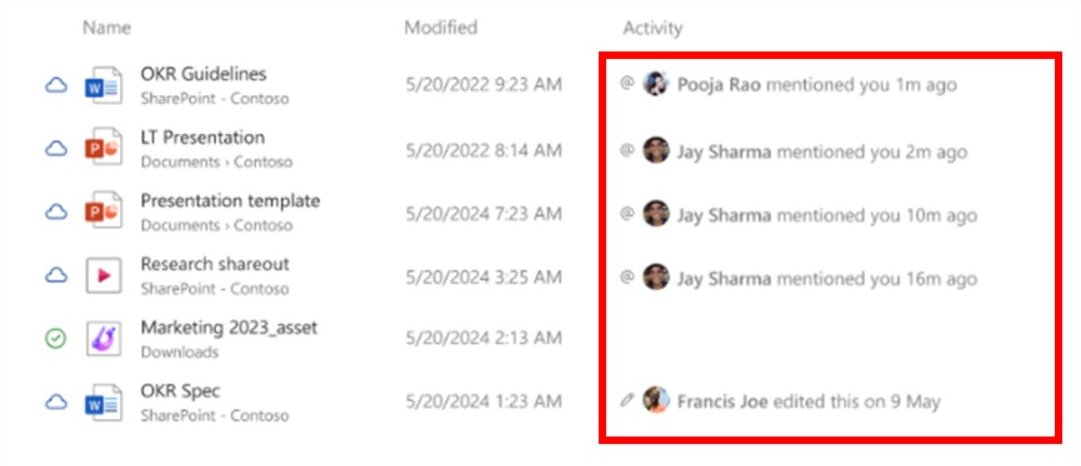
As a user, I’ve found the Microsoft 365 Live Persona Cards really helpful! When I hover over or click on someone’s name, it instantly shows me who they are and what they’ve been working on in relation to the document we’re all looking at. It’s a quick way to understand who’s involved and how they connect to the file.
Windows Share experience
Because the Windows Share feature is typically used directly from File Explorer, it’s worth noting the improvements Microsoft is currently making to it.
Recently, we added a feature that lets you “Pin” your most-used apps to the “Share using” section for faster access.
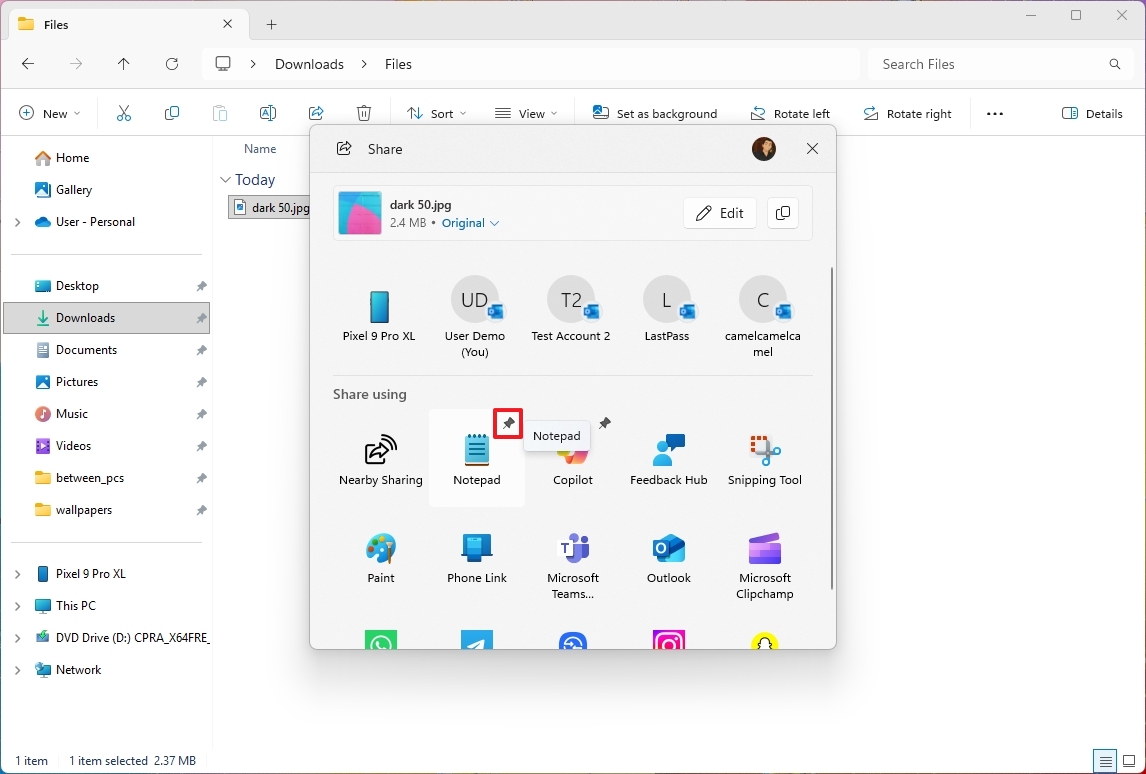
If you’re sharing a link, the Share UI will provide a preview thumbnail of that link.
You can now adjust the quality of images you share. When you preview a thumbnail, you’ll find options to choose from “Low,” “Medium,” or “High” compression to control the file size and image quality.
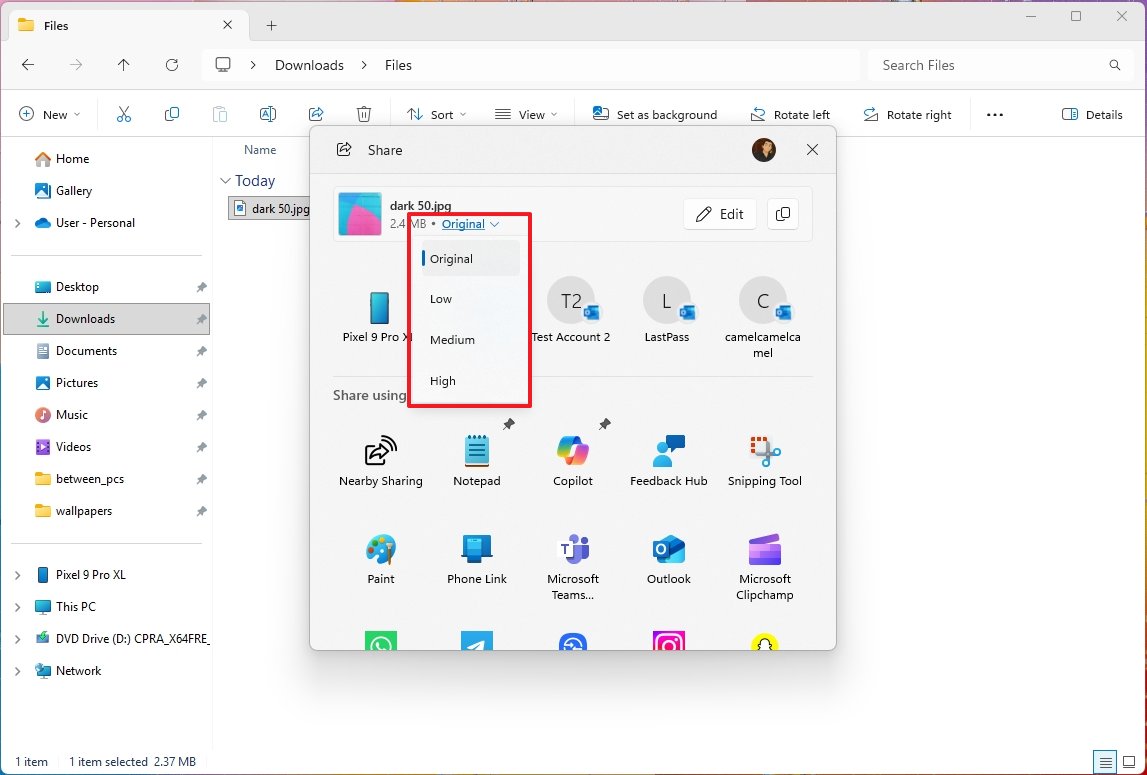
By default, compression is turned off, so files aren’t compressed before being shared.
You can now edit images directly within the Windows Share feature. This includes options to crop, rotate, and add filters before you share them.
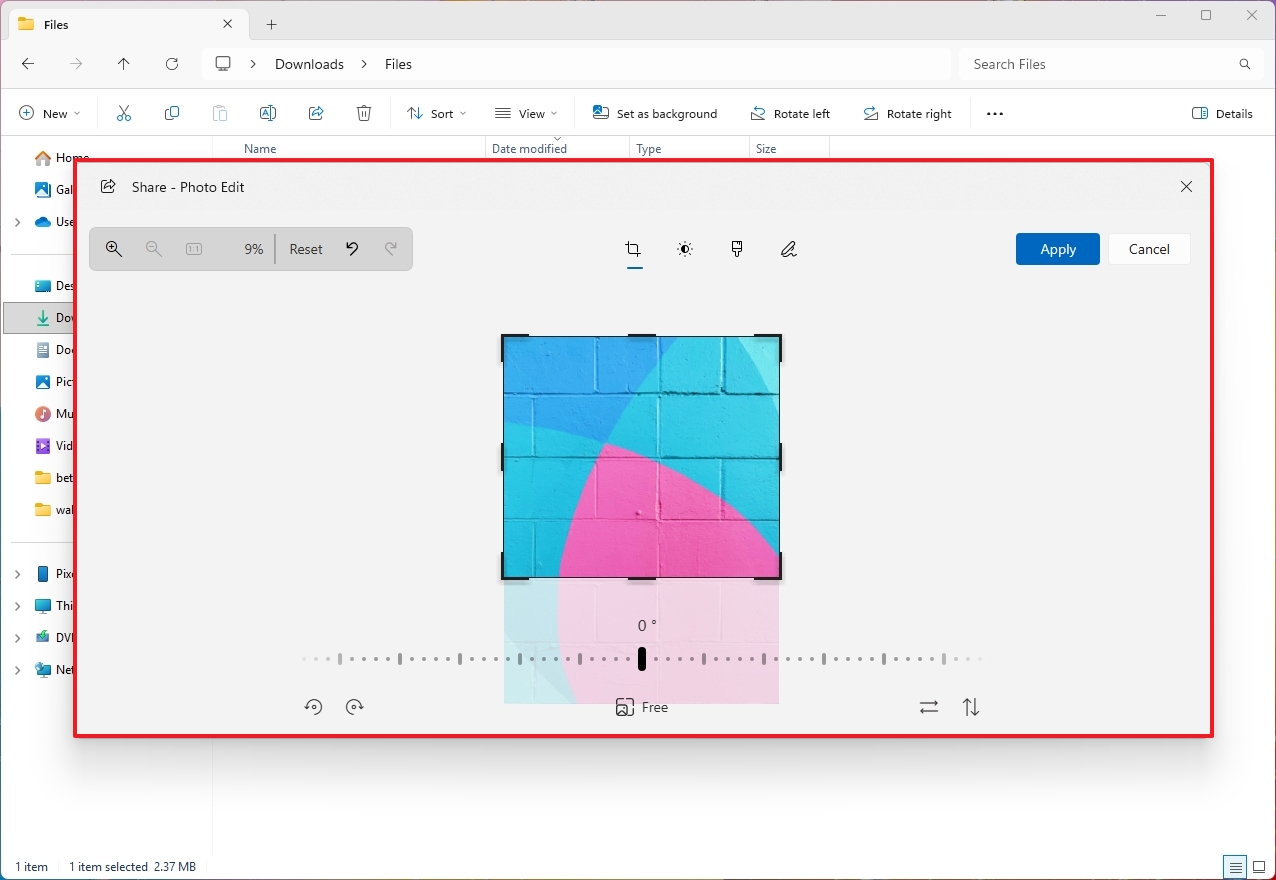
Dragging files from your computer (like from File Explorer or your desktop) now shows a small menu at the top of the screen, letting you quickly share them with apps we suggest.
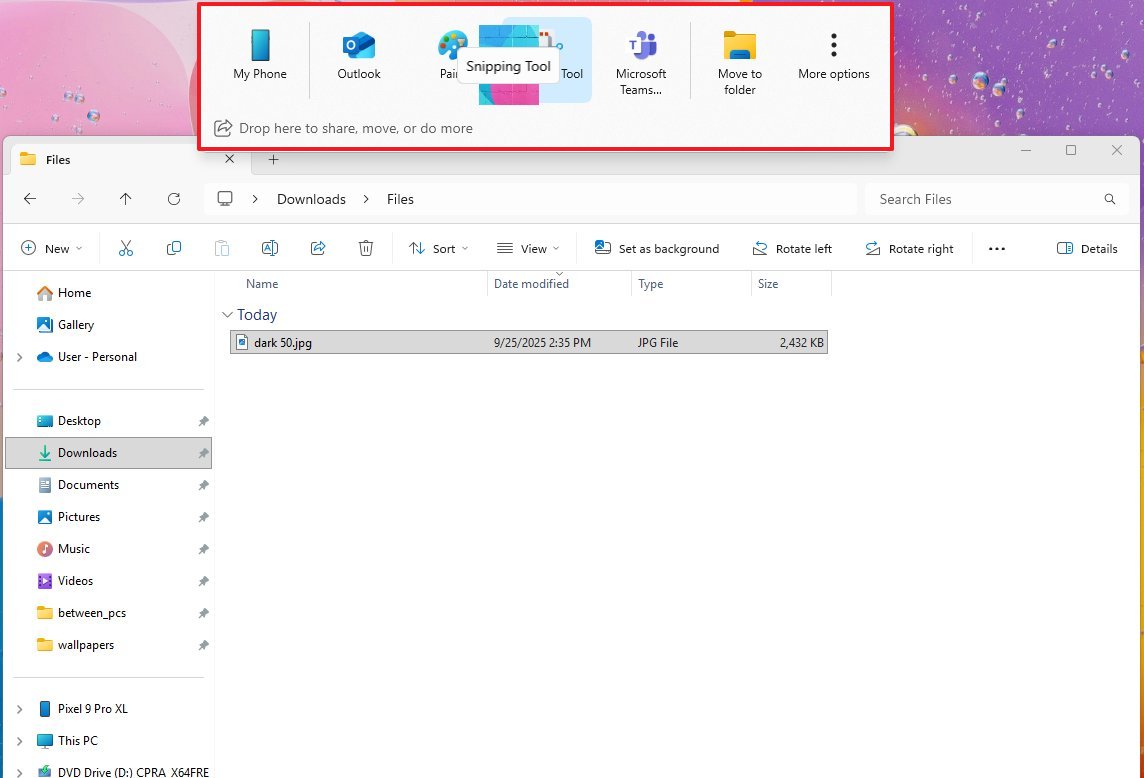
Now, when you right-click on something, the menu will show apps you can use to share it with, using the standard Windows sharing features.
File Explorer address bar
File Explorer now offers a convenient way to manage backup reminders. These reminders used to appear in the address bar, but you can now easily snooze them or disable them altogether through the settings.
This only matters if you aren’t already using OneDrive to back up your files.
AI integration
Microsoft is integrating AI into File Explorer, but not by building a new AI directly into the app. Instead, they’re adding an “AI Actions” menu to the right-click menu. This will let you use AI features from other programs while you’re working in File Explorer.
You only need to right-click and choose an action:
- Bing Visual Search: Quickly sends the image to Bing to perform an image search with the provider file.
- Blur Background: Open the image directly in the Photos app and access the feature to blur the background.
- Erase Objects: Remove unwanted elements from the picture using Generative Erase in Photos.
- Remove Background: Open the image file using the Paint app and select the option that allows you to remove the background.
AI Actions currently supports image formats, including JPG, JPEG, and PNG.
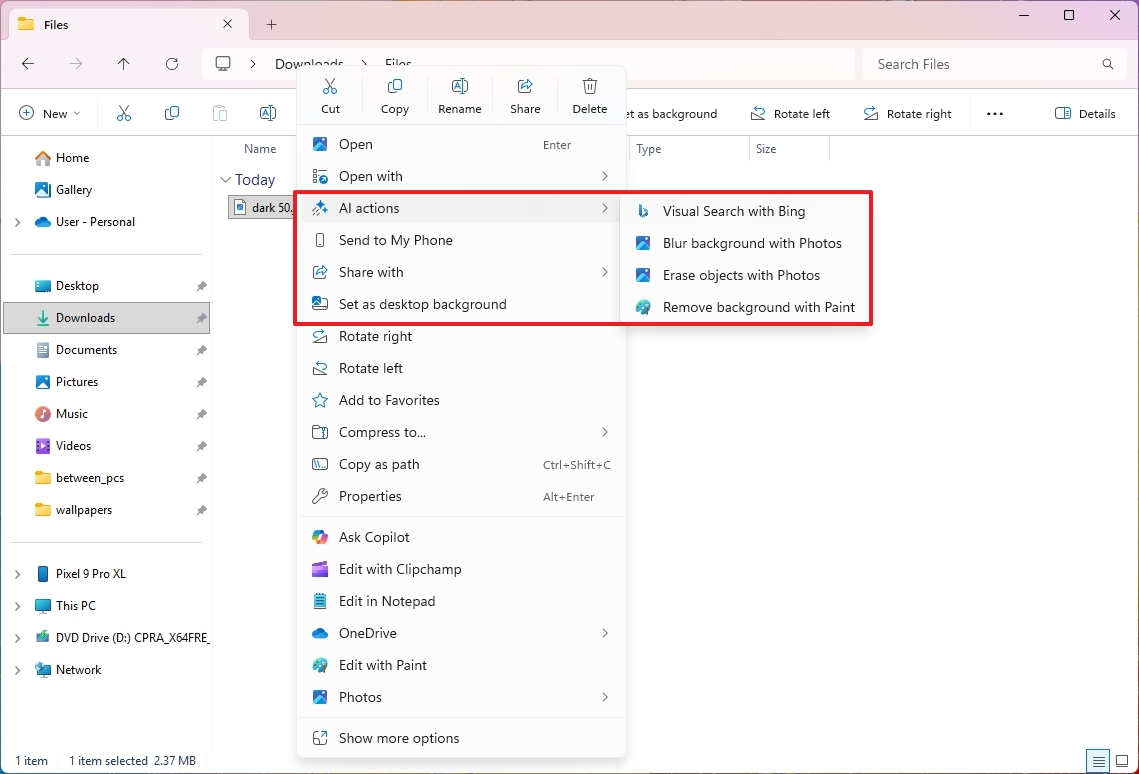
If you have a Microsoft 365 subscription, you can now use Copilot to quickly summarize files saved in OneDrive and SharePoint. A new “Summarize” option in the “AI Actions” menu lets you do this without needing to open the files first.
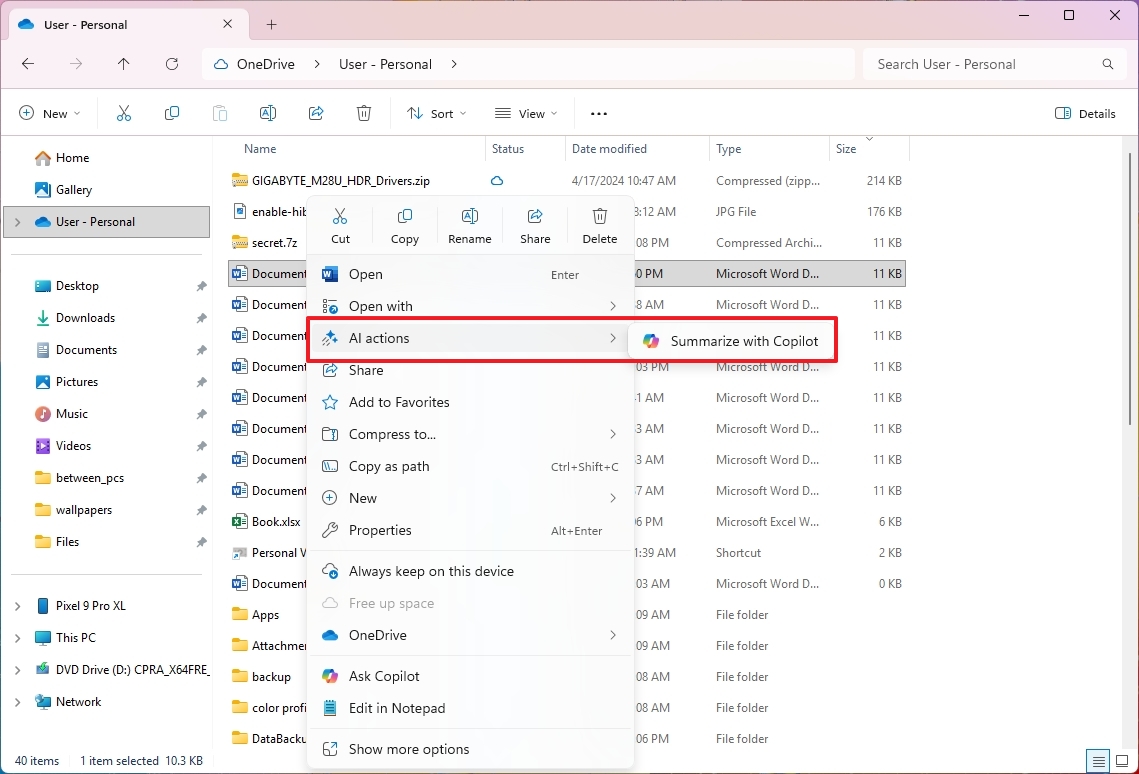
Other changes
I’ve noticed the company has made some improvements to the file manager, and it’s definitely faster and more dependable now. Specifically, extracting files from archives – things like .7z or .rar files, or even a lot of tiny zipped files – is much quicker than it used to be.
You should experience quicker performance when opening folders filled with lots of photos and videos, and when accessing files stored in the cloud or using right-click menus.
While the big Windows 11 update planned for 2025 isn’t expected to offer major new features compared to the 24H2 version, Microsoft has been focusing on making File Explorer better.
What do you think about the new File Explorer updates from Microsoft? Share your opinions in the comments below!
More resources

Stay up-to-date with the latest news, insights, and features from Windows Central by following us on Google News!
Read More
- Best Controller Settings for ARC Raiders
- Ashes of Creation Rogue Guide for Beginners
- Meet the cast of Mighty Nein: Every Critical Role character explained
- Bloober Team launches ‘Remosd Neul Serorehso Ovam Ceyerd’ countdown website
- Kit Keenan Slams Claim Mom Cynthia Rowley Helped Buy Her NYC Apartment
- New Avengers: Doomsday Trailer Increases Thor’s MCU Death Chances
- Avengers: Doomsday Finally Gives The X-Men What Fox Refused To
- Arc Raiders Guide – All Workbenches And How To Upgrade Them
- Mark Millar’s 10 Best Comic Book Stories
- My Hero Academia’s 5 Most Underused Quirks, Ranked by Potential
2025-10-01 14:41