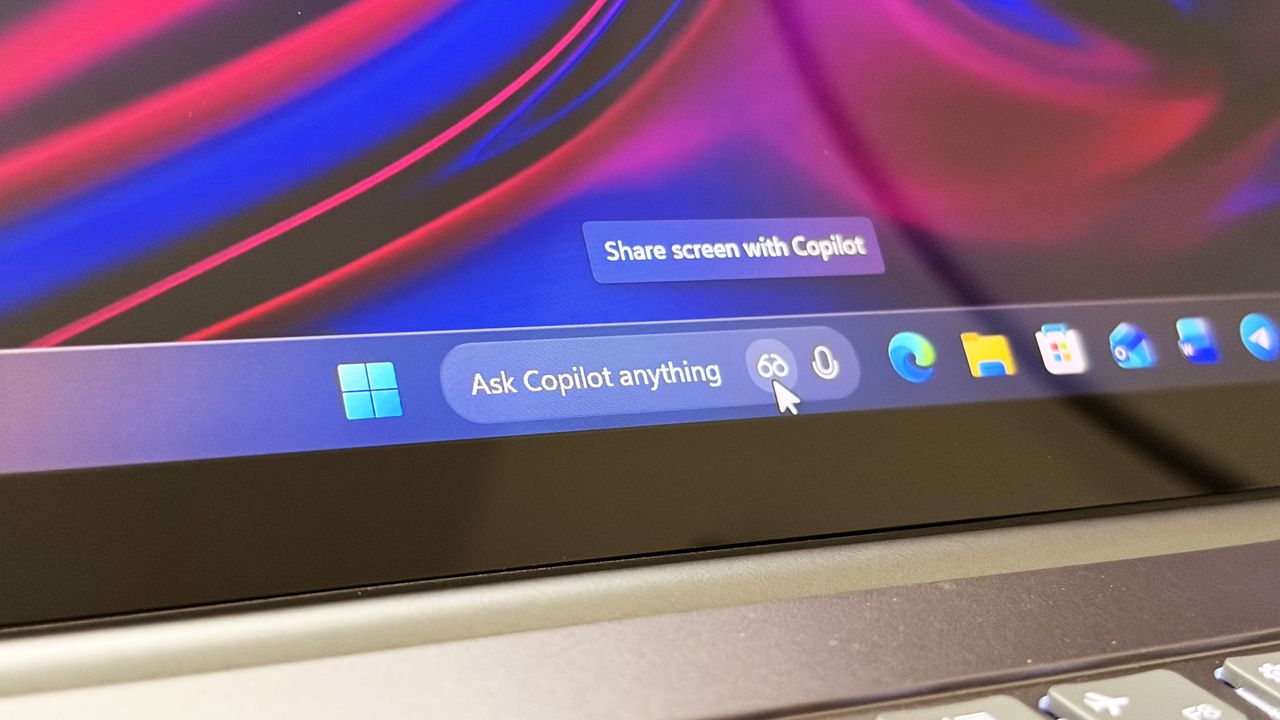
Microsoft has introduced a preview of Windows 11 with a redesigned search feature. The new Taskbar search box is powered by Copilot and replaces the old Windows Search. It’s a floating window that not only shows search results but also lets you use an AI chatbot.
I’ve tried out the new version, and it has some initial changes that make searching easier and encourage using Copilot AI – whether that’s a good thing or not remains to be seen. Here’s a closer look.
I immediately noticed how smooth and refined the new user interface feels, especially with its animations. When you click the search box on the taskbar, it neatly collapses into a shrinking animation, and a text box pops up right above the taskbar where you can start typing your search or chat message.
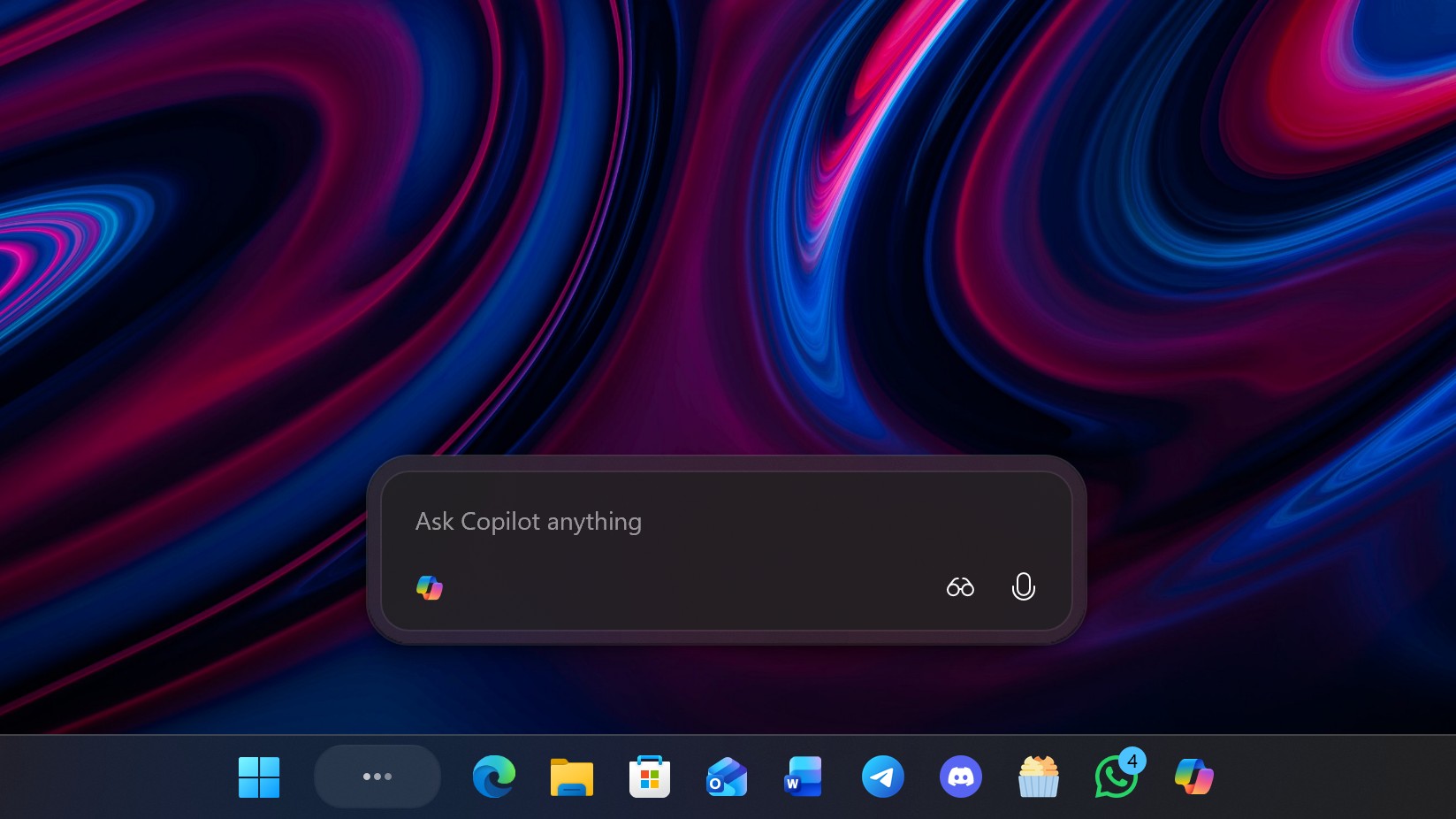
The new interface is quick and reacts instantly, displaying search results as you type – just like before. However, it’s different from the older Windows Search: it presents everything in a single, streamlined list instead of using two columns or letting you filter by category. It’s a simpler way to see all your search results at once.
Now, when you search, you’ll see apps and files first, avoiding unnecessary web results. Before offering to search the web or use Copilot, the system will prioritize showing you relevant apps and files. In every case, if an app or file matches what you’re looking for, it will appear before any suggestions to chat with Copilot.
Copilot’s chat suggestions appear under the “Ask Copilot” heading, and selecting one will launch the full Copilot app to start a conversation. It can feel a bit slow, though – especially if Copilot doesn’t automatically start with your computer. You might have to wait a moment for the app to load before your chat appears.
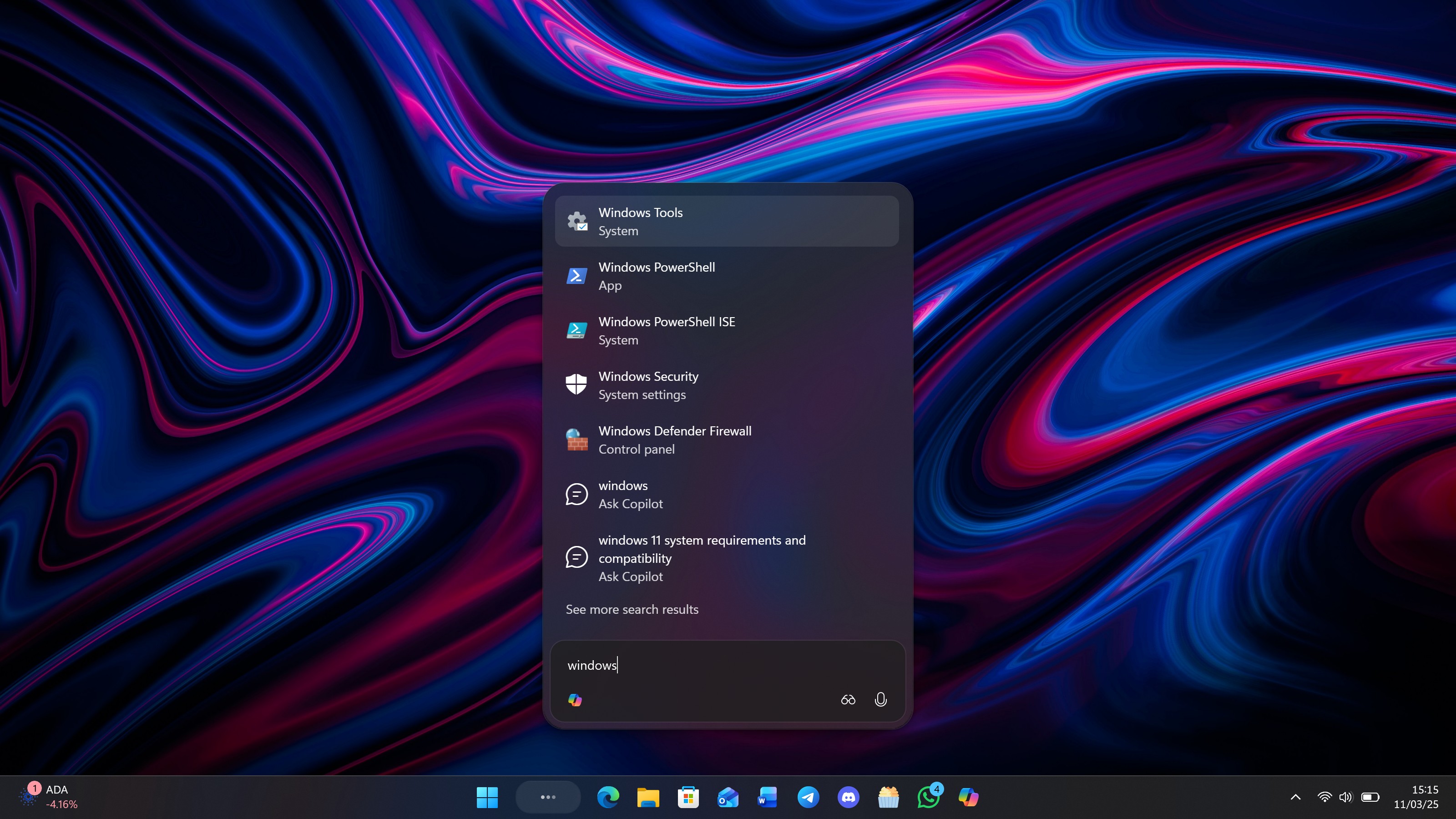
It would be great if the Copilot Chat could stay right within this window, with the option to open the full Copilot app if I need it. Right now, switching to the main app doesn’t feel very smooth. Also, I appreciate that the new interface lets me easily switch back to the old Windows Search view if I want to, with the ‘see more search results’ button.
Turning on Copilot search adds two buttons to the search box on your taskbar: Vision and Voice. These buttons are quick ways to start using the Vision and Voice features that were already available within the Copilot app.
You can switch between modes by clicking on the icons, but it’s a little annoying that Copilot Vision always asks you to confirm what you want to share before it starts working. It would be much more convenient if there was a setting to automatically share your entire screen, since that’s typically what I need when using Copilot Vision.
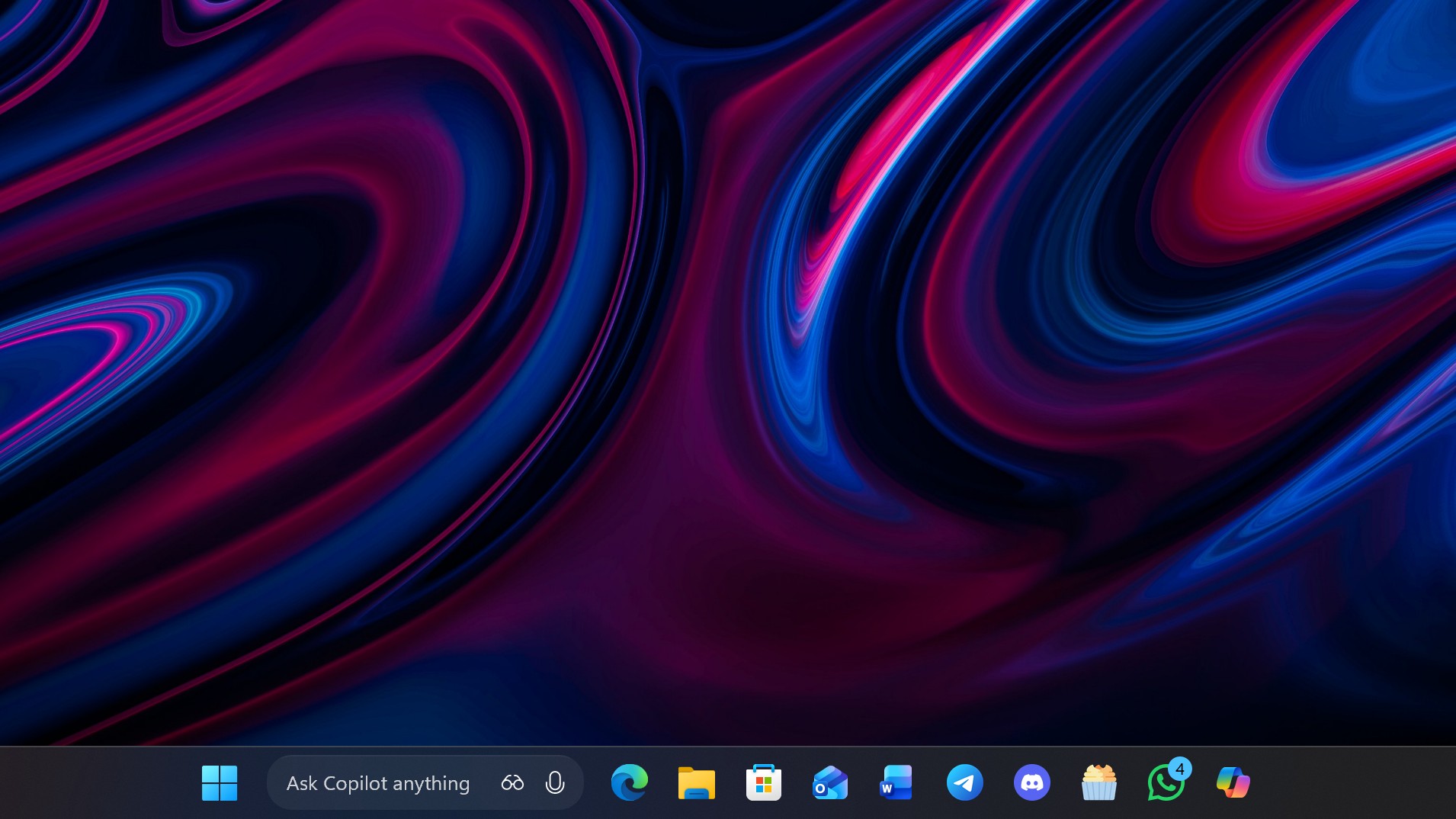
You can actually have both the new Ask Copilot box and the classic Windows Search icon appear on your taskbar at the same time. It’s unclear if this is intentional, but it works! Plus, you can still open the old-style Windows Search by clicking the search box within the Start menu – at least for now.
It would be great if Microsoft could simplify things by combining these search interfaces. Right now, users can easily find two different search options, which could be confusing. Since it’s still early in the testing phase, there’s still a chance for Microsoft to address this.
The updated Copilot search experience is currently optional. You need to actively choose to enable it in the Windows Settings app – it won’t appear automatically. Also, you must have the Copilot app installed for it to work; if you’ve removed the app, you won’t see the option to try the new search interface.
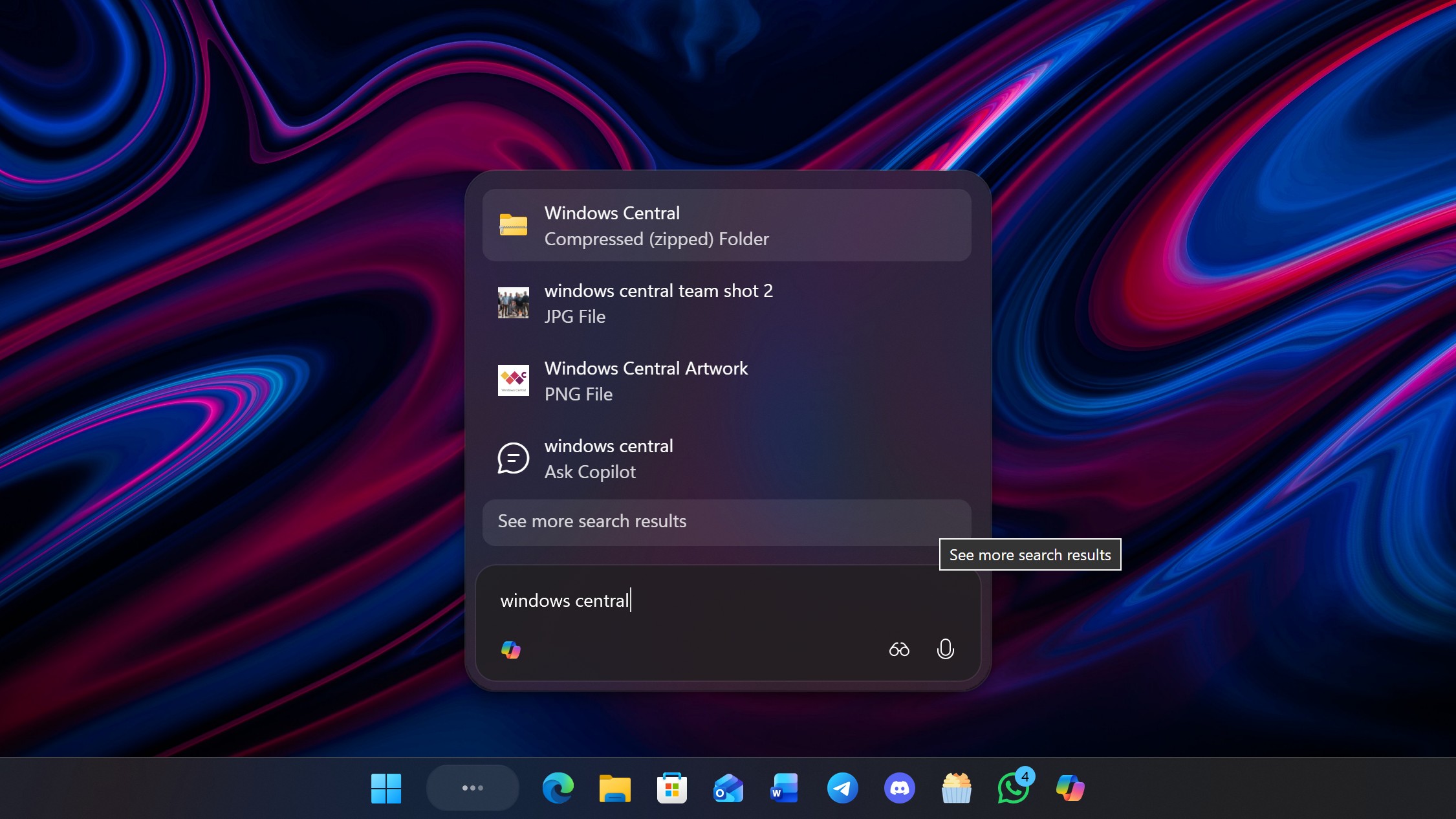
The new Copilot search experience doesn’t make search results any more dependable or consistent. It still relies on the older Windows Search technology, so its accuracy is about the same as before – sometimes good, sometimes not.
This first version of the new Windows 11 search experience shows a lot of potential, though it still has some kinks to work out. It needs better integration with the Copilot app, and having both the new and old search designs available at the same time could be confusing for users.
I really like the way the new user interface looks, but it would be more useful if I could get to it from places other than the Taskbar. I usually hide the search box on my Taskbar and prefer to open the Start menu to type in my searches. Right now, though, the Start menu doesn’t offer access to the new Search interface.
Is the new Ask Copilot search box optional?
Yes, the Ask Copilot search box on the Taskbar is optional and is an opt-in experience.
Can I change how many items are shown in the search results list?
Right now, you’ll see a maximum of 7 results. These include 5 apps or files, and 2 suggestions from Ask Copilot.
Does the new Ask Copilot search UI require the Copilot app to be installed?
If you haven’t downloaded and installed the Copilot app, the option to add the ‘Ask Copilot’ search box to your taskbar won’t appear.
Does the new Ask Copilot Taskbar box require a Copilot+ PC?
You don’t need a special Copilot+ PC to use Ask Copilot on the Taskbar. It will work on any Windows 11 computer that has the Copilot app installed.
Read More
- Sony Removes Resident Evil Copy Ebola Village Trailer from YouTube
- Ashes of Creation Rogue Guide for Beginners
- Best Controller Settings for ARC Raiders
- Can You Visit Casino Sites While Using a VPN?
- Crunchyroll Confirms Packed Dub Lineup for January 2026
- One Piece Just Confirmed Elbaph’s Next King, And He Will Be Even Better Than Harald
- AKIBA LOST launches September 17
- New Look at Sam Raimi’s Return to Horror After 17 Years Drops Ahead of Release: Watch The Trailer
- The Night Manager season 2 episode 3 first-look clip sees steamy tension between Jonathan Pine and a new love interest
- Michael B. Jordan Almost Changed His Name Due to NBA’s Michael Jordan
2025-11-04 16:12