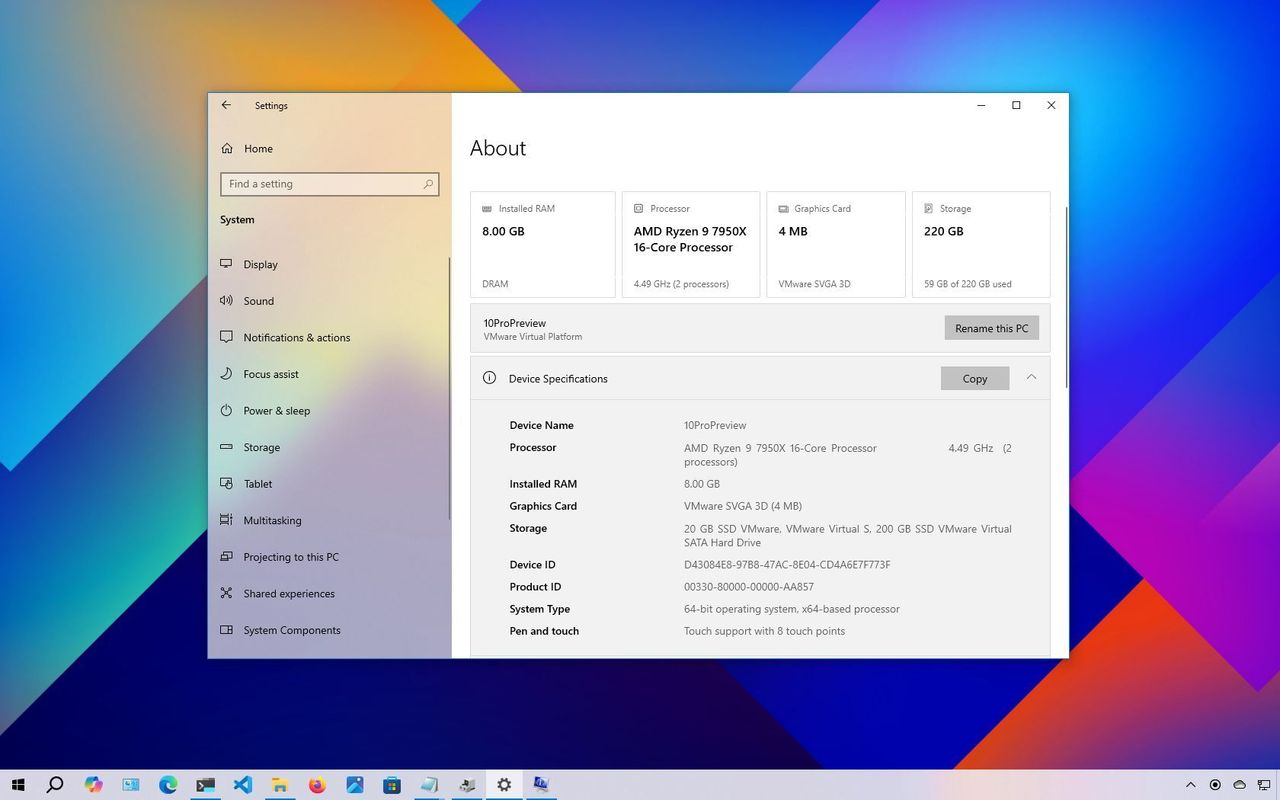
Understanding your computer’s hardware and system details on Windows 10 is helpful for a lot of things. It’s useful if you’re checking if a program will work, getting ready to update Windows, fixing problems, or thinking about adding new hardware. Knowing these specs gives you the information you need to make informed decisions.
If your system becomes slow or stops working, knowing details about its processor, memory, graphics card, and storage can help pinpoint the problem.
Windows 10 lets you easily find comprehensive details about your computer’s hardware and software. This includes information like the processor (CPU), memory (RAM), motherboard, graphics card, and system firmware (BIOS or UEFI). You can also see details about your computer’s model, driver versions, update history, and which version of Windows you’re using. You can access this information through the Settings app, the System Information tool, or by using the Command Prompt. Keep in mind that the specific details shown might differ slightly depending on which method you choose.
This guide will show you how to find out all the technical details about your device, including its hardware and software.
How to find computer hardware specs from Settings
The About page shows your computer’s core specs, including the processor, memory, and Windows version.
To check the computer tech specs with the Settings app, use these steps:
- Open Settings.
- Click on System.
- Click on About.
- Check the processor, system memory (RAM), architecture (32-bit or 64-bit), and pen and touch support under the Device specifications section.
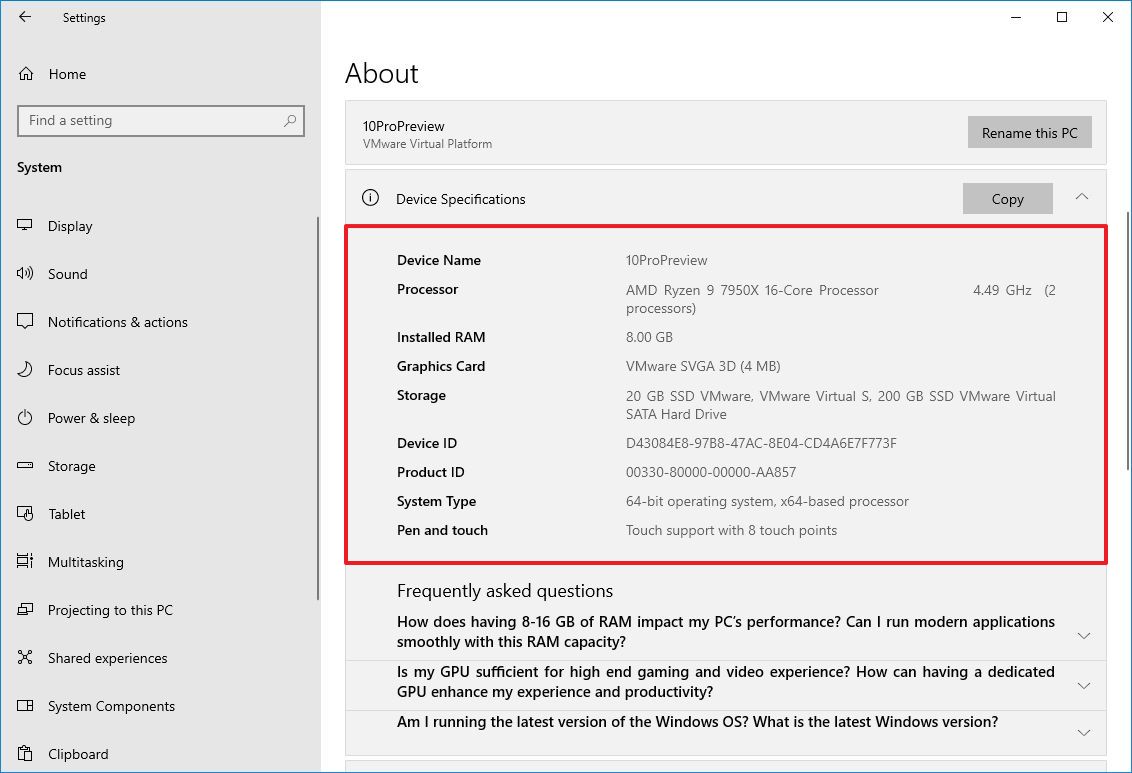
- Check the software specifications under the Windows specifications section.
- Edition — Shows whether this is a Windows 10 Pro or Windows 10 Home installation.
- Version — Reveals the Windows release currently on the computer, and the version changes every year after a feature update.
- Installed on — States the date when the last feature update was installed.
- OS build — Indicates the build number of the release. The first five numbers represent the version, and anything after the period represents the latest quality update.
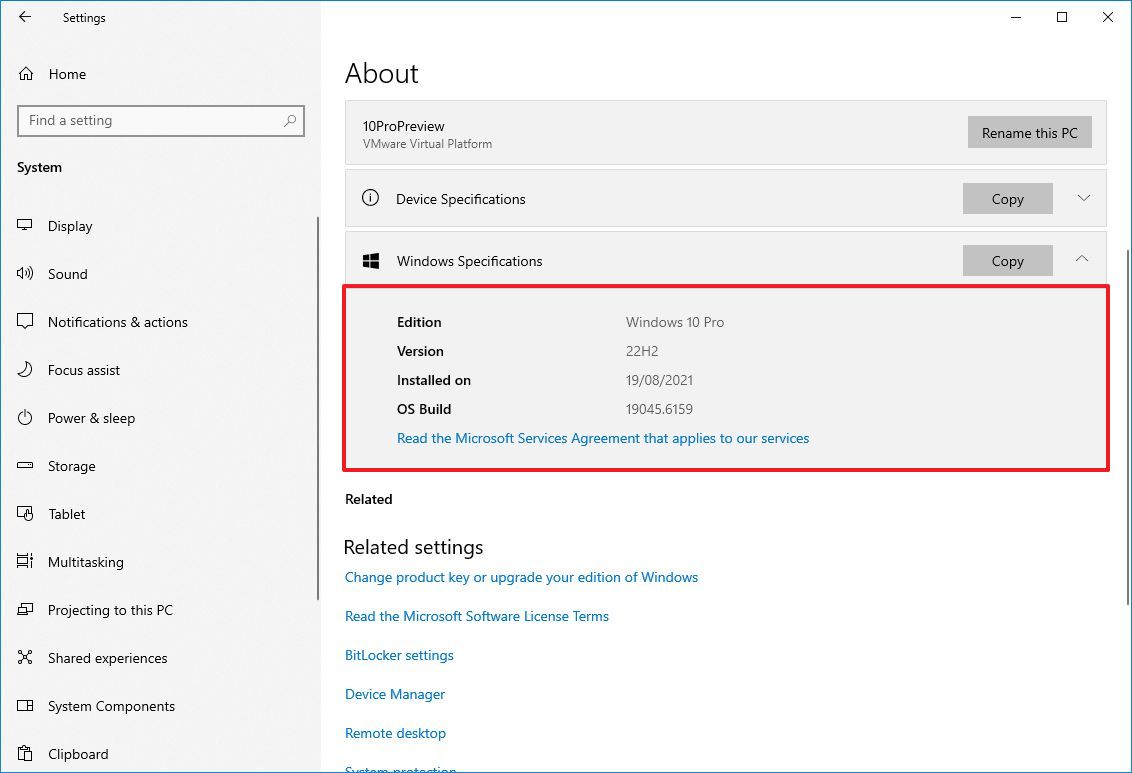
Once you complete the steps, you will understand the computer’s basic technical specifications.
On the “About” page, you can easily copy details from each section by clicking the “Copy” button. This lets you share the information with others, keep it for your records, or use it for managing your inventory.
Microsoft redesigned its “About” page to prominently display key hardware specs right at the top. This includes details like the amount and type of memory, processor information, graphics card details, and storage capacity – all presented in an easy-to-read card format.
How to find computer specs from System Information
I find the System Information app in Windows 10 is a really great way to get a full picture of all the technical details about my computer. It shows everything!
To view all the hardware specs of the computer, use these steps:
- Open Start.
- Search for msinfo32 and click the top result to open the System Information app.
- Select the System Summary category from the left navigation pane.
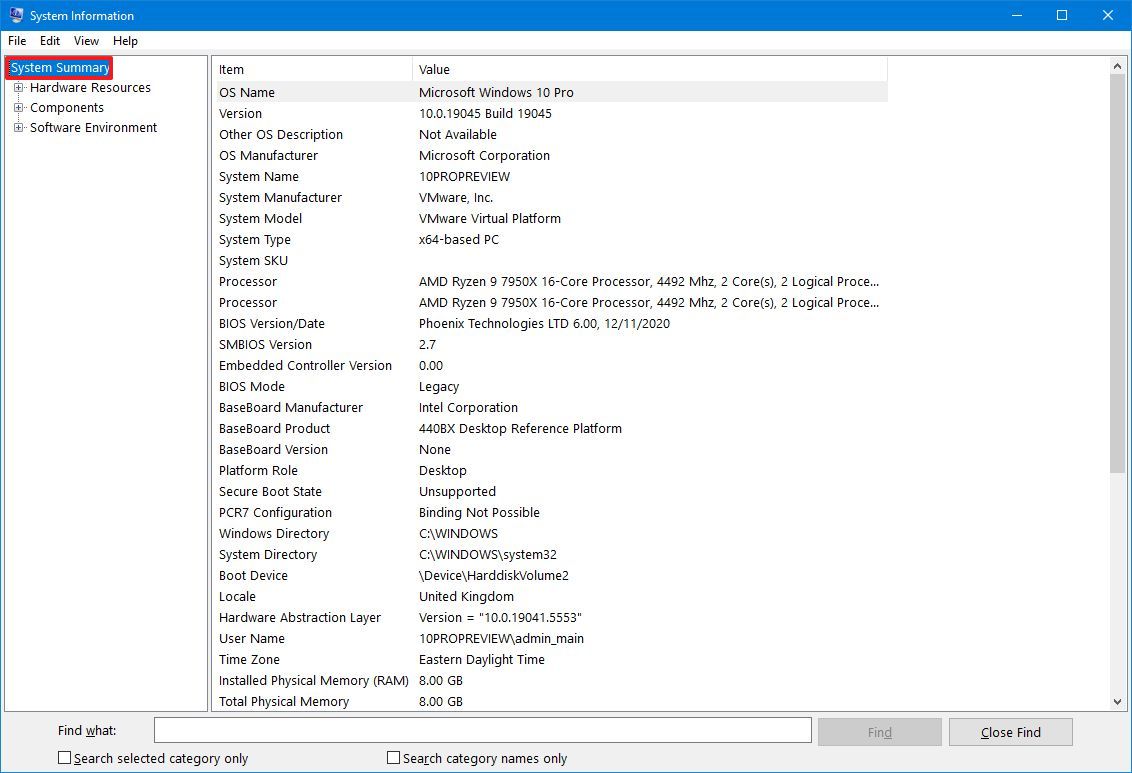
- Confirm the computer specs on the right side, including system model and type, processor brand and model, UEFI (or legacy BIOS) version and other details, system memory capacity, motherboard brand and model, and virtualization support.
- (Optional) Expand the Components branch.
- Click on Display to view the graphics card technical information.
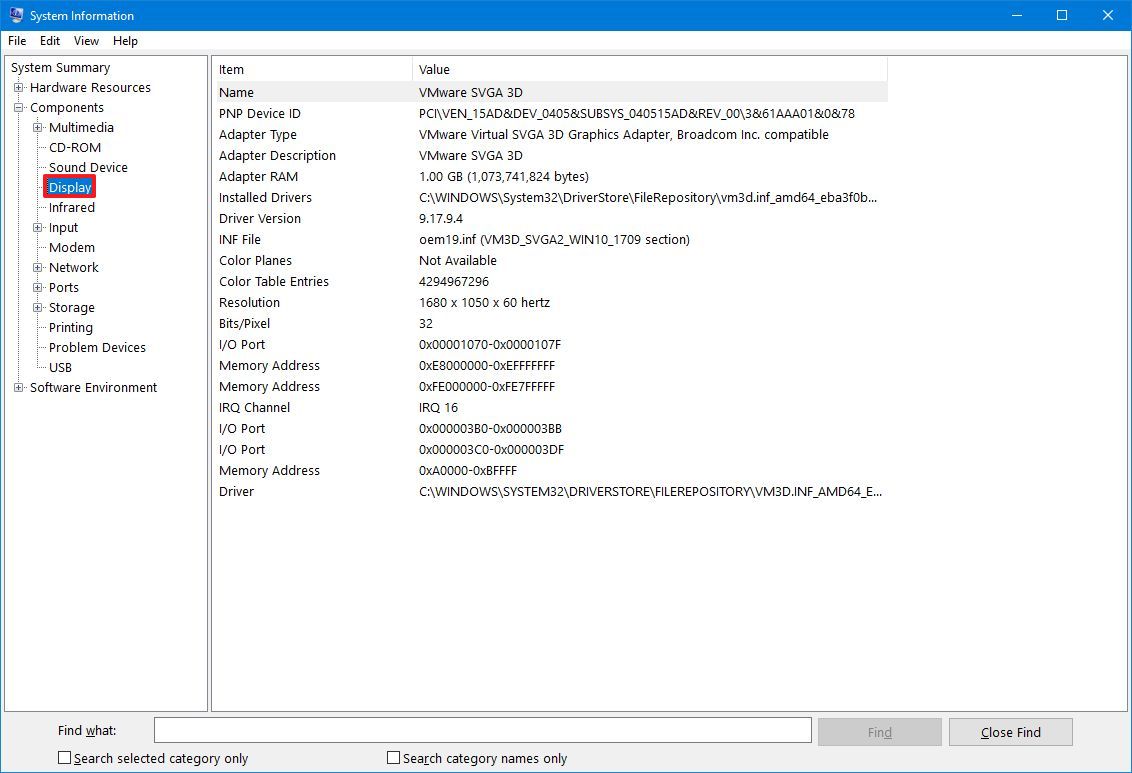
After completing the steps, you will have a detailed overview of the laptop or desktop’s specs.
You can also use the search box at the bottom of the page to quickly find what you’re looking for. Just be sure to type your search terms carefully to get the best results.
Create hardware specs report
System Information lets you generate a report detailing your computer’s hardware and software. You can save this report for your records, use it to keep track of your equipment, or send it to tech support if you need help.
To create a report with the system specifications on Windows 10, use these steps:
- Open Start.
- Search for msinfo32 and click the top result to open the System Information app.
- Select the specifications to export from the left navigation pane.
- Quick tip: Selecting System Summary will export everything. However, if you only need to export the graphics card details, you only need to select the Display item.
- Click on the File menu.
- Click the Export option.
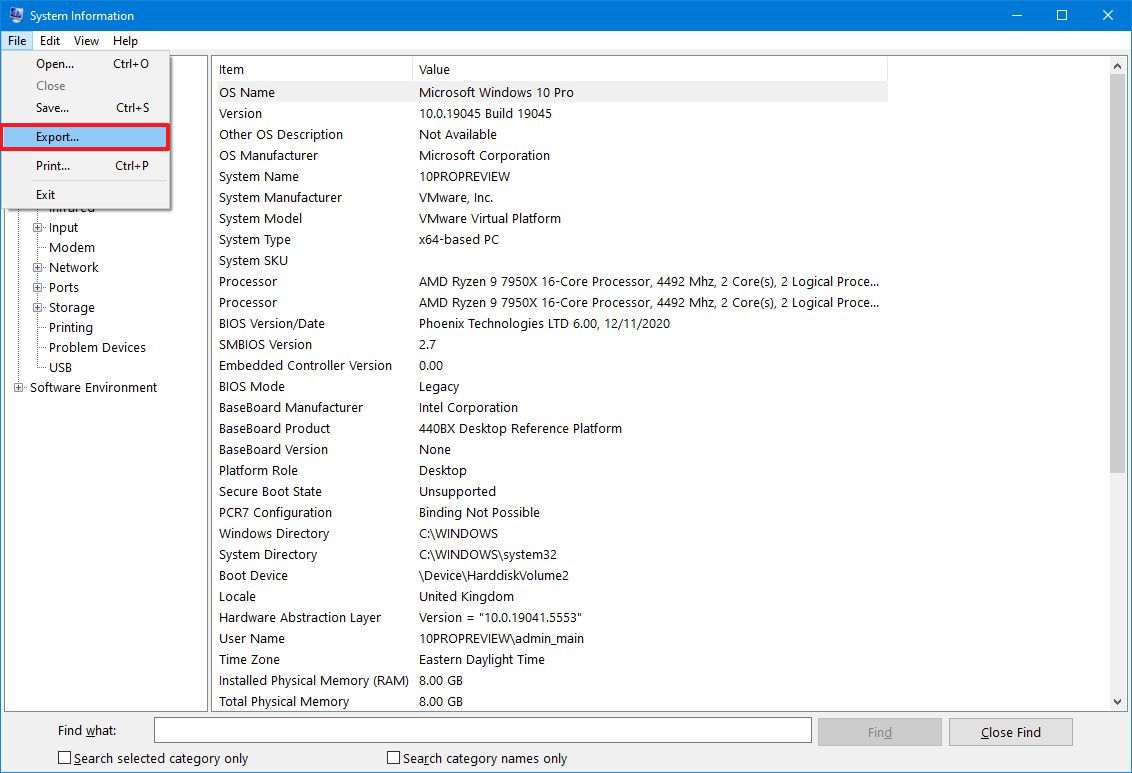
- Select the folder to export the file.
- Confirm a descriptive name for the report — for example, “Windows 10 Hardware Specifications”.
- Click the Save button.
- Open File Explorer.
- Open the folder containing the exported information.
- Right-click the text file and select the open option to view the exported system information.
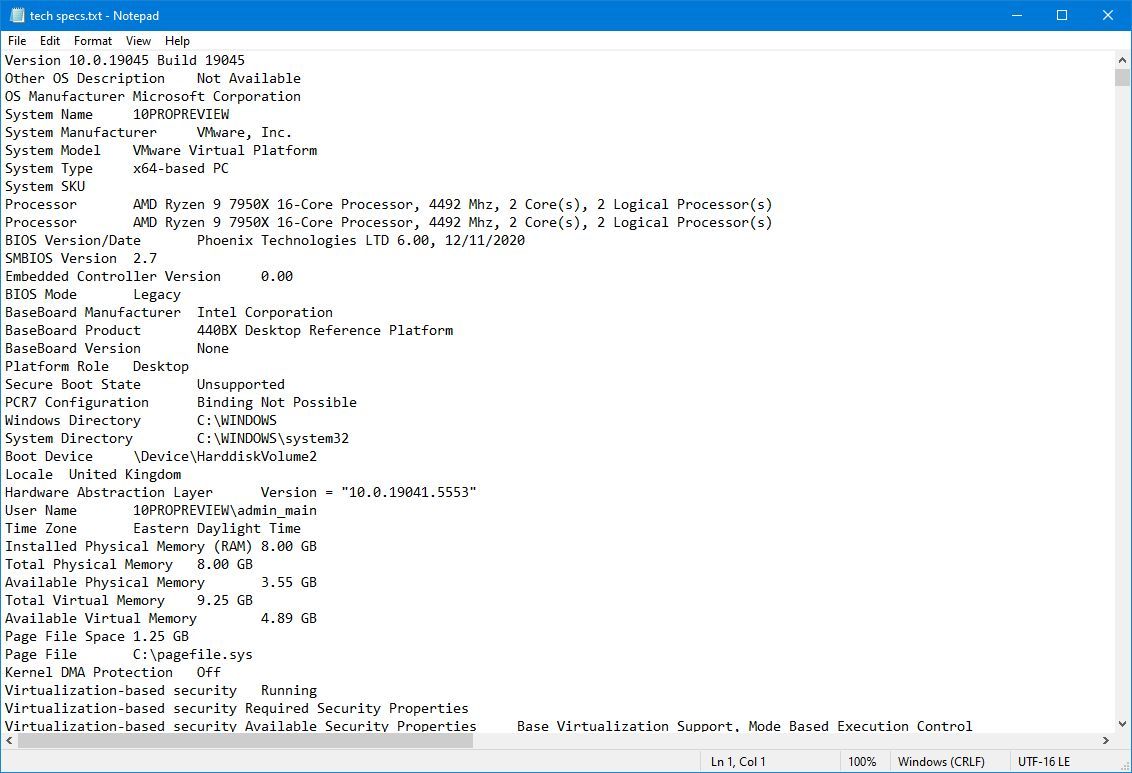
Once you finish the process, the results will be saved as a text file that you can open with any text editor.
How to find computer specs from DirectX Diagnostic Tool
Windows 10 has a built-in tool called the DirectX Diagnostic Tool (dxdiag) that shows you detailed information about your computer’s graphics and sound capabilities, as well as other system components. Though it’s mainly used to fix problems with graphics and audio, it’s also a fast way to see important hardware details – like the manufacturer, model, processor, memory, graphics card, and DirectX version – similar to what you’d find in the Settings app.
To check your Windows 10 computer specs using the DirectX Diagnostic Tool, follow these steps:
- Open Start.
- Search for dxdiag and click the top result to open the DirectX Diagnostic Tool.
- Click on the System tab.
- Check the computer’s technical specifications, including processor, memory, BIOS or UEFI version, system model and manufacturer, Windows 10 version and edition, etc., under the “System information” section.
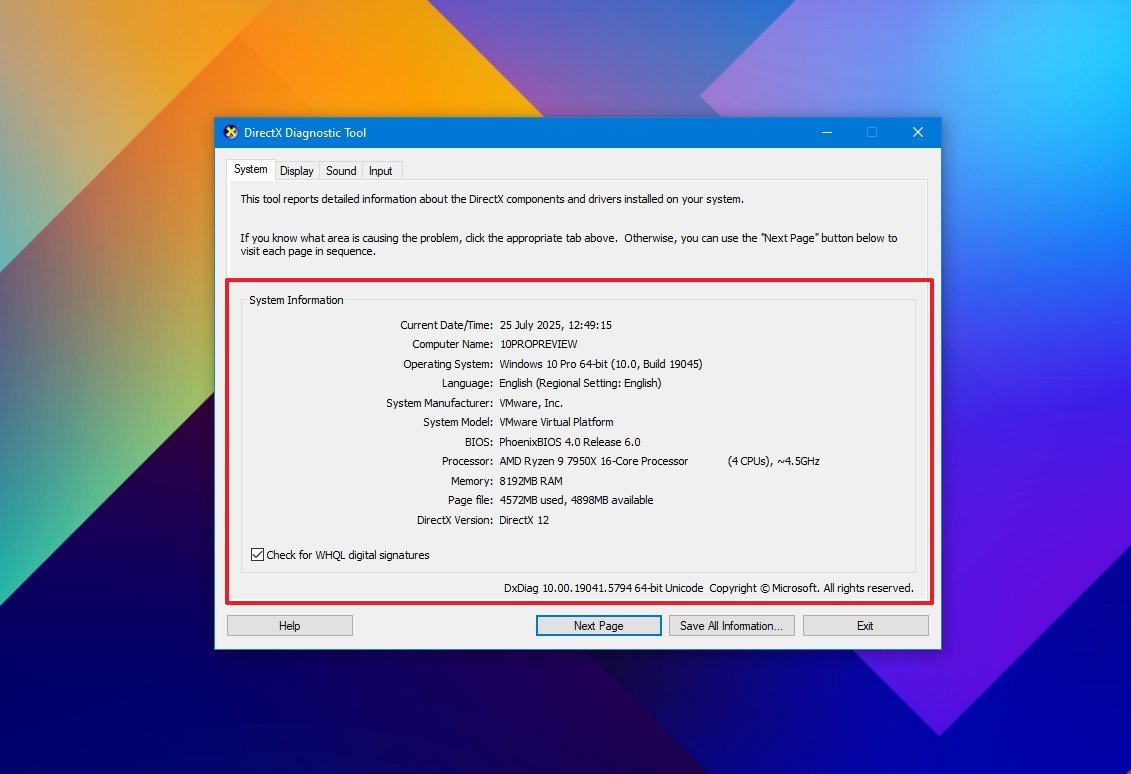
- Click the Display tab.
- Check the graphics card specifications, including name and manufacturer, graphics memory, and display details, under the “Device” section.
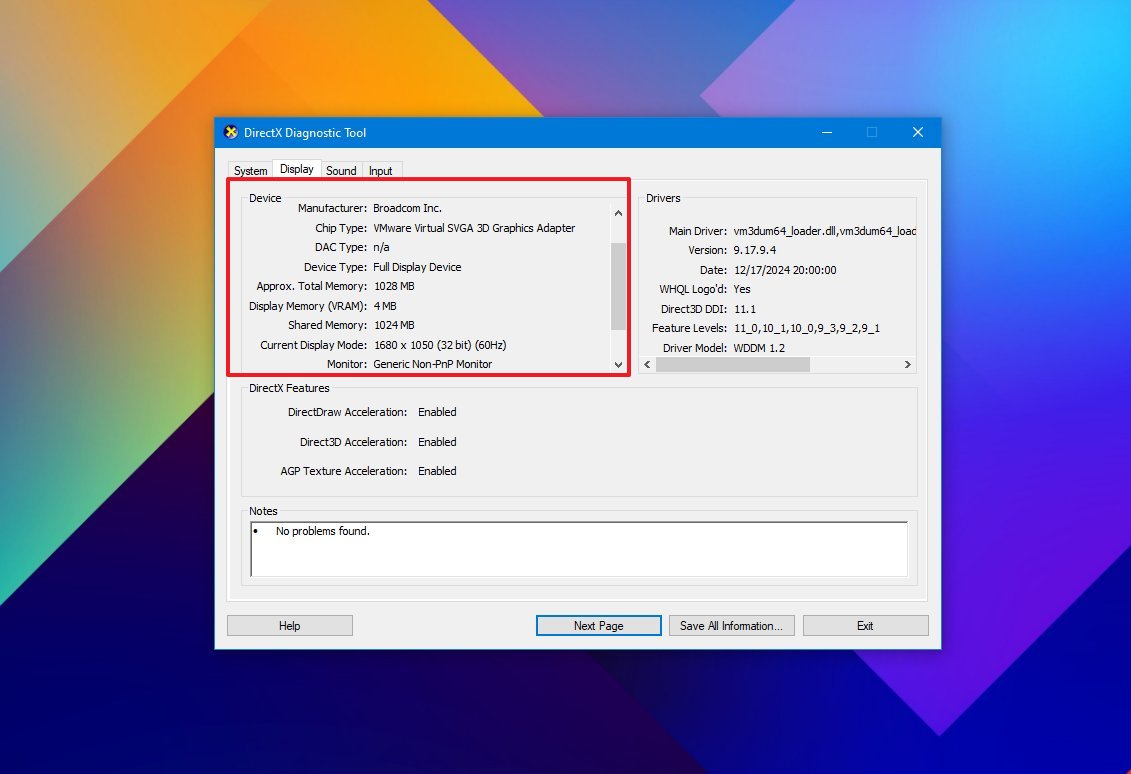
- (Optional) Click the “Save All Information” button.
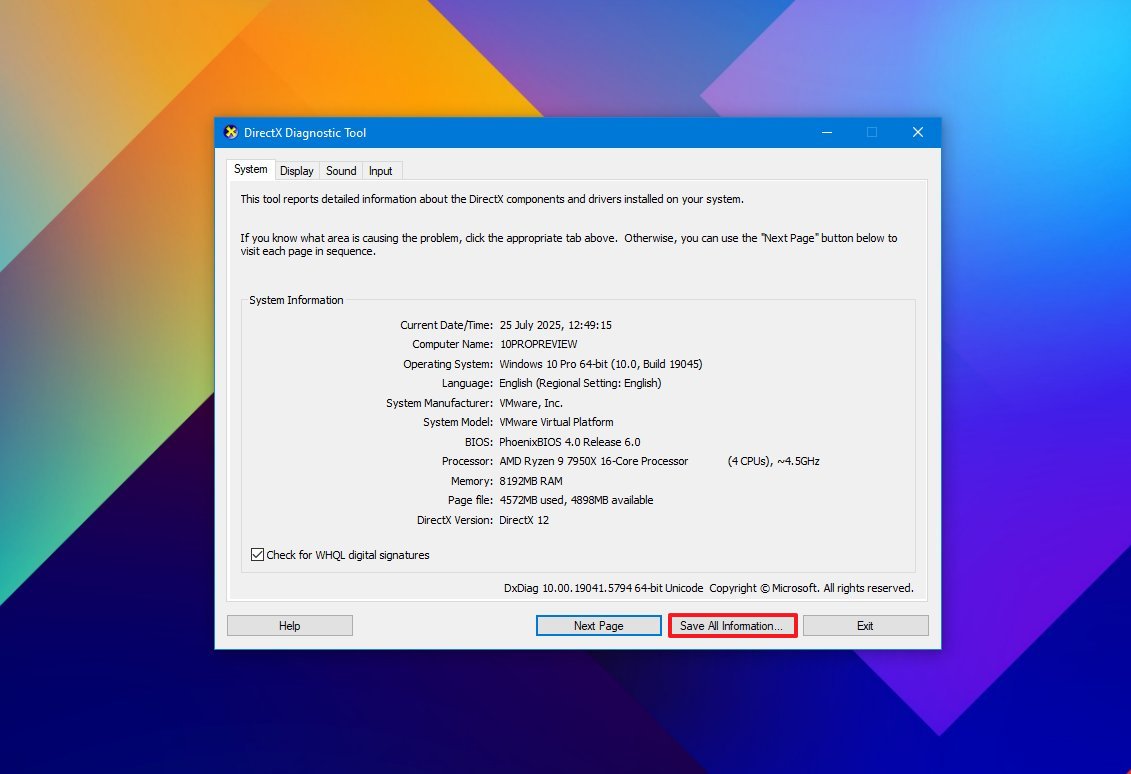
- Select the folder destination.
- Confirm a descriptive name for the report. For example, “Windows 10 Hardware Specifications.”
- Click the Save button.
- Open File Explorer.
- Open the folder containing the exported information.
- Right-click the text file and select the open option to view the exported information.
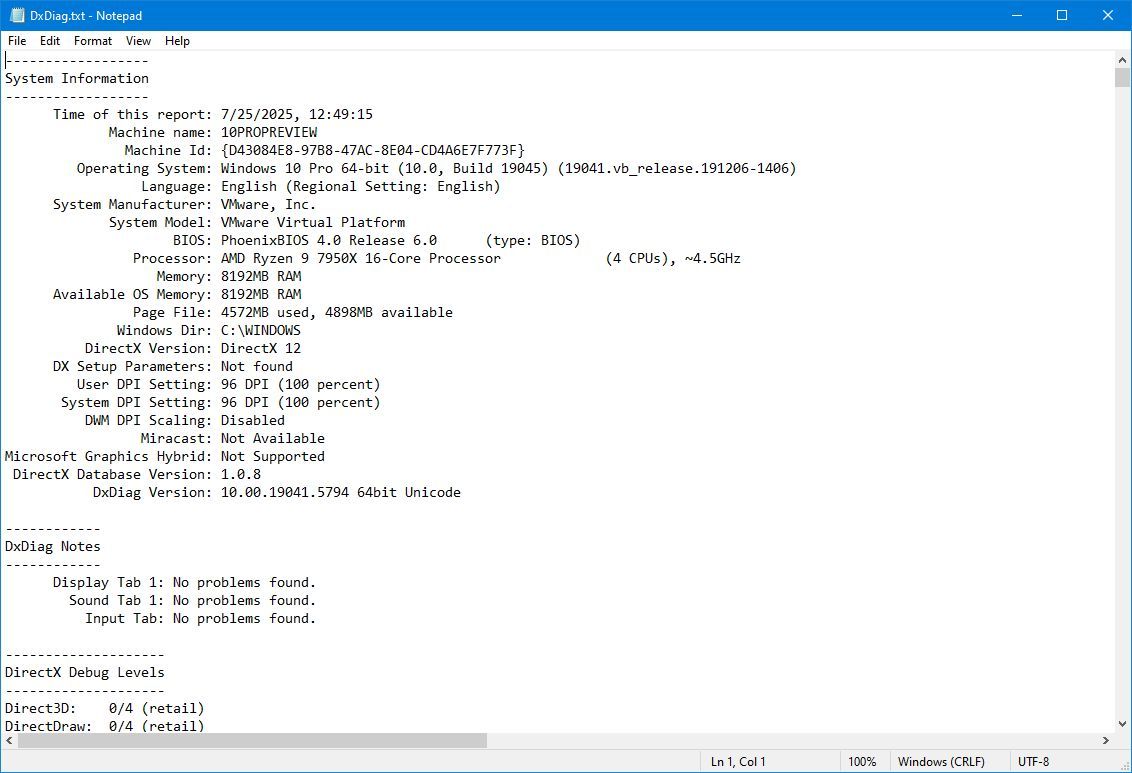
After finishing the setup, you can open the file to see the information about your computer’s hardware and software.
How to find computer specs from PowerShell
You can also use PowerShell to find out the technical specifications of your computer.
To use PowerShell to check the computer tech specs on Windows 10, use these steps:
- Open Start.
- Search for PowerShell, right-click the top result, and select the Run as administrator option.
- Type the following command to determine the computer specs and press Enter: Get-ComputerInfo
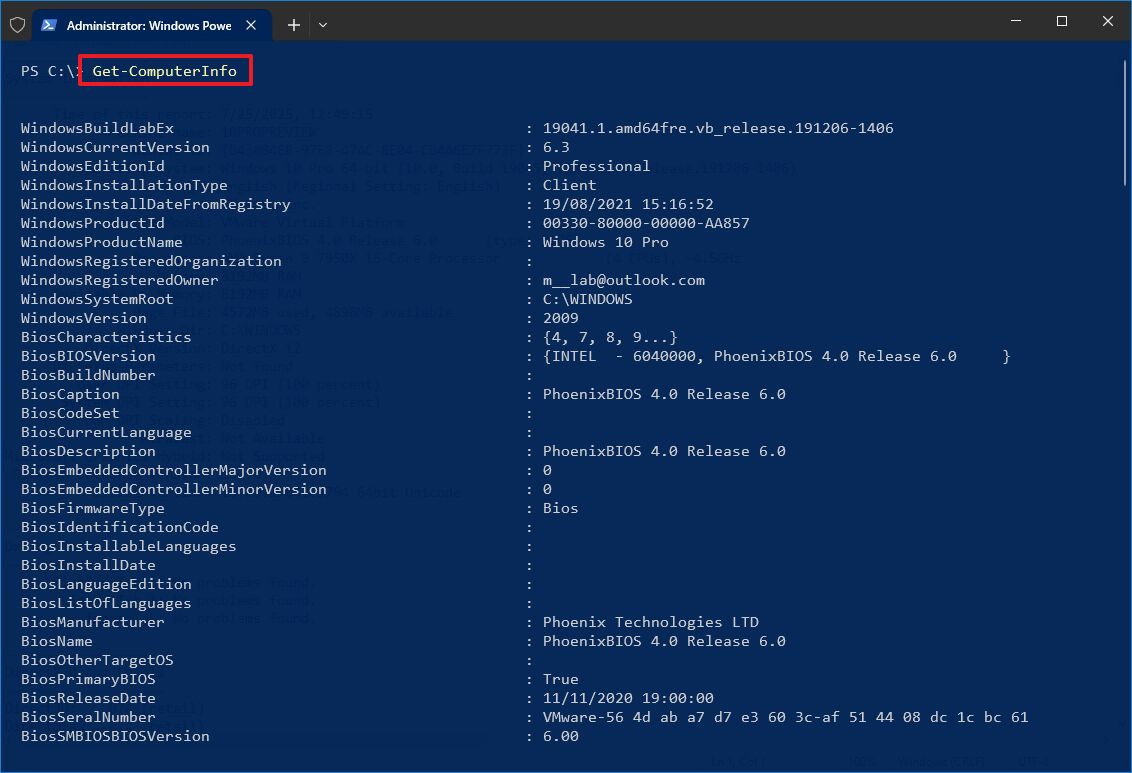
- (Optional) Type the following command to view only the details of a specific component and press Enter: Get-ComputerInfo -Property “PROPERTY-NAME”
As a researcher, I’ve found that you can customize this command to see specific details. Just replace PROPERTIES-NAME with whatever information you’re interested in. For example, to view all BIOS information, I use: Get-ComputerInfo -Property “bios*”.
- Quick note: The asterisk (*) in the command is a wildcard to match every property that starts with BIOS.
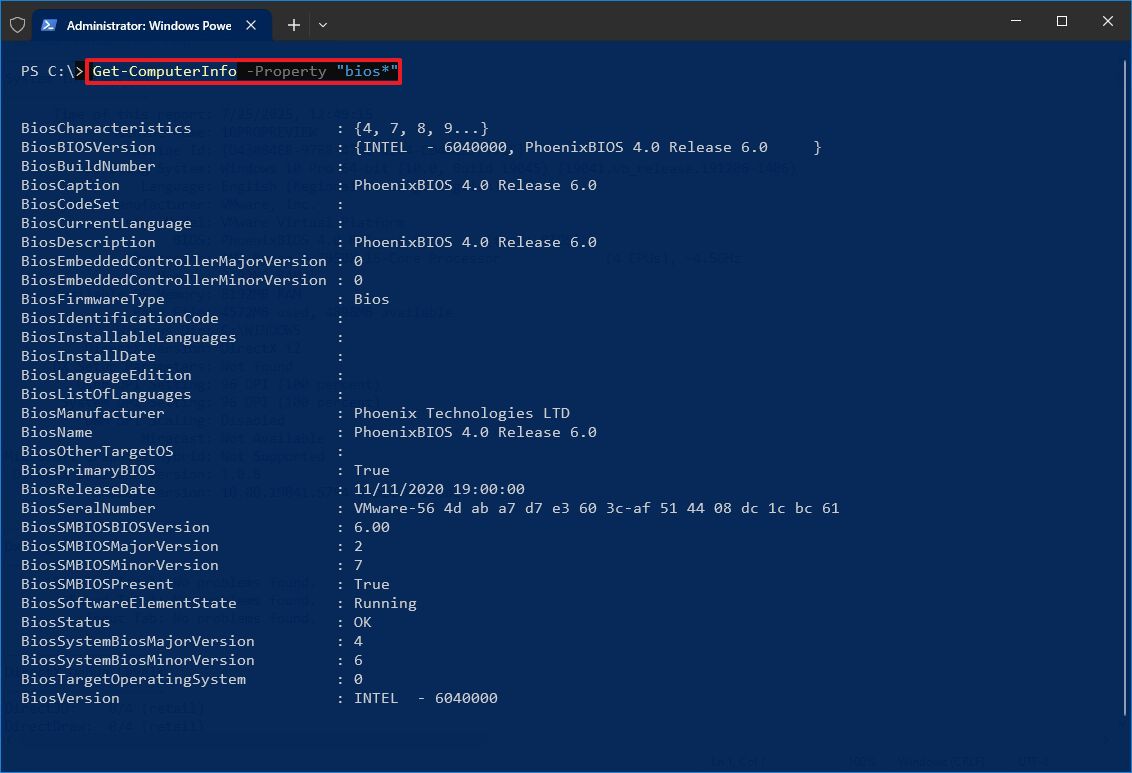
Once the process is finished, PowerShell will show you either a complete overview of your Windows 10 system and its hardware, or just the specific detail you asked for in your command.
How to find computer specs from Command Prompt
If you’re using Windows 10, you can also find detailed information about your computer’s hardware and software using the Command Prompt. Simply type ‘systeminfo’ and press Enter. This will display a comprehensive list of specs – often more than you’ll find in the graphical settings – including your computer’s model, processor, memory, BIOS version, when Windows was installed, and any recent updates.
To view your computer specs with Command Prompt on Windows 10, use these steps:
- Open Start.
- Search for Command Prompt, right-click the top result, and select the Run as administrator option.
- Type the following command to find the device specs and press Enter: systeminfo
- Quick tip: Use the systeminfo /? command to see the available options using this tool in Command Prompt.
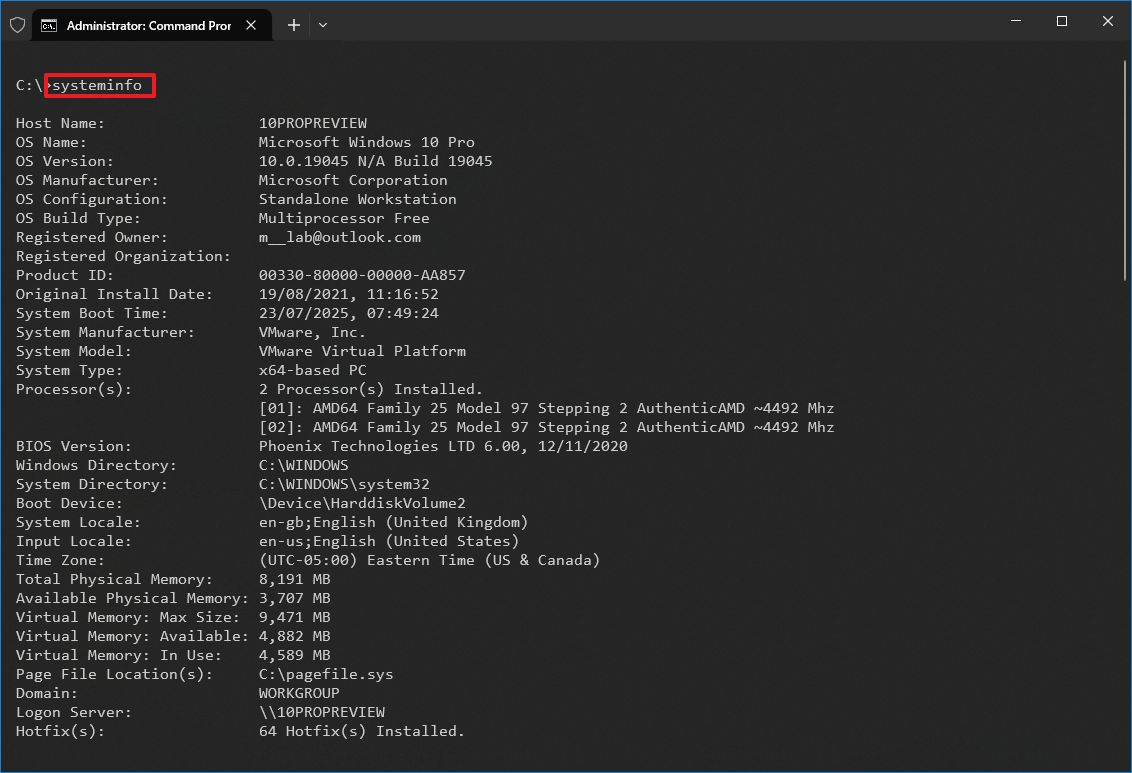
Once you run the command, you’ll see a report with details about your computer’s hardware and software. This includes information like your Windows 10 version, whether your system is 32-bit or 64-bit, how much RAM you have, your network settings, and if you use BIOS or UEFI. You can save this information to a text file if you need it later for help with problems or just for your records.
Once you’ve verified your computer meets the necessary requirements, you can upgrade to Windows 11. Microsoft will stop supporting Windows 10 on October 14, 2025, so upgrading before then is recommended.
Starting today, the company will stop providing updates and support. Please plan ahead to ensure a smooth transition.
If your computer is no longer supported, you can join the Extended Security Updates (ESU) program to keep it secure with important updates until October 13, 2026.
FAQs
These are common questions about technical specifications on Windows 10.
How do I check my PC temps?
Windows doesn’t display your processor’s temperature automatically. If you want to see it, you’ll need to download a program like HWMonitor or Core Temp.
You can monitor your graphics card’s temperature using the Performance tab in Task Manager, but this feature doesn’t work with all graphics cards.
How do I check my RAM on my PC?
You can find out how much memory your computer has by opening Task Manager and going to the “Performance” tab. Then, click on “Memory” to see the total amount of RAM, how much is currently being used, and how much is still available.
How do I check the specs on my PC?
To find out what’s inside your computer, press the Windows key and the R key at the same time. A small window will pop up – type ‘msinfo32’ into it and press Enter. This will open a System Information window that shows details about your computer’s processor, memory, and other important components.
To find details like the amount of RAM, the type of CPU and GPU, and storage space on your computer, go to Settings, then System, and finally About.
How do I check the IP address of my PC?
To find your computer’s IP address, start by opening the Settings app. Then, go to Network & Internet, and select either Wi-Fi or Ethernet. Click on your active connection, and look for the IPv4 address under the Properties section – that’s your computer’s network address.
How do I check my PC’s IP address with Command Prompt?
To find your computer’s IP address, go to your Settings, then click on Network & Internet, and then Wi-Fi (or Ethernet if you’re using a wired connection). Select your current network connection, and look for the IPv4 address under the “Properties” section – that’s your computer’s network address.
How do I check FPS on my PC?
If you want to see how many Frames Per Second your game is running at, I’ve found a really easy way! Just press the Windows key + G at the same time, and that brings up the Xbox Game Bar. Then, you’ll find the FPS info right there in the Performance widget. It’s super helpful for making sure your game is running smoothly!
How do I check the hardware on my PC?
You can view your computer’s hardware by right-clicking the Start button and selecting “Device Manager” from the menu.
As an analyst, I’ve compiled a complete inventory of your system’s hardware. This includes details on everything from the processor and graphics card to your monitor, storage drives, and audio card – and I’ve also included the driver information for each component.
How do I check the specifications of my gaming PC?
You can find details about your gaming computer’s specs-like its RAM, CPU, graphics card, and storage-by going to Settings, then System, and finally About.
To find detailed technical specifications about your computer, press the Windows key + R simultaneously. Then, type msinfo32 and press Enter. This will open the System Information app, which provides a comprehensive list of your computer’s hardware, including the processor, memory, and firmware.
How do I check my graphics card specs on PC?
You can find information about your graphics card by opening Task Manager, going to the “Performance” tab, and then selecting “GPU”. This will show you the model of your graphics card, how much it’s being used, and its memory details.
You can also open the DirectX Diagnostic Tool by pressing the Windows key + R, typing “dxdiag”, and pressing Enter. On the “Display” tab, you’ll be able to find information about your graphics card, including its name, how much memory it has, and the version of its driver.
Alternatively, on Settings > System > About, you can also find the GPU name and memory information.
More resources
Read More
- Sony Removes Resident Evil Copy Ebola Village Trailer from YouTube
- Can You Visit Casino Sites While Using a VPN?
- Best Controller Settings for ARC Raiders
- Ashes of Creation Rogue Guide for Beginners
- Holy Hammer Fist, Paramount+’s Updated UFC Archive Is Absolutely Perfect For A Lapsed Fan Like Me
- The Night Manager season 2 episode 3 first-look clip sees steamy tension between Jonathan Pine and a new love interest
- Who Sebastian Stan Is Playing in The Batman 2 May Have Been Revealed (& It’d Confirm the Biggest Theory)
- 5 Disappointing TV Show Endings That Would’ve Been Fixed by an Extra Episode
- Control Resonant Sees Dylan Making “Impossible Choices” to “Decide the Fate of Humanity”
- I’m Officially Worried About This Troubling DCU Trend
2025-09-17 01:13