
In Battlefield 6, the microphone echo can sometimes be bothersome, but don’t worry, it’s not overly complicated to rectify. If you’re encountering mic echo solely in this game, it’s probably just a matter of adjusting the game’s default settings. The game is particularly sensitive to noise by default, which means it picks up any background noises from your room. This can negatively impact communication quality, so it’s best to address it promptly! And that’s exactly what we’re here to assist you with.
How To Fix Mic Echo | Battlefield 6 Settings
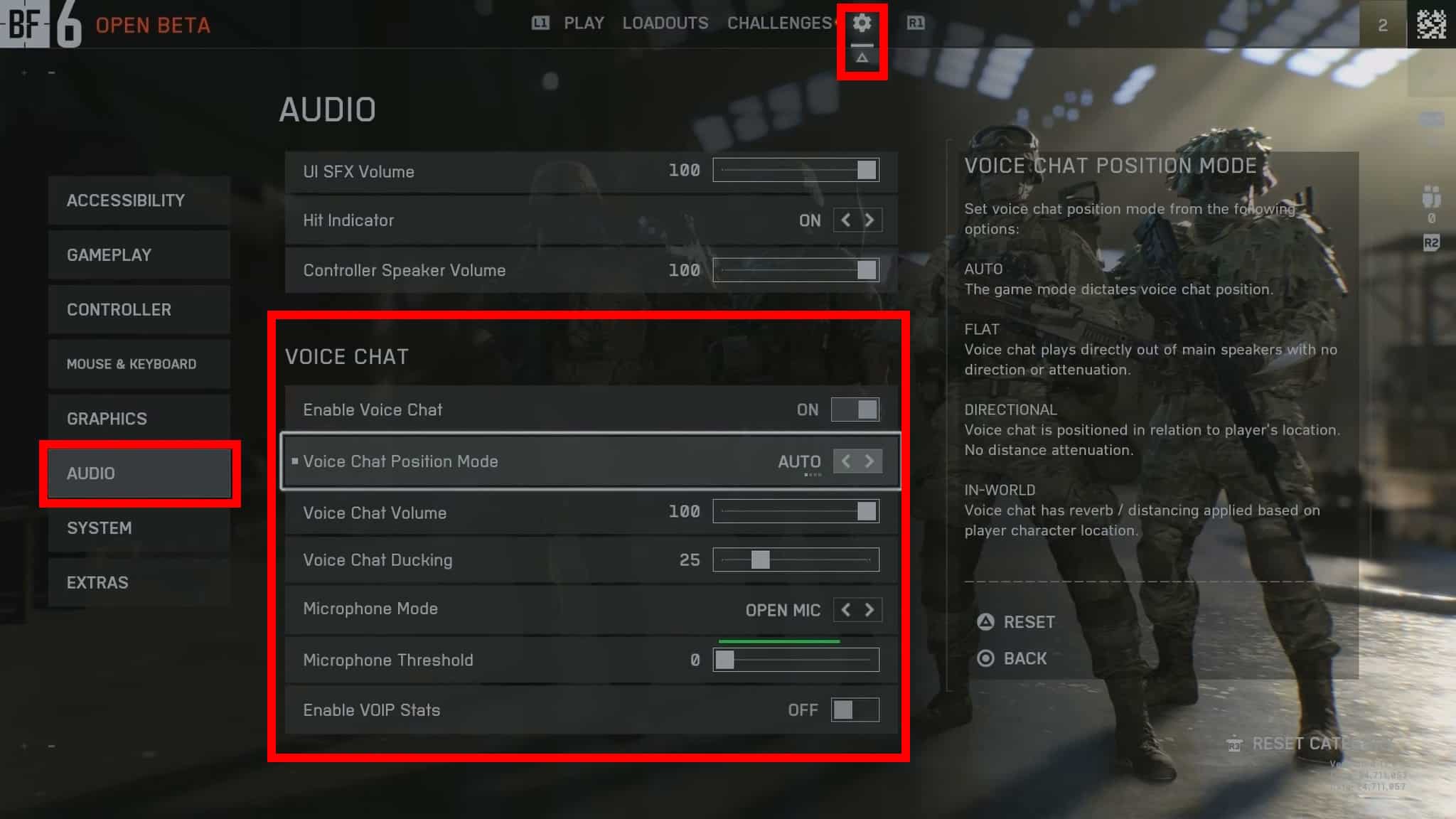
Initially, let’s get started: You should initially click on the icon that looks like a gear, which is located in the main menu. Afterward, navigate to the Audio settings for Battlefield 6. Once you reach there, please scroll through the options. Look for the Voice Chat section, which should be easily identifiable due to its placement at the top.
In these situations, you might want to adjust the Microphone Threshold slider to a higher value, moving it towards the right. This will help the game be more sensitive to sounds picked up by your microphone. The bar above the setting, which is green when the mic is active and red when it’s not, represents this range.
To maintain the bar red when you’re not speaking, but make it green while talking to prevent your voice from being cut off, adjust the threshold setting so that it triggers a ‘red’ state when there is less audio input (when not speaking), and a ‘green’ state when there is more audio input (while talking). Keep in mind that the optimal settings may vary based on your microphone and surroundings.

Besides that, another solution is to adjust the Microphone Mode to ‘Press to Talk’. With this setting, your microphone will transmit voice chat audio only when you press a designated button or key. While not perfect, it might be helpful if you’re struggling to minimize echo.
Apart from adjusting the in-game settings, another approach is experimenting with modifications to your play environment and setup. For instance, bringing the microphone closer to your mouth could improve clarity. Additionally, moving away from or eliminating noisy items like fans in your room can help reduce background noise. Lastly, using a headset for communication is strongly suggested as it minimizes any noise and echo often associated with speakers.
Read More
- Ashes of Creation Rogue Guide for Beginners
- Best Controller Settings for ARC Raiders
- Meet the cast of Mighty Nein: Every Critical Role character explained
- How To Watch Call The Midwife 2025 Christmas Special Online And Stream Both Episodes Free From Anywhere
- Emily in Paris soundtrack: Every song from season 5 of the Hit Netflix show
- Tougen Anki Episode 24 Release Date, Time, Where to Watch
- Avatar 3’s Final Battle Proves James Cameron Is The Master Of Visual Storytelling
- Arc Raiders Guide – All Workbenches And How To Upgrade Them
- Avatar: Fire and Ash’s Biggest Disappointment Is an Insult to the Na’vi
- 3 Years Later, I Still Can’t Believe Netflix Cancelled This Underrated Horror Show After 1 Season
2025-08-10 11:36