As a seasoned crypto enthusiast with years of experience in navigating the digital asset landscape, I find both Trust Wallet and MetaMask to be exceptional tools for managing my cryptocurrency portfolio. While they share many similarities, each has its unique strengths that cater to different needs.
Are you considering moving your TrustWallet account to MetaMask? It’s likely that you are, given that you’re reading this. We understand, as many of us have found ourselves in a similar situation when starting out with cryptocurrency. You usually choose the wallet that seems most convenient or is the one you’ve heard about, and Trust Wallet is quite popular.
MetaMask is another top-notch choice for a cryptocurrency wallet. Should you decide to transition or transfer your assets from Trust Wallet to MetaMask, we’ve got a straightforward, step-by-step guide to assist you.
Additionally, let’s cover some key points about each wallet to help you decide if this choice suits your needs best.
Let’s get started!
How to Import Trust Wallet to MetaMask – Step-by-Step Guide
Transferring Trust Wallet assets to MetaMask is quite straightforward and swift. To get started, ensure that you already have an active MetaMask account. In case you don’t have one set up yet, here’s a simple guide on how to create one:
- Access MetaMask on the desktop or download the mobile app;
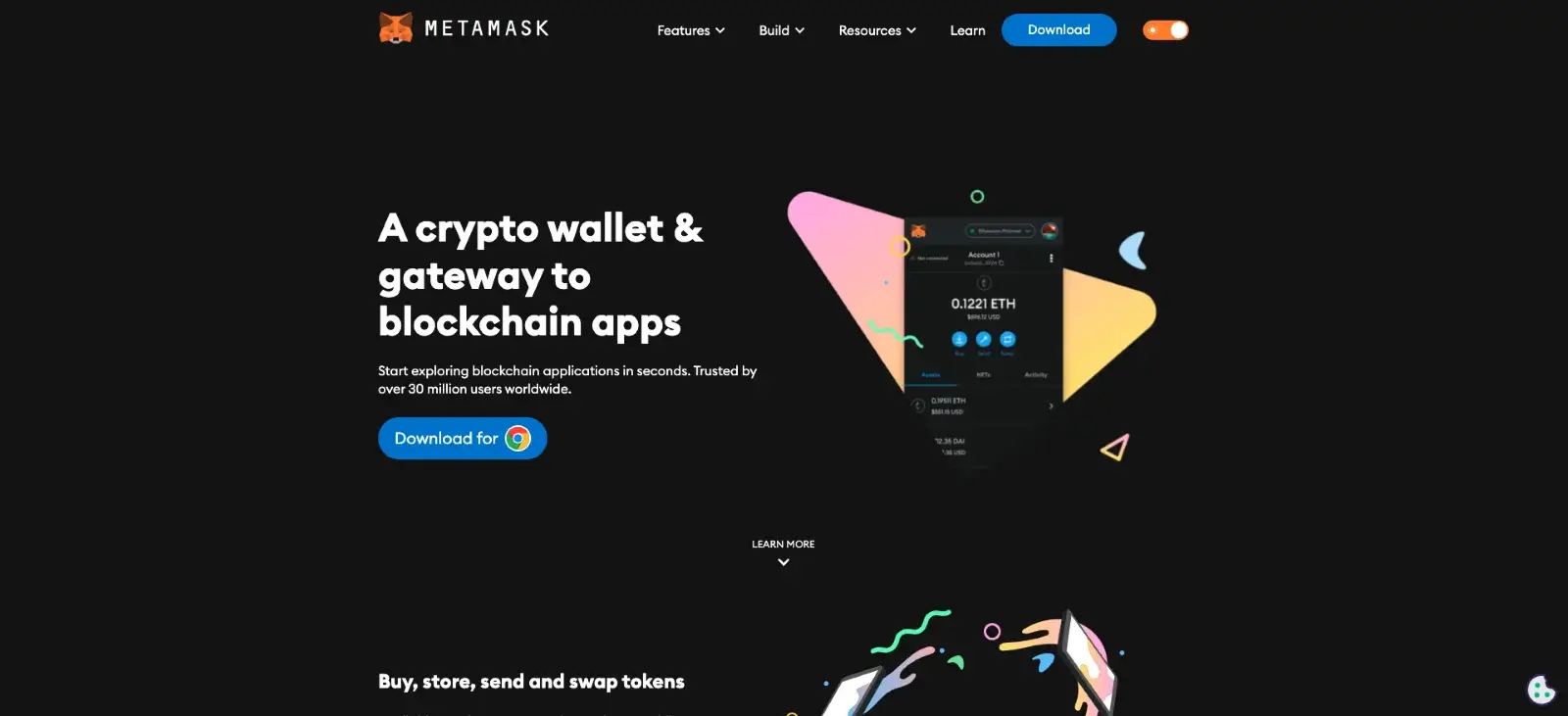
- Download the MetaMask browser extension (in case you chose to use your computer);
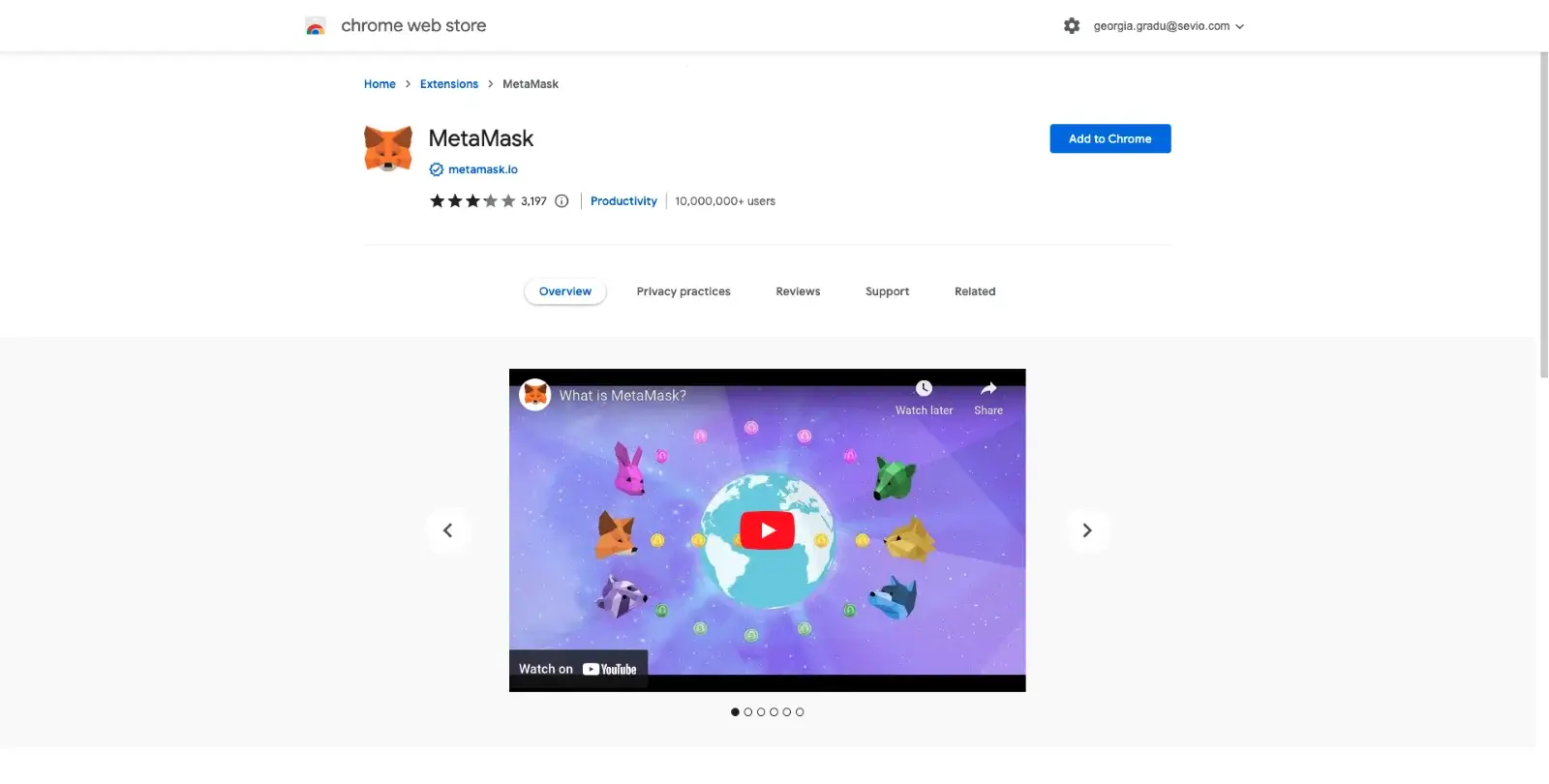
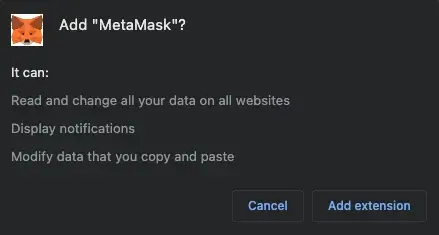
- Create a new MetaMask wallet;
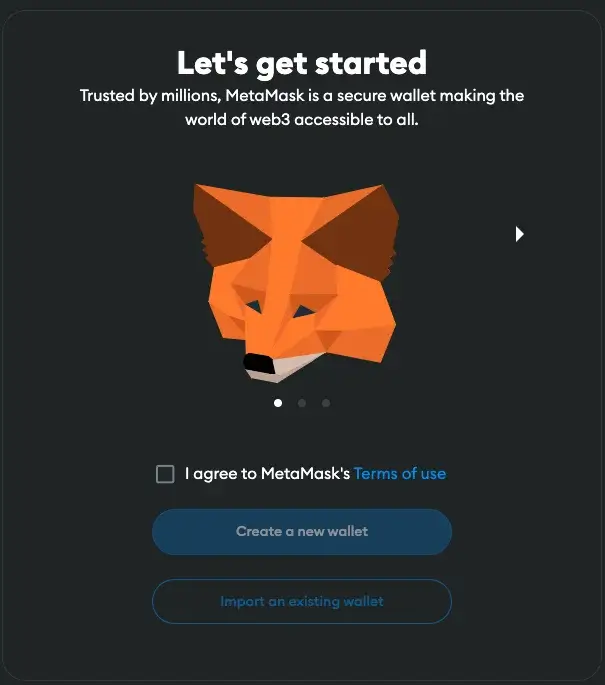
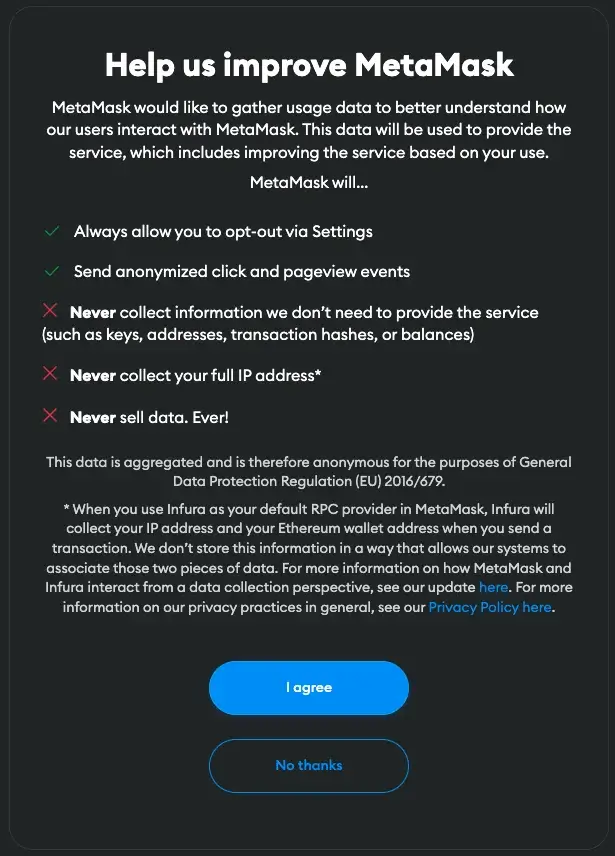
- Create a strong password and confirm it;
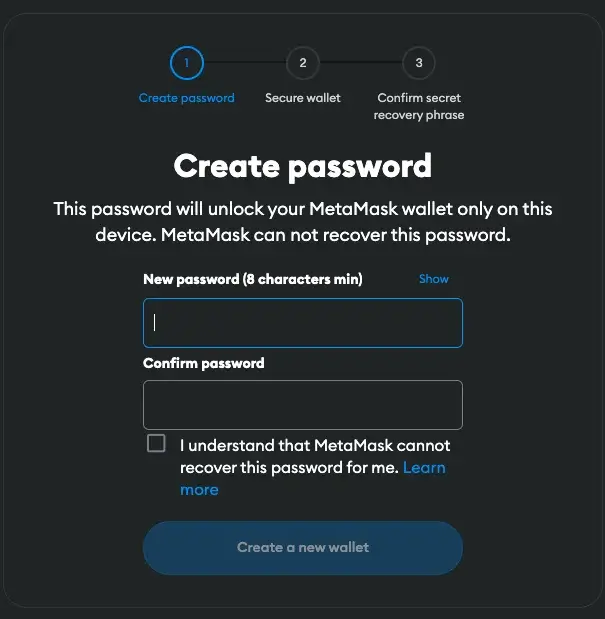
- Secure your wallet to keep your funds safe;
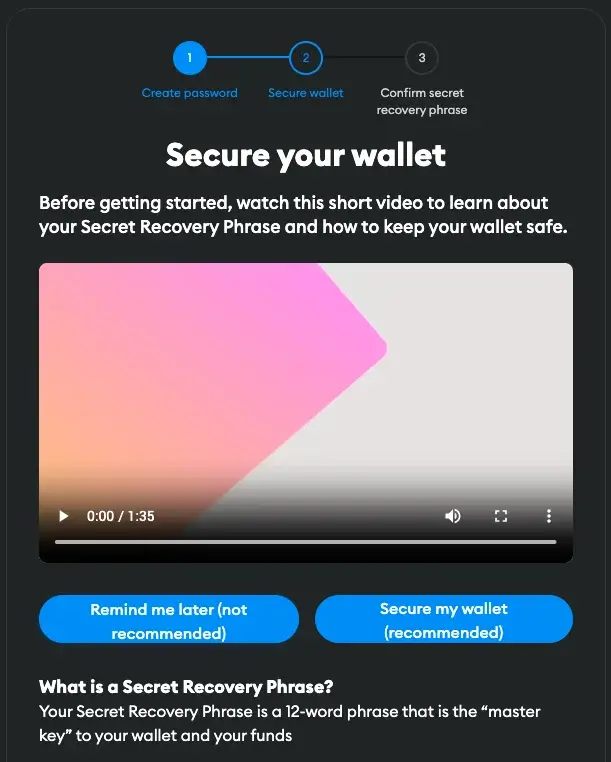
- Reveal the recovery phrase and copy it to a safe place that can be accessed only by you;
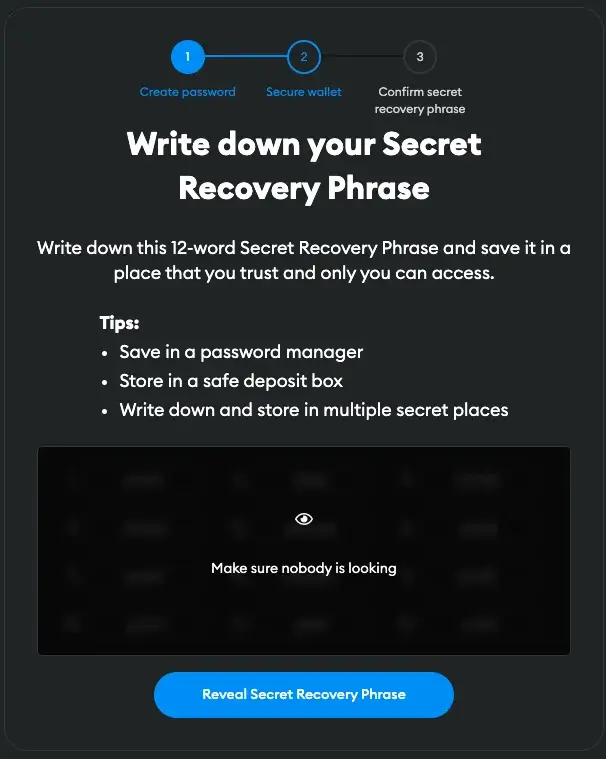
- Confirm the seed phrase by filling the empty spaces with the words required;
- Your MetaMask account is all set up.
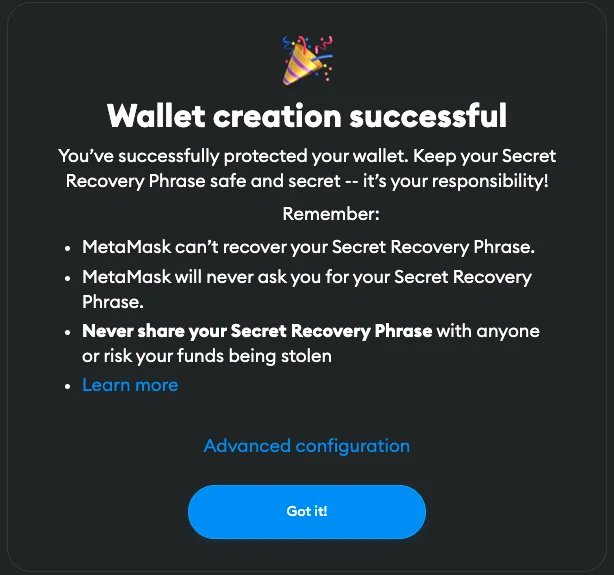
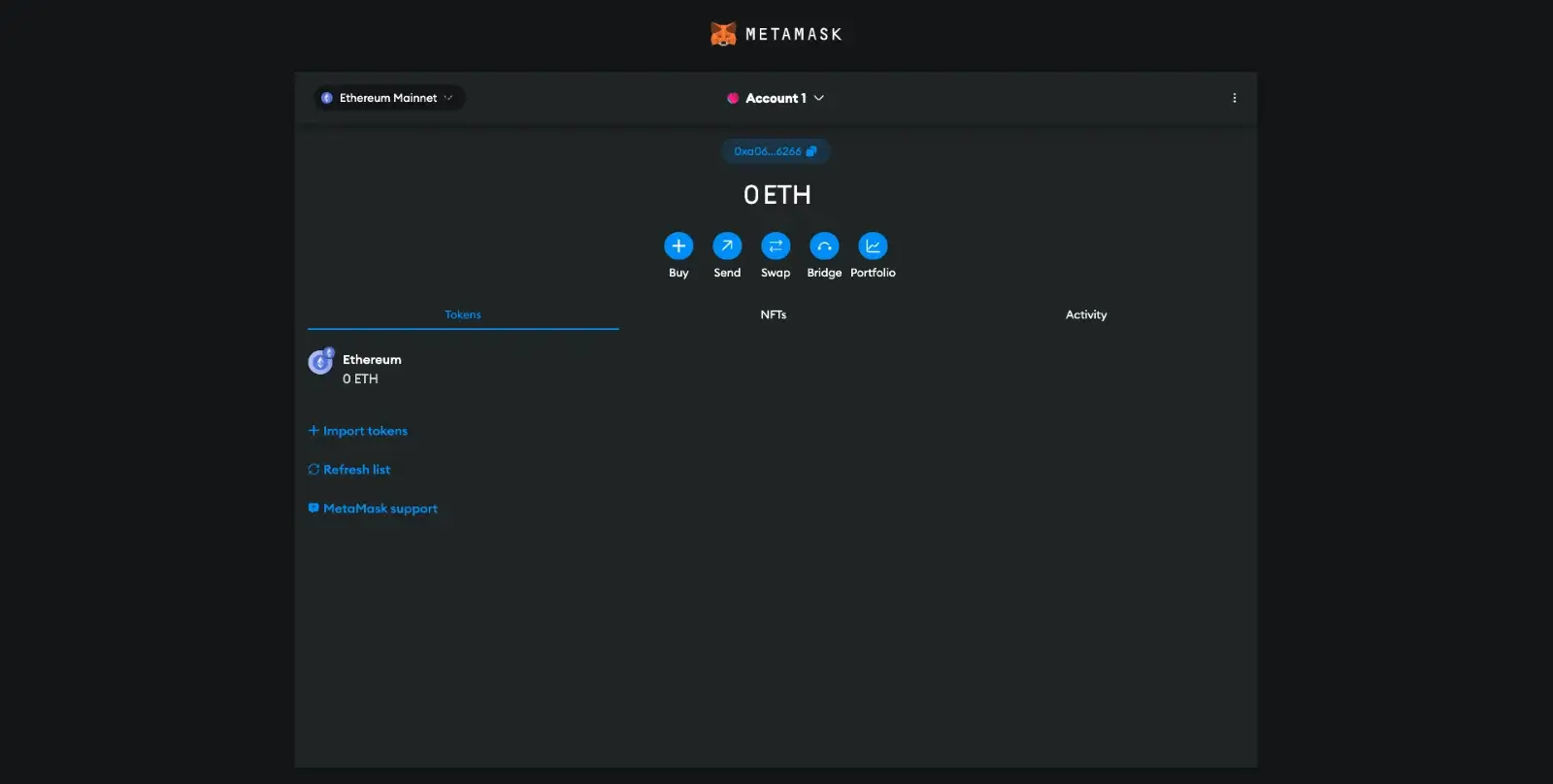
Once you’ve created your MetaMask account, the next step is to link it with Trust Wallet. A simple method for achieving this is by utilizing the MetaMask app on your mobile device.
How to Import Trust Wallet to MetaMask – Method 1
One straightforward method for transferring your Trust Wallet details into MetaMask is by utilizing the Secret Recovery Phrase.
Step 1: Install MetaMask
Go to Google Play or Apple Store and download the MetaMask app.
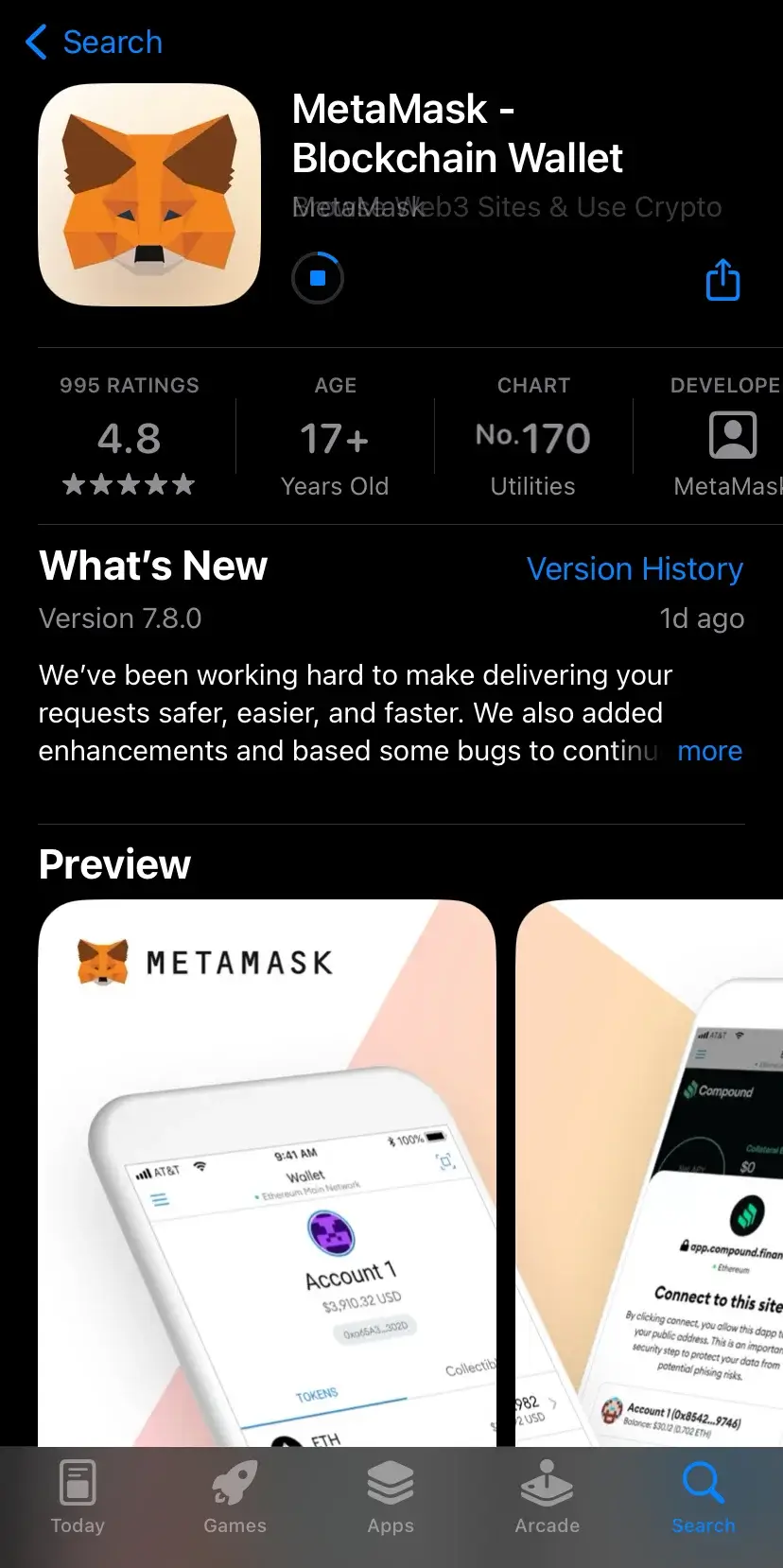
Step 2: Open the MetaMask app and click on “Get started”
In the MetaMask application, you’ll find a “Start here” button. Go ahead and click it to discover the choices for either creating a new wallet or importing an existing one.

Step 3: Click on “Import using Secret Recovery Phrase”
To get started with importing your Trust Wallet, you should select the option that says “Import with Recovery Phrase.
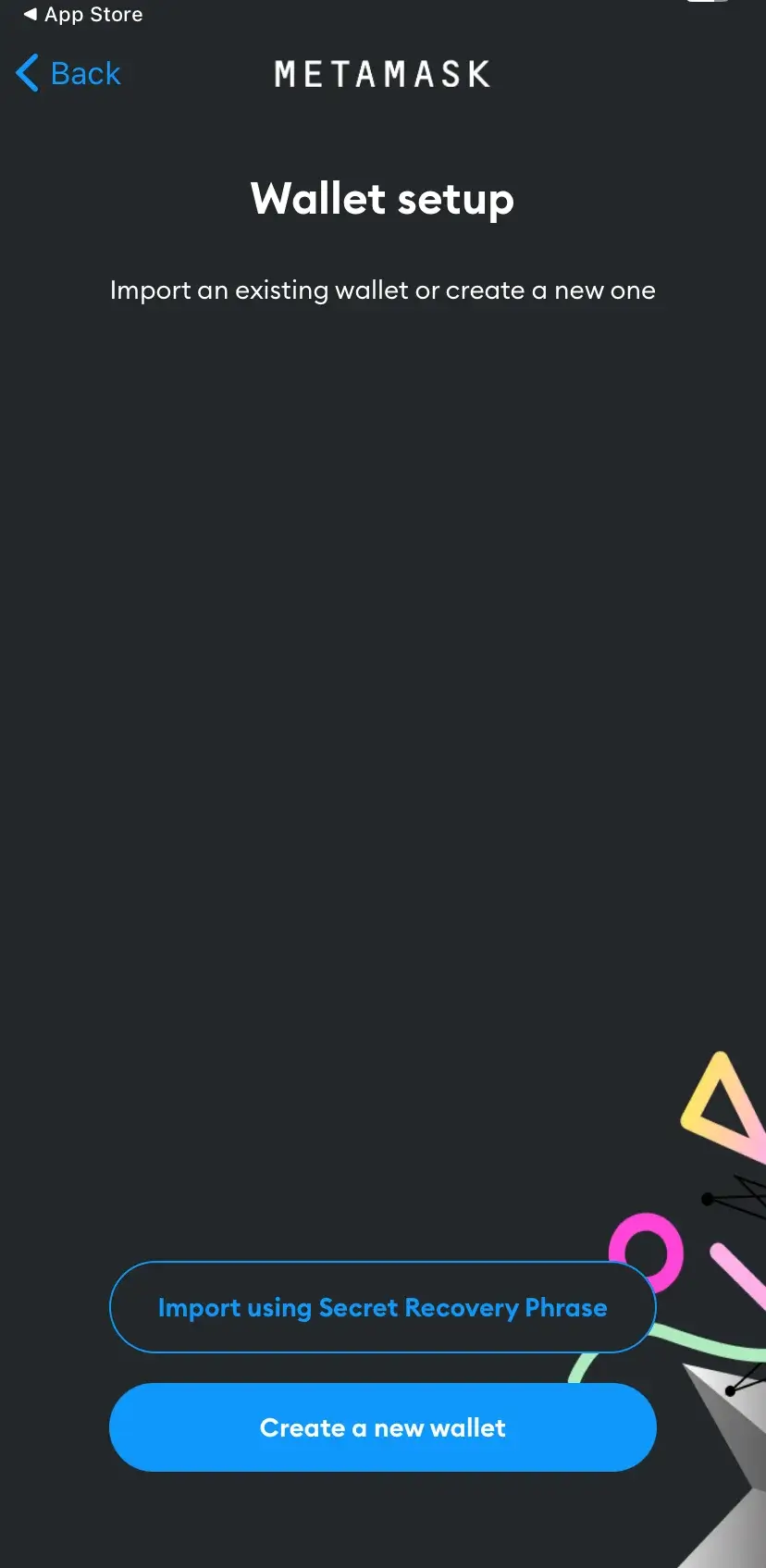
As an analyst, I must guide you through the necessary step of accepting MetaMask’s terms and conditions. To ensure a clear understanding, I encourage you to carefully read the provided information. Once satisfied, please proceed by clicking the “I agree” button.
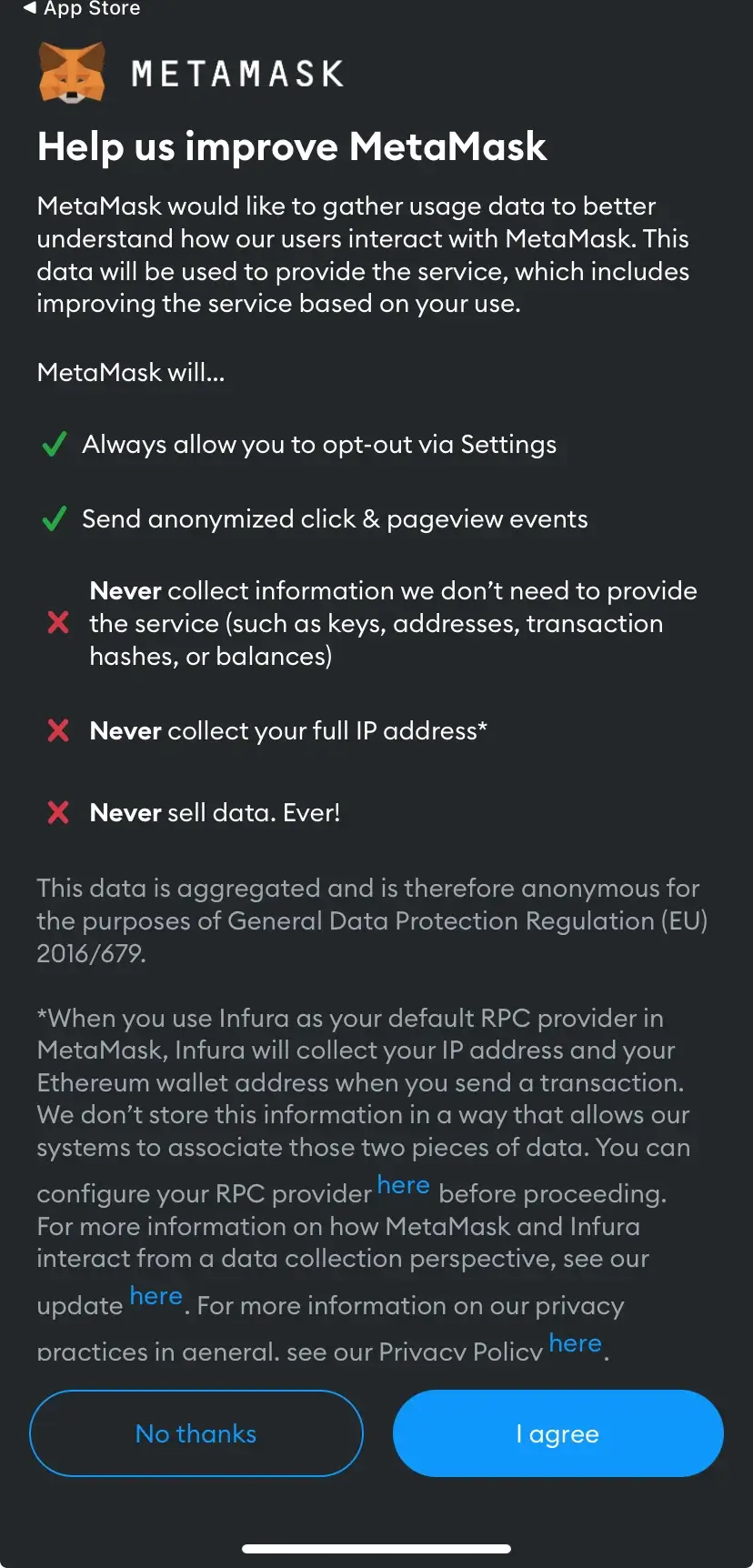
Later on, feel free to examine the most recent Terms of Use by MetaMask. Once you’ve gone through them, find the “I agree” box and hit “Accept.
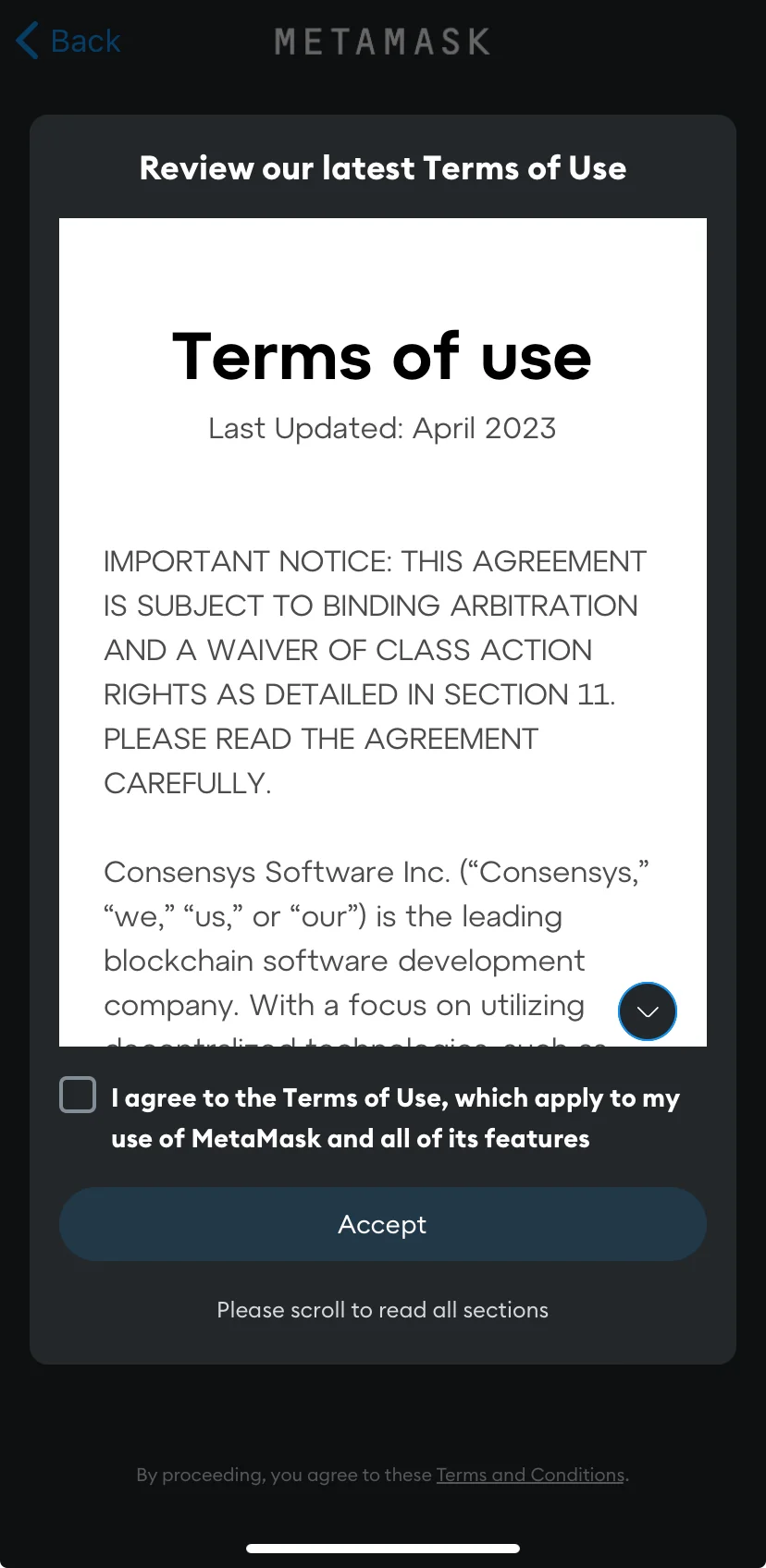
Step 4: Import the Secret Recovery Phrase
The next step is to add the Secret Recovery Phrase from Trust Wallet.
To do that, go to the Trust Wallet app.
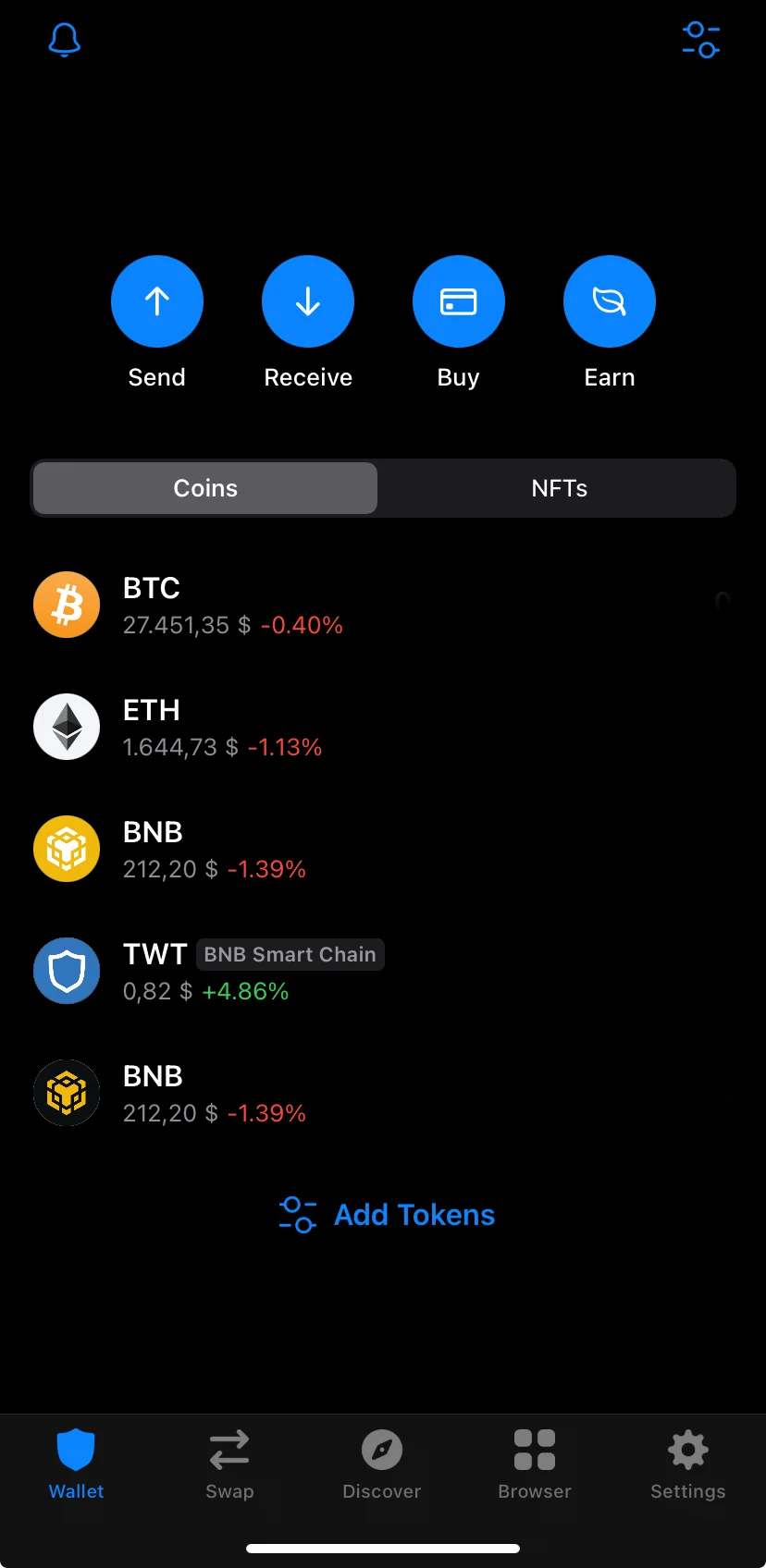
Go to the “Settings” in the lower right corner and choose the “Wallets” option that appears first.)
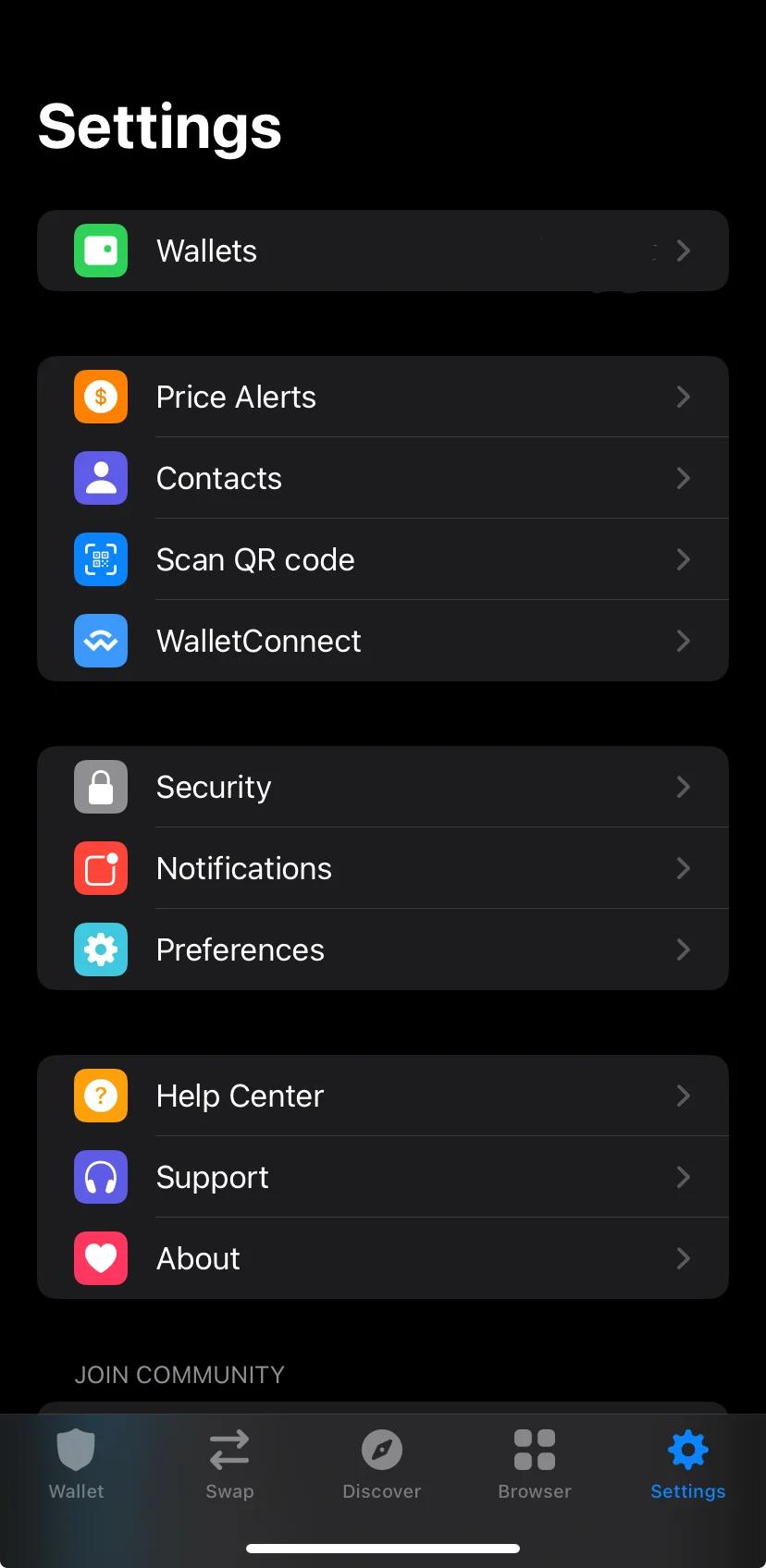
Click on the “Information” icon beside the name of the cryptocurrency wallet you want to import.
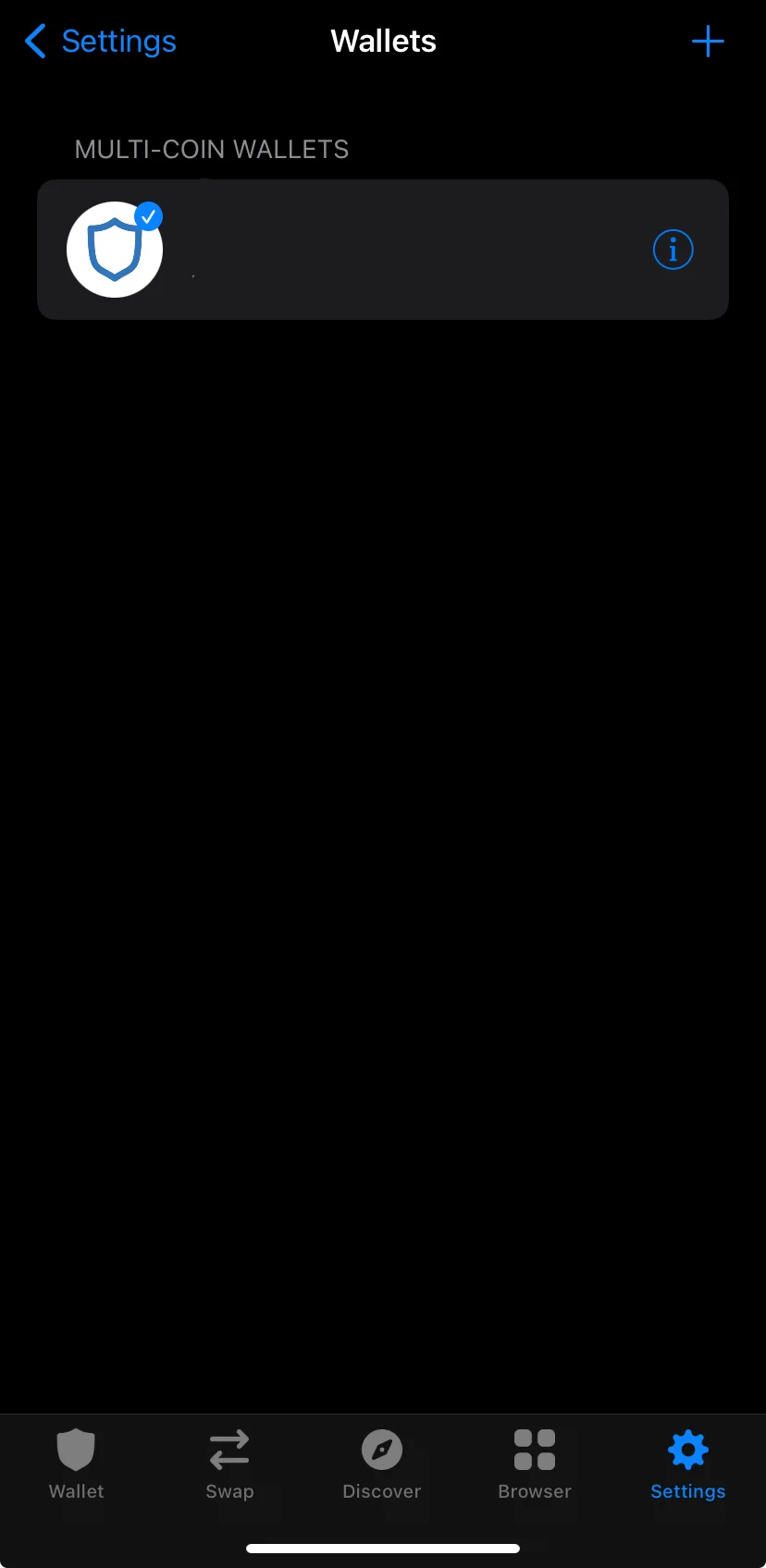
In that location, you’ll discover your Secret Recovery Phrase. Make sure to duplicate it first, then return to MetaMask. Alternatively, you can securely store the Secret Recovery Phrase and retrieve it later when needed.
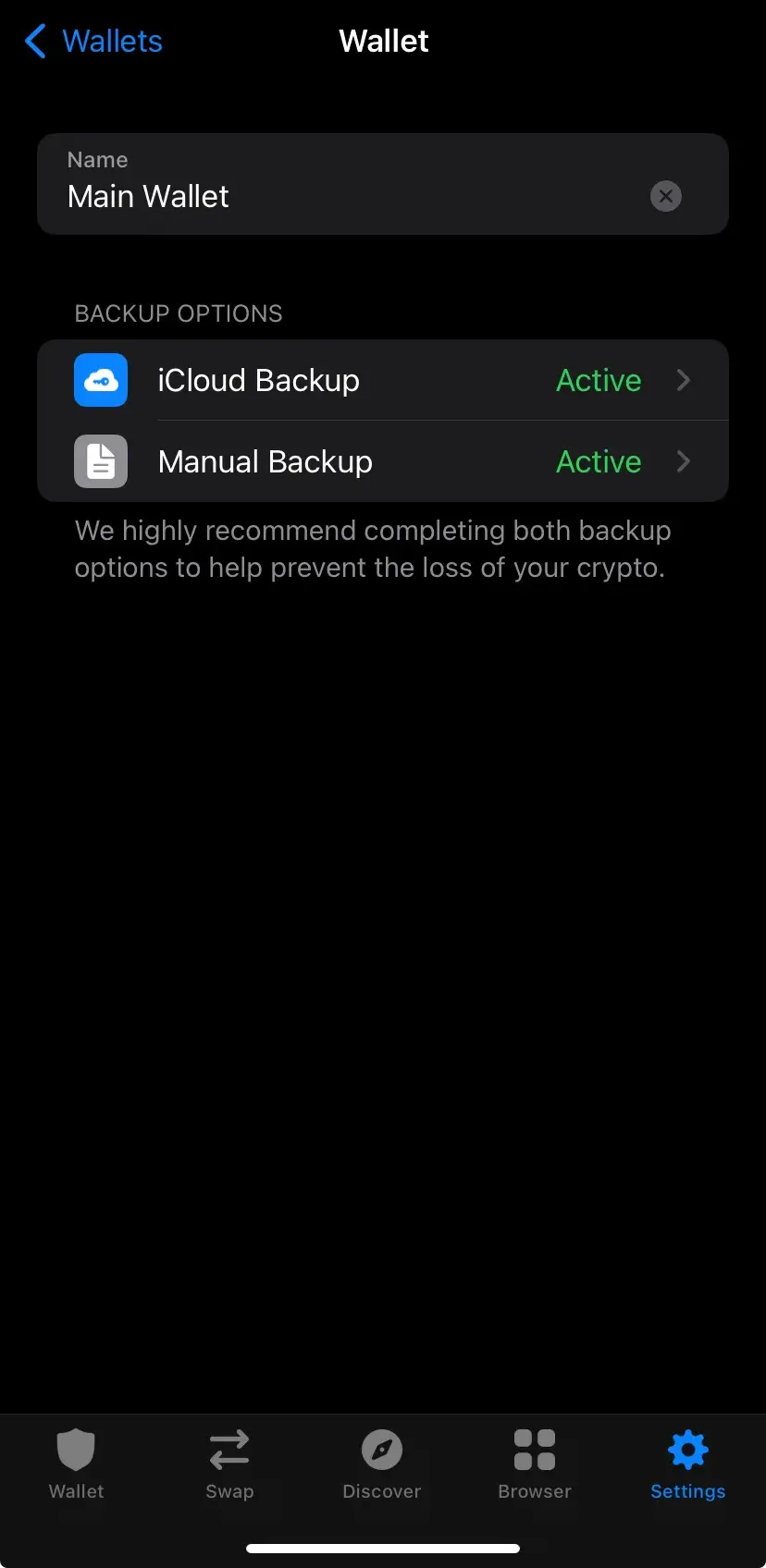
Step 5: Paste the Secret Recovery Phrase to MetaMask
Upon revisiting MetaMask, you’ll notice a spot that requires your Secret Recovery Words. Please input those words at that location.
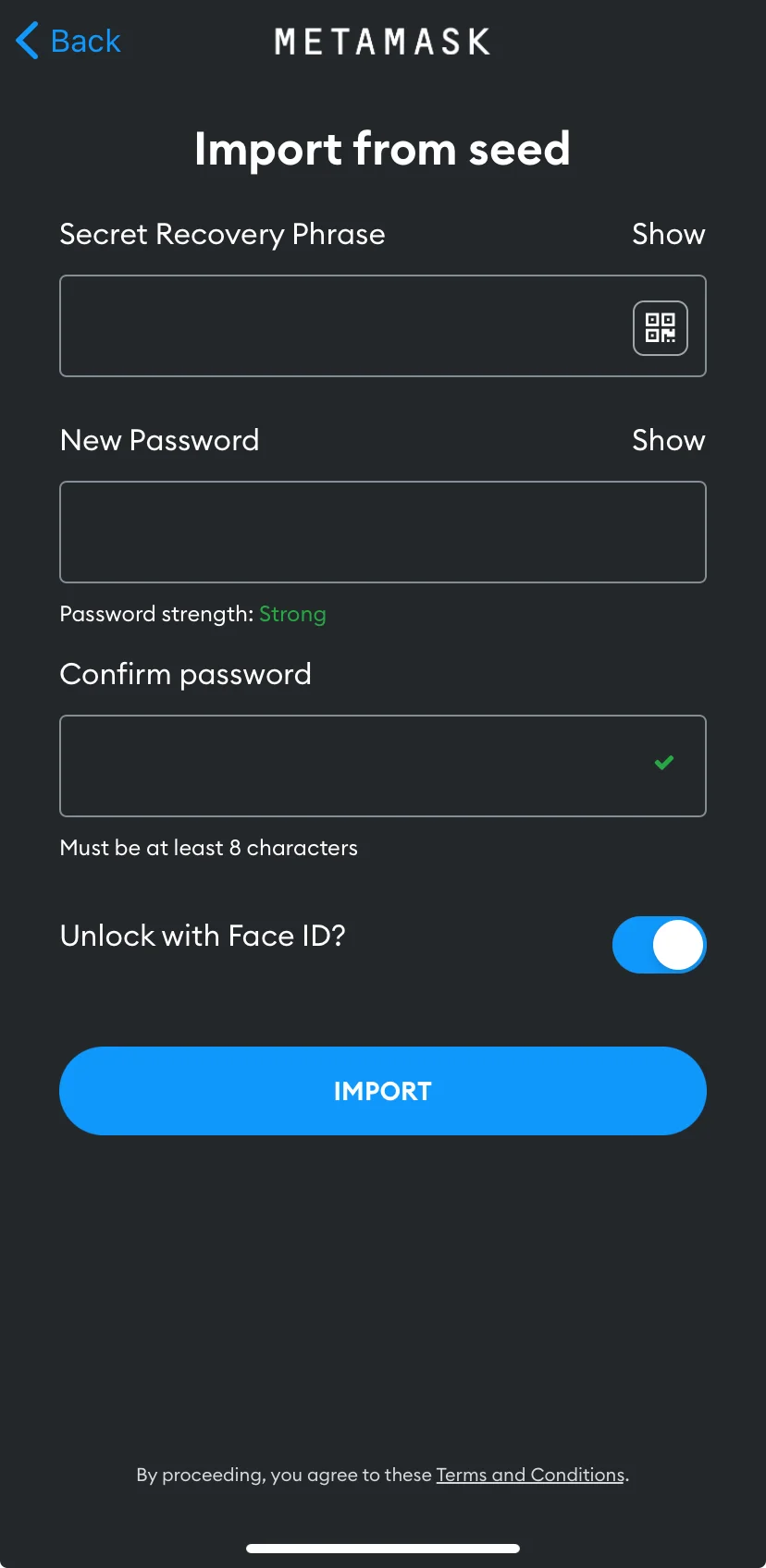
Step 6: Create a password
Later on, please input a robust password followed by its confirmation. Keep in mind that this password will safeguard your digital wallet and the money within, so strive to make it as secure as you can.
Step 7: Click on “Import”
Following the input of your Secret Recovery Phrase and creation of a password, you can opt for FaceID verification as an additional entry method for your wallet. Subsequently, your Trust Wallet will be transferred to MetaMask.
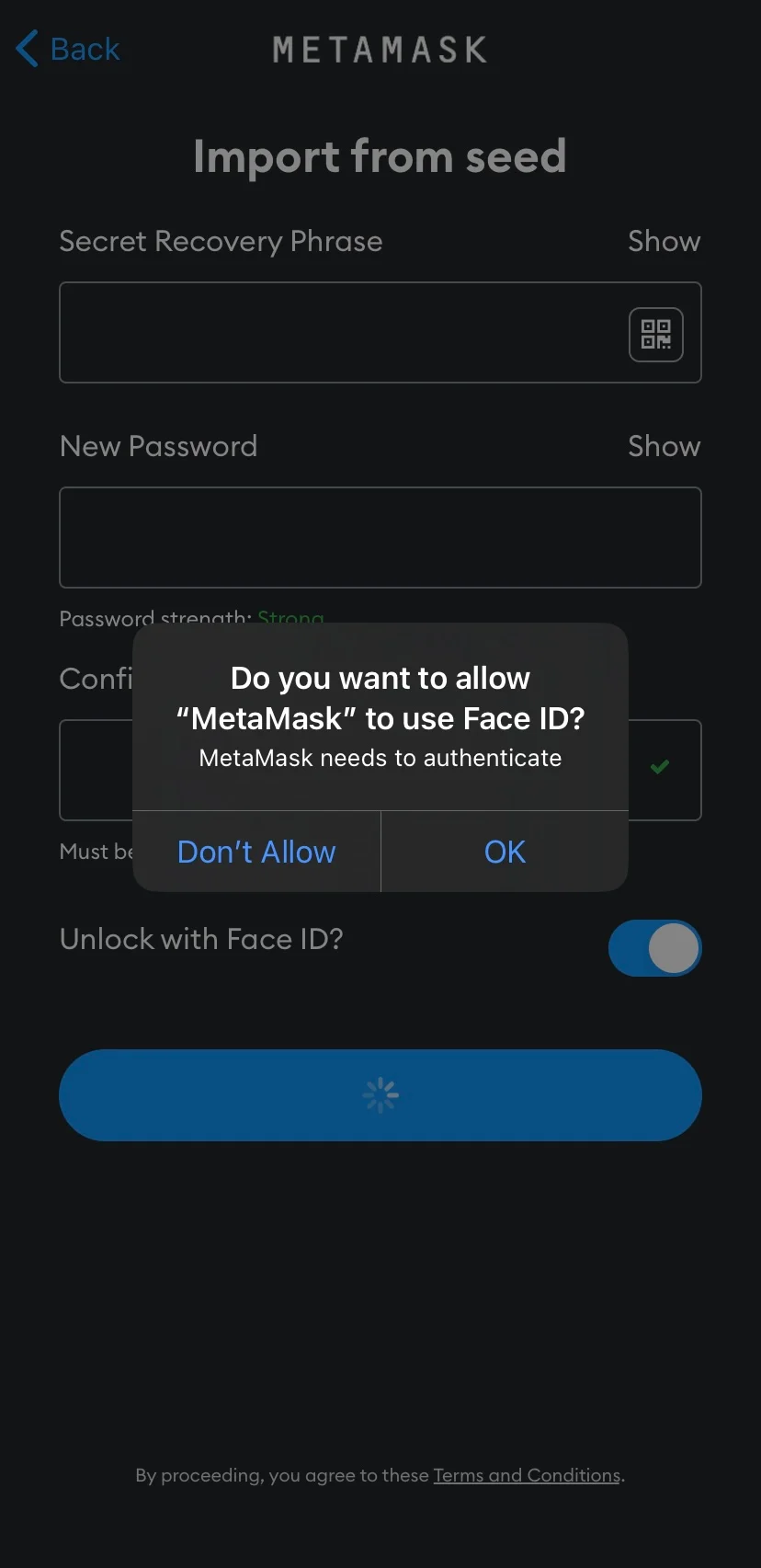
Afterward, you successfully imported Trust Wallet to MetaMask.
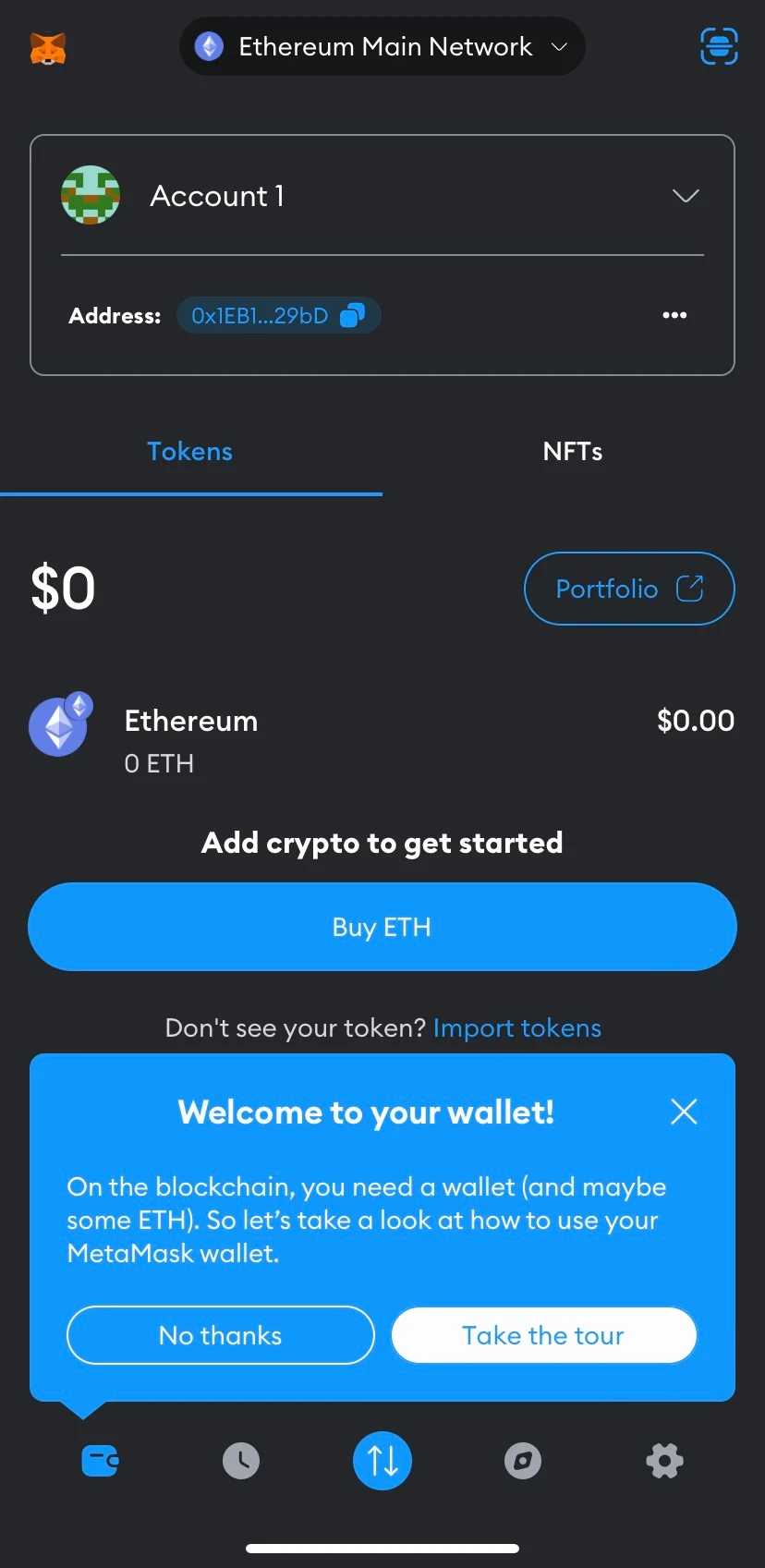
How to Import Trust Wallet to MetaMask – Method 2
An alternate way to transfer Trust Wallet into your MetaMask account is through the utilization of your private key. Please note that your private key isn’t accessible within Trust Wallet; instead, you’ll need to employ a tool that can convert a mnemonic phrase into a private key for this process.
Step 1: Look for a mnemonic code converter
First, you will have to find a trustworthy mnemonic code converter. In this guide, we will use iancoleman.io.
Instead of relying on online tools for your secret phrase and private key, it’s wiser to be cautious and work offline for security reasons. You can achieve this by visiting GitHub, where you’ll find a downloadable HTML version that you can save to your local system.
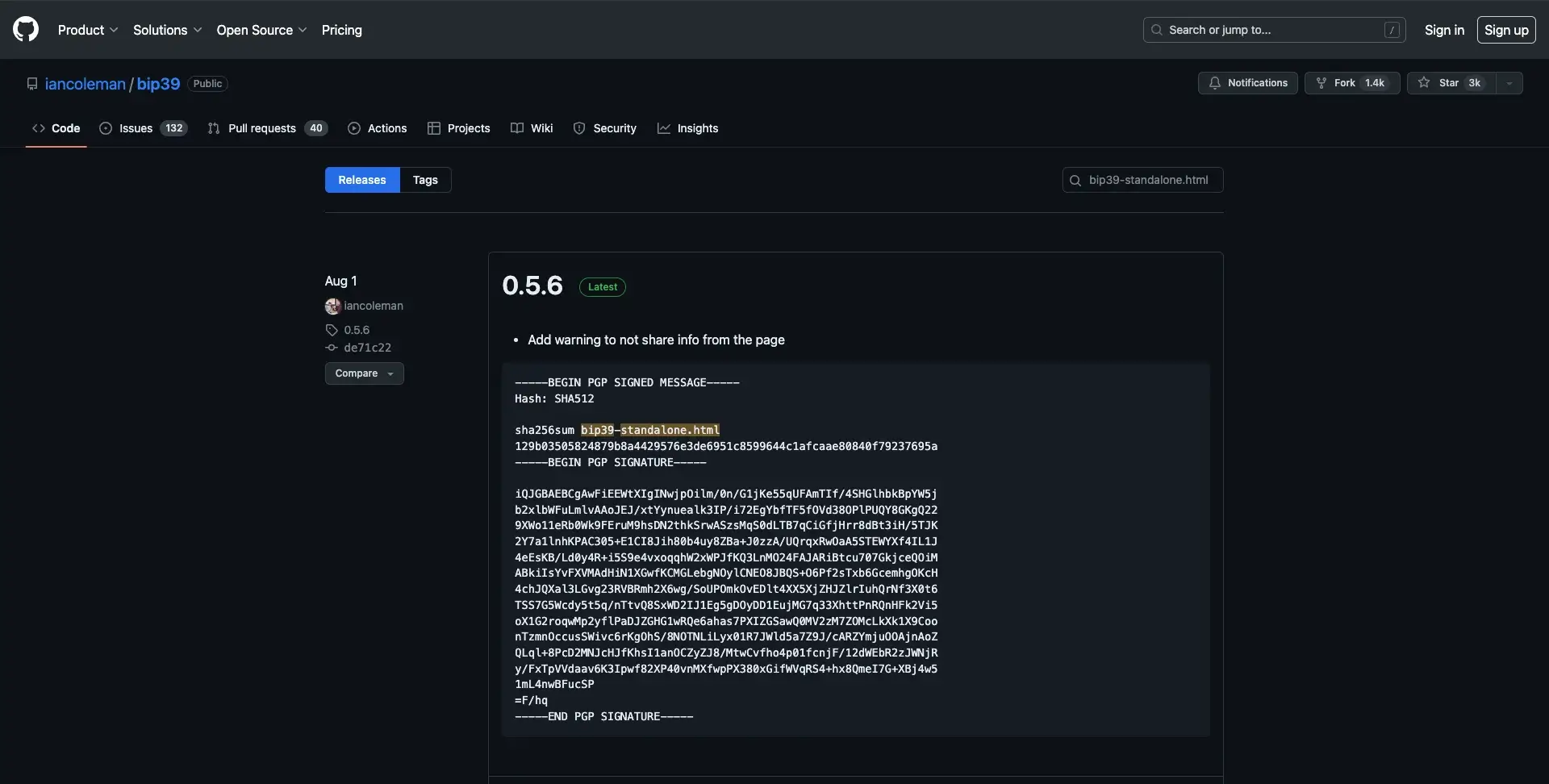
Step 2: Open the HTML version of the mnemonic converter
Once you’ve downloaded the .html file, proceed to open it. You will find a space on this page where you can input your Trust Wallet Recovery Phrase.
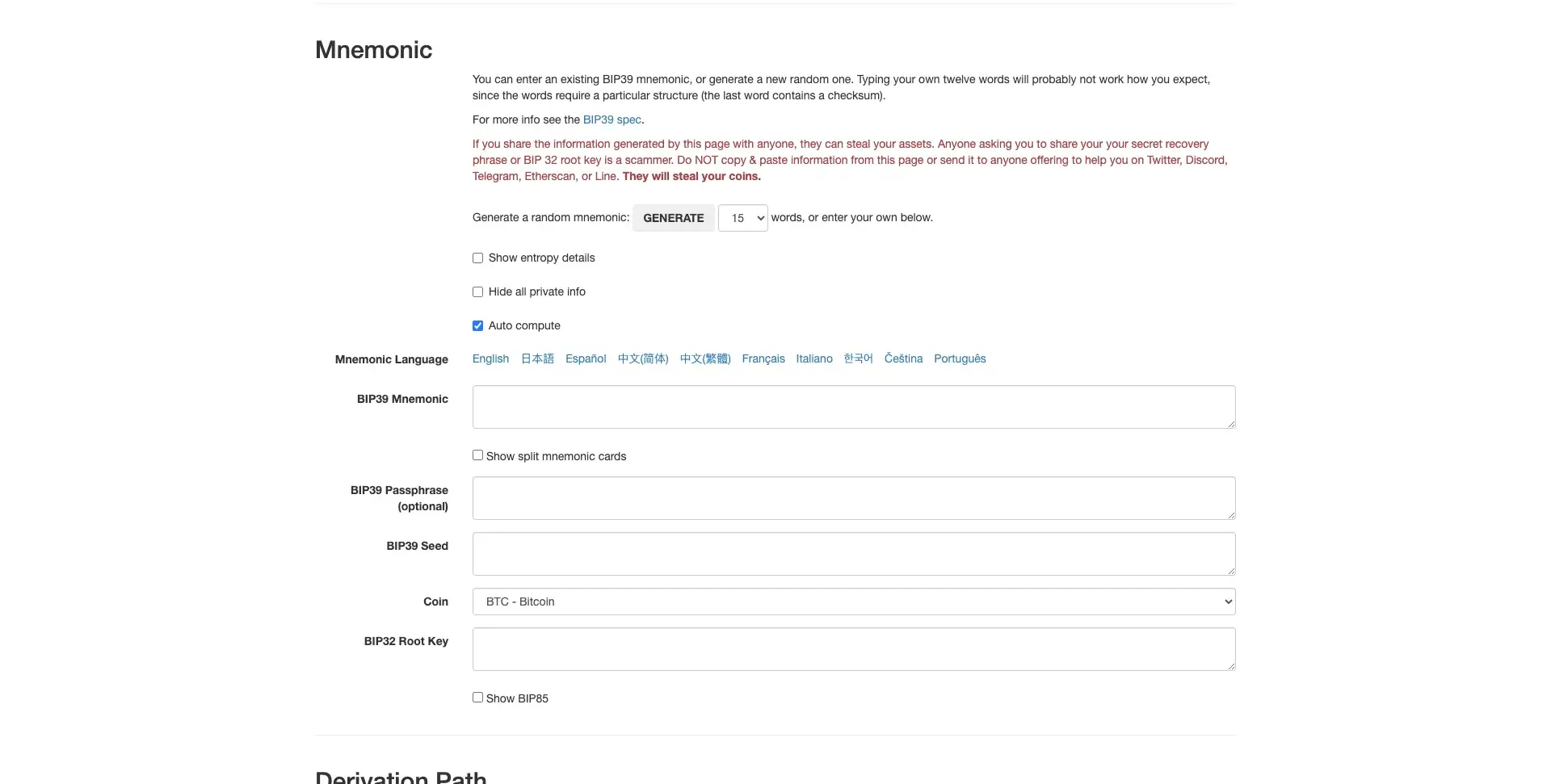
To set up Trust Wallet, locate your Secret Recovery Phrase and enter it into the “BIP39 Mnemonic” field. Once you’ve done that, the rest of the fields will fill in automatically. Just remember, you’ll need to pick the specific cryptocurrency you want to use manually afterwards.
Step 3: Copy the private key
Go to the “Derived Addresses” section and copy the top private key.
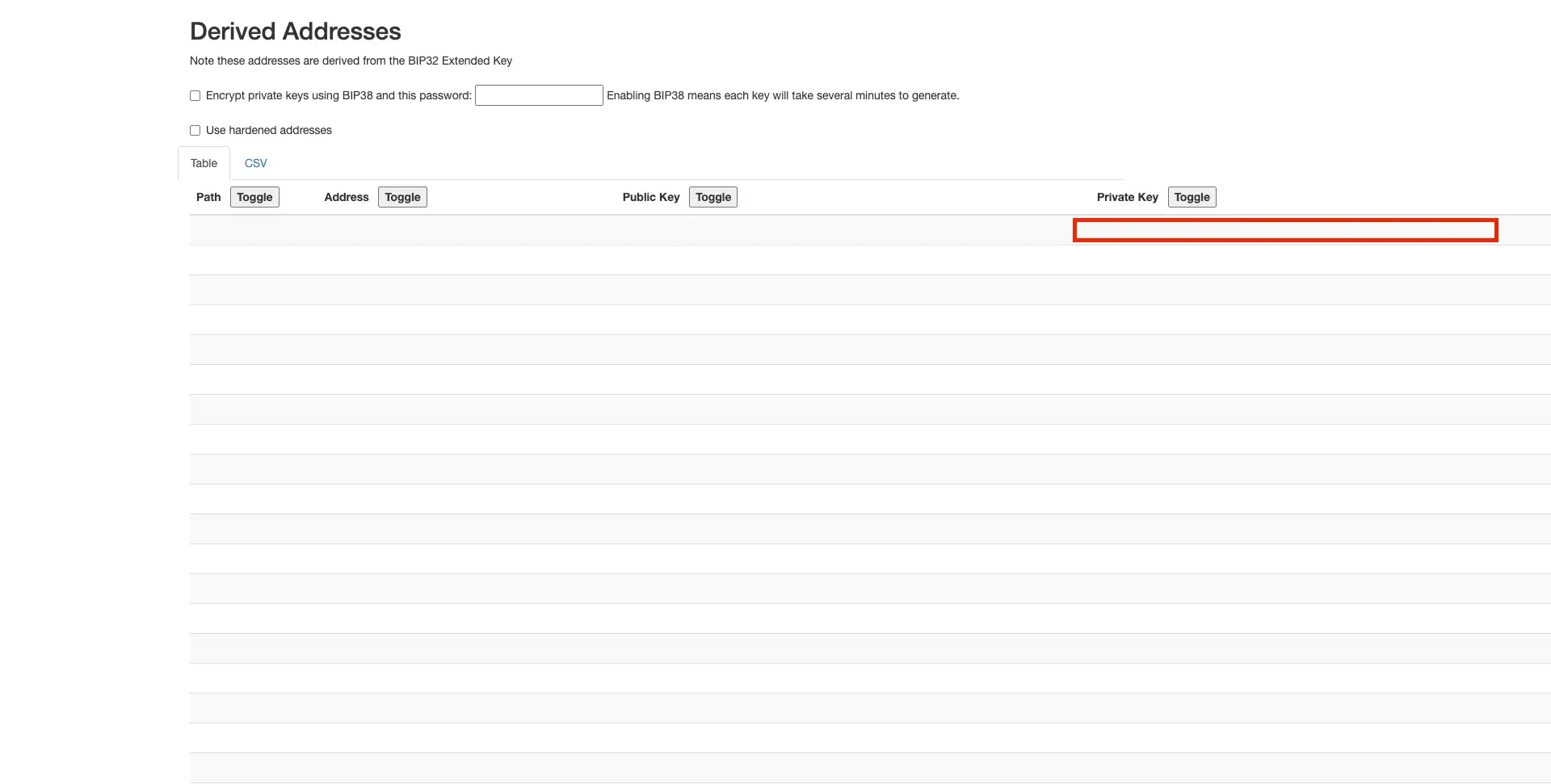
Step 4: Go to MetaMask and import wallet
Return to MetaMask and click the “Account” button under the MetaMask logo.
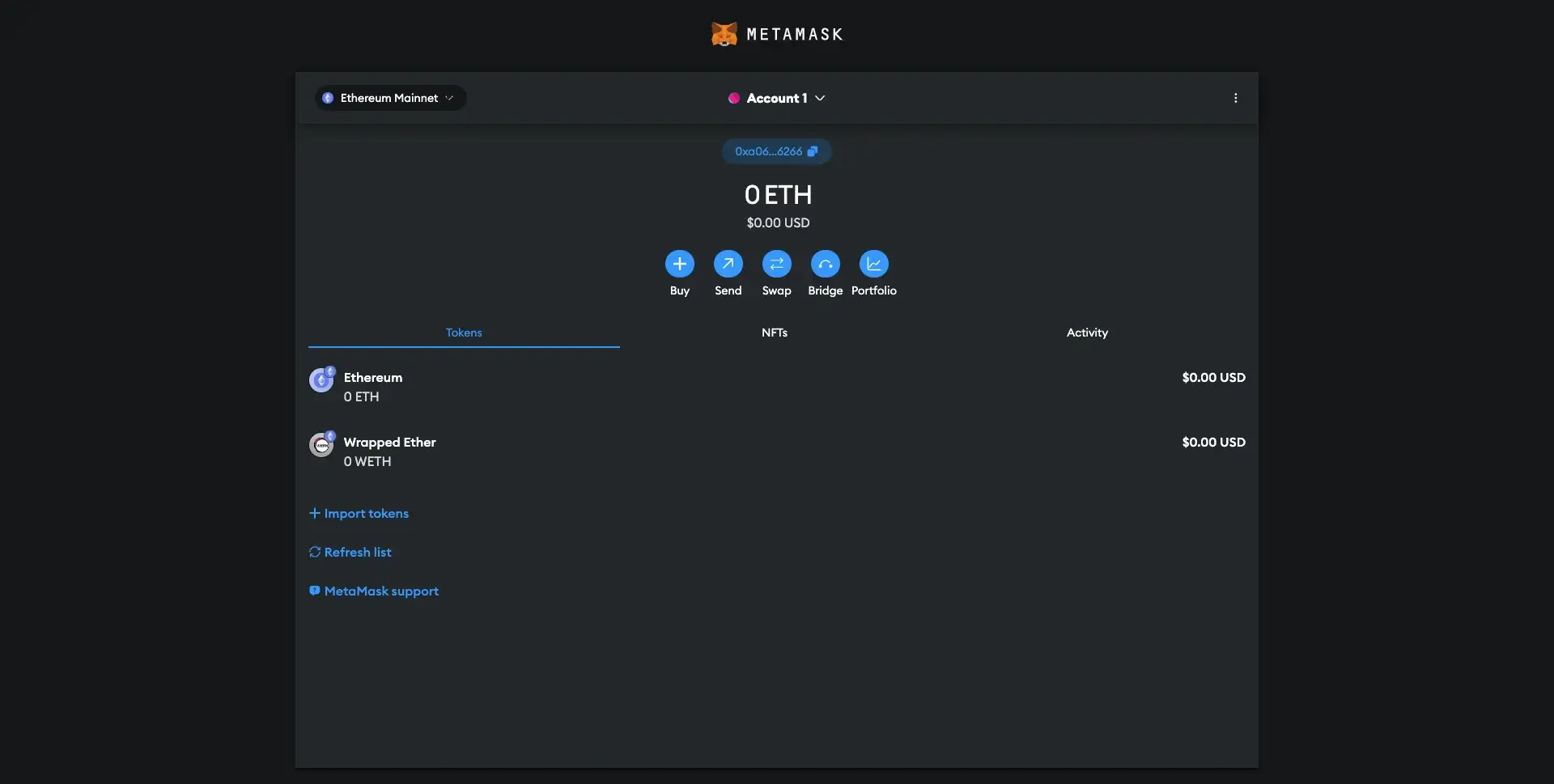
In that location, insert the private key you’ve previously copied from the generator. Afterward, click the “Import” button.
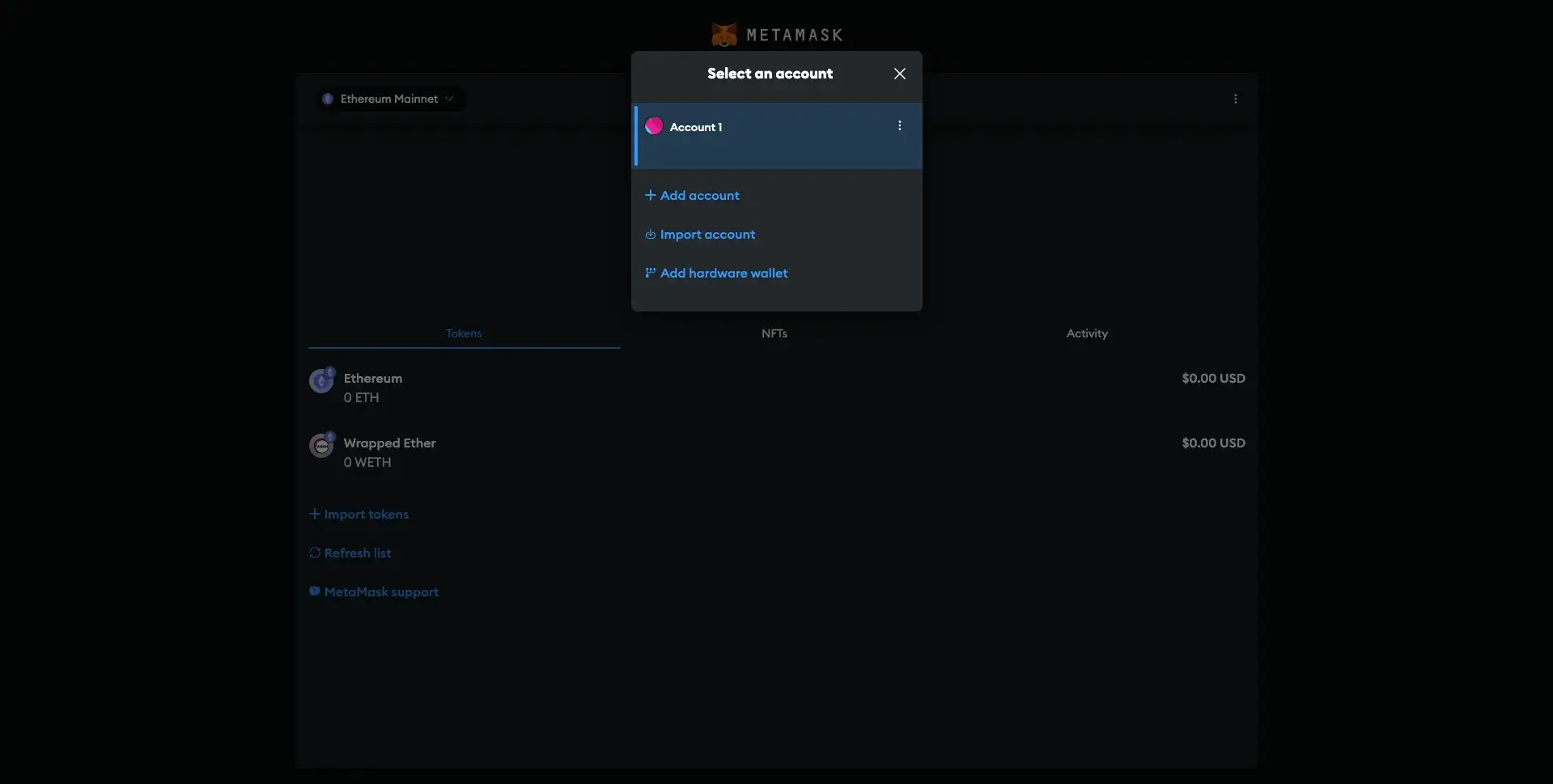
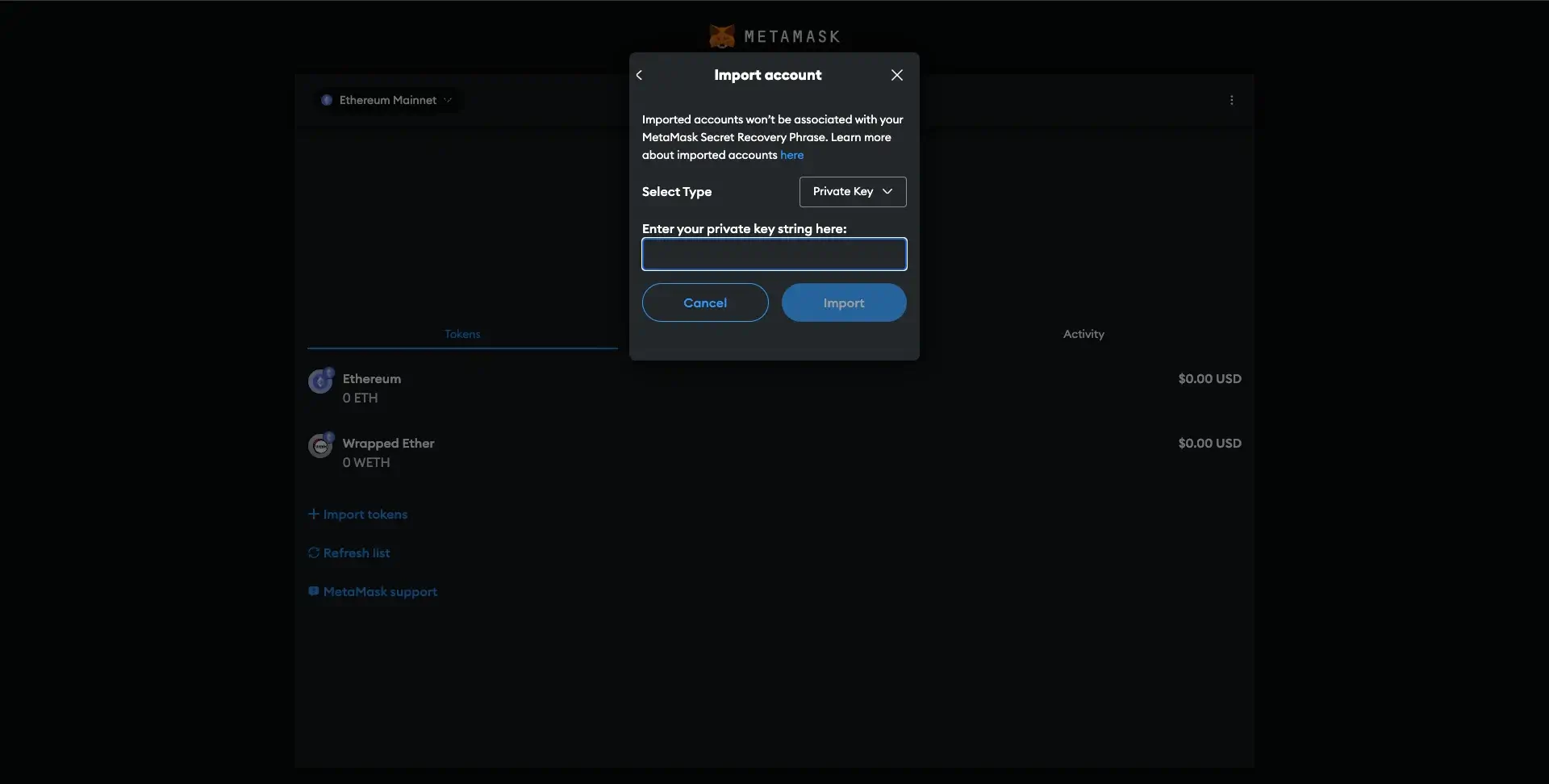
This way, your Trust Wallet was imported to MetaMask.
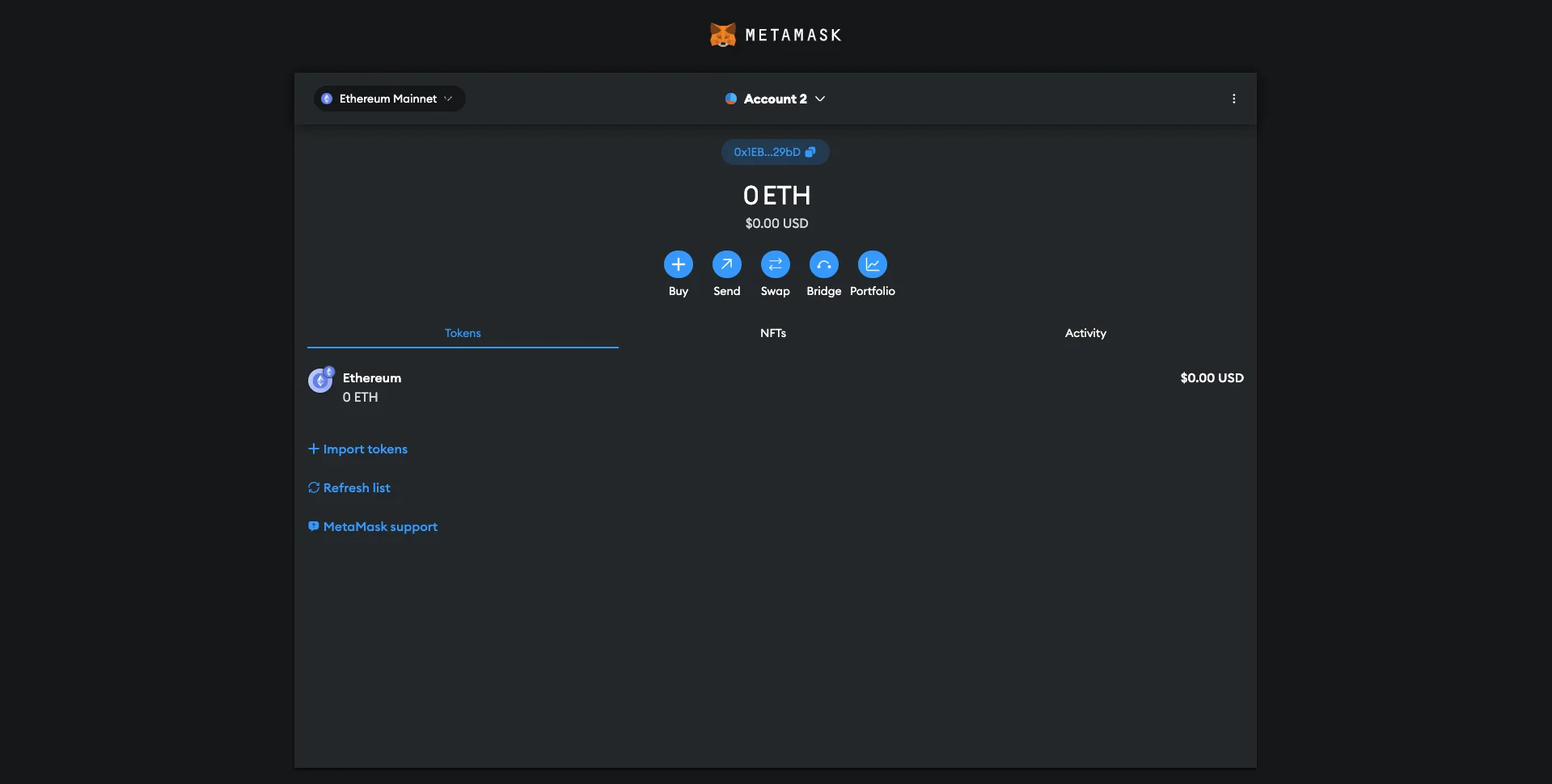
About Trust Wallet
Initially introduced in 2017 by Viktor Radchenko, Trust Wallet serves as a preferred storage solution for numerous crypto investors. In 2018, the project was bought by Binance, thereby enhancing its credibility. Now, Trust Wallet boasts a global community of over 60 million users.
Trust Wallet serves as a user-controlled digital wallet that operates on the blockchain. This implies that users hold sole authority over their cryptographic assets. You can access this wallet through a mobile application, compatible with both iOS and Android operating systems.
Additionally, our company has introduced a new feature known as the Trust Wallet extension, accessible now on browsers like Chrome, Edge, Opera, Brave, among others.
Supported Cryptocurrencies
At the moment, Trust Wallet accommodates more than ten million different types of digital tokens, which include Non-Fungible Tokens (NFTs) that have been developed on the Ethereum network and the Binance Smart Chain.
The number of digital assets supported by Trust Wallet is quite surprising (even though most are NFTs), and users can store their funds on the platform. Some of the cryptocurrencies supported by Trust Wallet include:
-
Bitcoin (BTC);
Ethereum (ETH);
Binance Coin (BNB);
Litecoin (LTC);
Dogecoin (DOGE);
Solana (SOL);
Polygon (MATIC);
Polkadot (DOT);
Tron (TRX).
Main Features
With Trust Wallet, users have the ability to purchase, sell, hold, and exchange cryptocurrencies, in addition to acquiring NFTs (Non-Fungible Tokens) and engaging with dApps (Decentralized Applications) that are constructed on Ethereum and Binance Smart Chain networks. If required, users can also incorporate custom tokens within their wallets.
As a crypto investor, I appreciate the versatility of Trust Wallet, which allows me to stake various digital currencies such as Binance Coin (BNB), Tezos (XTZ), Tron (TRX), VeChain (VET), Osmosis (OSMO), and Algorand (ALGO). For those curious about potential returns, the official site provides estimated earnings for each cryptocurrency. Moreover, Trust Wallet’s staking calculator helps predict my potential earnings, making informed decisions easier.
One standout aspect of Trust Wallet is its built-in dApp (decentralized application) browser, a feature not commonly found in many other crypto wallets. This browser enables users to engage with a variety of dApps, including popular ones like Aave or Uniswap. Furthermore, users can also explore NFT marketplaces such as OpenSea via this browser, allowing them to buy and trade digital collectibles.
Security Features
It’s worth noting that Trust Wallet functions as a non-custodial wallet, giving users the complete authority over their wallet’s private key or recovery phrase. This emphasizes the importance of securing these keys meticulously because their misplacement could result in permanent loss of the associated funds.
To add an extra layer of protection to your wallet, consider activating either Touch ID or Face ID within the app. By doing so, you’ll be confident that the app can only be opened by you.
In addition, there is an option to establish an automatic lock period, ensuring that if the device remains unlocked while using the application, unauthorized individuals won’t be able to gain access.
Fees
One advantage of using Trust Wallet is that it’s completely free to download and configure, with no need for any recurring fees like a monthly or yearly subscription. Moreover, the storage of your assets within this wallet comes at no cost as well.
In the Trust Wallet application, there’s a charge for transactions involving buying and selling cryptocurrencies. When you buy crypto within the wallet, you’ll incur an additional 1% fee over and above the fees levied by external exchanges.
What Is MetaMask Wallet?
As a researcher, I’m currently delving into the world of cryptocurrencies, and one tool that has caught my attention is MetaMask. This innovative, non-custodial multi-coin wallet was birthed by Aaron Davis in 2016 and is now managed by ConsenSys, headquartered in San Francisco. With MetaMask, I can comfortably store, purchase, sell, swap, and convert a variety of digital assets, making it an indispensable tool for my crypto journey.
Similar to Trust Wallet, MetaMask can be accessed both as a mobile application for iOS and Android devices and as a browser extension. Notably, unlike Trust Wallet, MetaMask initially launched as a browser extension before introducing its mobile app version.
MetaMask primarily works with Ethereum and any tokens derived from it, such as ERC-20 or ERC-721 tokens. This means you can keep Non-Fungible Tokens (NFTs) in your MetaMask account since they fall under the ERC-721 category. Initially, the NFT feature was exclusive to MetaMask Mobile, but now it’s also accessible on the web version as well.
Regarding cryptocurrencies, you might need to manually add certain tokens to your account. But don’t worry, this process is straightforward. We previously went over how to do it for TRX and WETH.
Final Thoughts
In other words, once you’ve thoroughly reviewed our details on Trust Wallet and MetaMask, and you’re confident in your decision to change, you are all set to proceed with the switch.
As a researcher, I’ve outlined two simple methods for transferring your assets from Trust Wallet to MetaMask in this guide. By following these steps diligently, you can seamlessly import your wallet into MetaMask with minimal effort, setting yourself up swiftly and efficiently.
Regardless of the method you use, always keep in mind that you must protect your secret phrases and private keys as much as possible.
Read More
- Gold Rate Forecast
- Rick and Morty Season 8: Release Date SHOCK!
- SteelSeries reveals new Arctis Nova 3 Wireless headset series for Xbox, PlayStation, Nintendo Switch, and PC
- Discover the New Psion Subclasses in D&D’s Latest Unearthed Arcana!
- Mission: Impossible 8 Reveals Shocking Truth But Leaves Fans with Unanswered Questions!
- PI PREDICTION. PI cryptocurrency
- Eddie Murphy Reveals the Role That Defines His Hollywood Career
- Discover Ryan Gosling & Emma Stone’s Hidden Movie Trilogy You Never Knew About!
- We Loved Both of These Classic Sci-Fi Films (But They’re Pretty Much the Same Movie)
- Masters Toronto 2025: Everything You Need to Know
2024-09-30 14:51