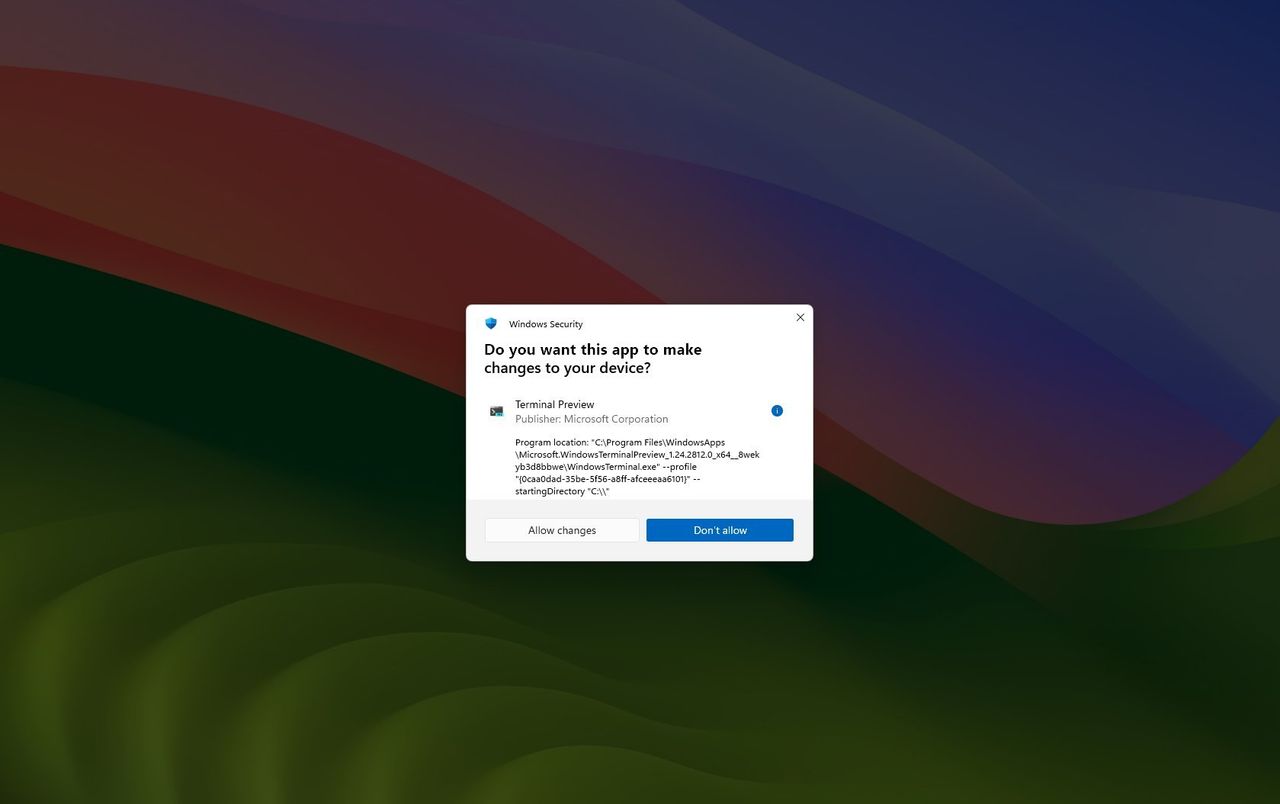
Administrator Protection is a new security feature coming to Windows 11 with the November 2025 update. It helps keep your system secure by asking for your approval – using Windows Hello – whenever an app that isn’t recognized or trusted tries to make changes that require administrator privileges.
Okay, so this new security feature? It’s getting a lot of comparisons to User Account Control, or UAC, which makes sense. But honestly, it’s not *quite* the same under the hood. UAC is all about popping up a window asking for permission whenever something needs admin rights to change your system – it’s basically a ‘are you sure?’ prompt for potentially risky actions.
When you sign in, User Account Control (UAC) generates two access passes: a regular user pass and an administrator pass. The system uses the administrator pass when special permissions are needed. Because both passes can access your user profile, this setup has a potential security weakness that could be exploited.
Unlike some methods, Administrator Protection uses a clever system to handle requests for higher privileges. It doesn’t depend on a user’s existing account. Instead, it automatically creates a temporary, hidden account specifically to perform the requested action. Once the action is finished, this temporary account is immediately deleted.
This guide will show you how to turn on Administrator Protection in Windows 11.
Just a heads-up for anyone thinking about tweaking the Registry – it can be really dangerous if you mess something up, potentially breaking your whole system! Seriously, before you even *think* about changing anything, please, please back up your entire computer. It’s the best way to protect yourself from a disaster!
How to configure Administrator Protection using Group Policy on Windows 11
To use the new Administrator Protection security feature, use these steps:
- Open Start.
- Search for Group Policy Editor and click the top result to open the app.
- Open the following path:Computer Configuration > Windows Settings > Security Settings > Local Policies > Security Options
- Double-click the “User Account Control: Configure type of Admin Approval Mode” policy.
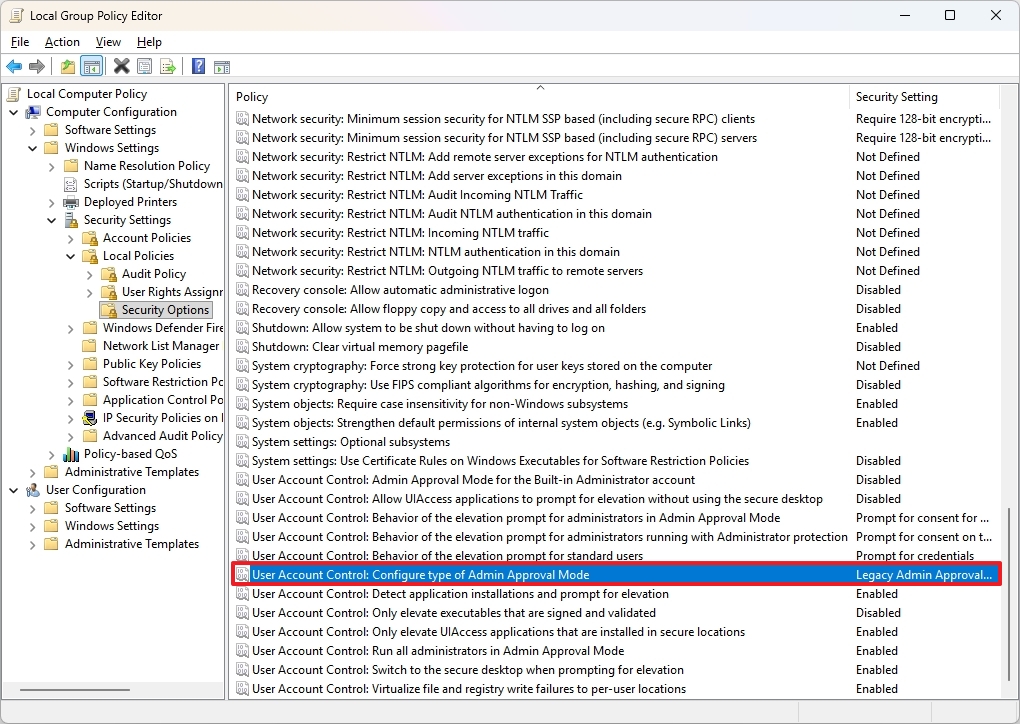
- Click the “Local Security Setting” tab.
- Select the “Admin Approval Mode with Administrator protection” option.
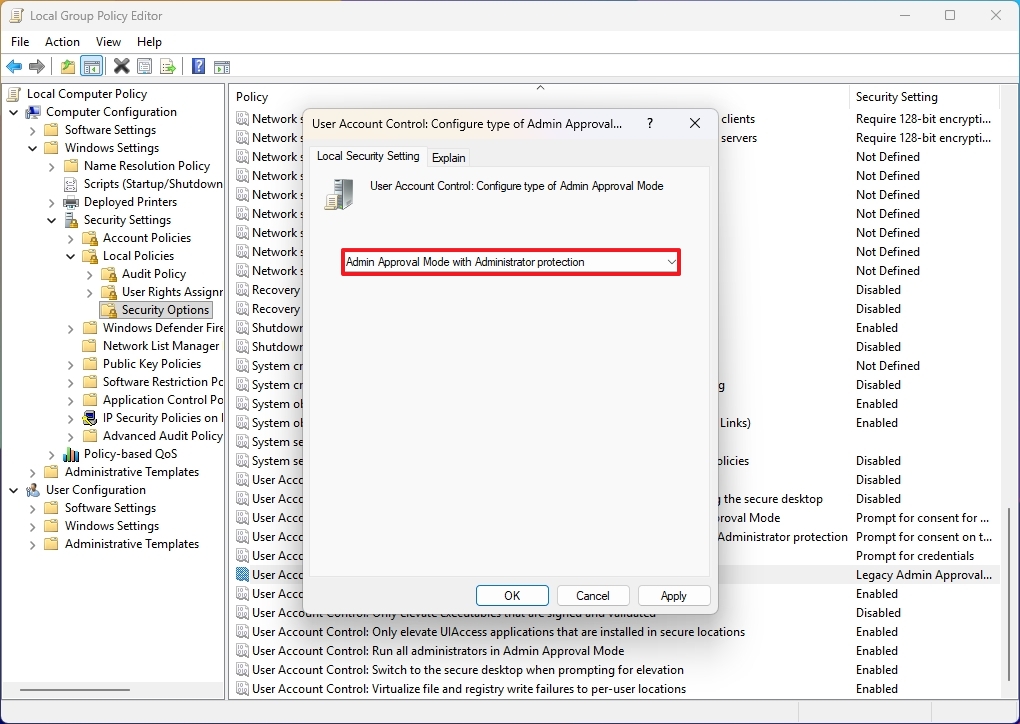
- Click the Apply button.
- Click the OK button.
- Reboot your device to apply the changes.
After finishing these steps, Windows will use a new security feature instead of the usual User Account Control (UAC) prompt when you try to run programs or change settings that need administrator permission.
To turn off this feature, follow the same steps, but in step 6, choose the “Local Admin Approval Mode (Default)” setting.
How to configure Administrator Protection using Registry on Windows 11
To enable the Administrator Protection feature using the Registry, use these steps:
- Open Start.
- Search for regedit and click the top result to launch the Registry Editor.
- Open the following path: HKEY_LOCAL_MACHINE\SOFTWARE\Microsoft\Windows\CurrentVersion\Policies\System
- Double-click the TypeOfAdminApprovalMode key and change its value to 2 to enable the feature.
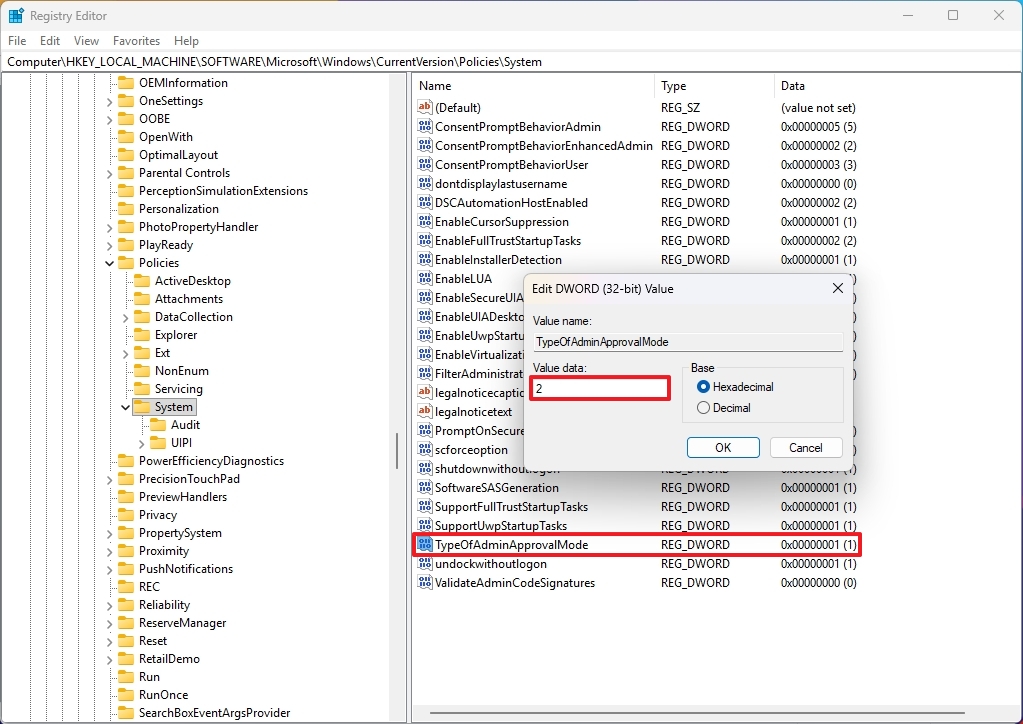
- Click the OK button.
- Reboot your device to apply the changes.
Once you finish these steps, the feature will automatically work for programs, settings, and commands that need administrator privileges.
To undo these changes, follow the same instructions, but in step 4, change the value to 1.
The Registry methods should work on Windows 11 Pro and Windows 11 Home.
More resources
Read More
- Best Controller Settings for ARC Raiders
- Sony Removes Resident Evil Copy Ebola Village Trailer from YouTube
- Ashes of Creation Rogue Guide for Beginners
- Can You Visit Casino Sites While Using a VPN?
- Holy Hammer Fist, Paramount+’s Updated UFC Archive Is Absolutely Perfect For A Lapsed Fan Like Me
- The Night Manager season 2 episode 3 first-look clip sees steamy tension between Jonathan Pine and a new love interest
- Stranger Things Creators Reveal Which Series Character Was Always Doomed
- Nintendo Switch Just Got One of 2025’s Best Co-Op Games
- Emily in Paris soundtrack: Every song from season 5 of the Hit Netflix show
- Jujutsu Kaisen’s Sequel Unveils Yuji’s Role in The Okkotsu Family’s Tragedy
2025-11-06 16:11