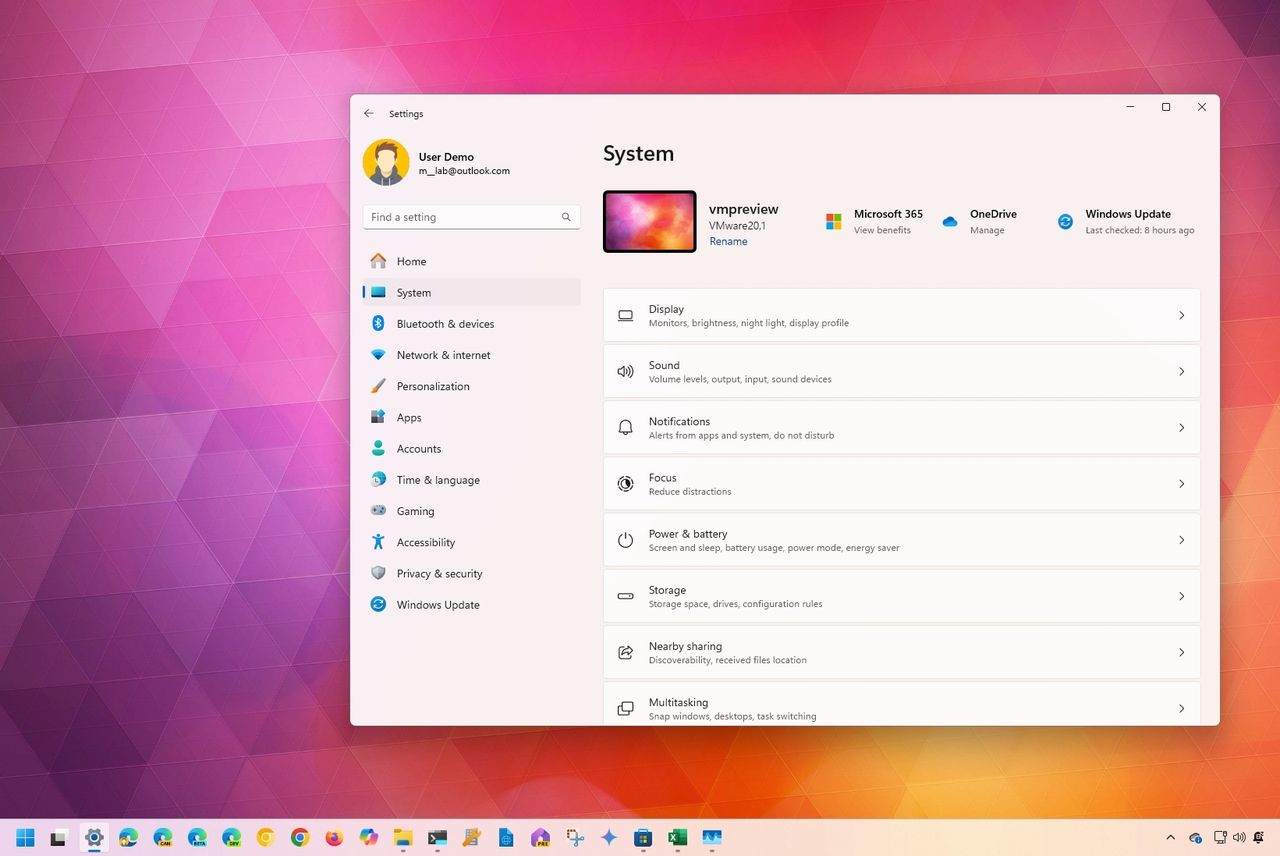
The Settings app is a key part of Windows 11, letting you adjust almost everything about how the operating system looks and works. You can use it to change how things appear, connect devices, set up your network, manage your accounts, adjust language preferences, control your privacy settings, and much more.
The Settings app is useful, but you need to know how to access it. Luckily, Windows 11 offers several ways to open it – from the Start menu and Taskbar, to the Desktop and File Explorer. You can also use Quick Settings, shortcuts, or commands.
In this how-to guide, I will explain the different ways to open the Settings app on your computer.
How to open Settings from Start menu
You can quickly find the Settings app by searching for it in the Start menu. For even faster access, you can pin it to the Pinned section.
Search for the app
To open the Settings app on Windows 11, use these steps:
- Open Start.
- Search for Settings and click the top result to open the app.
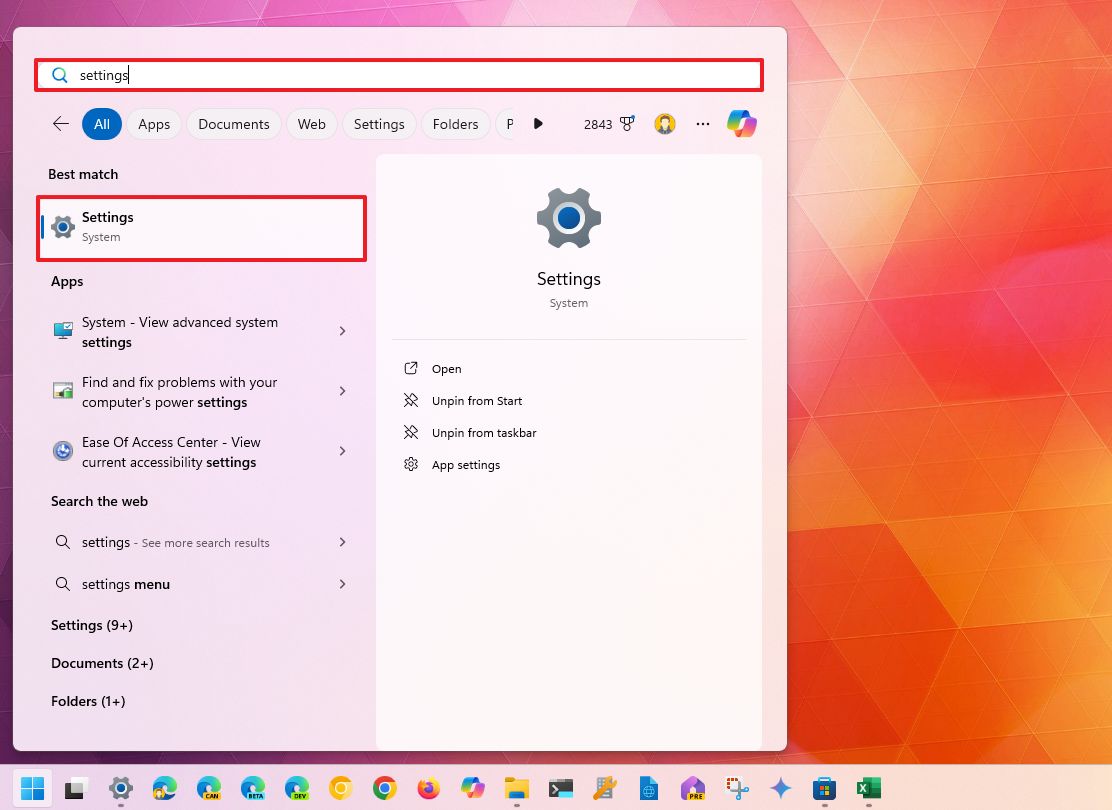
- (Optional) Click the All apps button.
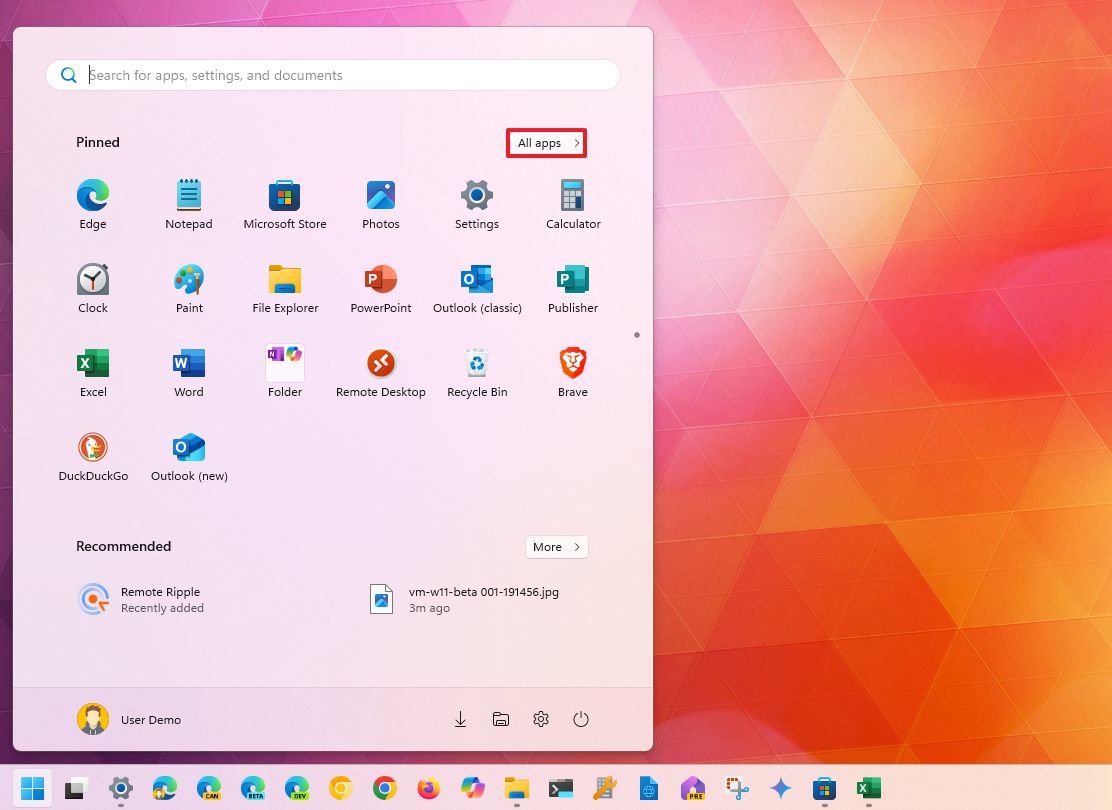
- Click one of the letters to open the dialer.
- Click on S.
- Click on Settings.
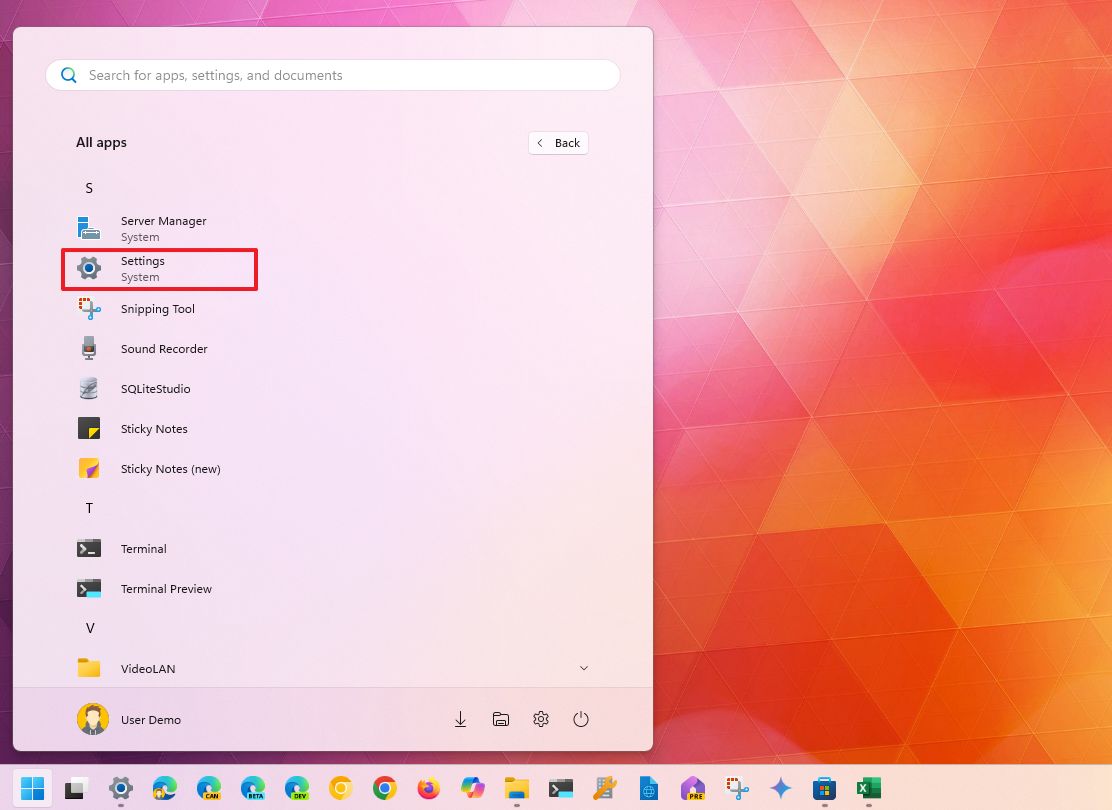
Pin app to Start menu
To pin Settings to Start, use these steps:
- Open Start.
- Search for Settings.
- Right-click the top result and select the “Pin to Start” option.
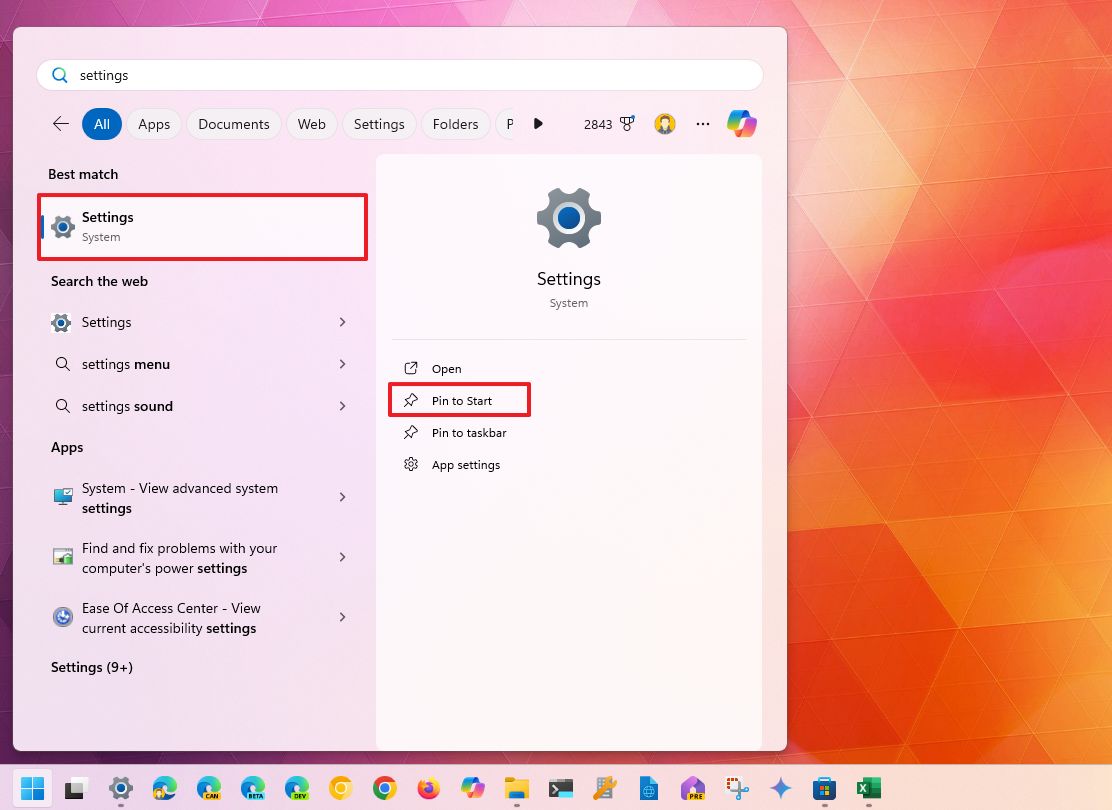
- Open Start.
- Click the Settings item.
- Quick tip: If you don’t see it, scroll down the “Pinned” pages to find it. Right-click the item and select the “Move to top” option to make it available on the first page.
How to open Settings from Taskbar
You can also access Settings from the Taskbar in two different ways.
Context menu
To open Settings from the Taskbar context menu, use these steps:
- Right-click the Taskbar.
- Select the Taskbar settings option.
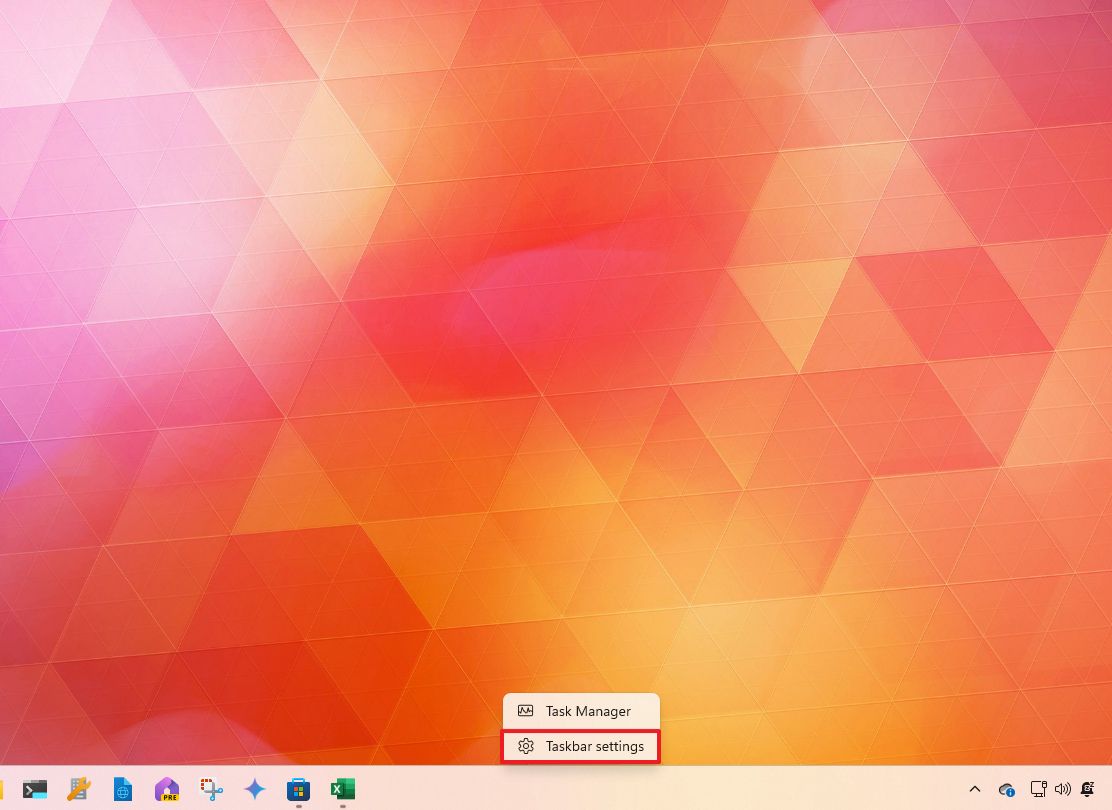
Pin app to Taskbar
To pin the app to the Taskbar for quicker access, use these steps:
- Open Settings.
- Right-click the app button in the Taskbar.
- Select the Pin to taskbar option.
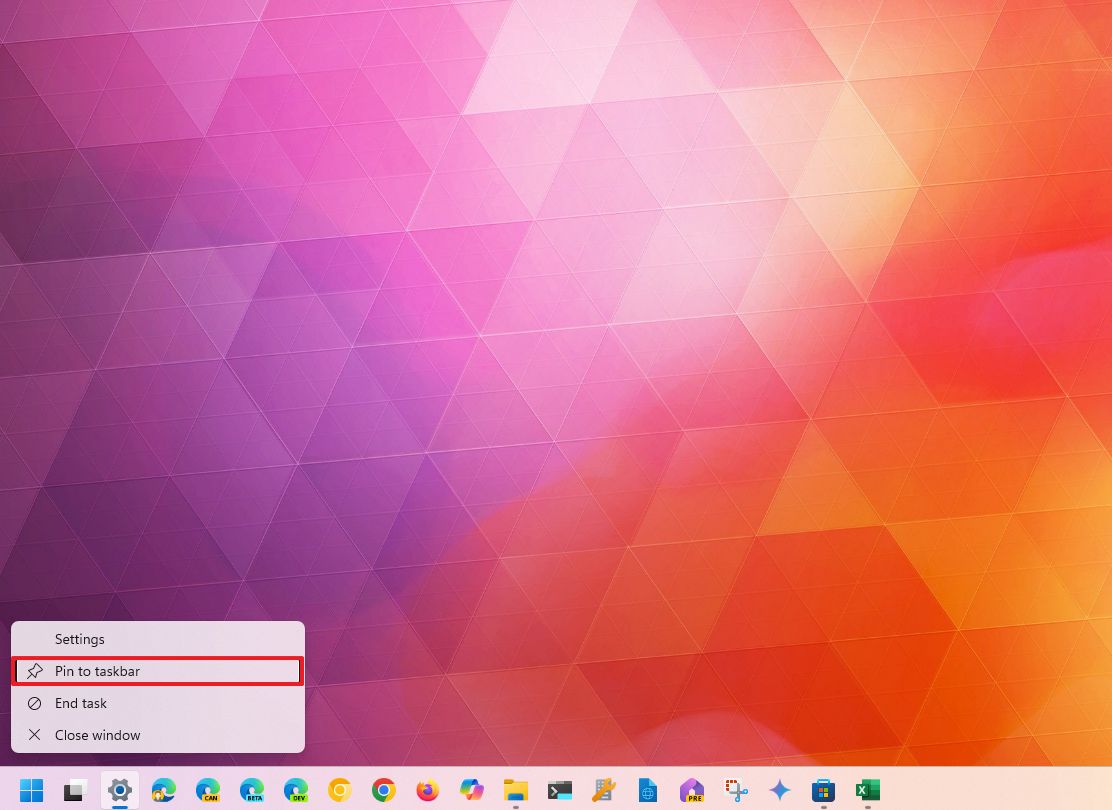
- (Optional) Click, drag, and drop in the position you want the button to appear in the Taskbar.
How to open Settings from Desktop
To access the Settings app from the Desktop, use these steps:
- Use the Windows key + D keyboard shortcut (if applicable).
- Right-click an empty space on the Desktop.
- Select the Display settings or Personalize option.
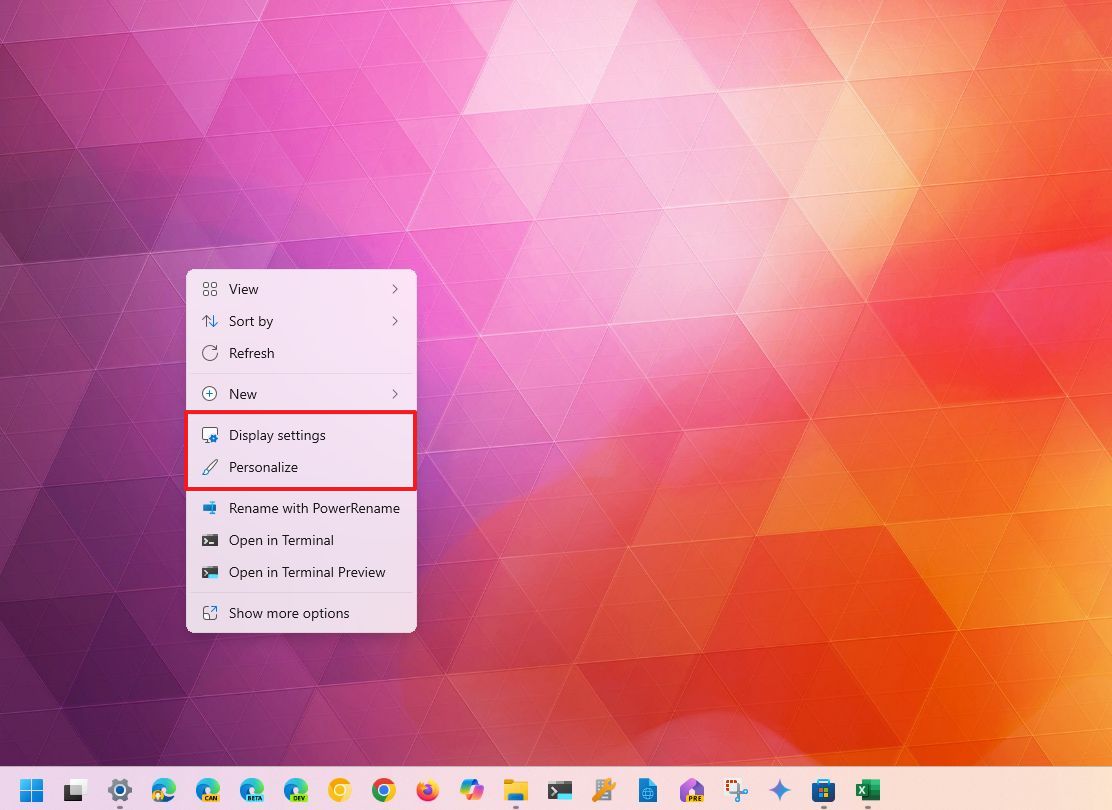
How to open Settings with shortcut
Windows 11 also lets you use shortcuts to access the Settings app.
Create shortcut
To create a shortcut to open Settings on Windows 11, use these steps:
- Use the Windows key + D keyboard shortcut (if applicable)
- Right-click an empty space on the Desktop.
- Select the New submenu and choose the Shortcut option.
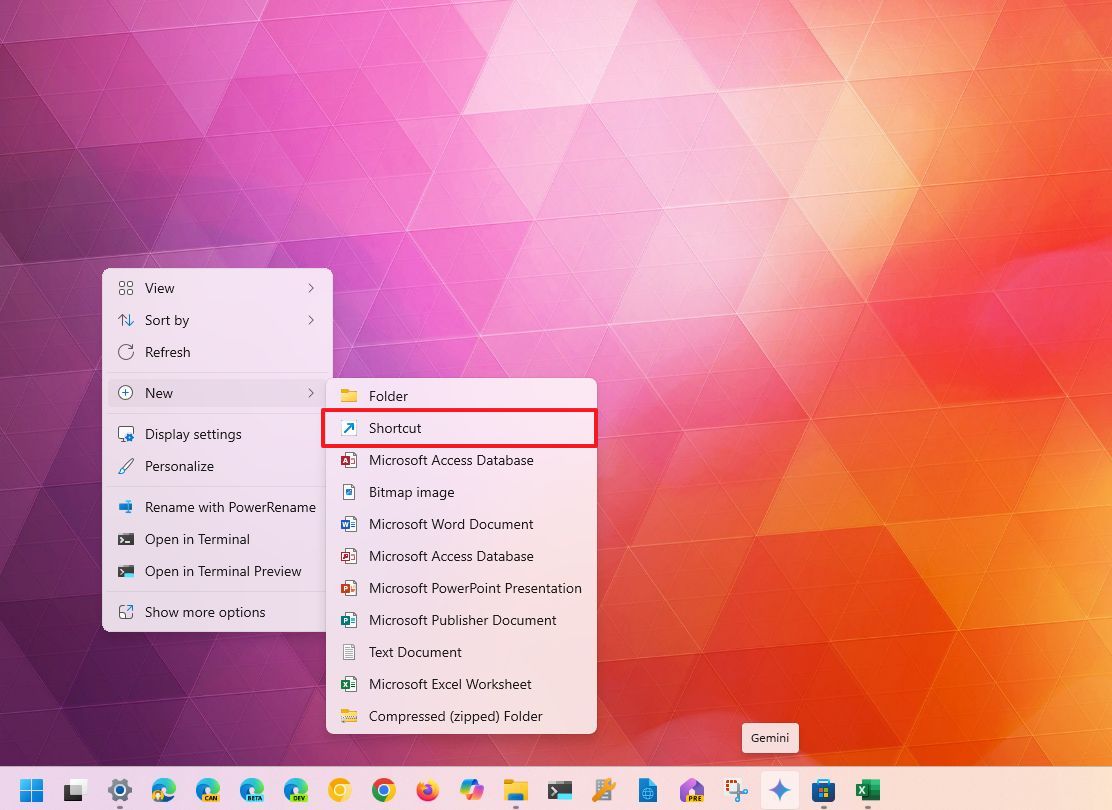
- Type the following command and click the Next button: ms-settings:system
- Quick note: If you don’t write “system,” it will open the “Taskbar settings” page by default.
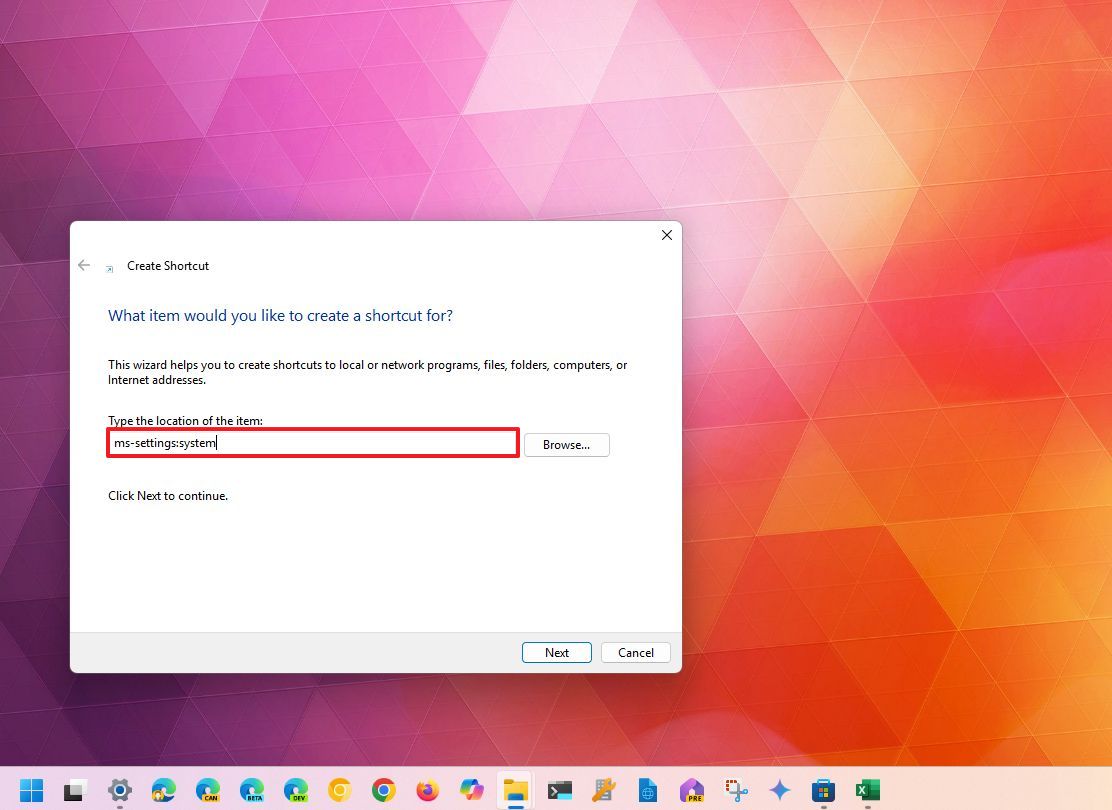
- Confirm a name for the shortcut – for example, Settings.
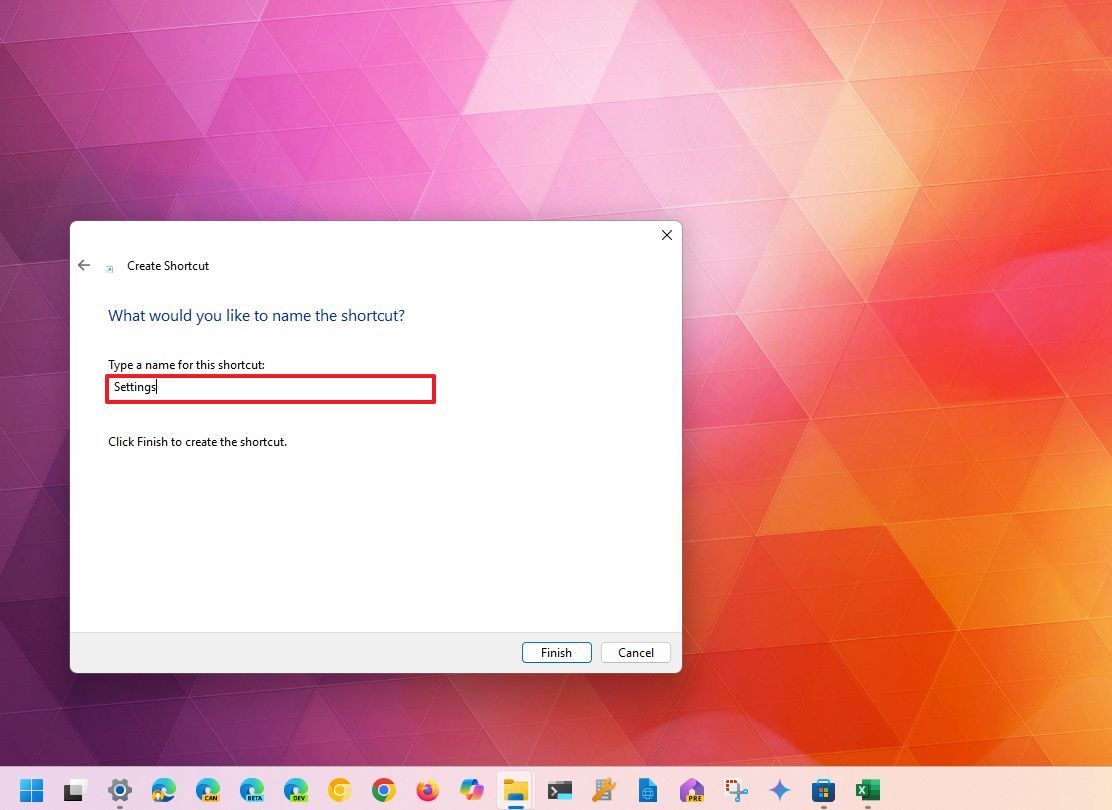
- Click the Finish button.
- Double-click the Desktop shortcut to open Settings.
Keyboard shortcut
The simplest way to open the Settings app is using the designated keyboard shortcut:
- Windows Key + i.
How to open Settings with command
You can also open the Settings app using commands in the Run dialog box, Command Prompt, or Task Manager.
Run command
To launch Settings on a specific space with the Run dialog, use these steps:
- Open Start.
- Search for Run and click the top result to open the app.
- Quick tip: Alternatively, you can use the “Windows key + R” keyboard shortcut to open the Run command.
- Type the following command and click the OK button: ms-settings:system
- Quick tip: If you want to open the Settings app on a specific page, then replace “system” for the page you want to open — for example, “bluetooth” to open Bluetooth & devices, “network” to open Network & internet, “personalization” to open Personalization, and so on.
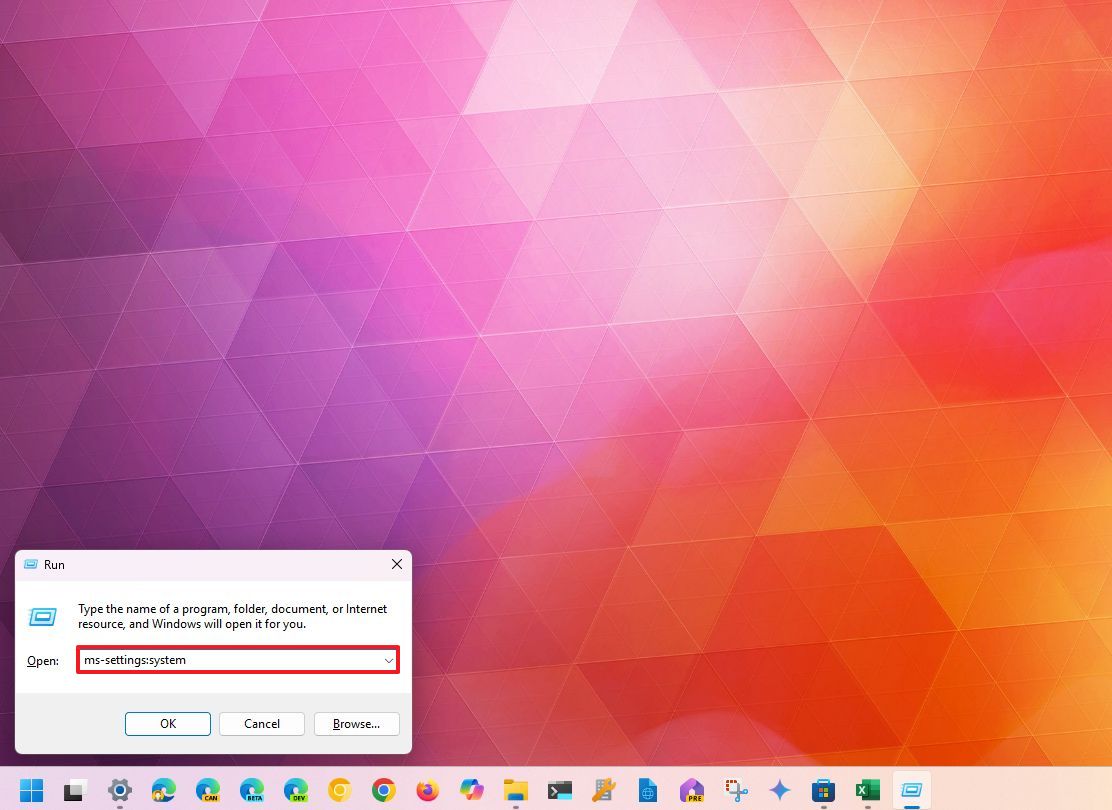
Command Prompt
To open the Windows 11 Settings with Command Prompt, use these steps:
- Open Start.
- Search for Command Prompt and click the top result to open the app.
- Type the following command and press Enter: start ms-settings:system
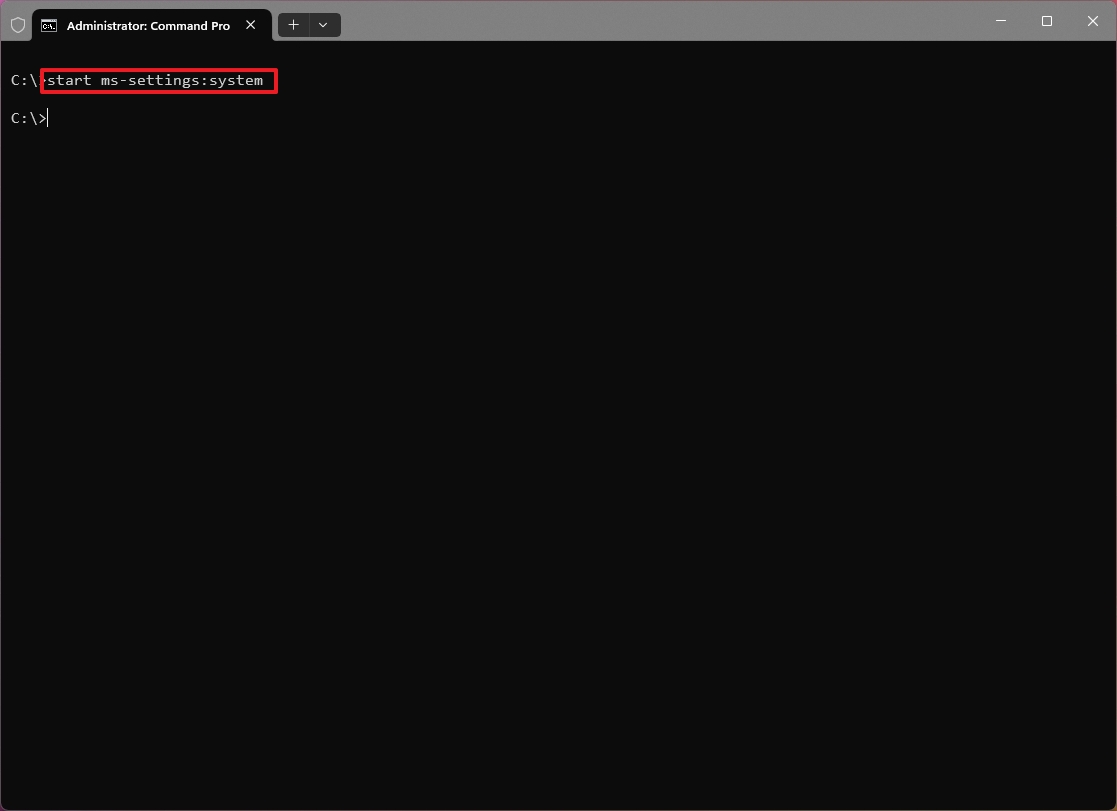
Task Manager
To use Task Manager to open Settings, use the steps:
- Open Start.
- Search for Task Manager to open the app.
- Quick note: You can also open Task Manager using the “Ctrl + Shift + Esc” keyboard shortcut.
- Click the “Run new task” button.
- Type the following command and click the OK button: ms-settings:system
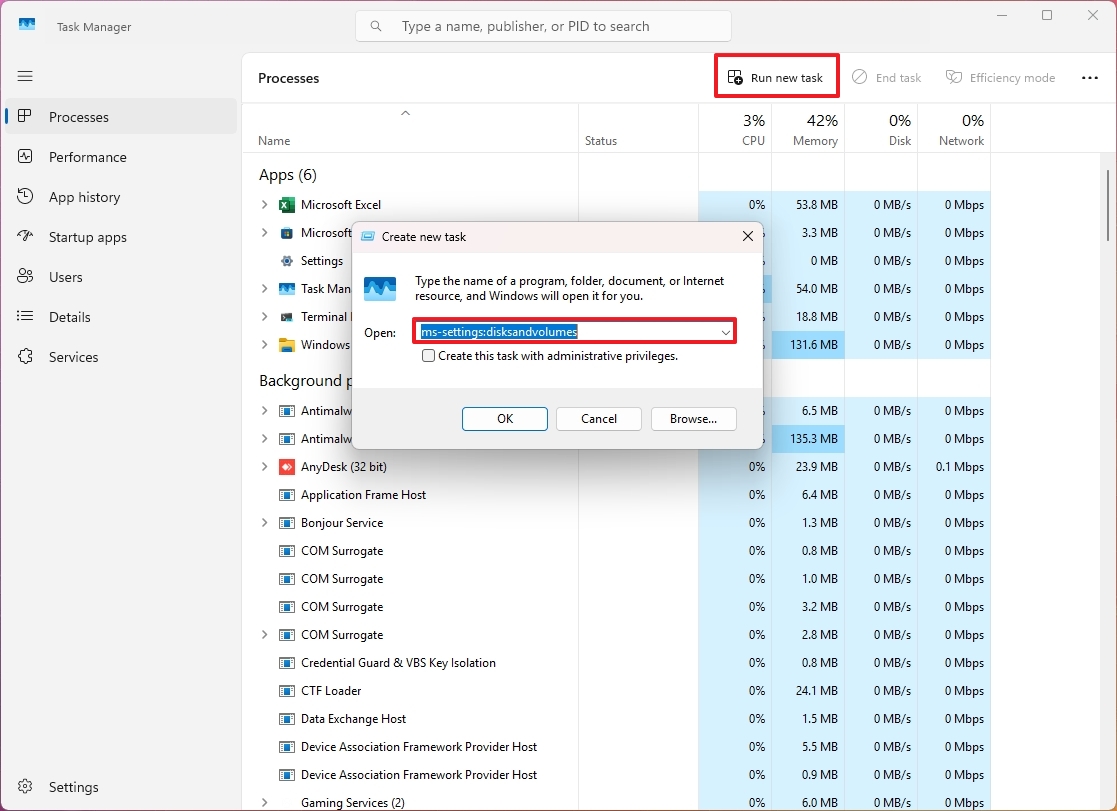
How to open Settings from Start button
To open Settings from the Start button, use these steps:
- Right-click the Start button to open the Quick Links menu.
- Select the Settings option.
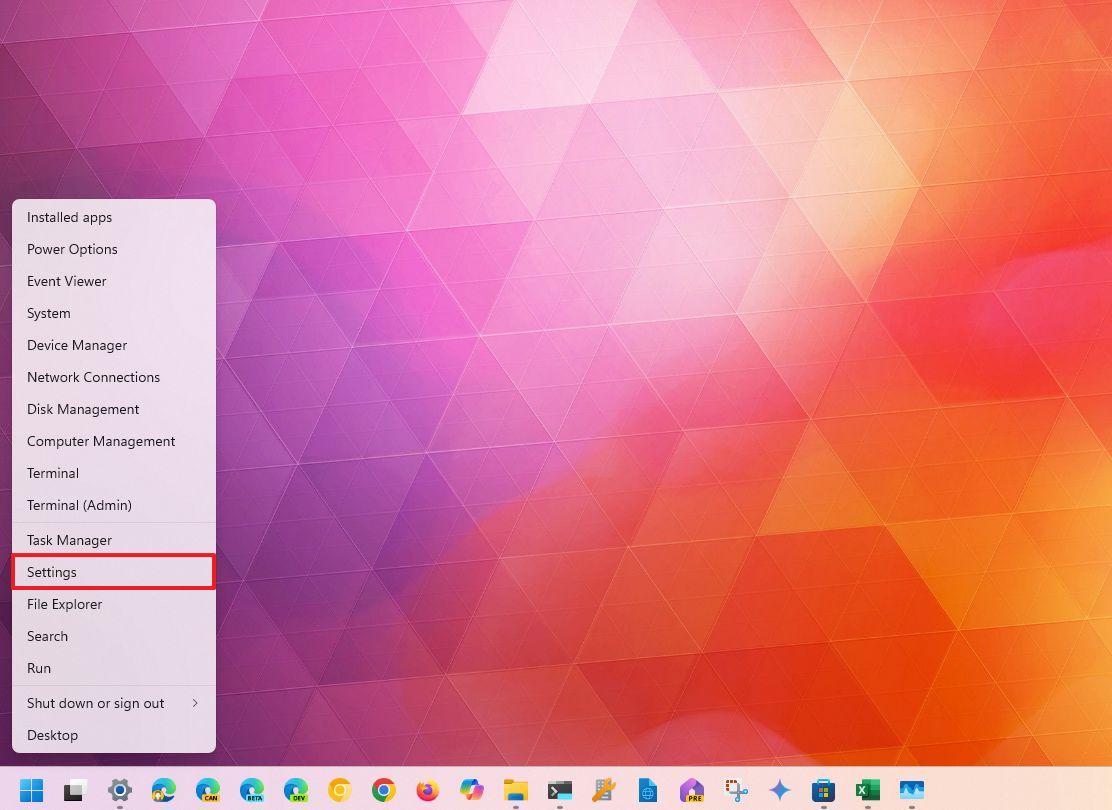
How to open Settings from File Explorer
To use File Explorer to launch the Settings app, use these steps:
- Open File Explorer.
- Quick tip: You can open File Explorer with the Taskbar button or using the “Windows key + E” keyboard shortcut.
- Click the See more menu (three-dotted) button, making sure to item is selected.
- Select the Properties option.
- Quick note: The option won’t be available within the Quick access section.
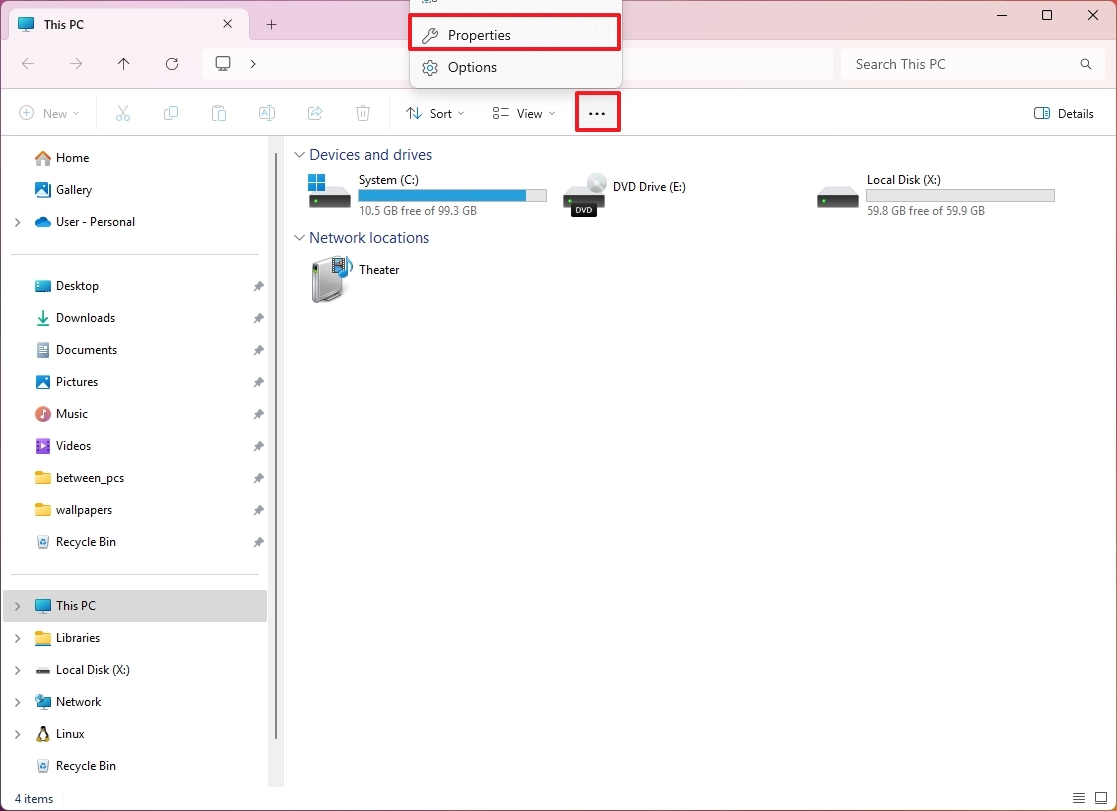
If you see the old “This PC” icon on your desktop, you can right-click it and choose “Properties” to open the Settings app as well.
How to open Settings from Quick Settings
To open Settings using the Quick Settings flyout on Windows 11, use these steps:
- Click the Quick Settings button in the Taskbar.
- Quick tip: You can also use the “Windows key + A” keyboard shortcut.
- Click the Settings button in the bottom-right corner.
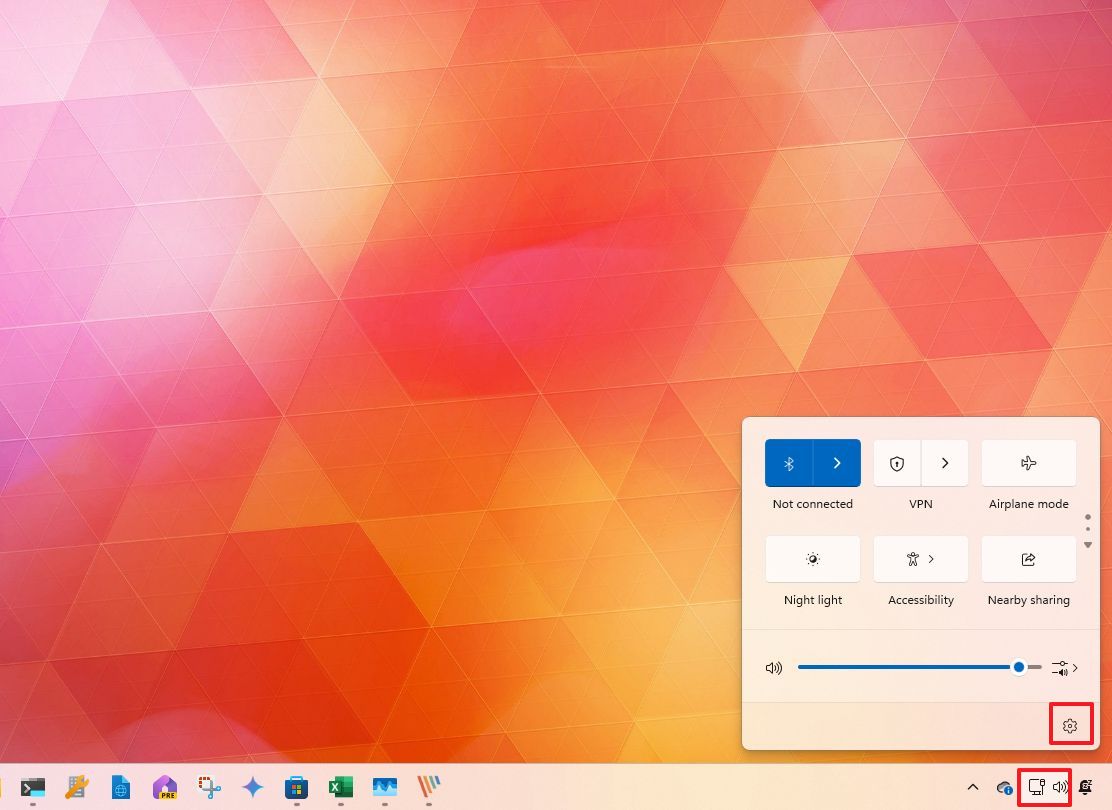
Once I got everything set up, I was able to jump into the Settings app and finally customize things exactly how I wanted! It was a relief to be able to start playing around with the options.
FAQs
These are common questions while trying to open the Settings app on Windows 11.
How do I set the default printer on Windows 11?
To choose a printer that Windows 11 will automatically use, go to the Settings app. Then, click on “Bluetooth & devices” and select “Printers & scanners.” Find the printer you want to use by default and click the “Set as default” button.
If you don’t see the option you need, go to the “Printers & scanners” page and disable “Let Windows manage my default printer.” This will make the option appear in the printer settings.
How can I set up Windows 11 without an internet connection?
If you’re installing Windows 11 without internet access, you can skip the requirement to connect by opening the Command Prompt during setup. Press
After the computer restarts, I noticed an option appeared to set up a local account, even without being connected to the internet.
What should I do if I cannot open Settings on Windows 11?
Try using the “Windows + I” shortcut. If it doesn’t open, restart your computer.
If the issue persists, use the “Windows + R” shortcut, type ms-settings:, and press “Enter.”
If you’ve tried everything else, you can reset the Settings app by going to Start, right-clicking it, choosing “App settings,” and then clicking “Reset.” If that doesn’t help, you can also try using the Deployment Imaging and Servicing Management (DISM) and System File Checker (SFC) tools to fix the problem.
How do I adjust power and sleep settings on Windows 11?
You can adjust your power settings by going to Settings > System > Power & battery. From there, look for “Screen timeout” to set how long your computer waits before turning off the screen or entering sleep mode.
How do I reset Windows 11 to factory settings?
To restore your computer to its original factory settings, go to the Settings app, then click on System and then Recovery. Next, under the “Reset this PC” section, click the “Reset PC” button. You’ll then be asked if you want to keep your personal files or remove everything – choose the option that suits you and follow the on-screen instructions.
This process will reinstall the operating system to its default state.
How do I set the default browser on Windows 11?
To change your default browser on Windows 11, go to the Settings app, then click on “Apps” and then “Default apps”. From there, choose the browser you’d like to use (like Chrome or Firefox) and click “Set as default”.
How do I set Google Chrome as the default browser on Windows 11?
To set Chrome as your default browser, type ‘chrome://settings/defaultBrowser’ into the address bar and press Enter. Then, click the “Make default” button.
Alternatively, open Settings > Apps > Default apps, choose “Google Chrome,” and click “Set default.”
How do I reset keyboard settings in Windows 11?
Okay, so if you need to reset your keyboard settings, here’s what I’ve found works. First, I go to Settings, then Time & Language, and then Language & Region. From there, I add a new language. Once that’s added, I open the menu for that new language and select ‘Move up’. After restarting my computer, I go back to Language & Region, open the menu for my *original* language, and again select ‘Move up’. That seems to do the trick.
If you add a new language, you can also remove the old one and then add it back if needed.
How do I set up multiple desktops on Windows 11?
You can easily create new virtual desktops in Windows 11 by pressing the Windows key and Tab at the same time, then choosing “New desktop.” This lets you organize your work and switch between different workspaces.
Also, you can use the “Windows key + Ctrl + Left or Right” arrow to move between them quickly.
More resources
Read More
- Sony Removes Resident Evil Copy Ebola Village Trailer from YouTube
- Can You Visit Casino Sites While Using a VPN?
- Best Controller Settings for ARC Raiders
- Ashes of Creation Rogue Guide for Beginners
- The Night Manager season 2 episode 3 first-look clip sees steamy tension between Jonathan Pine and a new love interest
- Holy Hammer Fist, Paramount+’s Updated UFC Archive Is Absolutely Perfect For A Lapsed Fan Like Me
- Warped Spacetime: A New Geometry for Lorentz Violation
- HBO Max’s Best New Show Is Already Back With a Second Season
- Why Stranger Things’ Conformity Gate conspiracy should be game-changing for TV
- Is Khloe Kardashian Eyeing an Acting Career? She Says…
2025-09-17 00:44