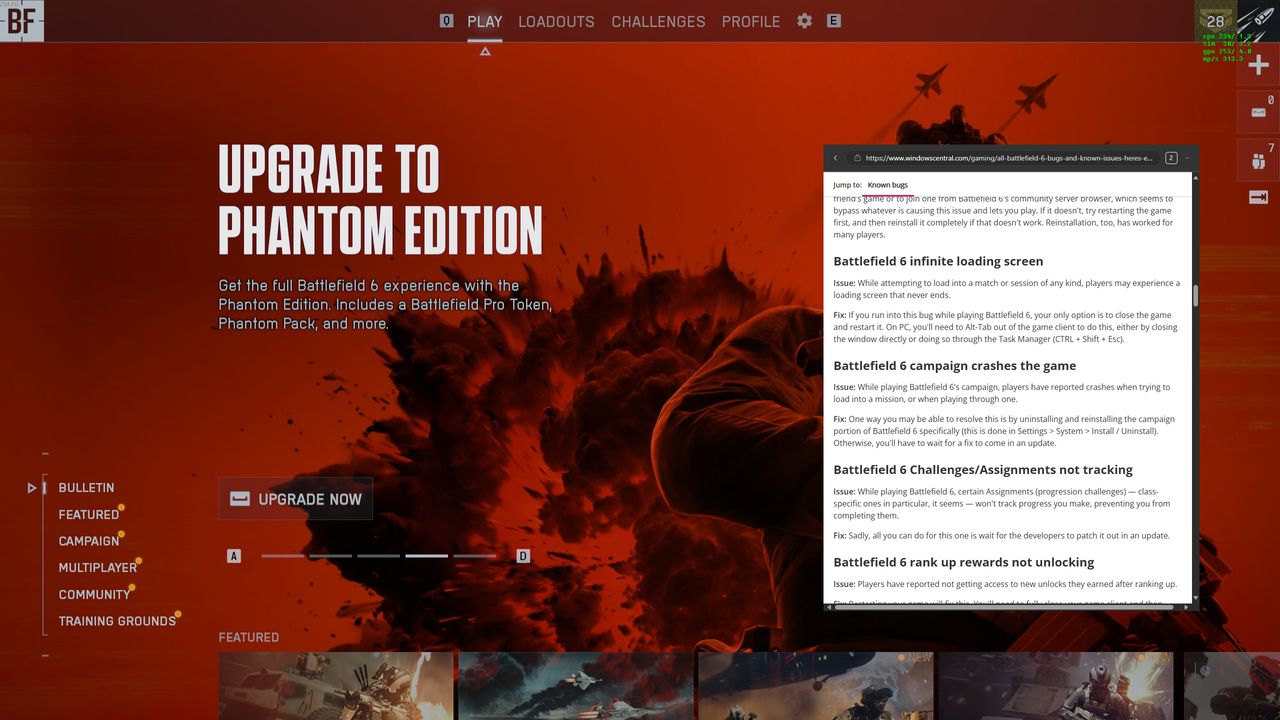
Microsoft is constantly working to make Windows 11 better for gamers, particularly since support for the older Windows 10 has ended. Although Windows 11 generally performs just as well as Windows 10 for gaming, many players are still hesitant to switch over.
Microsoft recently added a feature called Edge Game Assist to Windows 11 in January 2025 for gamers. It helps you quickly access guides, chat on Discord or Spotify, or watch videos without having to switch back and forth between your game and other apps.
Since its initial release to Microsoft Insiders in November 2024, Edge Game Assist has been consistently improved with updates, and October 2025 continues that trend.
The newest update expands the Enhanced Game Assist package with many new games. It also lets you turn Game Assist off through the Windows 11 Settings app and fixes a bug that sometimes caused it to install more than once on a single computer, especially if multiple user accounts were present.
Microsoft is rolling out the new Edge Game Assist update to Edge Insiders using the Canary and Dev versions of the browser. They plan to release it to those on the Beta and Stable versions at a later date.
Which games were added to Enhanced Game Assist in October?
Enhanced Game Assist is a feature within our PC gaming tools that offers helpful tips and walkthroughs for many popular games. While it works with all games through the Xbox Game Bar, detailed guides and advice are currently available for a select number of titles.
This October, Microsoft improved support for 23 more games, raising the total number of games with enhanced features to over 275. Here’s a list of the newly supported titles.
- Assassin’s Creed IV: Black Flag
- Assassin’s Creed Origins
- Assassin’s Creed Unity
- Assassin’s Creed Valhalla
- Battlefield 6
- BioShock Infinite
- Borderlands 4
- Call of Duty: Infinite Warfare
- Call of Duty: Modern Warfare (2019)
- Call of Duty: Modern Warfare II (2022)
- Call of Duty: Modern Warfare III (2023)
- Call of Duty: Warzone
- Dead Rising 4
- Deep Rock Galactic
- Devil May Cry 4: Special Edition
- Dying Light: The Beast
- Hollow Knight: Silksong
- Little Nightmares III
- Nier Automata
- Remnant II
- The Outlast Trials
- theHunter: Call of the Wild
- World of Warcraft Mists of Pandaria Classic
How does Edge Game Assist work, and is it worth trying out?
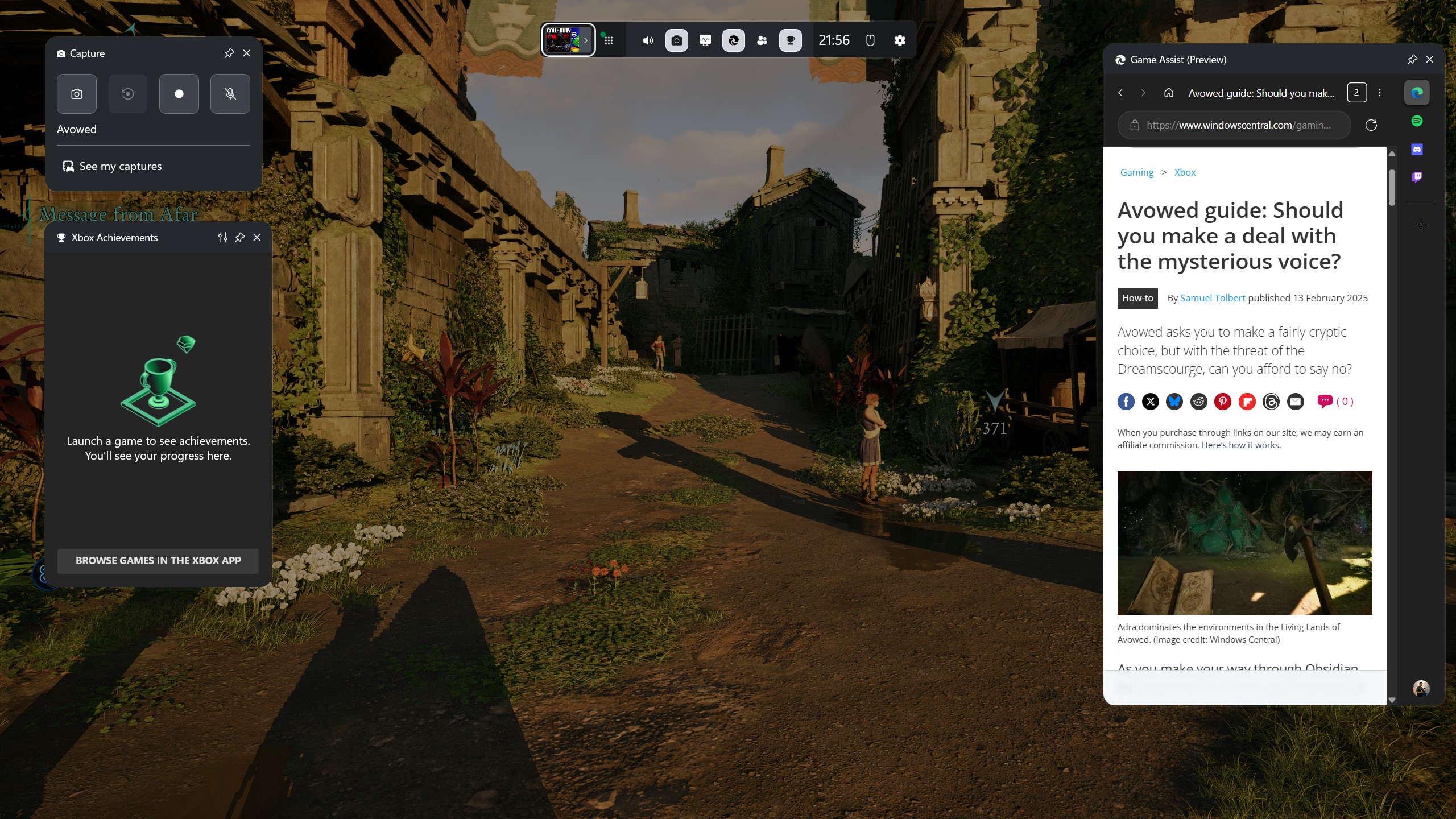
As a tech enthusiast and gamer, I’m really excited about Edge Game Assist. Basically, it’s like having a mini version of the Edge browser right inside the Xbox Game Bar – you can pull it up with the Win+G shortcut. The coolest part is it sits on top of your game as an overlay, so I don’t have to keep switching back and forth between the game and other windows with Alt+Tab. It’s a huge quality-of-life improvement!
Microsoft included this feature in Windows 11 after discovering that most PC gamers – around 88% – often consult guides, monitor their game stats, enjoy music, and connect with friends while they play.
The Game Bar figures out what you’re playing and provides helpful tips and walkthroughs. Plus, since it’s built like a mini version of the Edge browser, you can quickly search for guides and videos without switching away from your game.
One of the best features of Edge Game Assist is that it works seamlessly with popular gaming platforms like Discord, Spotify, and Twitch.
I haven’t had a chance to try Edge Game Assist myself – I’ve been too focused on testing Gaming Copilot and NVIDIA Project G-Assist to see which AI gaming tool is better. However, my colleague Sean Endicott was impressed with Edge Game Assist even when it first came out and had fewer features than it does today.
Since Edge Game Assist is included with Windows 11 at no extra cost, it’s worth trying out. While using a second monitor can also help you keep game guides visible, the extra tips and tricks available for games on the Enhanced list might be surprisingly useful.
Don’t forget about ad blockers in your Edge Game Assist overlay
Game Assist isn’t limited to blocking ads. It also works with various browser extensions, which you can control through the regular Edge app on your computer.
You can try out Edge Game Assist – it might already be on your computer. If not, you can easily add it through the settings menu in the Xbox Game Bar.

Stay up-to-date with the latest from Windows Central by following us on Google News! You’ll get all our news, insights, and features right in your feed.
Read More
- Sony Removes Resident Evil Copy Ebola Village Trailer from YouTube
- Can You Visit Casino Sites While Using a VPN?
- Best Controller Settings for ARC Raiders
- Ashes of Creation Rogue Guide for Beginners
- The Night Manager season 2 episode 3 first-look clip sees steamy tension between Jonathan Pine and a new love interest
- Holy Hammer Fist, Paramount+’s Updated UFC Archive Is Absolutely Perfect For A Lapsed Fan Like Me
- Crypto Prices Soar! Trump and Powell’s Feud Sends Markets Into a Frenzy! 🚀💰
- Steam Reaches New Milestone of Over 42 Million Concurrent Users
- Tom Hardy’s Action Sci-Fi Thriller That Ended a Franchise Quietly Becomes a Streaming Sensation
- John Wick AAA Game to be Announced Soon Says Lionsgate Chairman
2025-10-14 20:40