As someone who has navigated through the digital crypto landscape for years now, I can empathize with the frustration that comes with encountering issues while using MetaMask. However, rest assured that these problems are often solvable with some troubleshooting steps.
Are you encountering difficulties with MetaMask? Whether it’s not loading properly, giving you errors, or causing trouble during transactions, don’t worry, we’ve got some solutions for you!
In this piece, we’ve simplified and addressed the most frequent challenges encountered, providing practical resolutions. Our responses are grounded in MetaMask’s authentic user manual for problem-solving, along with insights gleaned from user discussions on Reddit, Quora, and similar online communities.
1. Basic Troubleshooting
Problem: MetaMask is not functioning as expected.
Try closing your web browser, computer, or smartphone application, then restart them again. A simple refresh of the browser or forced closure of the app can frequently solve minor issues.
Solution #2: Lock and unlock MetaMask. This can sometimes clear minor issues.
Make sure you’ve got the most recent version of MetaMask installed. Regular updates usually contain bug fixes and enhancements for better performance.
Solution #4: Empty your browser’s cache. Excess cache data might occasionally disrupt the performance of MetaMask, so it’s best to clear it out.
Problem: MetaMask is asking for your secret recovery phrase.
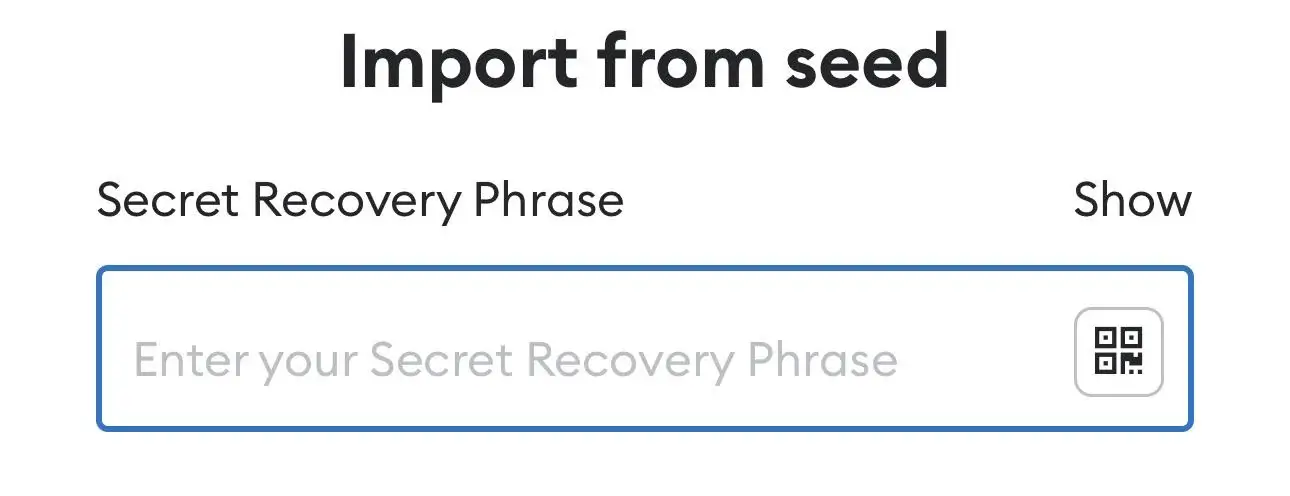
Explanation: MetaMask might prompt you to provide your secret recovery key when you set up your wallet on a different device or reinstall the extension. This crucial phrase is necessary for gaining access and controlling your wallet, so it’s important to input it only within the genuine MetaMask application or site.
If someone asks for your secret recovery phrase outside of the usual safe platform, it’s probably a fraudulent attempt known as phishing. Disregard such requests and make sure to connect your MetaMask wallet only through authorized channels to safeguard your resources.
Keep in mind that MetaMask won’t be able to save compromised wallets. If you’ve divulged your secret recovery phrase to someone, your assets may be vulnerable. Furthermore, it’s important to note that MetaMask can’t undo transactions because this contradicts the irreversible nature of the blockchain.
Issue Encountered: “MetaMask has run into trouble because it’s reached its storage capacity, causing local data corruption. To resolve this, kindly uninstall and then reinstall MetaMask, using your seed phrase for restoration.
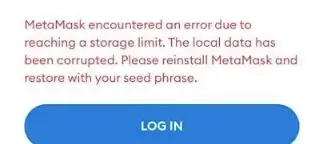
To fix this issue, uninstall and reinstall the MetaMask application on your device. Once reinstalled, select “Reset Application” and continue. When prompted, type “delete” to confirm deletion. Then input your secret recovery phrase to bring back your wallet.
2. Transaction-Related Issues
Problem: You’re experiencing issues with a specific transaction.
Suggestion 1: To investigate problems related to a particular transaction, consider using a suitable blockchain explorer like Etherscan (for Ethereum transactions) to gather details. This resource can help uncover useful information about possible issues.
Solution #2: Check your gas settings and the current network traffic since high gas costs or network congestion might cause delays in transaction processing.
Solution #3: Check if you’re currently in a queue for a withdrawal from a Layer 2 network, since some of these networks may require a wait time for transactions to be processed.
Solution #4: Review bridge-related guidance on their official website if you want to use a bridge.
Problem: “Invalid or missing bridge url parameter value.”
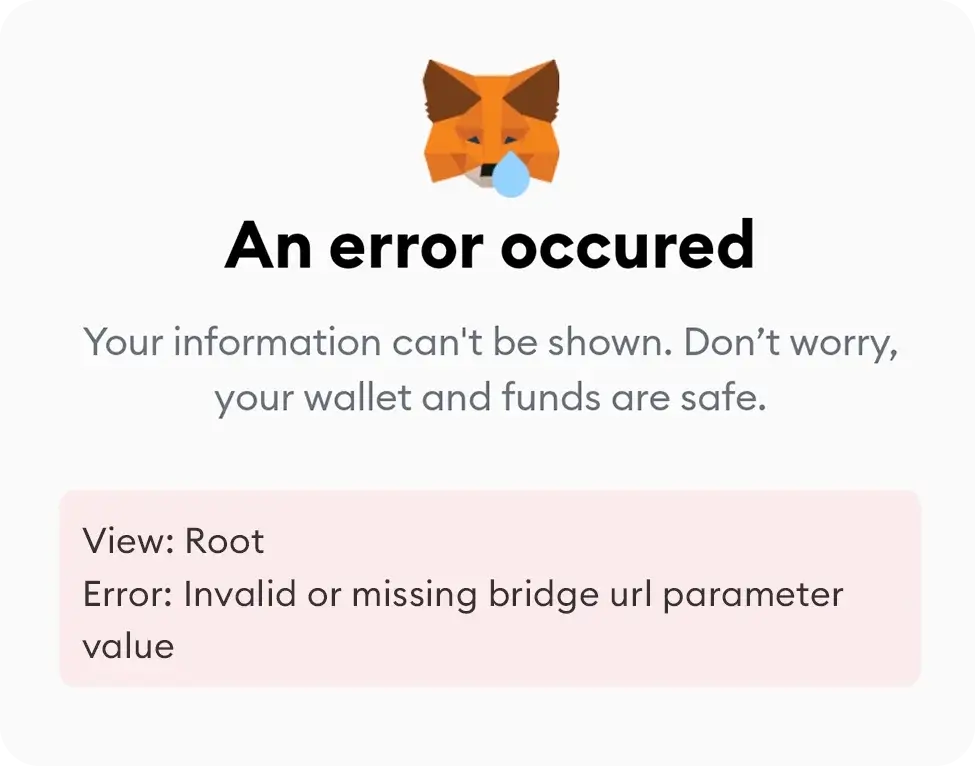
Solution: Here’s an option: Refresh your MetaMask wallet. Remember that refreshing might lead to a basic transaction record. Nevertheless, all transaction data remains on the blockchain and can be retrieved using a block explorer specific to the network. Block explorers are valuable tools for users in these situations as they serve as rich resources.
Problem: Tokens disappear after being sent to MetaMask.
Solution: First, make sure your transaction details and settings are accurate. Compare them with Etherscan to confirm if you’ve inputted the right RPC details. Also, double-check the amount specified in the transaction. If problems continue, submit a support request through MetaMask by creating a new ticket.
3. Third-Party Platform Issues
Problem: You’re encountering problems with a third-party platform.
As a researcher, I would reach out to the dedicated support team of the third-party platform for assistance. They likely possess specialized troubleshooting measures and potential solutions that could help resolve my issue.
Problem: MetaMask is not loading in the Brave browser.
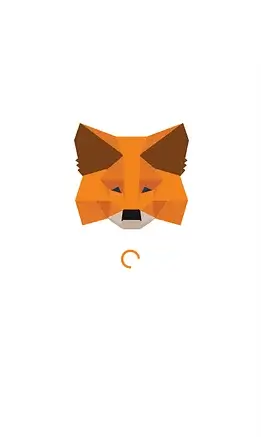
As a researcher, I found a solution to address this problem: Update your MetaMask extension within Brave’s browser settings. To do this, right-click on MetaMask and select “Manage Extension.” Once there, activate developer mode in the upper right corner and then update MetaMask by clicking on it from the top left corner. This update should rectify the loading issue, enabling you to utilize MetaMask as usual within the Brave browser.
Problem: Cannot load tokens due to an error message about the token already being added.
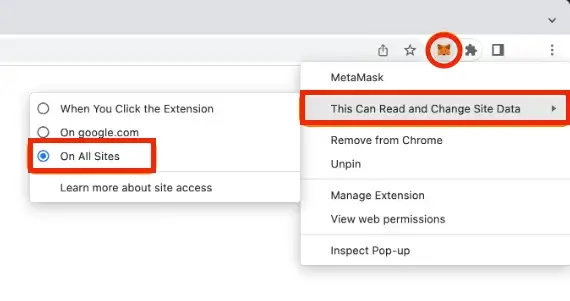
Solution: To fix this problem, alter the permissions for the MetaMask extension in your Chromium-based web browser (Chrome, Edge, Brave). Right-click on the MetaMask icon, then select “Allow Read and Modify Site Data,” and opt for “On All Sites” rather than “Only When Clicked.” Following these steps, you might need to shut down and restart your browser or attempt a new internet connection.
Problem: “No quotes available. Try adjusting the amount or slippage settings and try again.”
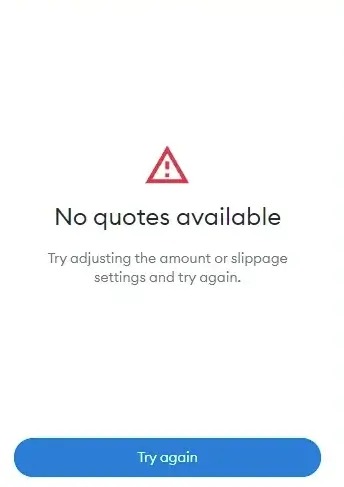
Recommendation: To resolve this problem, you might want to tweak your quantity or slippage tolerance settings. Should the problem continue, think about switching to an alternative platform such as Uniswap.
4. Additional Resources
Problem: You need further assistance with MetaMask.
Look up issues comparable to yours on MetaMask’s discussion boards. It’s possible that other users have already found and addressed the same problem.
Check out MetaMask’s resource library for problem-solving suggestions. There may be valuable insights there to assist you in finding a solution to your problem.
Option #3: If the earlier methods don’t yield results, try submitting a help request to MetaMask by creating a support ticket instead. Remember not to flood different platforms with the same inquiry.
Solution #4: Avoid resetting your wallet or account unless MetaMask support advises.
Conclusion and What to Do If You Can’t Find a Solution Here
Conclusion and What to Do If You Can’t Find a Solution Here
As an analyst, I’ve outlined the typical problems encountered with MetaMask and provided suitable resolutions. However, I acknowledge that some complications may not be addressed by these guides alone.
Should you be unable to resolve your issue using the resources provided here, reaching out to MetaMask’s technical support would be highly beneficial. You can find their contact details on their official support platforms. Their team is well-equipped to offer comprehensive guidance tailored to address your unique challenge.
Read More
- Gold Rate Forecast
- PI PREDICTION. PI cryptocurrency
- Rick and Morty Season 8: Release Date SHOCK!
- Discover the New Psion Subclasses in D&D’s Latest Unearthed Arcana!
- Masters Toronto 2025: Everything You Need to Know
- We Loved Both of These Classic Sci-Fi Films (But They’re Pretty Much the Same Movie)
- Mission: Impossible 8 Reveals Shocking Truth But Leaves Fans with Unanswered Questions!
- SteelSeries reveals new Arctis Nova 3 Wireless headset series for Xbox, PlayStation, Nintendo Switch, and PC
- Eddie Murphy Reveals the Role That Defines His Hollywood Career
- LPT PREDICTION. LPT cryptocurrency
2024-09-16 10:43