
Many Android phones can be used as webcams with Windows 11 or 10. Just connect your phone to your computer with a USB cable and adjust a setting on your phone. By default, your phone will likely start charging when connected, but changing this to ‘webcam’ mode can give you a much better video quality than most built-in laptop webcams.
I frequently use my Google Pixel as a webcam, particularly when I’m traveling. I can simply unplug the USB-C cable that came with the phone from its charger and connect it to most laptops for a clearer picture. However, some brands like Samsung and Motorola don’t allow you to use your Android phone as a webcam through a USB connection, which makes setting it up a bit more complicated.
I’ve found a really handy trick for video calls! I can position my phone exactly where I need it – as long as the cable reaches, of course – and it just looks so much better than looking up at a laptop camera. I’ve been using this a lot with my Google Pixel 7 Pro, and thankfully, Phone Link lets you do this wirelessly with other phones too. Let me walk you through how it all works.
How to use a Google Pixel as a webcam
Setting this up isn’t difficult, but your Google Pixel doesn’t automatically do it when connected to a Windows computer. Here’s a guide to getting it working.
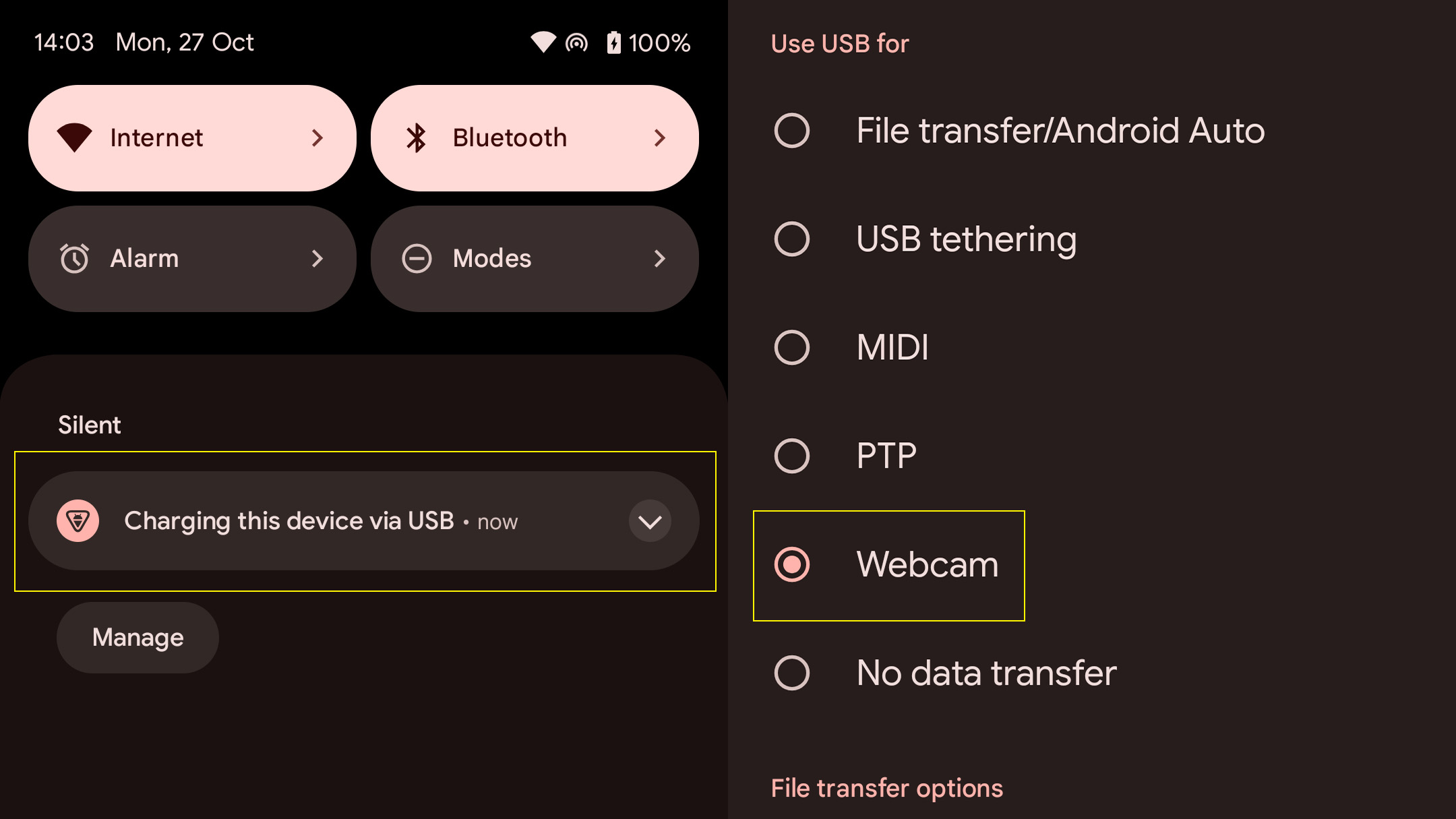
- Connect your Pixel to your Windows 11 PC with a compatible USB cable
- Navigate to your Notifications panel, usually by scrolling down from the top-center part of your phone’s display
- Tap the USB notification, which usually displays a “Charging this device via USB” message
- Within USB preferences, change the “Use USB for” setting to Webcam
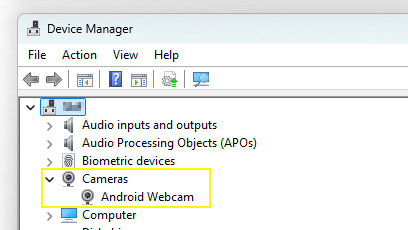
- Optional: At this point, you can check in Device Manager whether Windows 11 has correctly identified your Google Pixel smartphone as a webcam, and verify that “Android Webcam” appears under the Cameras subsection. Press your Start menu and type “Device Manager” to find this.
- Open the Camera app in Windows 11, and select Android Webcam by clicking the Change camera button in the top-right area of the app (an icon of arrows rotating around a circle)
Using other Android smartphones as a webcam
Samsung and Motorola, along with other smartphone makers, sometimes turn off the option to use their Android phones as webcams directly. While this can add a step to the setup, it’s still possible to use your phone as a webcam with Phone Link, a built-in Windows application.
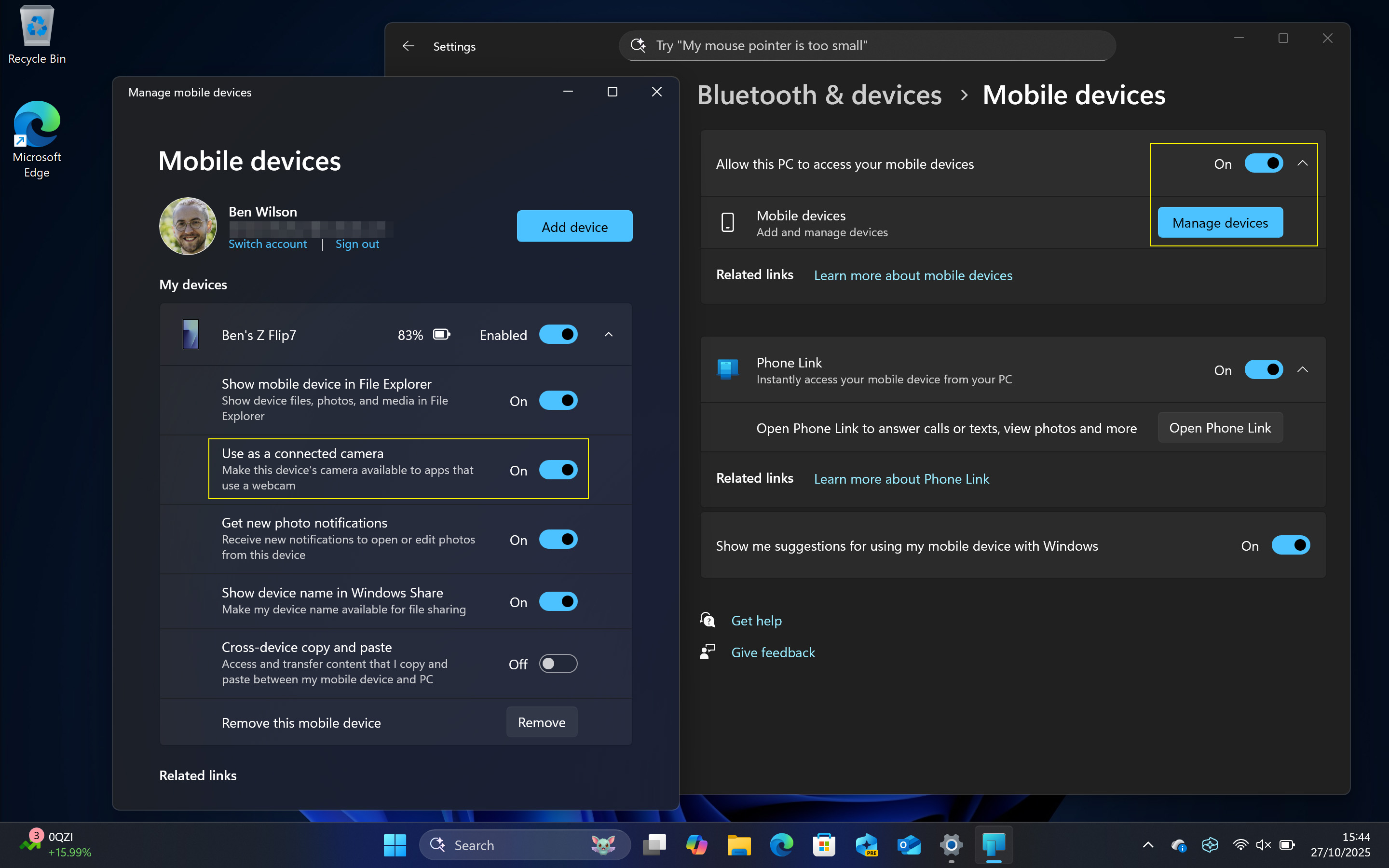
- Set up your Android smartphone with the Mobile devices section of the Settings app on Windows 11 by following our guide
- Ensure “Allow this PC to access your mobile devices” is set to On
- Click Manage devices and set “Use as a connected camera” to On for your intended Android phone
- Open the Camera app in Windows 11 to check that it’s working, and select Android Webcam by clicking the Change camera button in the top-right area of the app (an icon of arrows rotating around a circle)
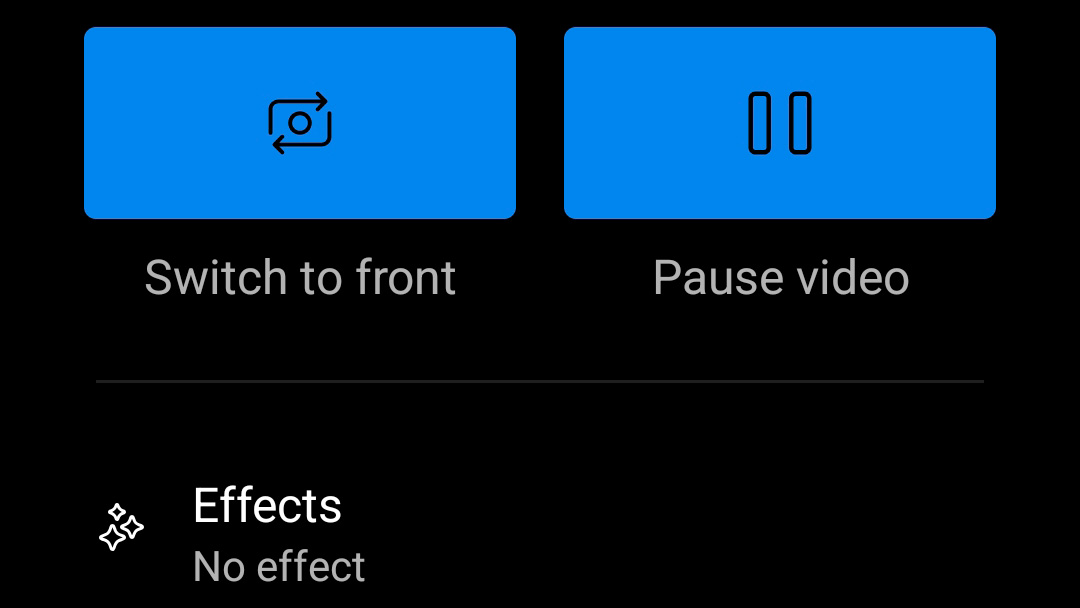
- Check your phone to control which camera (front or rear-facing) is used by Windows 11
Don’t use a laptop webcam, use your phone!
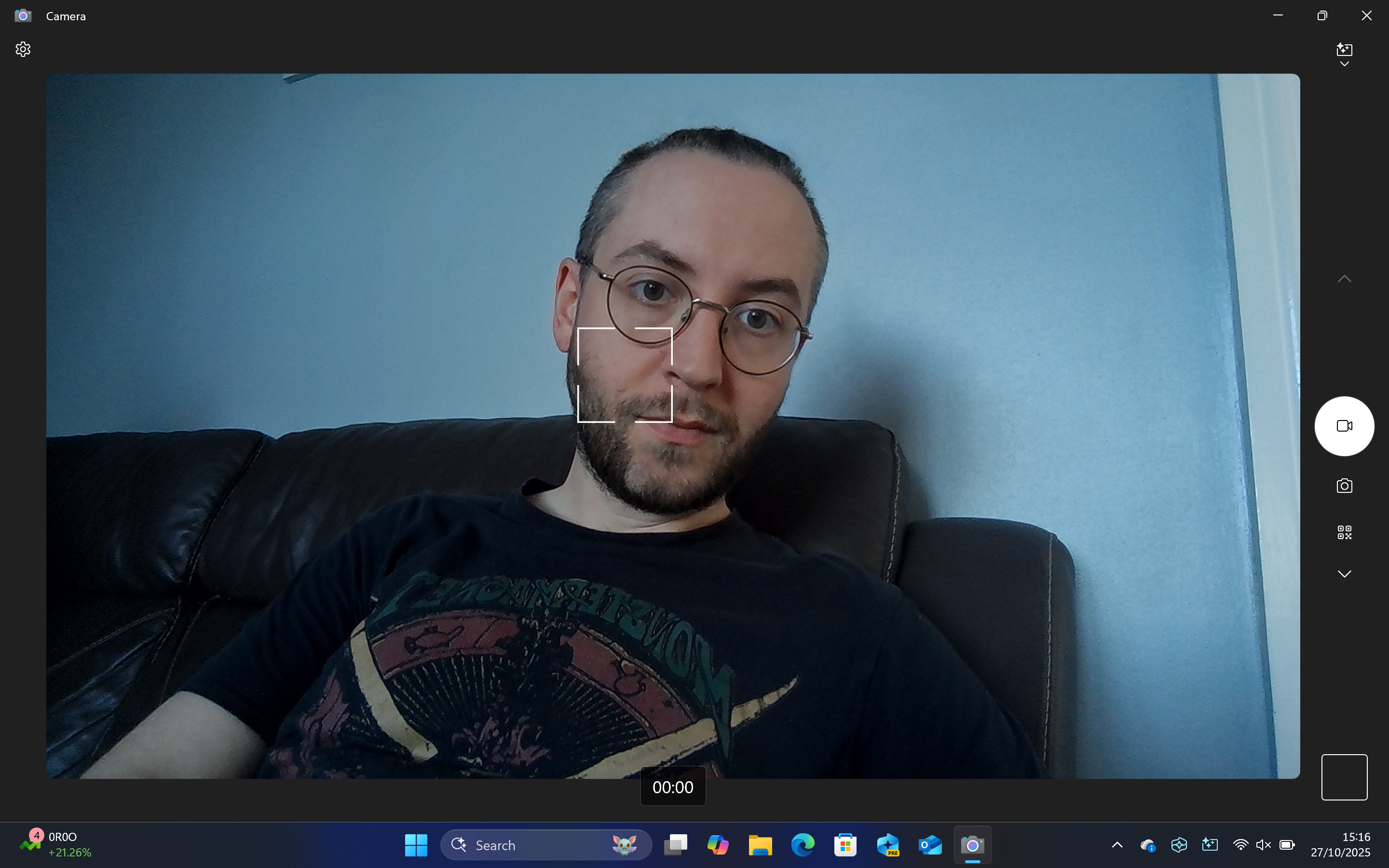
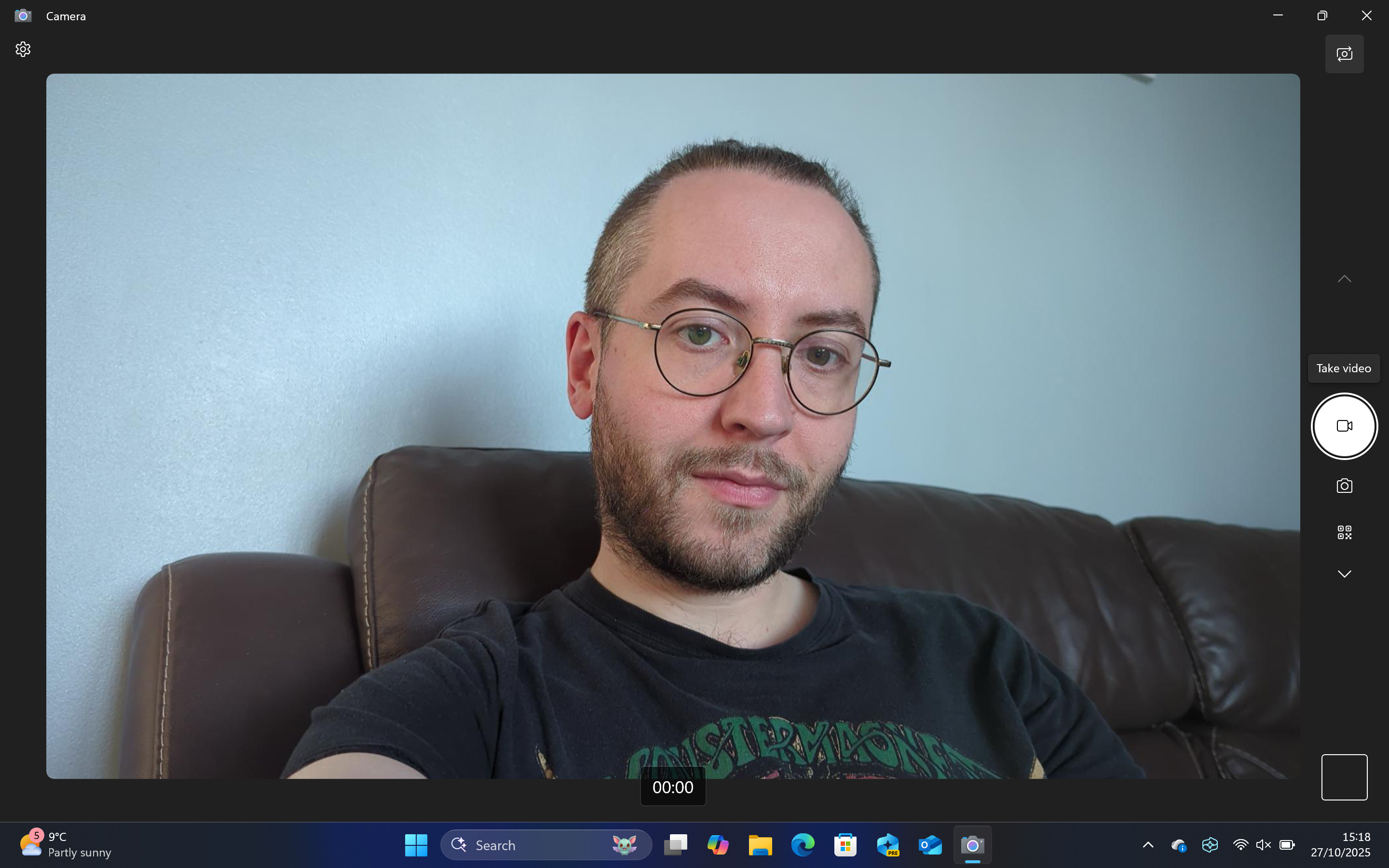
If you mostly use a laptop for video calls, a small change can dramatically improve your webcam quality. While some laptops have good cameras, many people have much better cameras on their smartphones. A quick comparison between the webcam on this ASUS Zenbook and the camera on my Google Pixel 7 Pro clearly shows the difference.
Read More
- Sony Removes Resident Evil Copy Ebola Village Trailer from YouTube
- Can You Visit Casino Sites While Using a VPN?
- Best Controller Settings for ARC Raiders
- Ashes of Creation Rogue Guide for Beginners
- The Night Manager season 2 episode 3 first-look clip sees steamy tension between Jonathan Pine and a new love interest
- Holy Hammer Fist, Paramount+’s Updated UFC Archive Is Absolutely Perfect For A Lapsed Fan Like Me
- Jujutsu Kaisen Season 3 Explains Yuta Is More Terrifying Than Fans Remember
- 84% RT Movie With Two of the Decade’s Best Actors Is a Netflix Hit, 3 Years After Box Office Disappointment
- Who is Charlie Frederick? Love Island: All Stars 2026 contestant
- All 3 New Avengers: Doomsday Characters Confirmed by The Trailers
2025-10-27 20:15