
If you own an ASUS ROG handheld gaming PC – like the new Xbox Ally and Ally X, or an older ROG Ally or Ally X model – you might not be getting the optimal gaming performance from your device.
As a researcher looking at handheld gaming, I’ve found that unlike consoles which usually deliver a great gaming experience right away, ASUS ROG handhelds require some initial setup and adjustments. To get the absolute smoothest performance, you’ll need to spend a little time tweaking the settings after you first get it.
Get your ASUS ROG Ally ready for gaming with these six simple adjustments – from Windows settings to power and graphics options.
1. Change VRAM according to the kind of games you’re playing
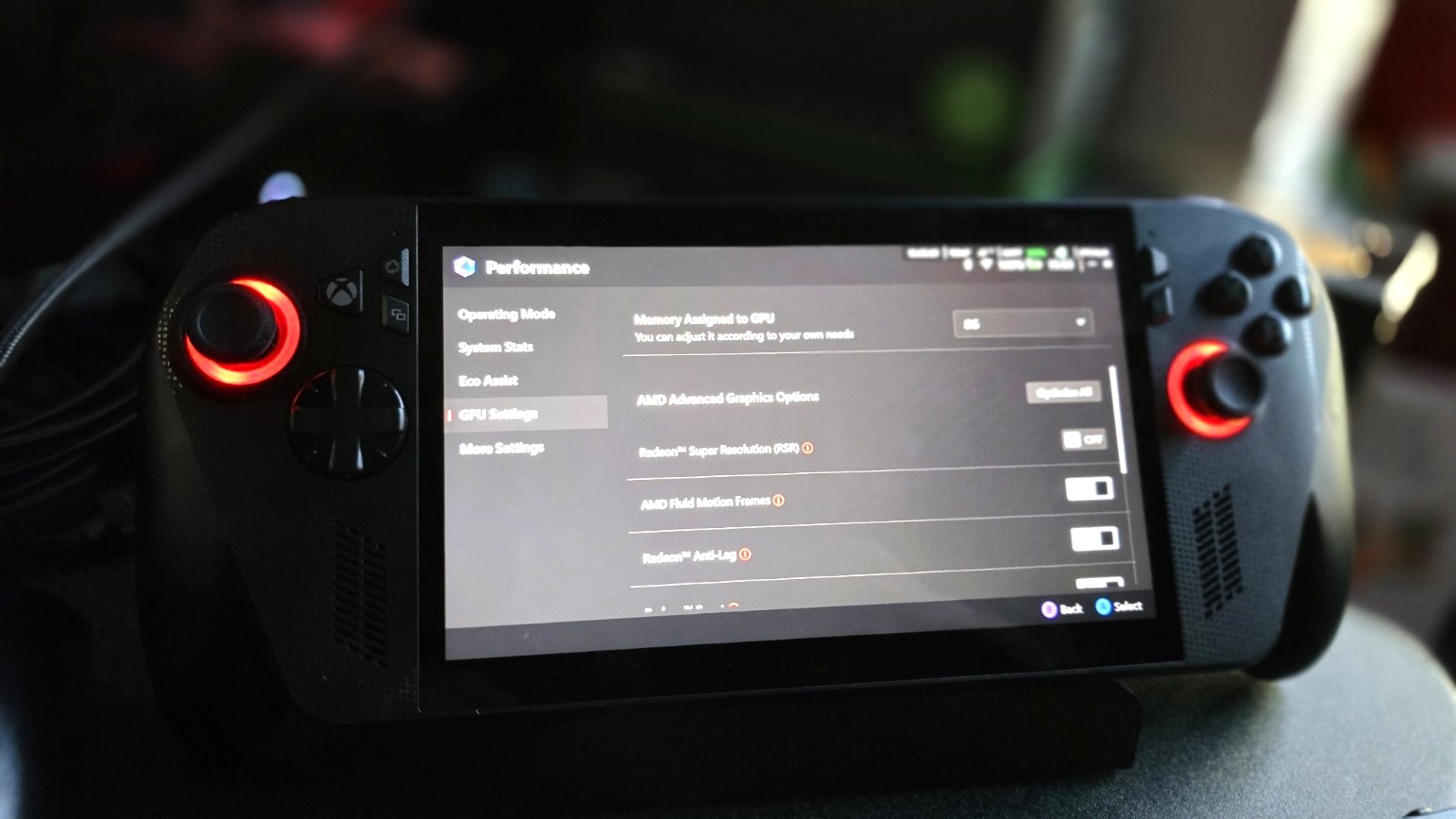
Most handheld gaming PCs set aside a portion of their memory, called VRAM (video RAM), specifically for handling graphics. This dedicated memory helps the device create images, store details like textures, and quickly load all the visual information needed for games.
Adjusting your device’s VRAM to match the game you’re playing can improve performance and make gameplay smoother.
The standard Xbox Ally and ROG Ally models both start with 4GB of RAM (and can be expanded to 8GB). The more powerful Xbox Ally X and ROG Ally X versions begin with 8GB of RAM (and can be expanded to 16GB).
As I explained in my ROG Ally VRAM guide, and my colleague covered in their Xbox Ally VRAM guide, you can change the VRAM settings within the Armoury Crate software. Keep in mind that you’ll need to restart your device for the changes to take effect.
For a smooth gaming experience, especially with demanding games, 8GB of VRAM is usually ideal. While devices like the Xbox Ally X and ROG Ally X offer up to 16GB, the extra memory doesn’t provide a significant performance boost and simply drains battery faster.
On the other hand, for simpler 2D games, setting your VRAM to about 4GB should provide enough performance without using excessive power.
2. Understand when to use which TDP mode

Pressing the Armoury Crate button on the left side of your Xbox Ally X brings up a menu where you can adjust the device’s power settings (TDP modes).
ASUS ROG handhelds come with four pre-set power modes, and understanding when to change between them can improve performance and battery life.
The white ROG Ally and Xbox Ally offer four performance modes: Windows (15W), Silent (5W), Performance (15W), and Turbo (20W). These modes let you balance power usage and performance based on your needs.
The Xbox Ally X and ROG Ally X offer slightly more power settings, including Silent (13W), Performance (17W), Turbo (25W), and Turbo+ (30W) modes.
For games with basic pixel graphics, switching to Silent mode will extend your battery life. If you need more power, try Performance mode instead.
When playing demanding, high-end games, set the TDP to its highest level for optimal performance. However, after you’re finished gaming, remember to lower the TDP to conserve power and prevent overheating. Running at maximum power constantly isn’t recommended.
3. Change Windows settings and install latest updates to get the best gaming performance

The Xbox Ally, Xbox Ally X, ROG Ally, and ROG Ally X are all Windows 11-based handheld gaming PCs, so they all suffer from the same problem with unnecessary pre-installed software.
Fortunately, you can adjust a few Windows settings to help your devices work better. It’s also a good idea to update your handheld devices whenever updates are available, to keep them running at their best.
There’s a lot to cover, so be sure to read my colleague Mauro Huculak’s detailed guide on 12 key Windows 11 adjustments to get the most out of your ASUS ROG handheld.
3. Turn on HYPR-RX to double FPS in AAA games
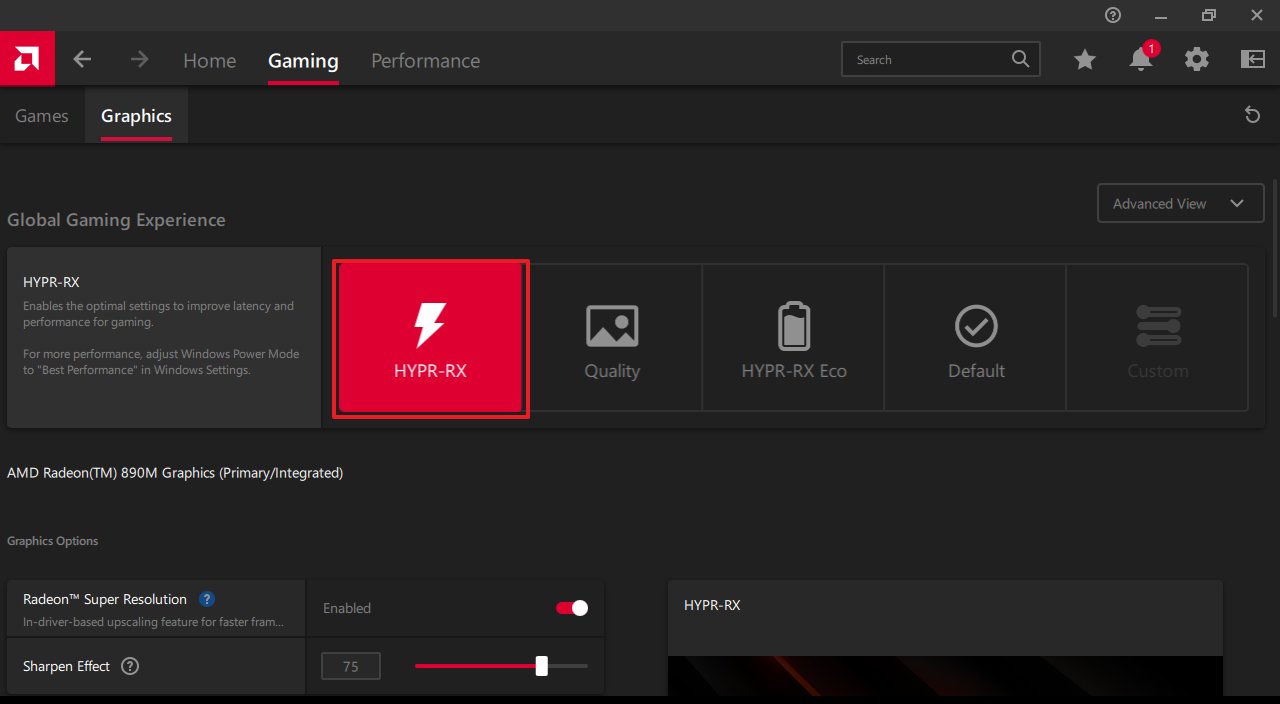
You can often get a significant performance boost in games on the Xbox Ally X and ROG Ally X by turning on AMD graphics features within the AMD Software program. However, the game itself needs to support these features for you to notice a difference.
Here’s how to enable these graphics-enhancing features:
- Use your finger to swipe up from the bottom of the screen and type “AMD Software” into the Windows search that appears.
- Note that if you’re in Xbox full screen experience on the Xbox Ally X, you’ll need to swipe up from the bottom and exit to Windows desktop first.
- In the Home tab, tap on the Enable button under HYPR-RX window. This will turn on a suite of AMD graphics features.
- Note that HYPR-RX features aren’t available for the white Xbox Ally or ROG Ally, but you can still enable Performance features.
- If you want to further customize these graphics features, head to the Gaming tab and then the Graphics sub tab and then interact with the toggles and sliders.
HYPR-RX includes a standout feature called AMD Fluid Motion Frames (AFMF). It uses artificial intelligence to create extra frames, which dramatically increases your frames per second (FPS) and makes games run much more smoothly. I’ve found that AFMF often doubles the framerate, resulting in a noticeably smoother gaming experience.
Just a heads-up: HYPR-RX can sometimes turn off automatically after a major AMD software update. If your handheld device seems to be running slower than usual, you may need to re-enable HYPR-RX within the AMD software.
4. Upgrade your SSD for faster speeds and larger storage capacity

Gamers generally know that a solid-state drive, or SSD, stores games and other files on a computer, and more storage space means you can have more games. What many don’t realize is that SSDs come in different speeds, and that speed can really impact how well a handheld gaming device performs.
As an analyst, I’ve been looking closely at the ROG Ally and Xbox handhelds, and one thing that’s become clear is their SSDs aren’t as fast as those in the Legion Go. This is a significant issue because SSD speed directly impacts how quickly games load, save progress, and access data overall. It’s not ideal for a smooth gaming experience.
I strongly suggest that Nintendo Switch owners upgrade the internal storage drive (SSD). This will not only give you more space for games and data, but also significantly improve how quickly your system runs.
I’ve already explained how to upgrade the storage (SSD) in the ROG Ally and ROG Ally X, and I’ll be creating a similar guide for the Xbox handheld. It’s a straightforward process, but be careful to avoid damaging your device.
The ROG Ally and ROG Ally X use smaller NVMe drives (2280 size), while the Xbox Ally and Xbox Ally X use a different, smaller size (2230). It’s important to get the correct size drive for your specific device.
I’ve listed two options below, but there are plenty more to choose from online.
6. The right accessories level up your gaming handheld experience

It’s not a small change, but I’ve realized over the past few years that the right accessories for your handheld device can really improve how much you enjoy playing.
Make sure you’re getting the most out of your handheld gaming PC
The Xbox Ally X and ROG Ally X are powerful handheld gaming PCs, but to get the best performance, you’ll need to tweak a few settings. Adjusting the VRAM and TDP based on the game you’re playing can lead to smoother gameplay and longer battery life. They don’t perform optimally right out of the box, so a little customization goes a long way.
Adjusting Windows settings and turning on AMD graphics features will help your device run much better. We hope this information was useful and that you can now enjoy your favorite games on your Xbox Ally X more than ever before.
Read More
- The Most Jaw-Dropping Pop Culture Moments of 2025 Revealed
- 3 PS Plus Extra, Premium Games for December 2025 Leaked Early
- Best Controller Settings for ARC Raiders
- Where Winds Meet: How To Defeat Shadow Puppeteer (Boss Guide)
- Hazbin Hotel season 3 release date speculation and latest news
- Ashes of Creation Rogue Guide for Beginners
- Where Winds Meet: Best Weapon Combinations
- TikToker Madeleine White Marries Andrew Fedyk: See Her Wedding Dress
- Superman’s Breakout Star Is Part of Another Major Superhero Franchise
- 7 Most Overpowered Characters in Fighting Games, Ranked
2025-10-24 15:41