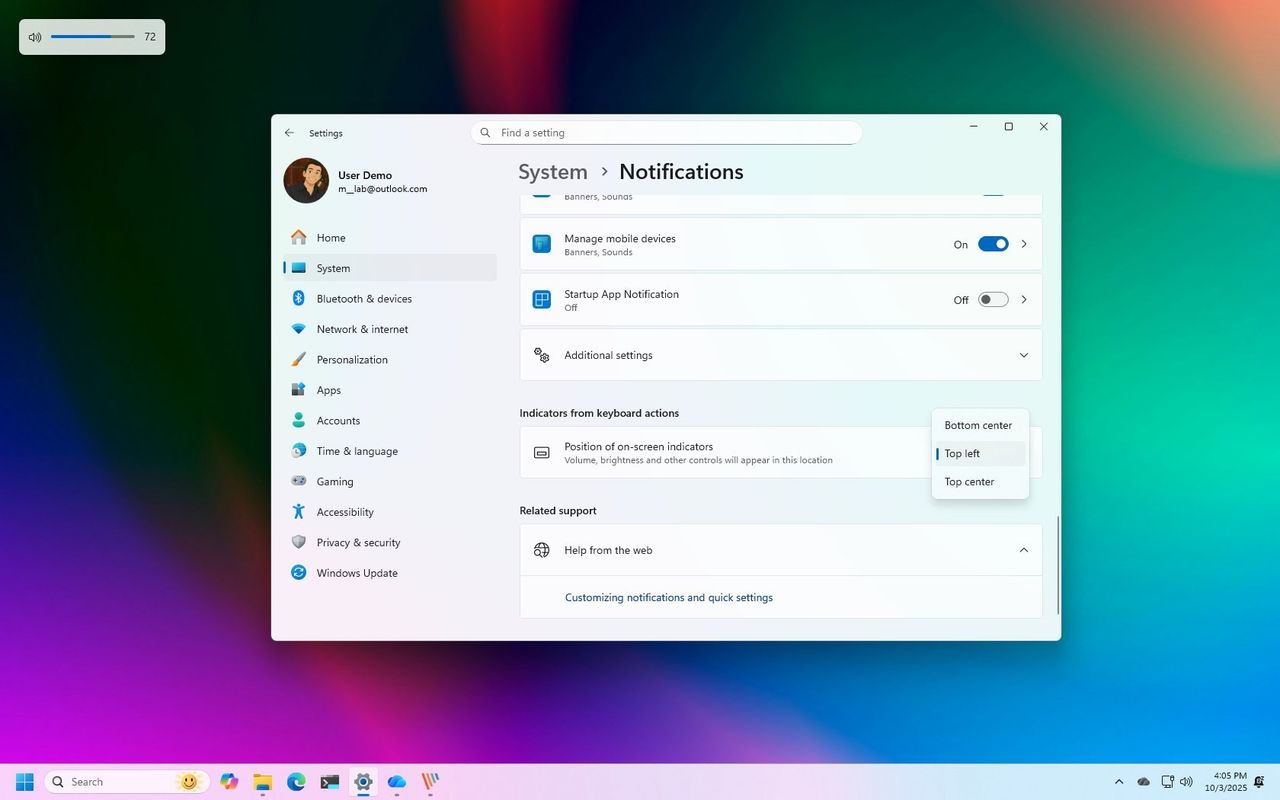
Microsoft plans to release the October 2025 Patch Tuesday update for Windows 11 on October 14th. This update will include new features, security improvements, and bug fixes.
I’m really excited about this latest Windows update! They’re finally bringing some smart AI features right into File Explorer, which should make finding things so much easier. Plus, they’ve given the sharing experience a fresh look. But it’s not just about looks – they’ve added some really useful stuff like Administrator Protection to keep things secure. The Settings app is getting a big overhaul too, with a new Advanced section and even letting you customize where those hardware indicator icons show up. They’re also opening things up to let third-party apps handle passkeys, and they’re slowly but surely moving features over from the old Control Panel, which is great to see. Overall, it feels like a really solid update focused on both usability and security.
This guide covers the key new features coming in the October 2025 update for Windows 11. This update, known as version 25H2 (and also 24H2, as they’re essentially the same), brings some exciting changes.
The newest update for Windows 24H2 (and the upcoming 25H2) includes several changes. However, Microsoft reserves the right to remove or postpone any feature. Notably, Windows Recall and other AI features – like “Click to Do” and the AI-powered Settings app – are only available on Copilot+ PCs. These PCs need a powerful Neural Processing Unit (NPU) capable of at least 40 TOPS, which can be found in certain Qualcomm Snapdragon (X Plus and X Elite) processors, as well as specific Intel and AMD processors. To use these AI features, you also need to have BitLocker (or Device Encryption) and Windows Hello turned on.
Windows 11 new features coming in October 2025
Microsoft releases new features and improvements to users over time, so it might not be available to you right away.
Some improvements need particular computer equipment, and others aren’t offered in every country.
1. Desktop indicator relocation option
With the October 2025 security update, Microsoft will let you customize where the icons for things like volume, brightness, and airplane mode appear on your device.
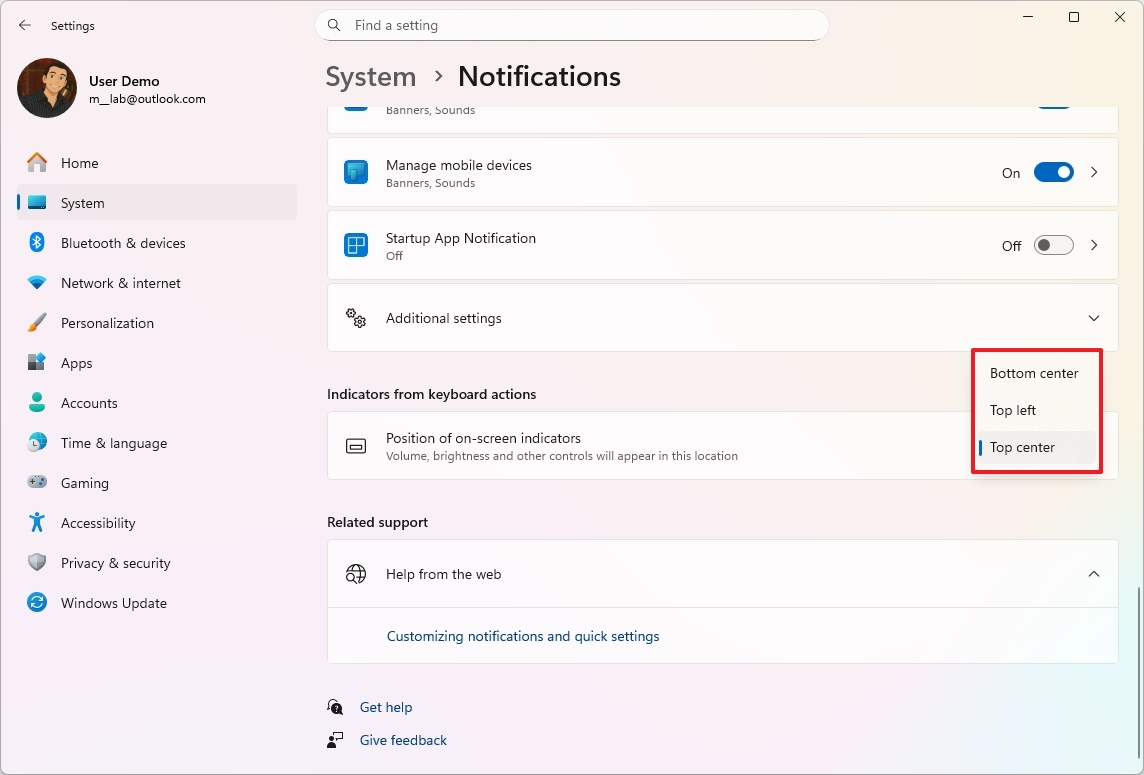
You can find the “Position of on-screen indicators” feature under Settings > System > Notifications. Here, you can choose where these indicators appear: at the bottom center, top left, or top center of your screen.
2. File Explorer new AI actions
This update adds AI-powered options to File Explorer. It doesn’t include a built-in AI, but instead provides a new “AI actions” menu. This menu lets you use AI features from apps you already have, like Photos and Paint, directly within File Explorer.
When you right-click on a JPG, JPEG, or PNG image file, the menu that appears will show these options:
- Bing Visual Search: Sends the image to Bing for an image search using the provided file.
- Blur Background: Opens the image directly in the Photos app and allows you to access the feature to blur the background.
- Erase Objects: Removes unwanted elements from the picture using Generative Erase in Photos.
- Remove Background: Open the image file using the Paint app and select the option that allows you to remove the background.
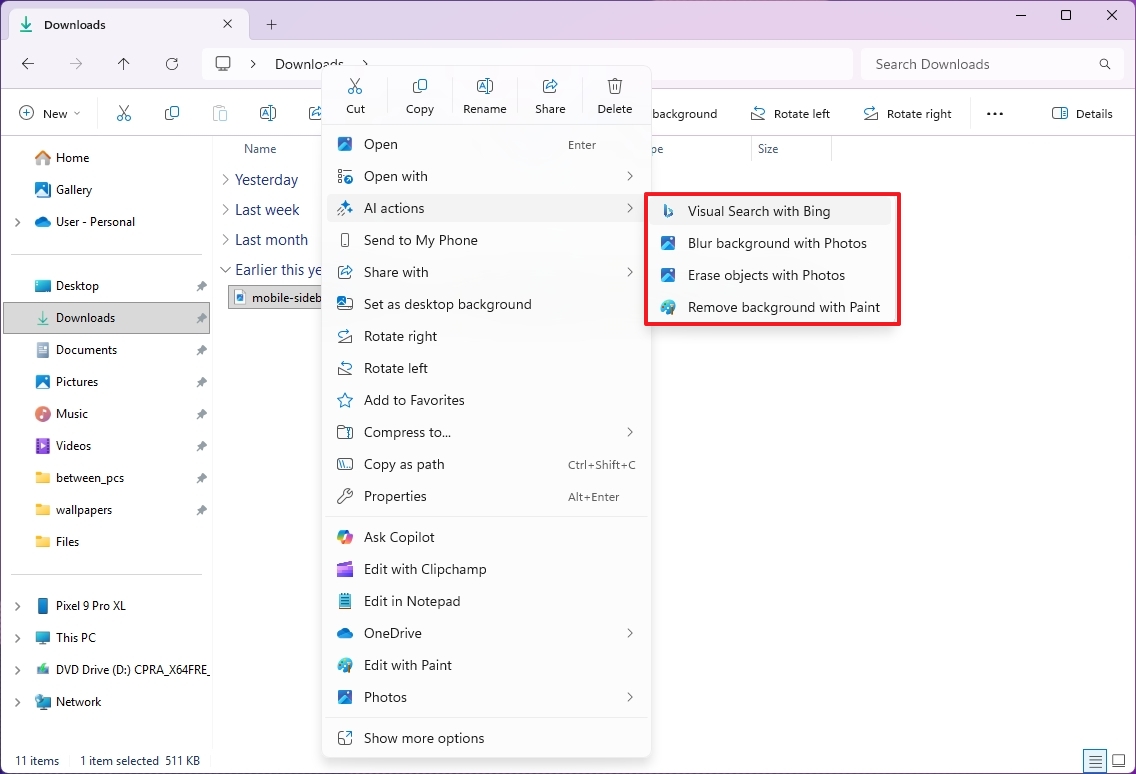
With a Microsoft 365 subscription, you can now use Copilot to quickly summarize files saved in OneDrive and SharePoint. A new “Summarize” option in the AI actions menu lets you do this without needing to open the files first.
3. Windows Share improvements
With the latest update for Windows versions 25H2 and 24H2, you’ll find a convenient new feature when sharing files. The Windows Share interface now lets you Pin your most-used apps to the “Share using” section for faster access.
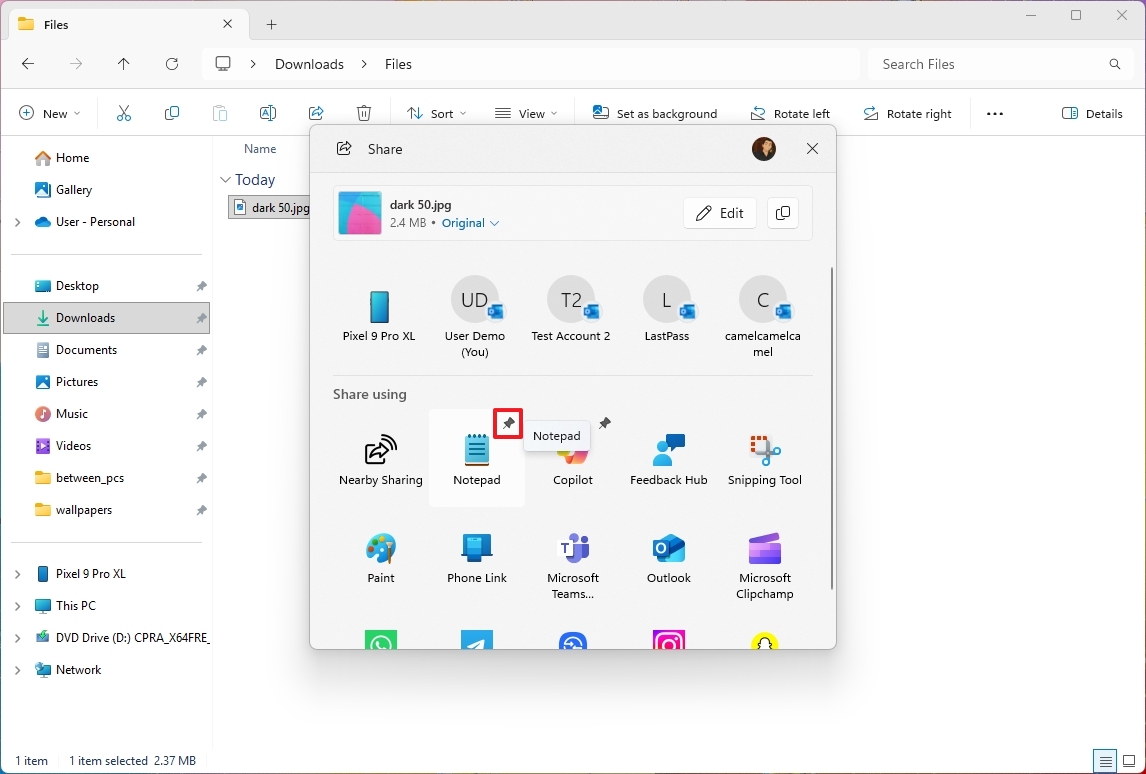
4. Advanced new settings page
With this update, Microsoft is redesigning the “For Developers” page and renaming it “Advanced.” The new page features a cleaner layout, grouping settings into organized sections, and includes some other improvements.
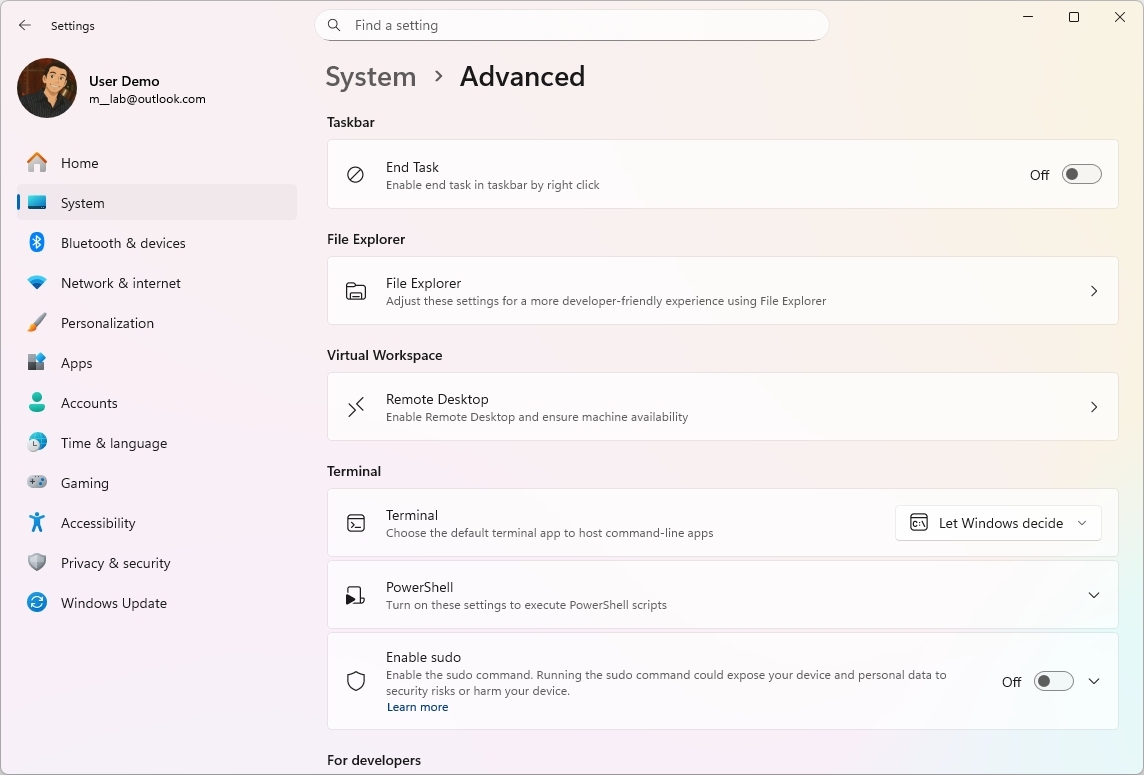
I’ve been taking a look at the new sections added to the operating system. They cover areas like the Taskbar, File Explorer, and a feature called Virtual Workspace. There’s also dedicated information for the Terminal, resources specifically ‘For Developers,’ and details on the new Dev Drive functionality.
Right now, the main changes I’ve noticed are a separate settings page for File Explorer and a new option to set up version control.
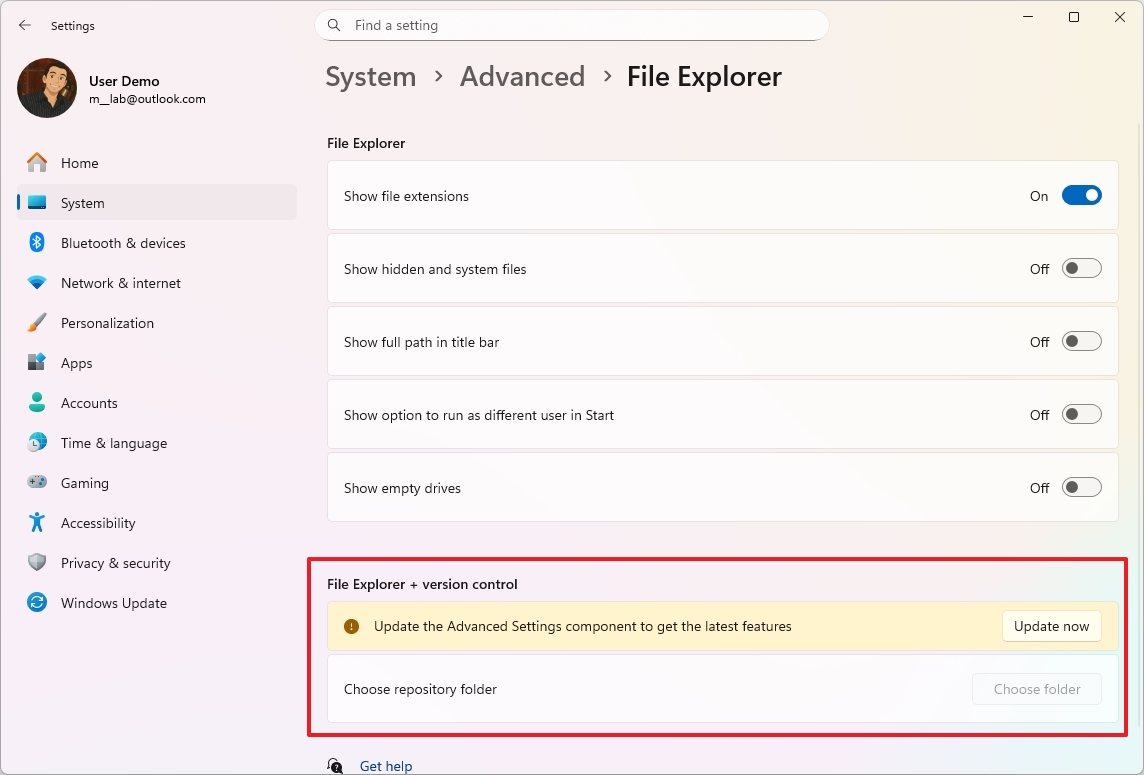
We’ve previously tested a similar page in early preview versions of Windows, which included options like managing virtualization features. Now, Microsoft is releasing this updated version to all users.
5. Administrator Protection new security feature
Windows 11’s Administrator Protection is a new security feature that helps keep your computer safe. When an app that isn’t recognized or trusted tries to make changes requiring administrator access, it will ask for your permission first.
This feature might initially appear like User Account Control (UAC), but they work in different ways. UAC helps protect your system by asking for permission before any changes are made that require administrator access.
When you sign in, UAC generates two types of tokens: a regular user token and an administrator token. The administrator token is used when tasks requiring higher permissions are needed. Because both tokens can access the same user information, this setup has a potential security weakness that could be exploited.
Administrator Protection solves this problem with a smarter method. Instead of using temporary permissions linked to your account, it automatically creates a secure, hidden account specifically for tasks needing higher privileges. When something requires those privileges, the system temporarily creates this account, uses it to complete the task, and then immediately deletes it. This keeps things secure and isolated.
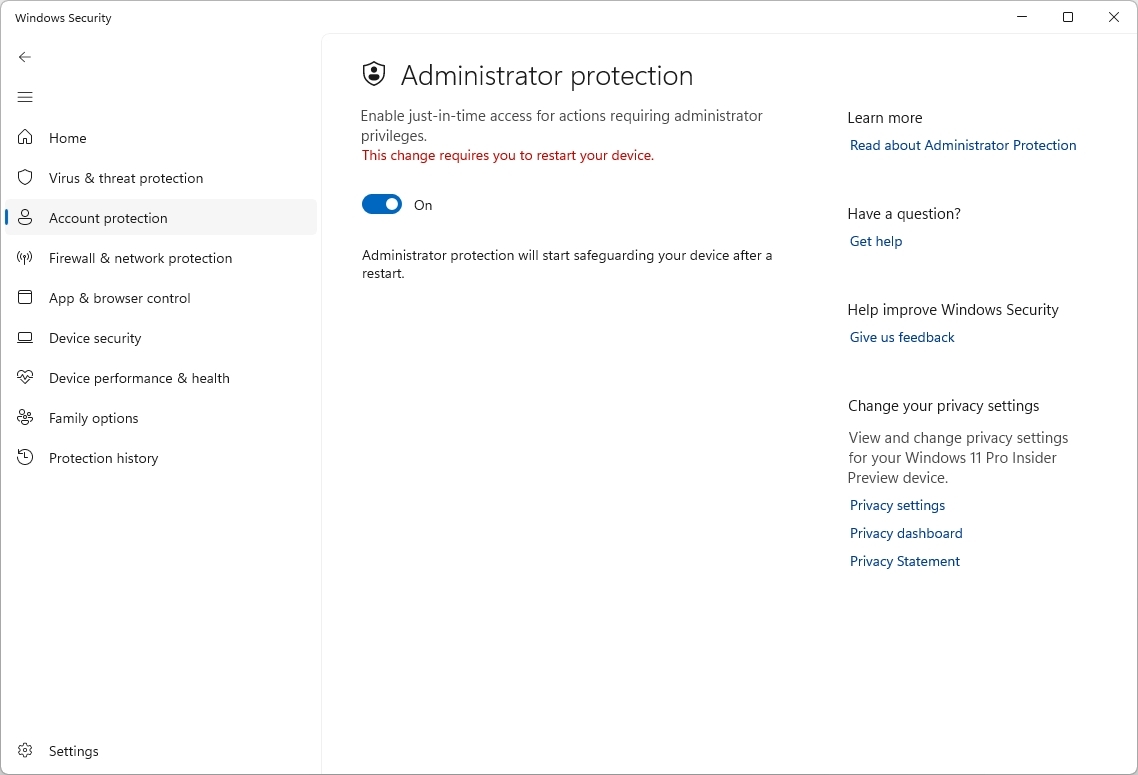
You can turn on this security feature in the Windows Security app under ‘Administrator Protection’ by flipping the switch and then restarting your computer.
6. Passkeys with provider support
Our operating system now works with passkey providers from other companies. With the Security Update coming in October 2025, you’ll be able to select which provider you want to use when signing into apps and websites with passkeys.
Microsoft and 1Password are now working together, letting you easily create, store, and use passkeys within 1Password. You can then use these passkeys with Windows Hello on Windows 11 for a simpler and more secure login experience.
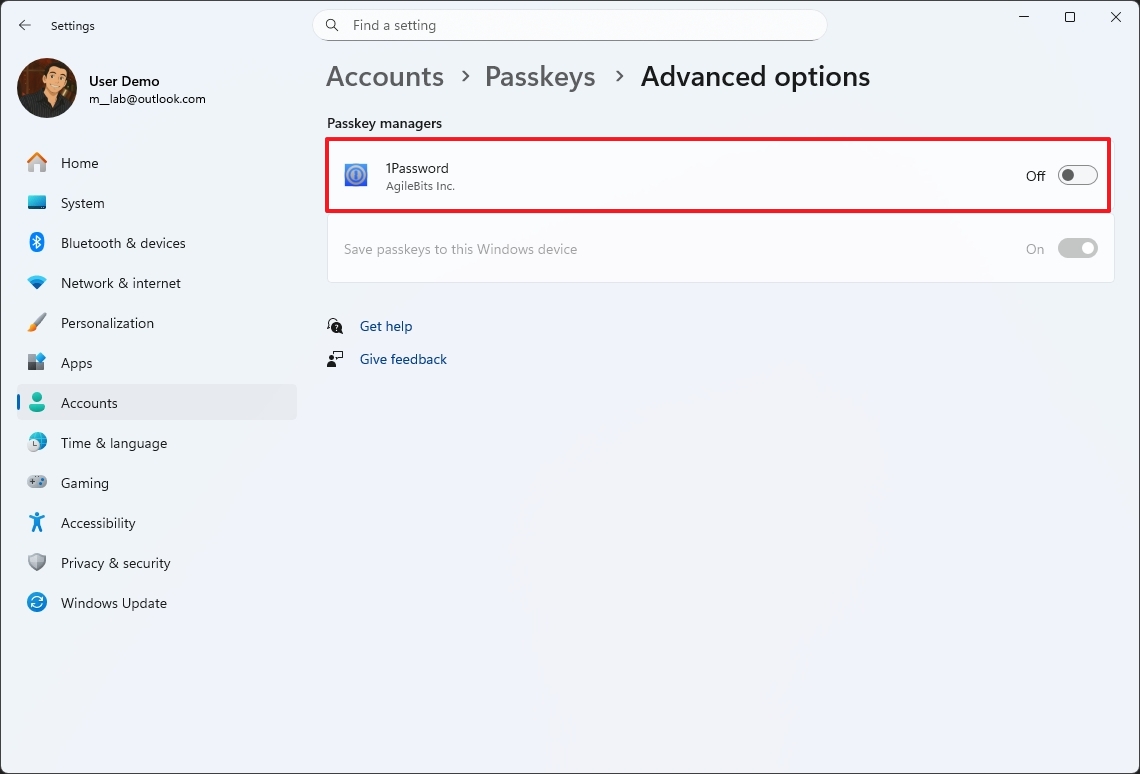
To test this feature, install the newest version of 1Password (currently in Beta). After that, go to Settings > Accounts > Passkeys > Advanced options and turn on the “1Password” plugin.
After finishing the setup, you can either use passkeys you’ve already saved in 1Password, or save new ones directly to the service.
7. Control Panel new legacy features in Settings
Beginning with this month’s security update for Windows 25H2 and 24H2, Microsoft is moving some older features from the Control Panel into the Settings app.
You can now display two extra clocks in your system tray. To do this, go to Settings, then Time & language, and open the Date & time page. There, find the “Show time and date in the System tray” setting.
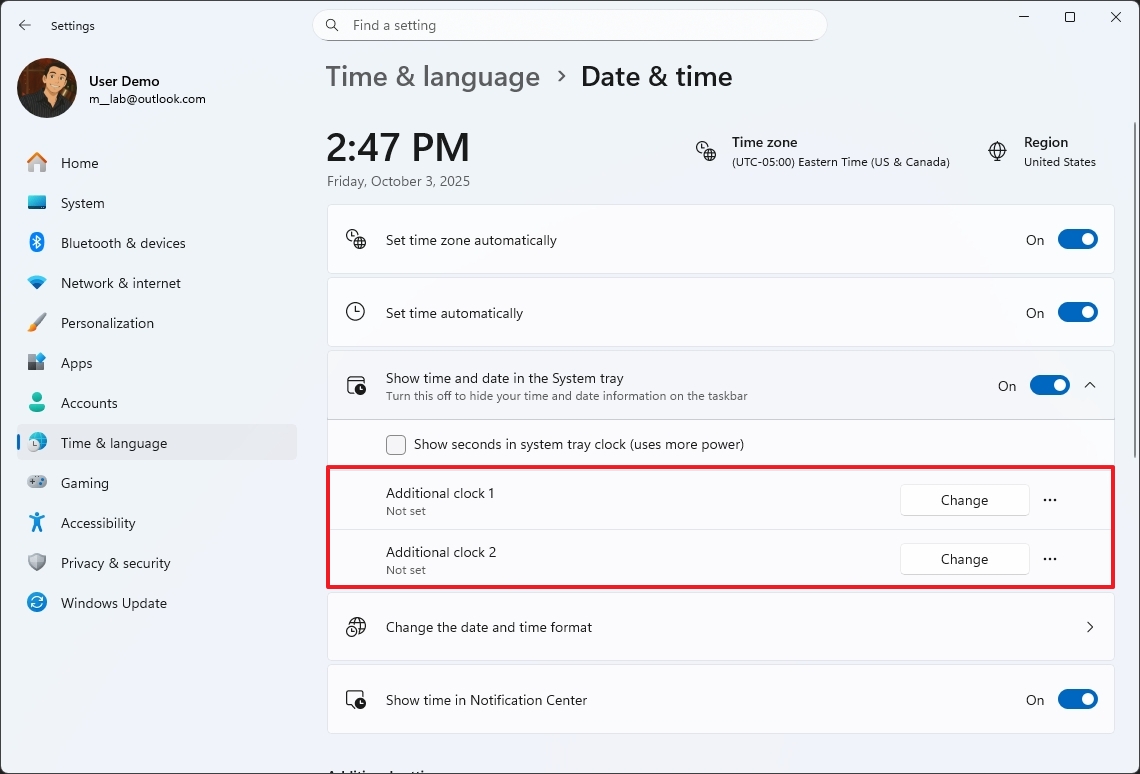
There’s a new setting called “Change the date and time format” where you can customize how dates and times appear, including the symbols used for AM and PM.
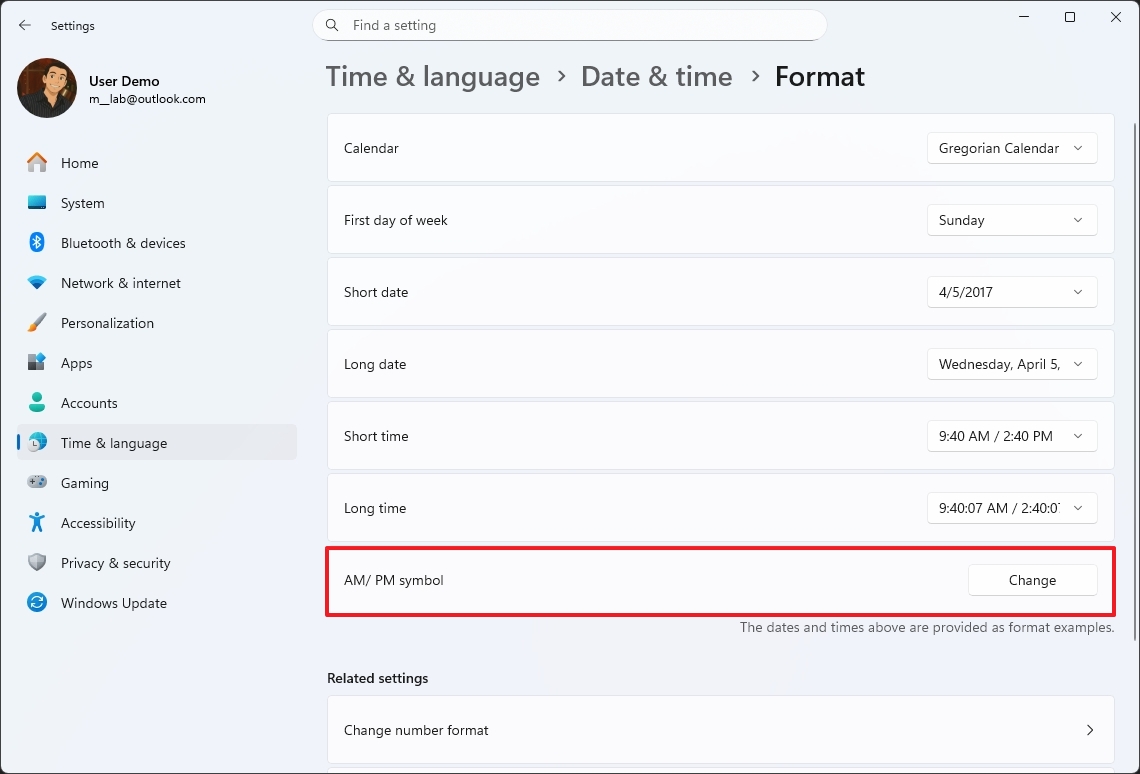
In the “Sync now” setting, you now have an option to change the time server.
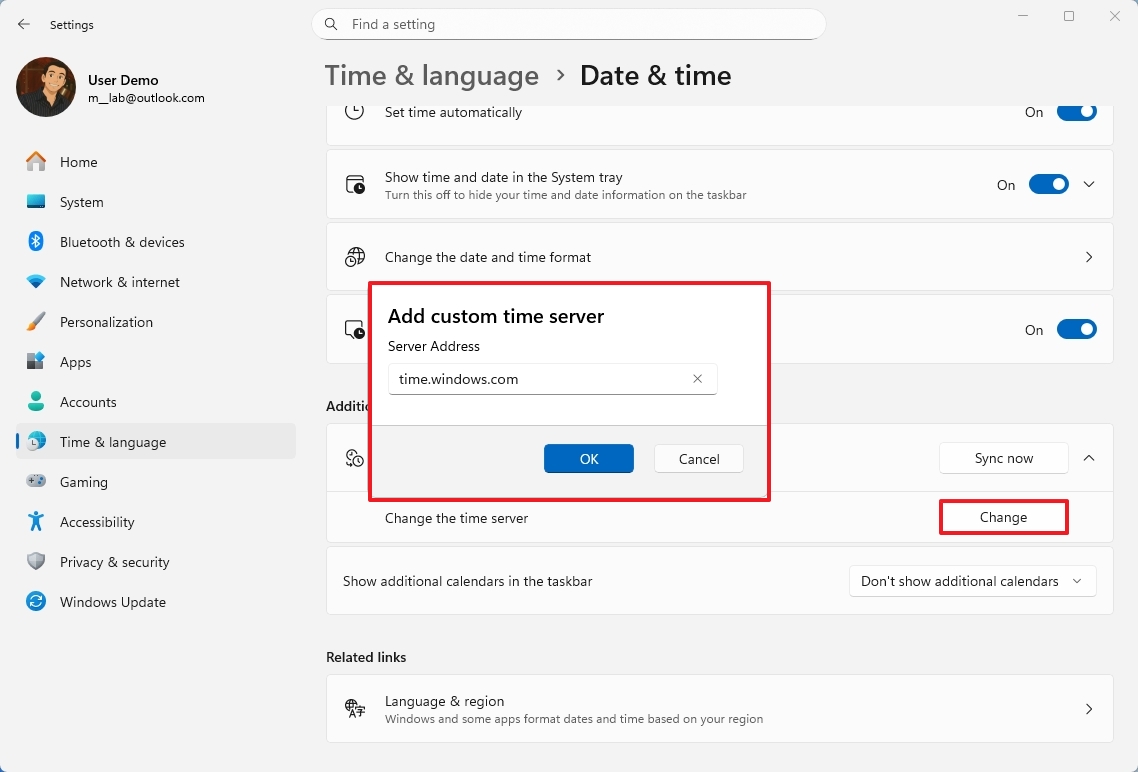
You can now enable Unicode UTF-8 support for better worldwide language compatibility. To do this, go to Settings, then Time & language, and select Language & region. Finally, find the “Windows display language” setting and turn the “Use Unicode UTF-8 for worldwide language support” option on.
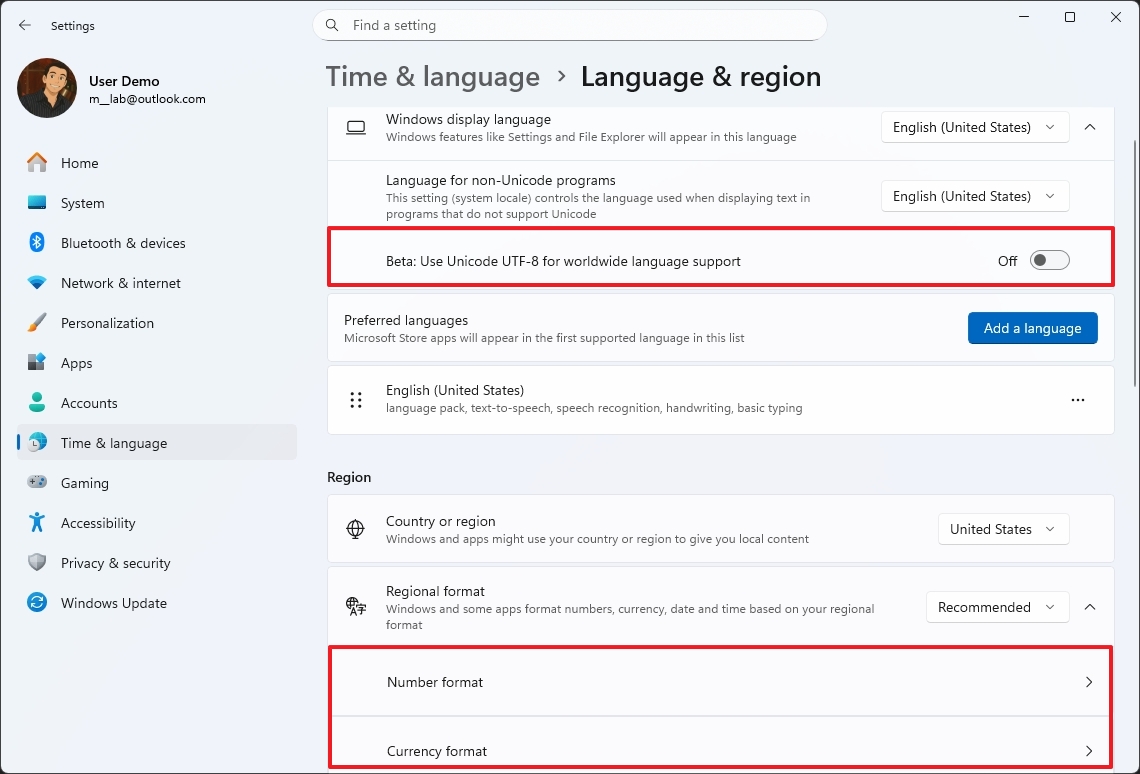
Microsoft is updating the “Regional format” settings to allow users to customize how numbers and currencies are displayed.
This page also lets you copy your current settings to both the welcome screen and system accounts, as well as to any new user accounts you create.
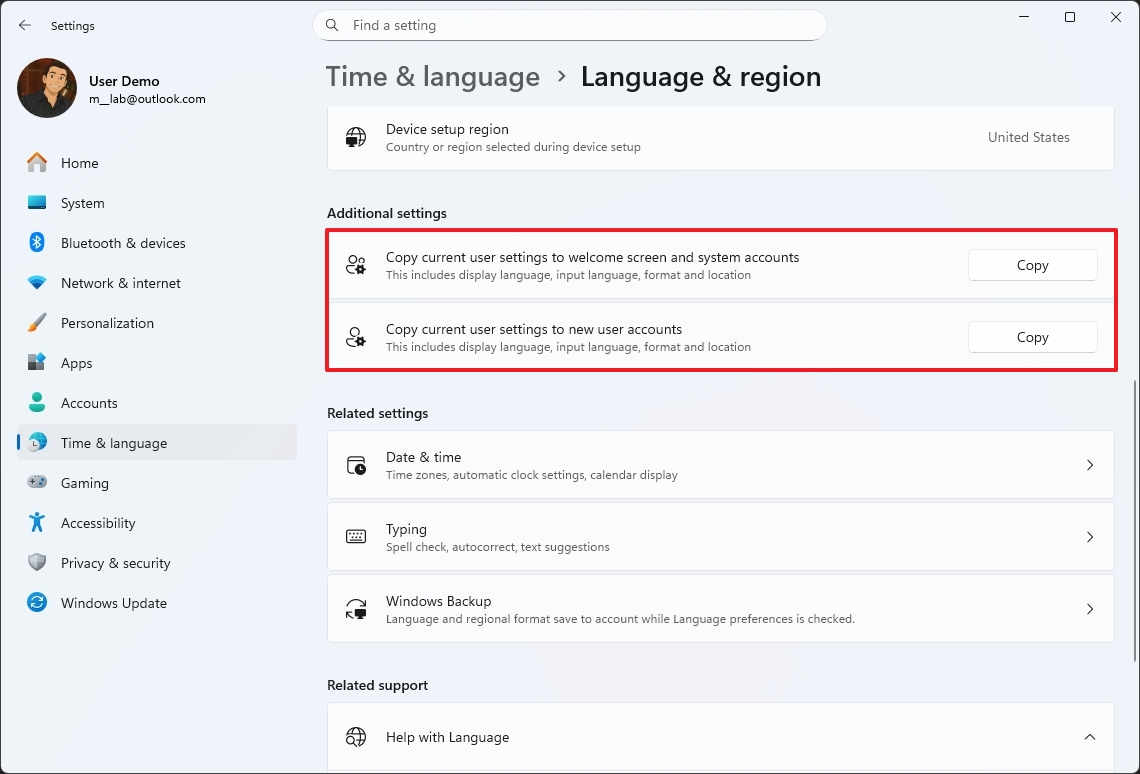
8. Braille viewer new accessibility feature
As a researcher focused on accessibility, I’m excited to share that Microsoft is enhancing Windows Narrator with a new Braille viewer. This feature lets users see exactly how content will appear on a Braille display, making it a valuable tool for teaching and learning Braille.
You can manage the feature from Settings > Accessibility > Narrator > Use a Braille display with Narrator.
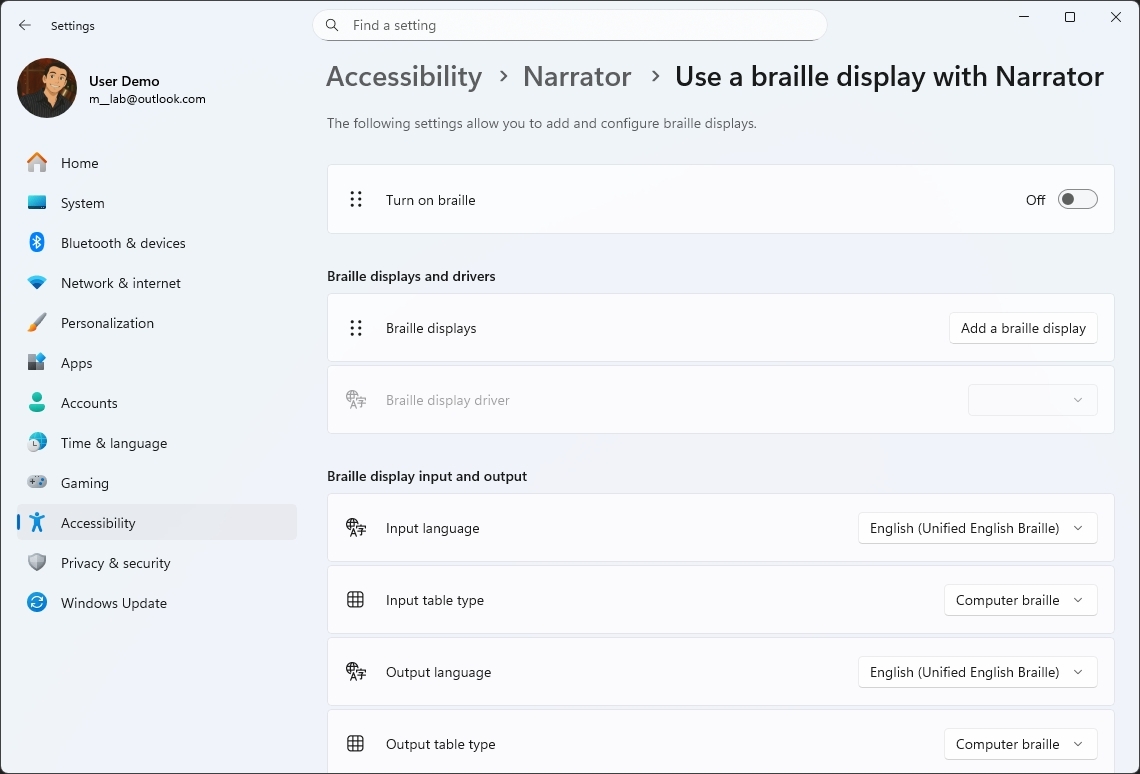
If you’re using this feature for the first time, you’ll need to download a package to get the Braille viewer working.
Once enabled, you can start Narrator features by pressing Windows key + Ctrl + Enter. To access Braille features within Narrator, use the shortcut Narrator key + Alt + B.
9. Click to Do changes
We’ve updated the Click to Do actions menu with popular tags, making it easier to find and use our newest and most helpful features.
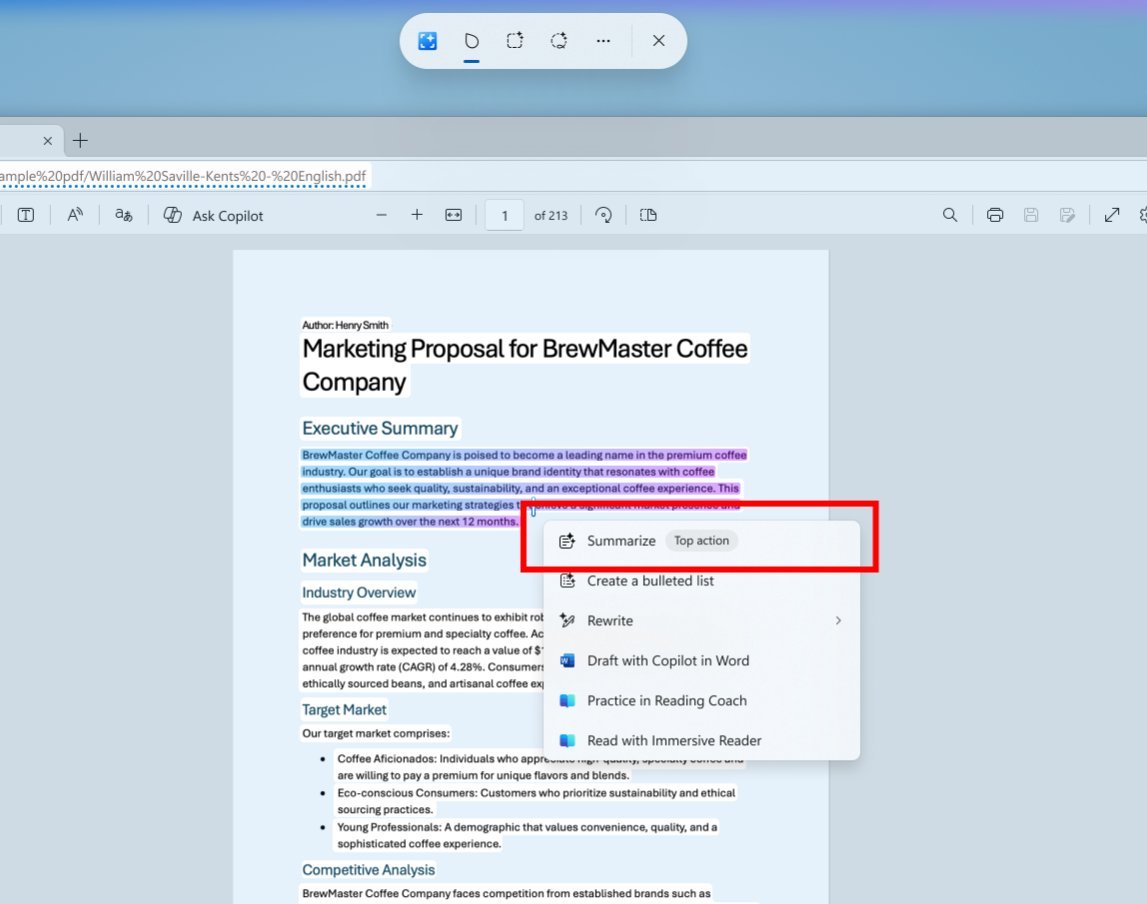
The “Summarize” feature now creates brief, concise summaries of content.
More resources

Stay up-to-date with the latest from Windows Central by following us on Google News! You’ll get all our news, insights, and features right in your feed.
Read More
- Sony Removes Resident Evil Copy Ebola Village Trailer from YouTube
- Best Controller Settings for ARC Raiders
- Ashes of Creation Rogue Guide for Beginners
- Can You Visit Casino Sites While Using a VPN?
- The Night Manager season 2 episode 3 first-look clip sees steamy tension between Jonathan Pine and a new love interest
- Holy Hammer Fist, Paramount+’s Updated UFC Archive Is Absolutely Perfect For A Lapsed Fan Like Me
- A Guide to Derek Hough and Julianne Hough’s Family
- Emily in Paris soundtrack: Every song from season 5 of the Hit Netflix show
- Gandalf’s Most Quotable Lord of the Rings Line Hits Harder 25 Years Later
- 9 years after it aired, fans discover a Dr Who episode absolutely copy-pasted a Skyrim dragon PNG from a wiki for some background VFX
2025-10-12 15:42