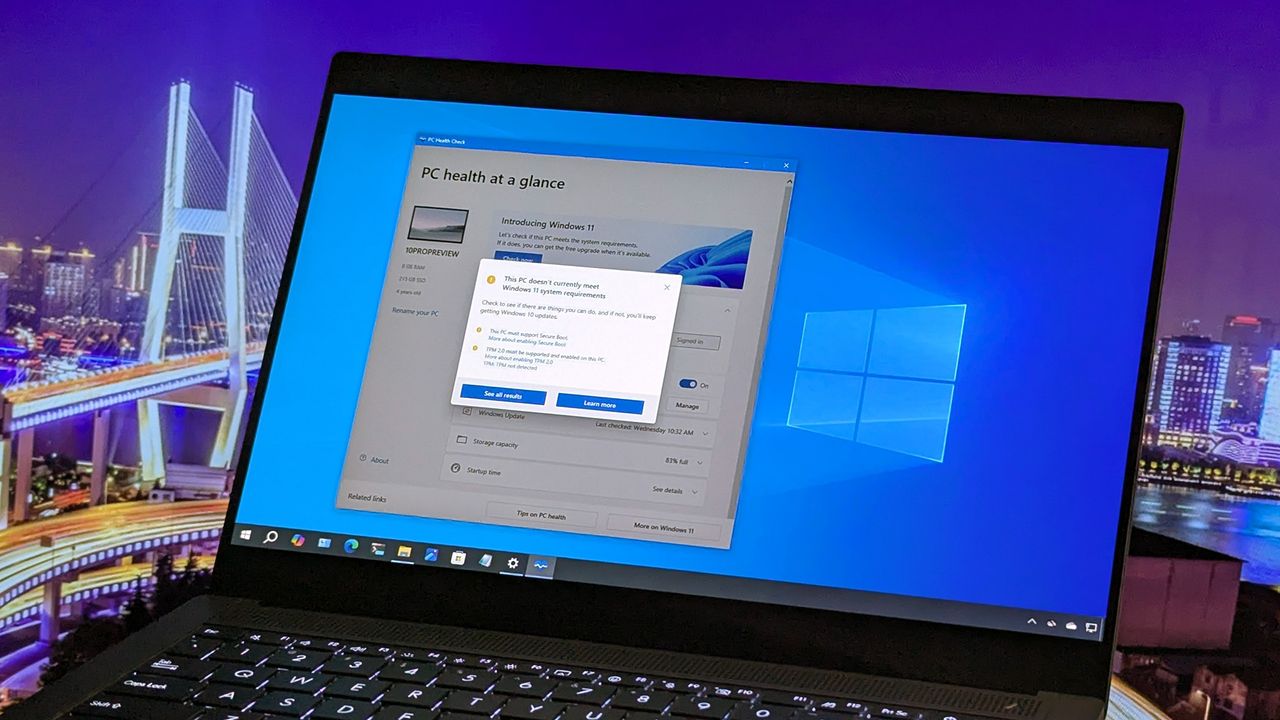
Microsoft will stop supporting Windows 10 on October 14, 2025. If you want to keep receiving updates and support, you’ll probably need to upgrade to Windows 11. However, Windows 11 requires more powerful hardware, so your current computer might not be compatible.
If you’re wondering if your computer can run the latest operating system, Microsoft offers a free app called PC Health Check. It quickly scans your device and tells you if it meets the system requirements.
This guide will show you how to quickly and easily check if your Windows 10 computer can be upgraded to Windows 11.
Check if your computer is compatible with Windows 11
To find out if your device can upgrade to the latest operating system once Windows 10 is no longer supported, follow these instructions:
- Open the PC Health Check app direct link.
- Quick tip: You can always check if the app is already installed on your computer by doing a search for “PC Health Check” in the Start menu.
- Save the app executable on your computer.
- Double-click the WindowsPCHealthCheckSetup.msi file to launch the setup.
- Check the option to accept the terms.
- Click the Install button.
- Check the option to launch the app after the installation.
- Click the Finish button.
- Click the Check now button.
- Confirm if your Windows 10 PC is compatible with Windows 11.
- Click the “See all results” button to confirm the hardware is compatible with the new version of the operating system.
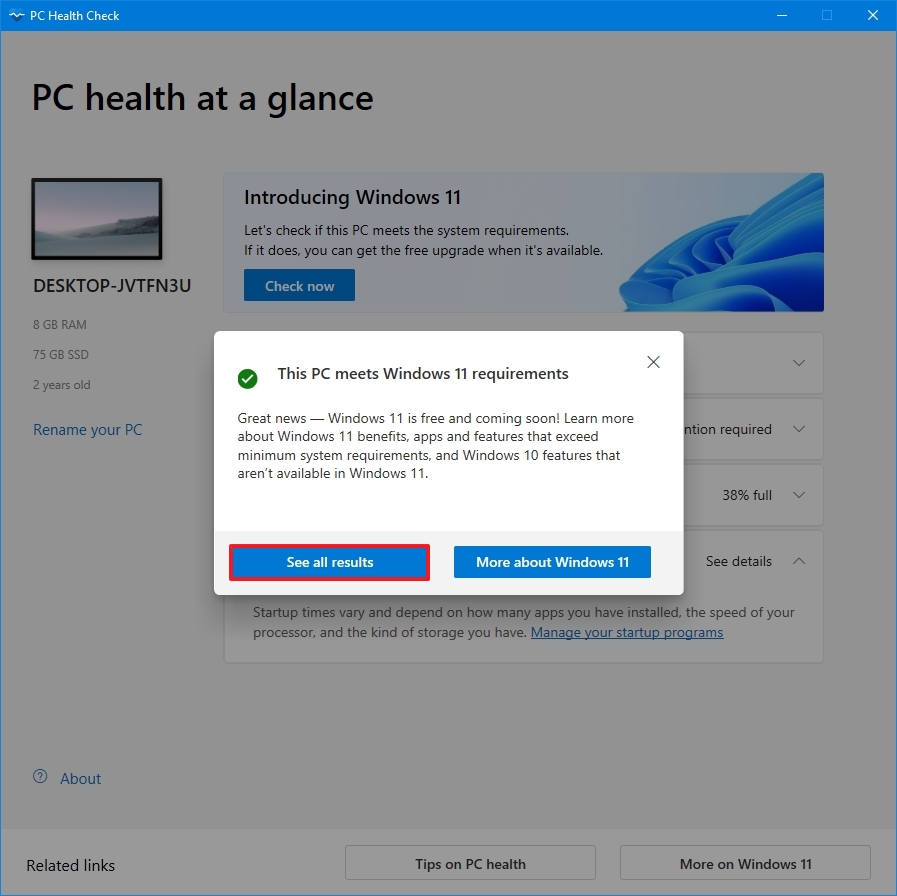
After finishing these steps, you’ll know if your computer is ready to upgrade to Windows 11.
If the app says your device isn’t compatible, it doesn’t always mean you can’t upgrade. For instance, if it reports a problem with TPM 2.0, you might just need to turn the feature on in your computer’s settings – specifically, within the UEFI firmware of your motherboard.
I noticed the computer might still be running on the older BIOS firmware, which typically means it’s also using the MBR partition style. Basically, it’s an older way of starting up and organizing the hard drive.
To enable TPM 2.0, you can change your disk’s partition style from MBR to GPT, and then switch your computer’s firmware from BIOS to UEFI.
If you’re running low on storage space during the upgrade, try these tips to make room. Or, you can connect a USB hard drive to use for temporary storage.
If your processor isn’t compatible, you won’t be able to change versions because the operating system needs certain instructions, like the POPCNT instruction. This usually only impacts older processors, those released before 2007.
If your computer doesn’t officially meet the requirements for Windows 11, you can still try to install it by working around those restrictions.
If you prefer, you can keep your computer protected by joining the Extended Security Updates program, which provides important security updates until October 13, 2026.
More resources

Stay up-to-date with the latest news, insights, and features from Windows Central by following us on Google News!
Read More
- Ashes of Creation Rogue Guide for Beginners
- ARC Raiders – All NEW Quest Locations & How to Complete Them in Cold Snap
- Best Controller Settings for ARC Raiders
- Ashes of Creation Mage Guide for Beginners
- Fishing Guide in Where Winds Meet
- Hazbin Hotel season 3 release date speculation and latest news
- Where Winds Meet: Best Weapon Combinations
- Bitcoin’s Wild Ride: Yen’s Surprise Twist 🌪️💰
- Where Winds Meet: How To Defeat Shadow Puppeteer (Boss Guide)
- Berserk Writer Discuss New Manga Inspired by Brutal Series
2025-09-26 17:40