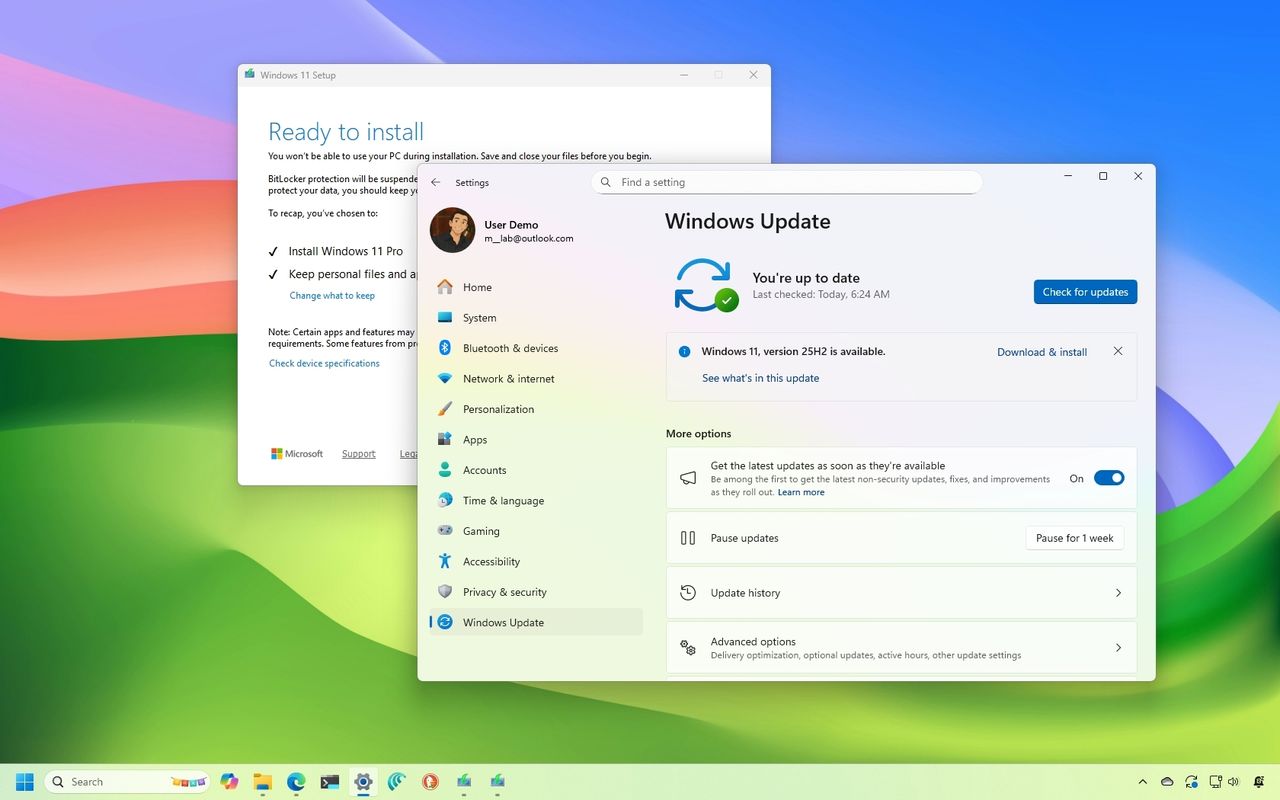
Microsoft is now releasing the Windows 11 2025 Update (version 25H2) to compatible PCs. If you don’t want to wait, Microsoft provides several ways to update right away.
Windows 11’s newest update, version 25H2, is a small update that installs automatically if you already have version 24H2. If you’re still using version 23H2, you’ll first need to upgrade to version 24H2 by reinstalling Windows before you can get the newest features with version 25H2 through Windows Update.
If you’re upgrading from Windows 10, your device will be fully updated to the new version. However, the update won’t reach everyone at once. It will be released in stages, beginning with devices that are known to update smoothly. This means you might not receive the update immediately.
If you’d prefer not to wait for the automatic upgrade, you can start it yourself in a few different ways-like through Windows Update, the Installation Assistant, the Media Creation Tool, or by using an ISO file.
This guide will show you how to upgrade to the Windows 11 2025 Update, no matter which version you’re currently using.
How to install Windows 11 2025 Update from Settings
These instructions apply to downloading the 2025 Update on devices running version 24H2.
Here’s how to install the Windows 11 2025 update (version 25H2) using Windows Update:
- Open Settings.
- Click on Windows Update.
- Turn on the “Get the latest updates as soon as they’re available” toggle switch.
- Click the “Check for updates” button.
- Click the “Download and install now” button.
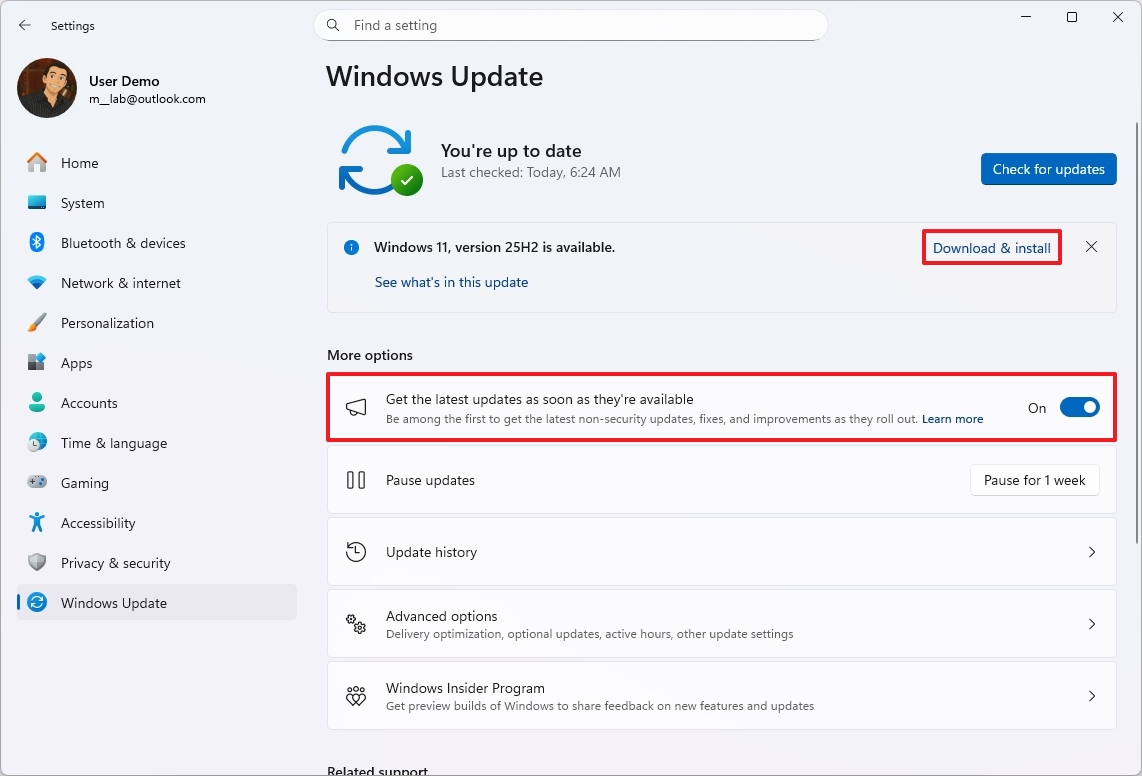
- Click the Restart now button.
After you finish these steps, the update will be applied to your device without needing to reinstall the whole operating system.
If you don’t see an option to upgrade, the update probably isn’t compatible with your device yet.
It’s best to stick to the standard upgrade process. Using other methods could create problems and force you to reinstall the device.
How to install Windows 11 2025 Update from Installation Assistant
This process will update your system from version 23H2 or an earlier one to 25H2. Please note that if you try to do this before the new version is released, it won’t be successful.
Here’s how to update your system to the Windows 11 2025 Update using the Installation Assistant tool:
- Open this Microsoft support website.
- Click the Download Now button under the “Windows 11 Installation Assistant” section.
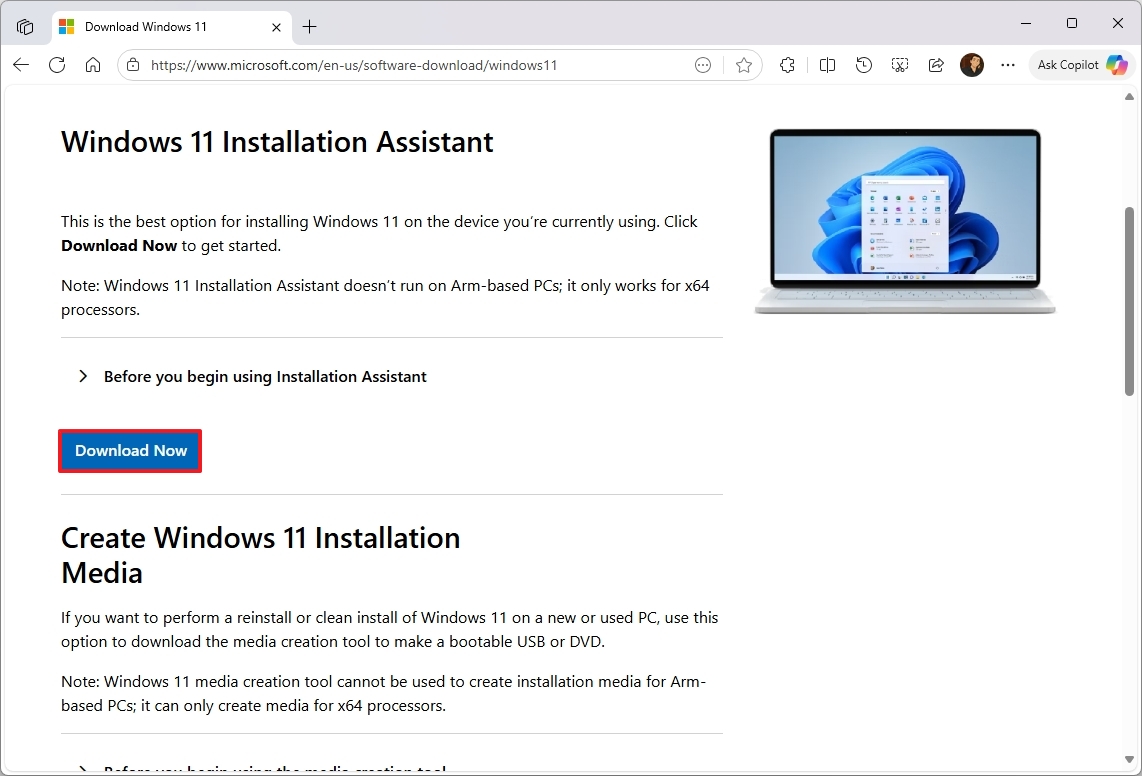
- Double-click the Windows11InstallationAssistant.exe file to launch the tool.
- Click the Accept and install button.
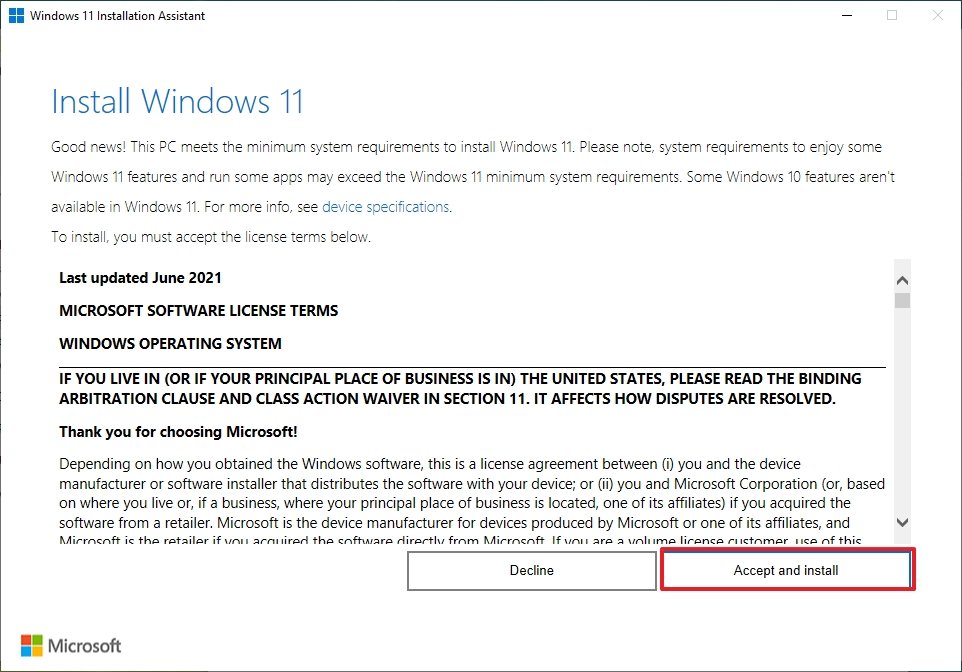
Once you finish the steps, the tool will download and install the latest version of Windows 11, keeping your files, preferences, and applications intact. Keep in mind that this involves reinstalling the entire operating system.
How to install Windows 11 2025 Update from Media Creation Tool
You can upgrade your device to version 25H2 when it’s released, but not before. These instructions are for that upgrade process.
You can’t directly upgrade your operating system using the Media Creation Tool anymore, but you can still use it to make a bootable USB drive. Then, you can use that drive to install the latest version of the operating system.
This process completely reinstalls the system. If you’re updating from version 24H2, you don’t need to do this – just use Windows Update instead.
To use the Media Creation Tool to create a USB media to upgrade a device, use these steps:
- Open the Microsoft support website.
- Click the Download Now button under the “Create Windows 11 installation media” section.
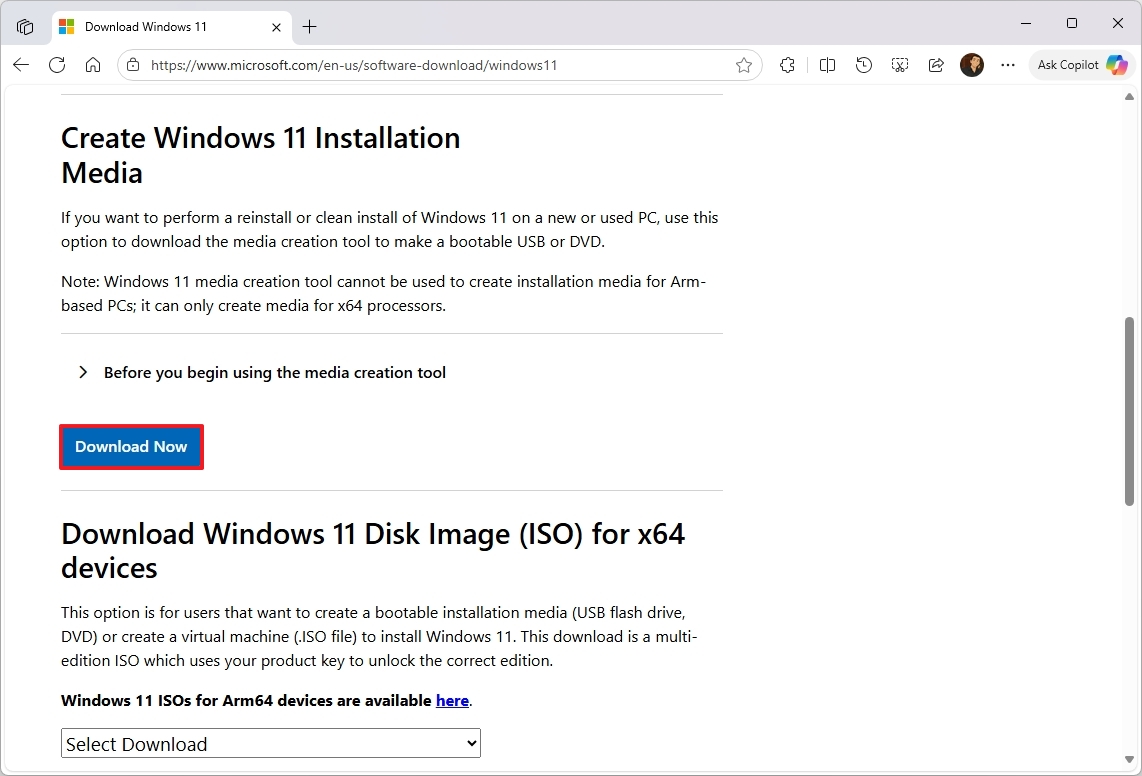
- Double-click the MediaCrationTool.exe file to launch the utility.
- Click the Accept button.
- Click the Next button.
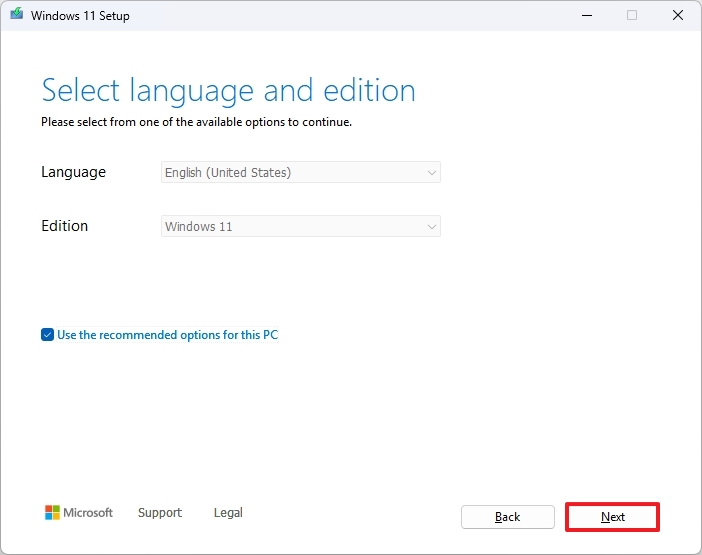
- Select the USB flash drive option.
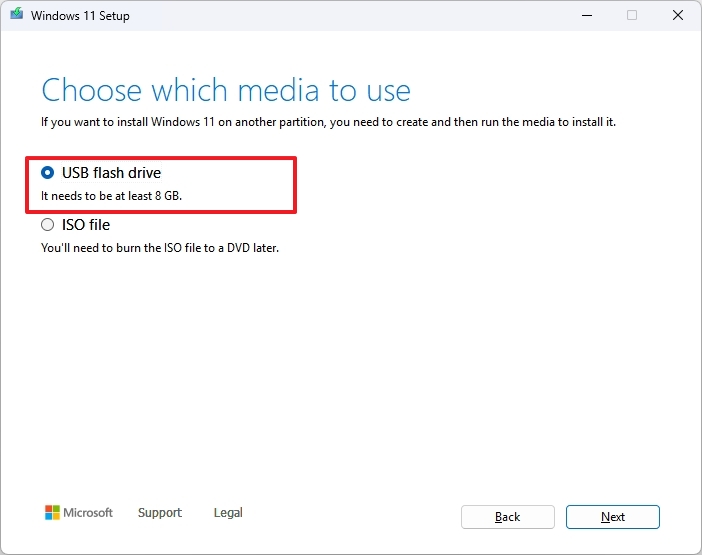
- Quick note: You will need a USB flash drive with at least 8GB of storage. Also, this process will erase the storage drive, so make sure to back up any important information on it.
- Click the Next button.
- Select the USB flash drive from the list.
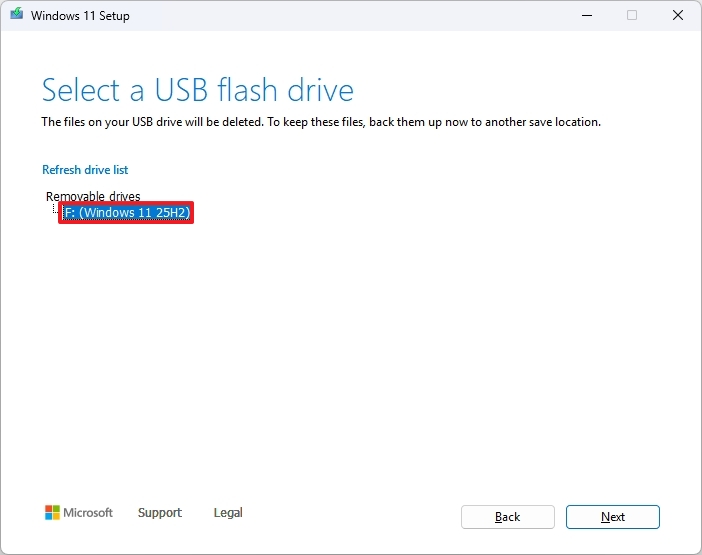
- Click the Next button.
- Click the Finish button.
- Open File Explorer.
- Click on This PC from the left navigation pane.
- Open the USB drive with the Windows 11 2025 Update installation files.
- Double-click the setup.exe file.
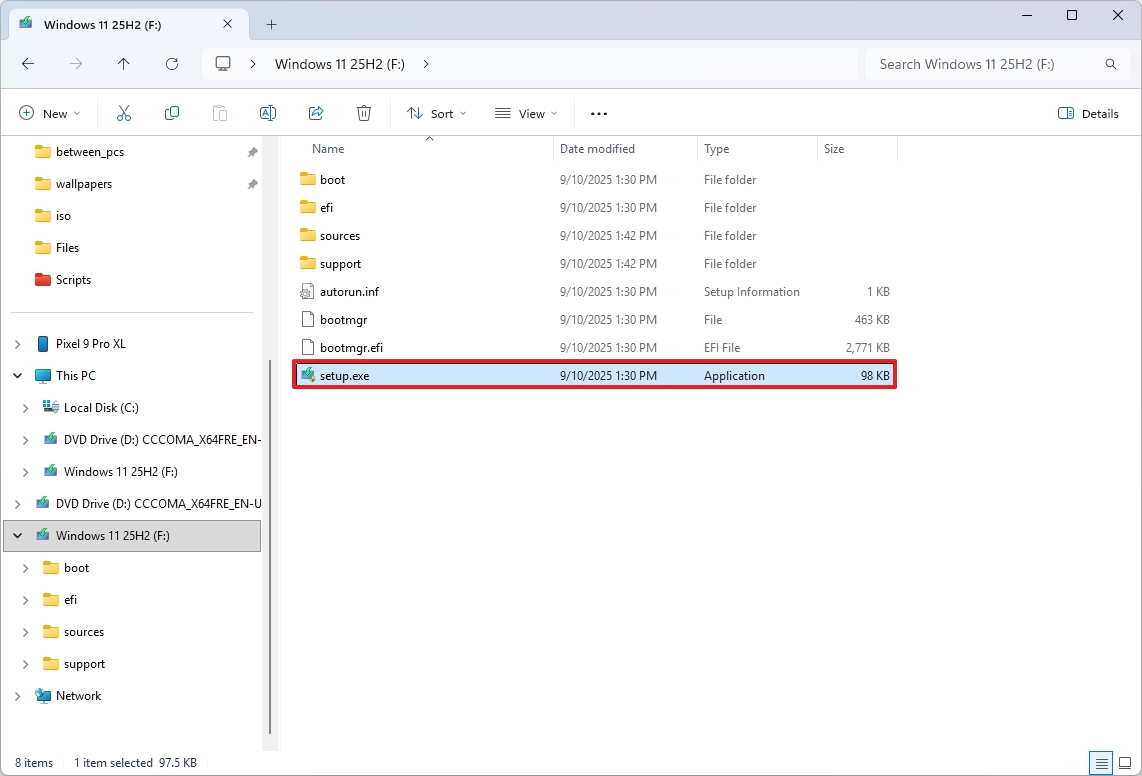
- Click the Next button.
- Click the Accept button to agree to the terms.
- Click the Install button.
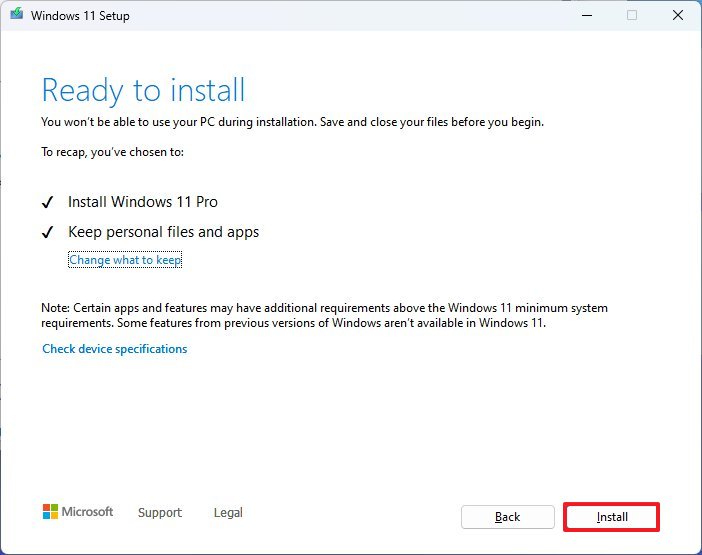
After you finish these steps, Windows will automatically update to version 25H2 on your computer.
How to install Windows 11 2025 Update from ISO file
Finally, you can also download the ISO file of the Windows 11 2025 Update to upgrade the system.
To upgrade to the Windows 11 version 25H2 using the official ISO file, use these steps:
- Open this Microsoft support website.
- Select the Windows 11 option under the “Download Windows 11 Disk Image (ISO)” section.
- Click the Confirm button.
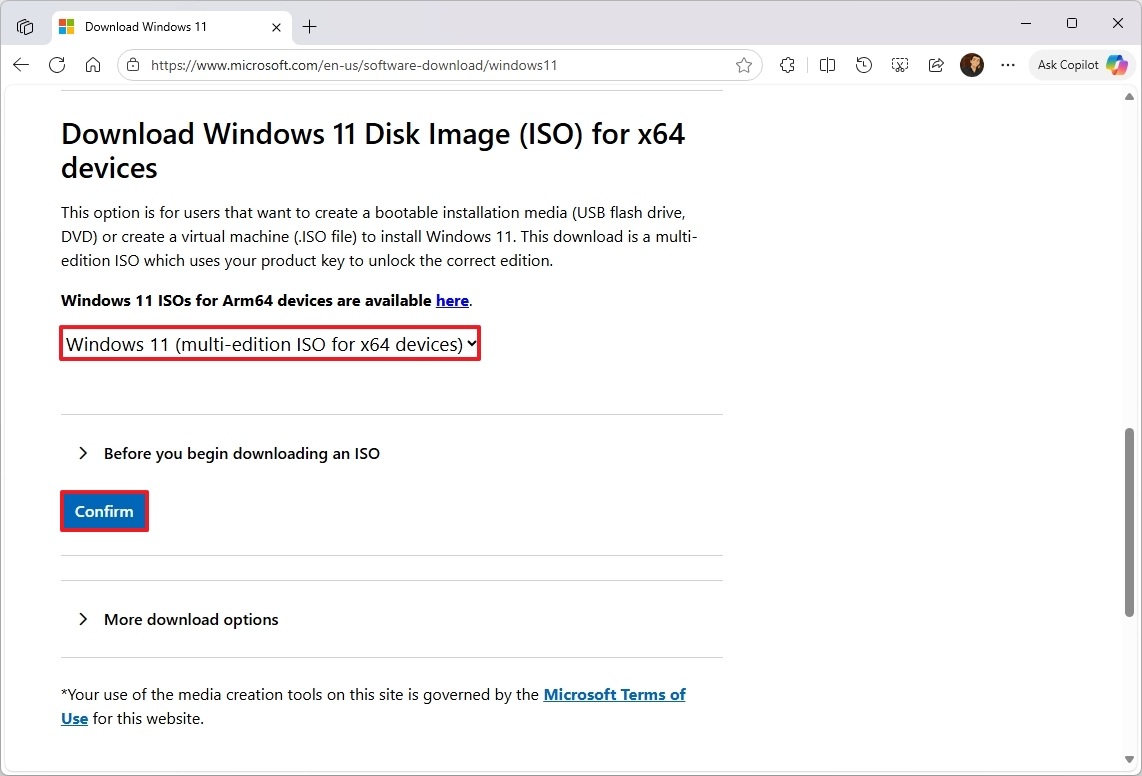
- Select the installation language.
- Click the Confirm button.
- Click the “64-bit Download” button to save the ISO file to the computer.
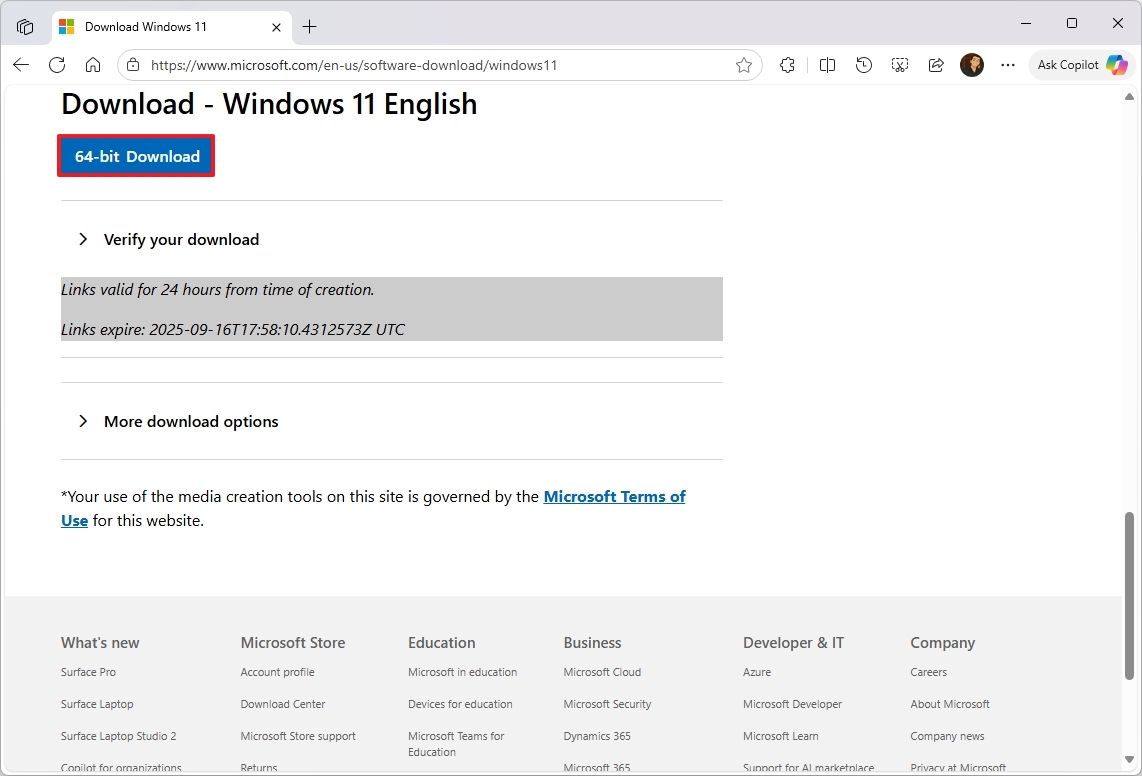
- Right-click the image file and select the Mount option.
- Quick tip: If you don’t see the option, it’s likely because another tool is managing the “.iso” files.
- Select the virtual drive from the left navigation pane (if applicable).
- Double-click the setup.exe file to manually launch the setup.
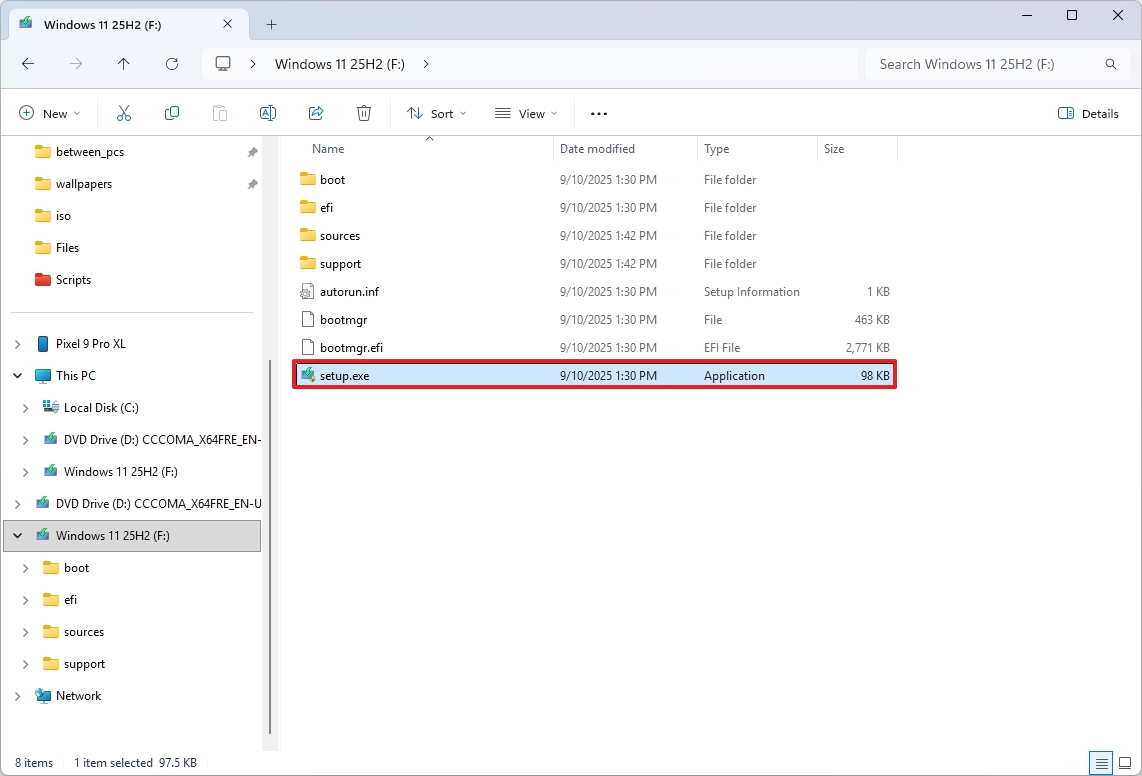
- Click the Next button.
- Click the Accept button to agree to the terms.
- Click the Install button.
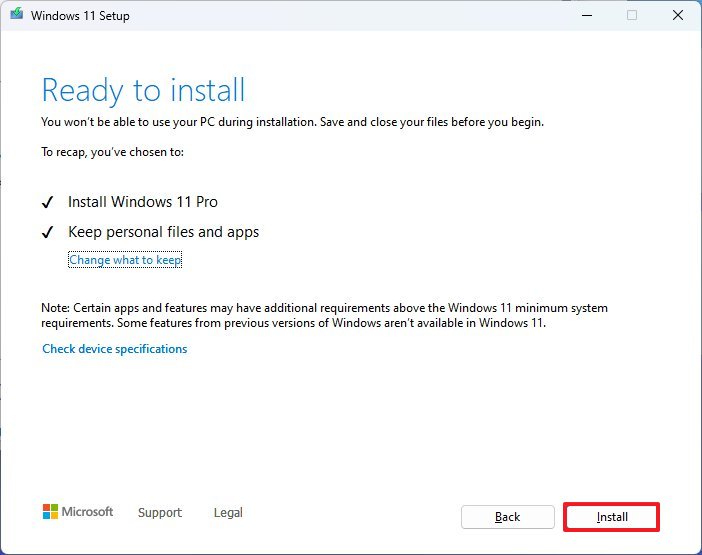
Once the process is finished, your computer will be updated to the 2025 Update, and all your files, preferences, and programs will be kept safe.
More resources
Read More
- Ashes of Creation Rogue Guide for Beginners
- ARC Raiders – All NEW Quest Locations & How to Complete Them in Cold Snap
- Best Controller Settings for ARC Raiders
- Ashes of Creation Mage Guide for Beginners
- Where Winds Meet: How To Defeat Shadow Puppeteer (Boss Guide)
- Where Winds Meet: Best Weapon Combinations
- Fishing Guide in Where Winds Meet
- Eldegarde, formerly Legacy: Steel & Sorcery, launches January 21, 2026
- Hazbin Hotel season 3 release date speculation and latest news
- Bitcoin’s Wild Ride: Yen’s Surprise Twist 🌪️💰
2025-09-30 20:42