
To be honest, I’m not really enjoying the Xbox Full Screen Experience right now. I’m hoping they’ll make some changes in the future, and I might give it another try then, but it’s not working for me at the moment.
You don’t need to use XFSE on devices like the Xbox Ally or other Windows gaming handhelds if you prefer not to. You can disable it so Windows starts directly to the desktop, or you can use a different program to launch your games instead.
This guide explains how to configure your preferred game launcher to start in full-screen mode on your Windows handheld, bypassing XFSE.
How to exit out of Full Screen Experience and go to Windows Desktop on a Windows handheld
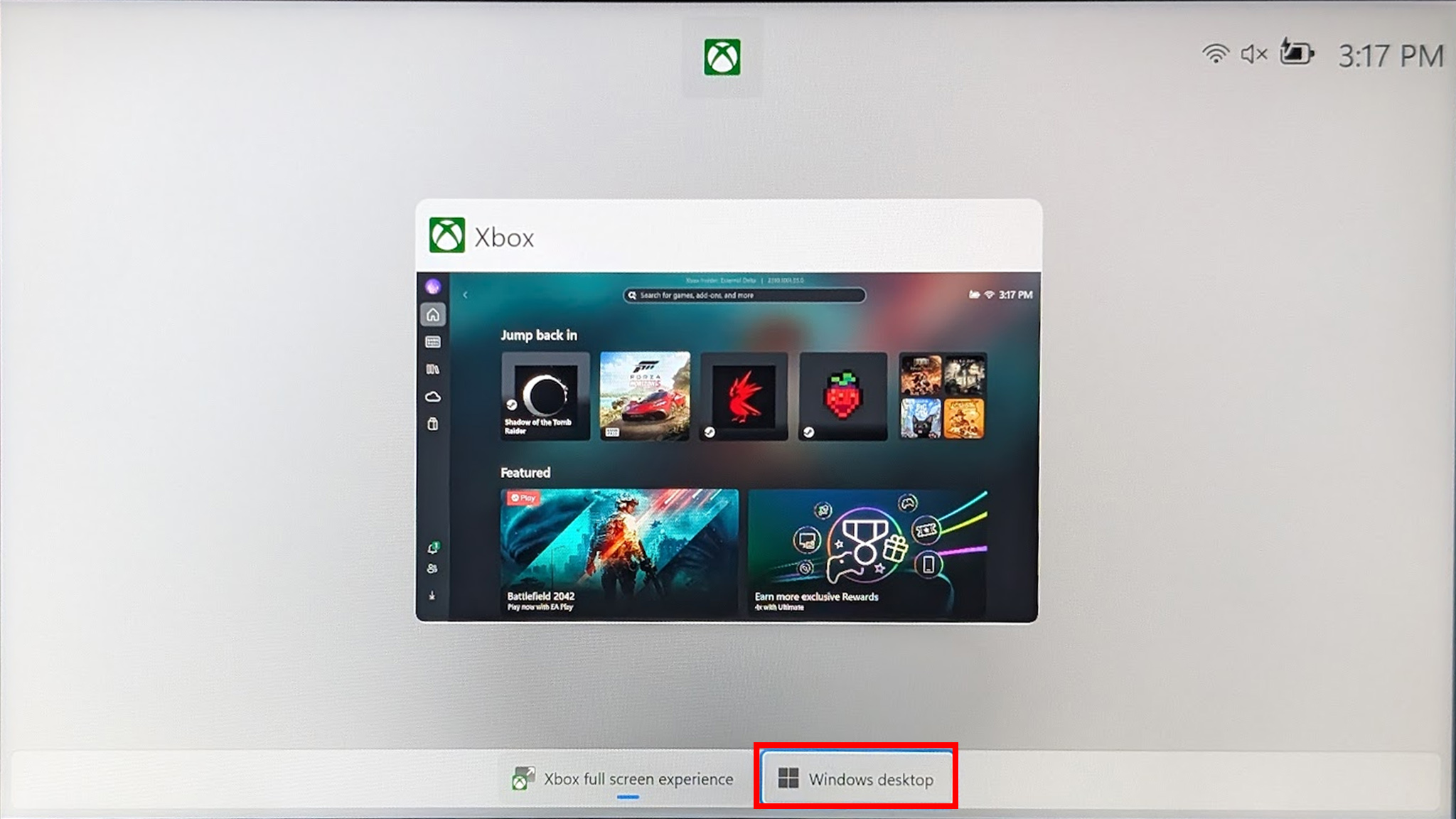
This method functions whether your handheld device starts up with the Xbox interface or launches directly into a game in full-screen mode.
- Turn on your handheld and login, if necessary.
- Use your finger to swipe up from the bottom of the screen.
- Select Windows desktop.
- Select Continue.
You can now use your Windows handheld device just like a regular Windows computer. For easier navigation, you might find it helpful to connect a keyboard and mouse.
I really like and suggest the Artciety Foldable Bluetooth Keyboard (available on Amazon for $40.99). It connects wirelessly and even has a touchpad, meaning you don’t need a separate mouse.
How to stop XFSE from booting on Xbox Ally (and other Windows handhelds) on startup
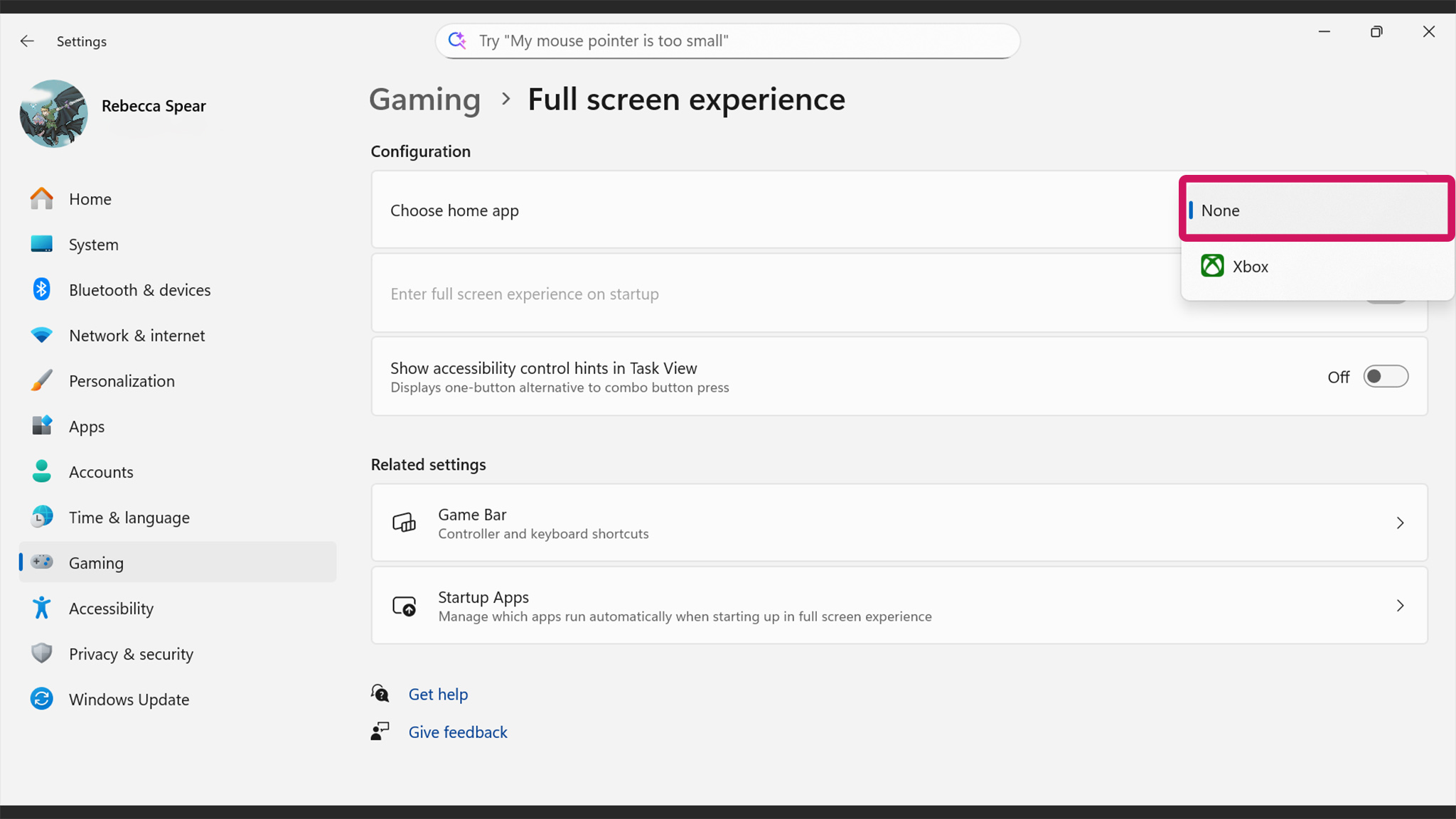
- Turn your handheld on and log in if necessary.
- After Xbox Full Screen Experience boots up, use your finger to swipe up from the bottom of the screen.
- Tap Windows desktop.
- Select Continue.
- When on the desktop, swipe up from the bottom of the screen to make the Windows menu appear.
- Tap Settings.
- Select Gaming.
- Now select Full Screen Experience.
- Tap on the drop-down menu to the right and select None.
- Now restart your handheld by swiping up from the bottom of the screen, pressing the power button, and selecting Restart.
Once you’ve completed these steps and restarted your device, it will open to the standard Windows desktop instead of the Xbox full-screen view.
How to make your handheld boot your preferred game launcher in full screen mode at startup
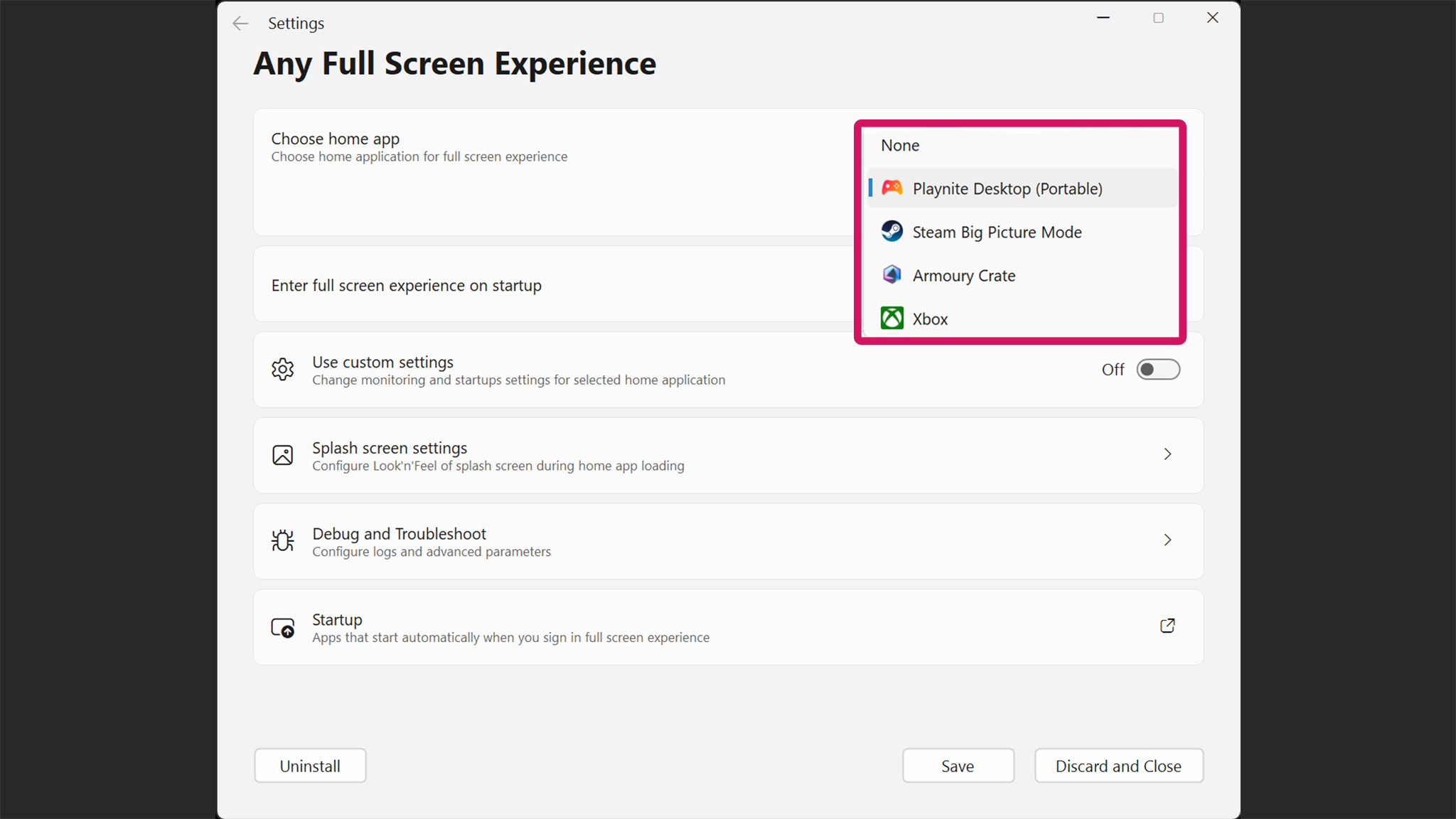
It’s simple to set up your Windows handheld to automatically launch your favorite game launcher in full screen when you turn it on.
This solution is compatible with popular game launchers like Playnite, Steam Big Picture, LaunchBox, and Armoury Crate SE, as well as full-screen modes for Xbox, and other platforms.
- If you don’t have it already, use an internet browser to download your preferred game launcher and then install it.
- While in the Windows desktop on your handheld, open a browser.
- Go to GitHub and download the latest AnyFSE.Installer.exe.
- If you downloaded the zip file, go to Downloads, long-press your finger on the file, and select Extract all.
- Now use your finger to long-press on the AnyFSE application and select Run as administrator.
- If Windows brings up a blue window and says it stopped this program from running, select More info, and then Run anyway.
- Now select Yes.
- Settings should automatically open to the Any Full Screen Experience menu, but it might show up behind your currently opened window. Tap the drop-down menu next to where it says “Choose home app” and change it to your preferred launcher.
- If your preferred game launcher hasn’t automatically entered the drop-down menu, select Browse and navigate to the game launcher file on your device.
- If you’re still not seeing your preferred game launcher as a drop-down option, you might need to restart your device. Alternatively, it’s possible your preferred game launcher might not work with AnyFSE.
- Toggle the button where it says “Enter full screen experience on startup.”
- Finally, tap Save at the bottom of the window.
- Now restart your handheld, and it should open your favorite game launcher into full-screen mode on startup.
- If you ever want to uninstall AnyFSE, first open the application as administrator and then tap Uninstall in the bottom left corner.
After setting this up, your game launcher should open in full-screen automatically. Keep in mind that this doesn’t work with every launcher, but it’s worth a try!
For instance, when I choose Winhanced, AnyFSE unexpectedly switches to the Xbox Full Screen Experience instead. I hope this issue is resolved quickly.
Suggested game launchers for Windows handhelds
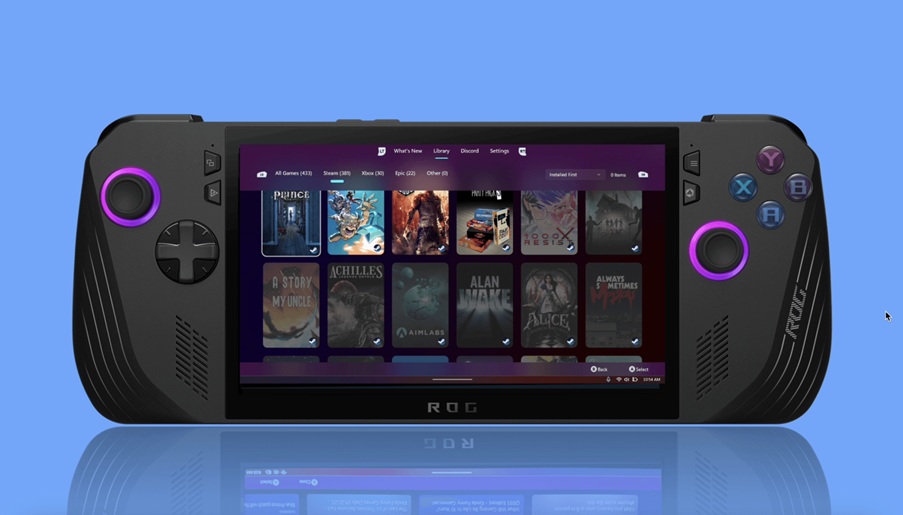
Below is an alphabetized list of suggested game launchers, with links to download each one.
We haven’t fully tested these game launchers with AnyFSE, but the Windows Central gaming team uses and recommends them all personally.
- Epic Games Launcher
- GOG Galaxy 2.0
- Heroic Game Launcher
- Launchbox
- Pegasus
- Playnite
- Steam Big Picture Mode (part of Steam)
- Winhanced*
- Xbox Full Screen Experience (link coming soon)
Currently, Winhanced and AnyFSE don’t appear to be compatible, but that might be fixed in the future. We still think Winhanced is a great way to launch games.
Get your Windows handheld set up the way you want it
With AnyFSE on your phone or tablet, you can choose your preferred game launcher to automatically open in full-screen mode when you start it up.
It’s hard to beat the convenience of playing games on a handheld PC, and it’s even better when you can personalize it to fit your preferences.
Happy gaming! If you ended up using AnyFSE, tell us what you set your preferred game launcher to.
Full Screen Experience FAQ
Can I get rid of Xbox Full Screen Experience on my Xbox Ally?
To prevent the Xbox Full Screen Experience from automatically starting, simply open the Windows settings, navigate to the Full Screen Experience menu, and set the home app to ‘None’.
Can I make it so a different game launcher goes into Full Screen Experience on my handheld’s startup?
Great news! If you’re using a Windows handheld device, you can use apps like AnyFSE to automatically launch a game launcher in full-screen mode when you turn it on. Keep in mind that not all game launchers work with AnyFSE, so you’ll need to test if yours is compatible.
Is Xbox Full Screen Experience available on all Windows handhelds?
Starting November 21, 2025, Xbox Full Screen Experience will be available on all Windows handheld devices, but it’s optional – you can still play games without using it if you prefer.
Read More
- Hazbin Hotel season 3 release date speculation and latest news
- This 2020 Horror Flop is Becoming a Cult Favorite, Even if it Didn’t Nail the Adaptation
- Silver Rate Forecast
- Gold Rate Forecast
- Fishing Guide in Where Winds Meet
- Valve’s new Steam Machine is just a PC at heart — here’s how to build your own and how much it will cost
- Britney Spears’ Ex Kevin Federline Argues Against Fans’ Claims About His Tell-All’s Effect On Her And Sons’ Relationship
- BrokenLore: Ascend is a New Entry in the Horror Franchise, Announced for PC and PS5
- 7 1990s Sci-fi Movies You Forgot Were Awesome
- South Park Creators Confirm They Won’t Be Getting Rid of Trump Anytime Soon
2025-11-21 23:41