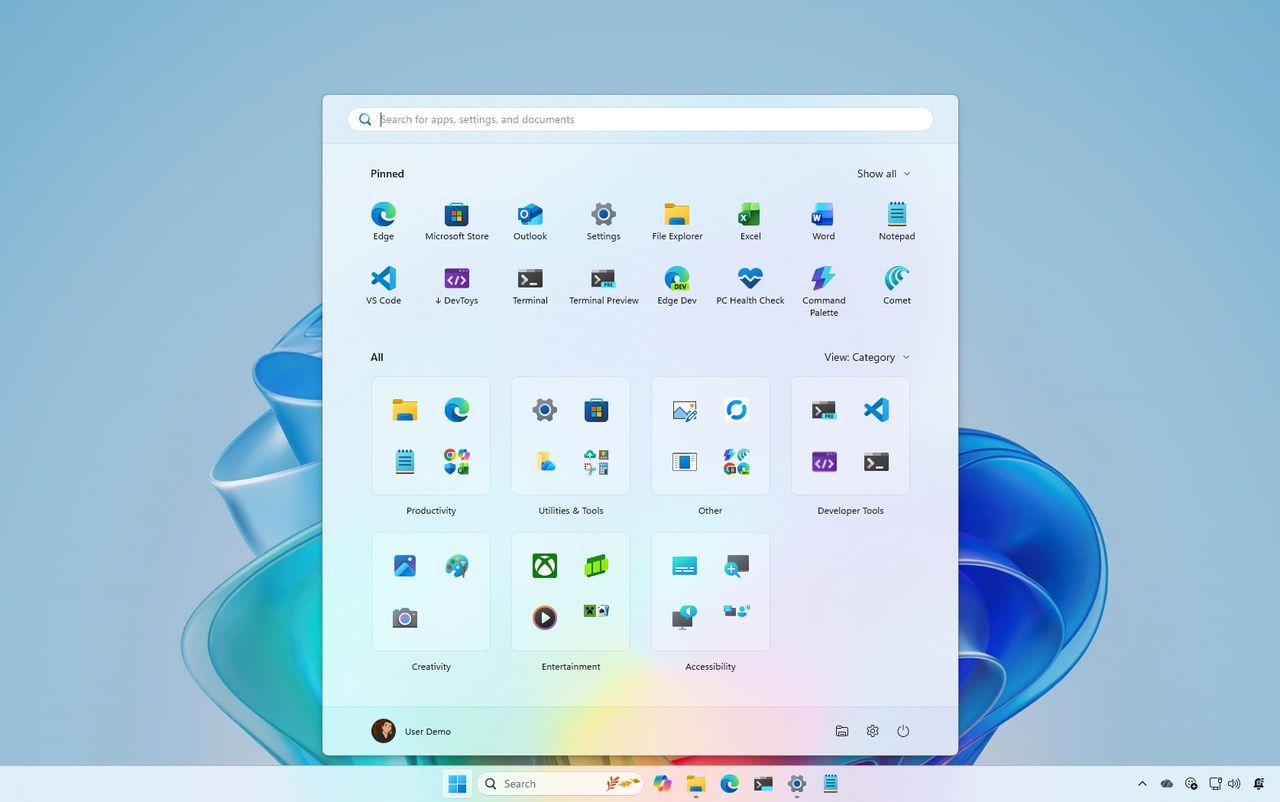
Microsoft has begun releasing an updated Start menu for Windows 11. The new design merges all the previous pages into one, longer screen that you can scroll through.
Also (and perhaps more importantly), the company is adding a way to hide the “Recommended” section.
Because of these updates, the “Start” settings page is also being revised with some settings removed and new ones added.
This guide will walk you through everything you need to understand the updated Start menu in Windows 11.
Windows 11 new Start menu design for versions 25H2 and 24H2
The updated Start menu will be released with the November 2025 security update, but it may take a while for all users to receive it.
Overall design
The updated Start menu automatically adjusts to fit your screen, providing a bigger layout. However, you can’t manually change its size.
Considering the new design is quite large, I anticipate users will likely complain about the inability to adjust its size themselves.
The updated design offers a single, streamlined experience with three main sections: Pinned, Recommended, and All.

As I’ve been testing, I’ve found that when a mobile device is connected to my computer, a handy toggle appears in the Start menu. This lets me easily show or hide the mobile sidebar, which is a really convenient feature.
The app has a fresh new look, but you’ll still find all the features you’re used to, like organizing pins into folders, using the right-click menu, and searching.
Pinned section
The “Pinned” section initially displays apps in two rows. If you have many pinned apps, you can use the “Show more” or “Show less” options located in the top-right corner to adjust the view.
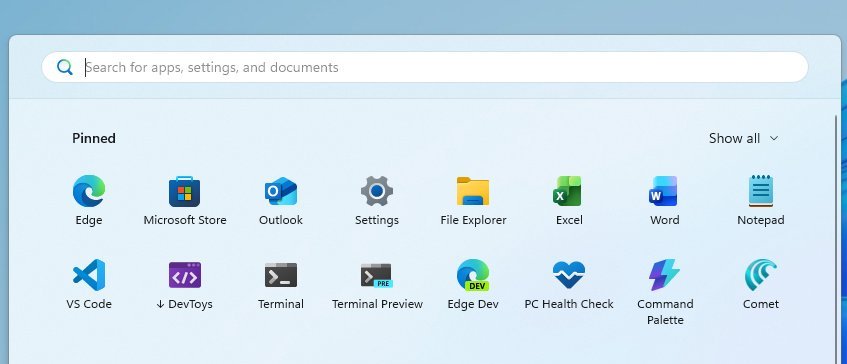
Also, since this is a larger layout, each row can hold up to eight different pins.
Recommended section
The “Recommended” section shows you files and apps you’ve used recently. However, Microsoft also uses this space to suggest apps from their Microsoft Store, which some people consider to be advertising.

The latest design allows you to remove this section from the Start menu, which is great news. However, there isn’t a simple on/off switch for it. You’ll need to turn off a few settings, and the section will then disappear automatically.
To hide the “Recommended” section, go to the “Start” settings and disable all the options within that section.
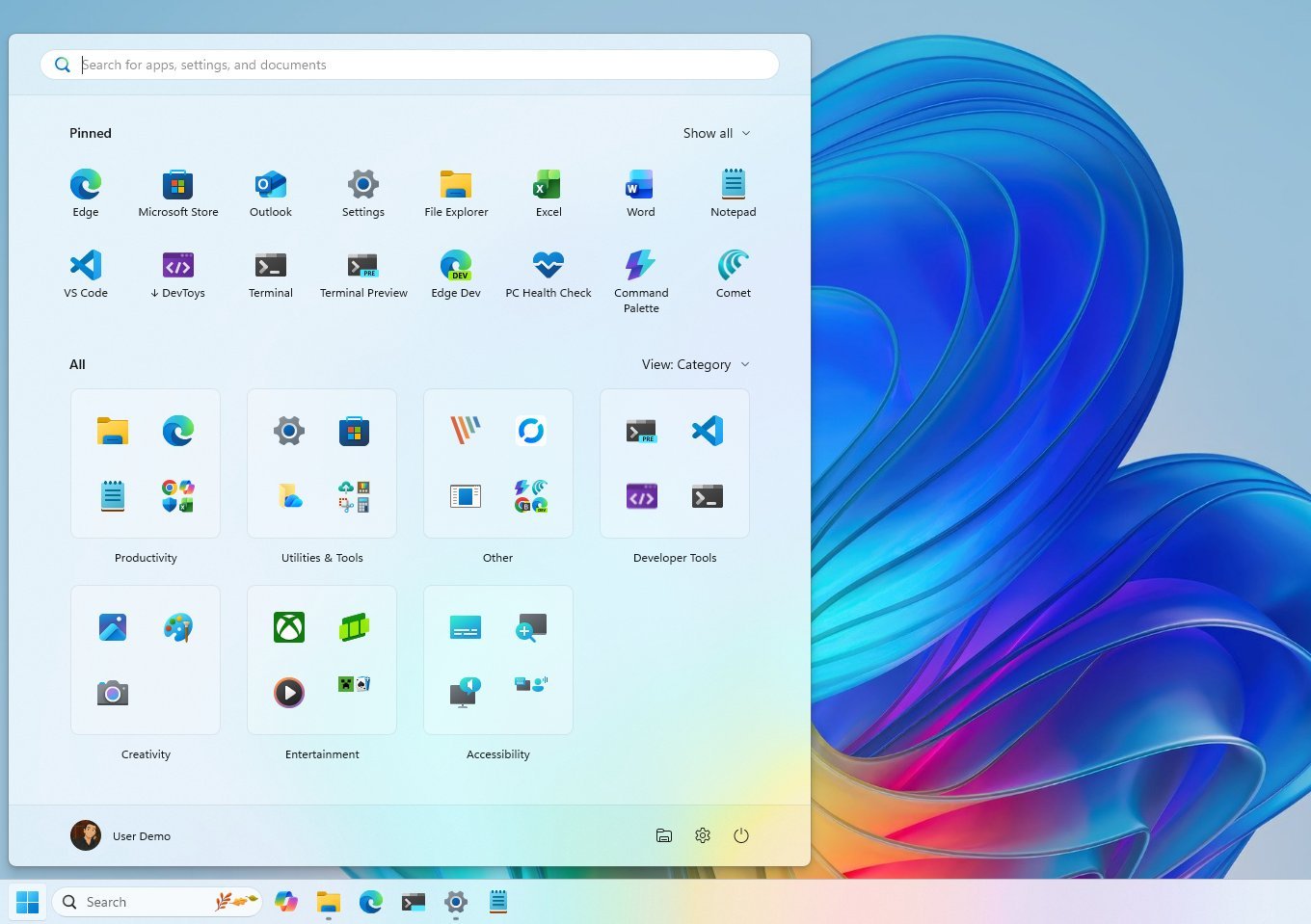
You may also have to turn off the options to show browsing history and recently added apps.
It’s important to note that the menu can now hold up to six items for recommendations.
All section
As a big fan, I’m really liking this update from Microsoft! Instead of having to click around to find everything, they’re bringing that ‘All’ menu right to the main screen. And now, you can actually customize *how* things are sorted – you can choose to view things by category, or switch between a name grid and a name list. It’s a small change, but it makes a big difference in how easy it is to find what I’m looking for.

Your apps are now automatically organized into folders by category. Similar apps will be grouped together, but a category needs at least three apps before a new folder is created. If there aren’t enough apps in a category, they’ll appear in an ‘Other’ folder instead.
Start settings page changes
You can change how the Start menu looks and works just like before. Simply go to Settings, then Personalization, and finally Start.
The Start page has a new look! We’ve simplified the settings by removing the old layout option and organizing everything into three main sections: “Recommended,” “All,” and “Other.”
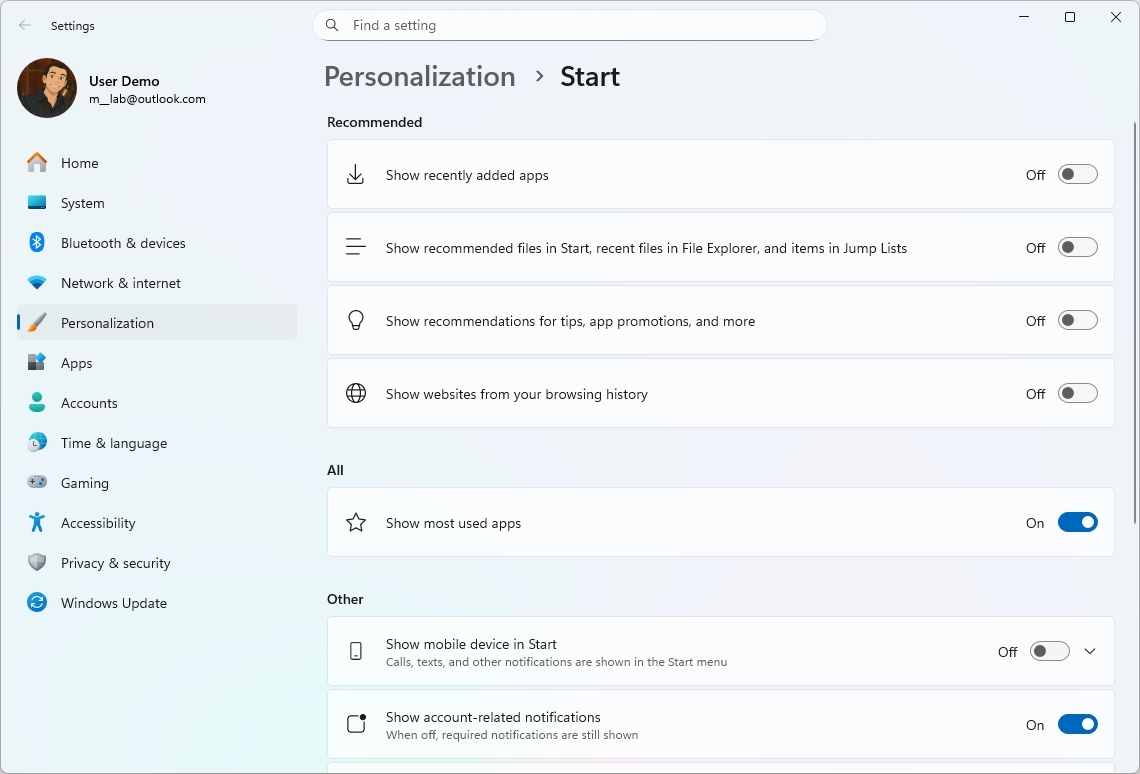
However, the remaining settings are the same as before.
Alternative designs
Microsoft’s designers explored many different ideas before settling on the final look of the updated Start menu.
The initial design included a customized homepage, showing widgets and a list of all apps. A later version kept this basic idea, but with a more modern look featuring rounded edges and a stacked arrangement.
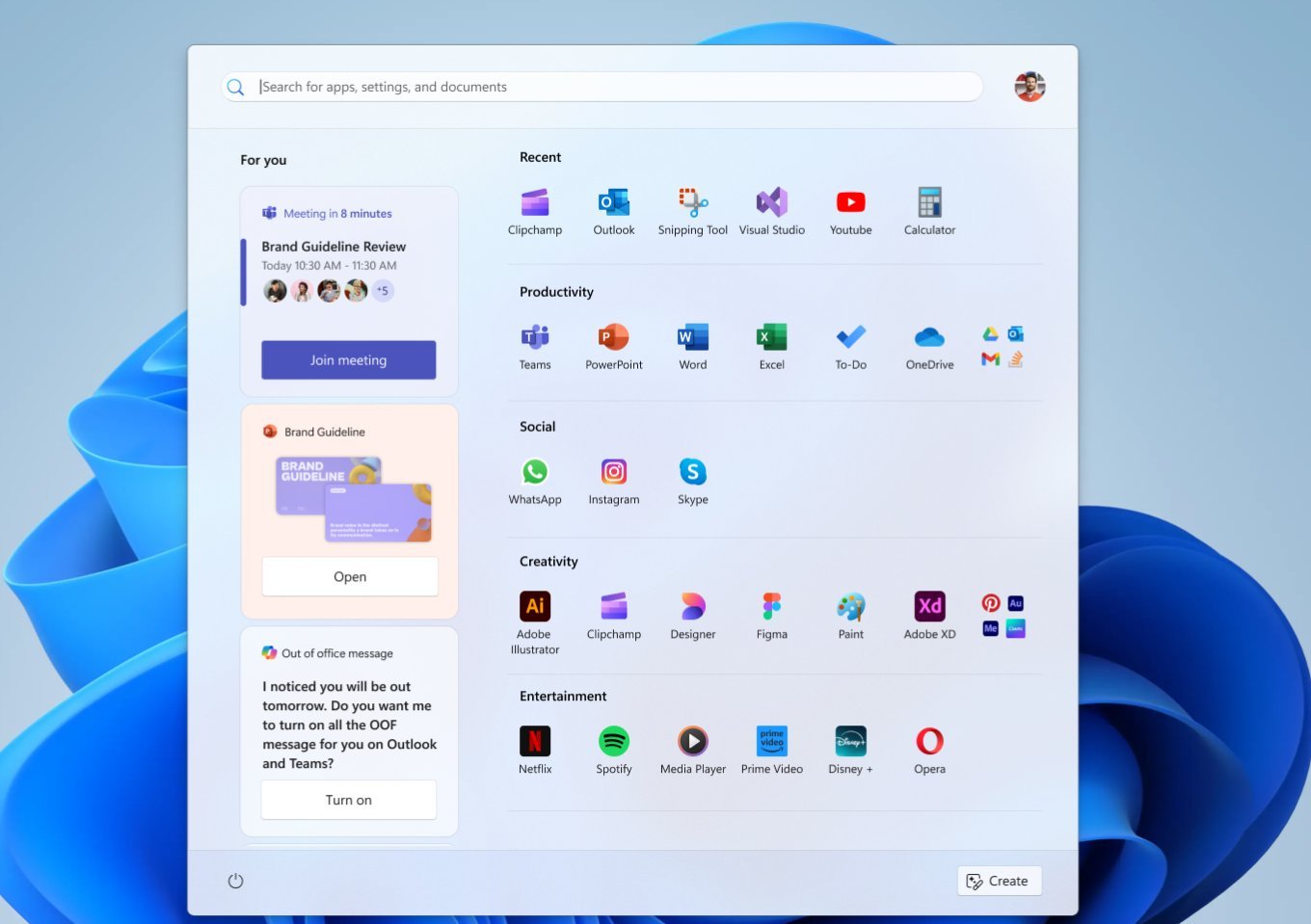
The team experimented with different designs, including a navigation panel on the left side to move between sections – similar to the Windows 10 Start menu – and a version that filled the entire screen.
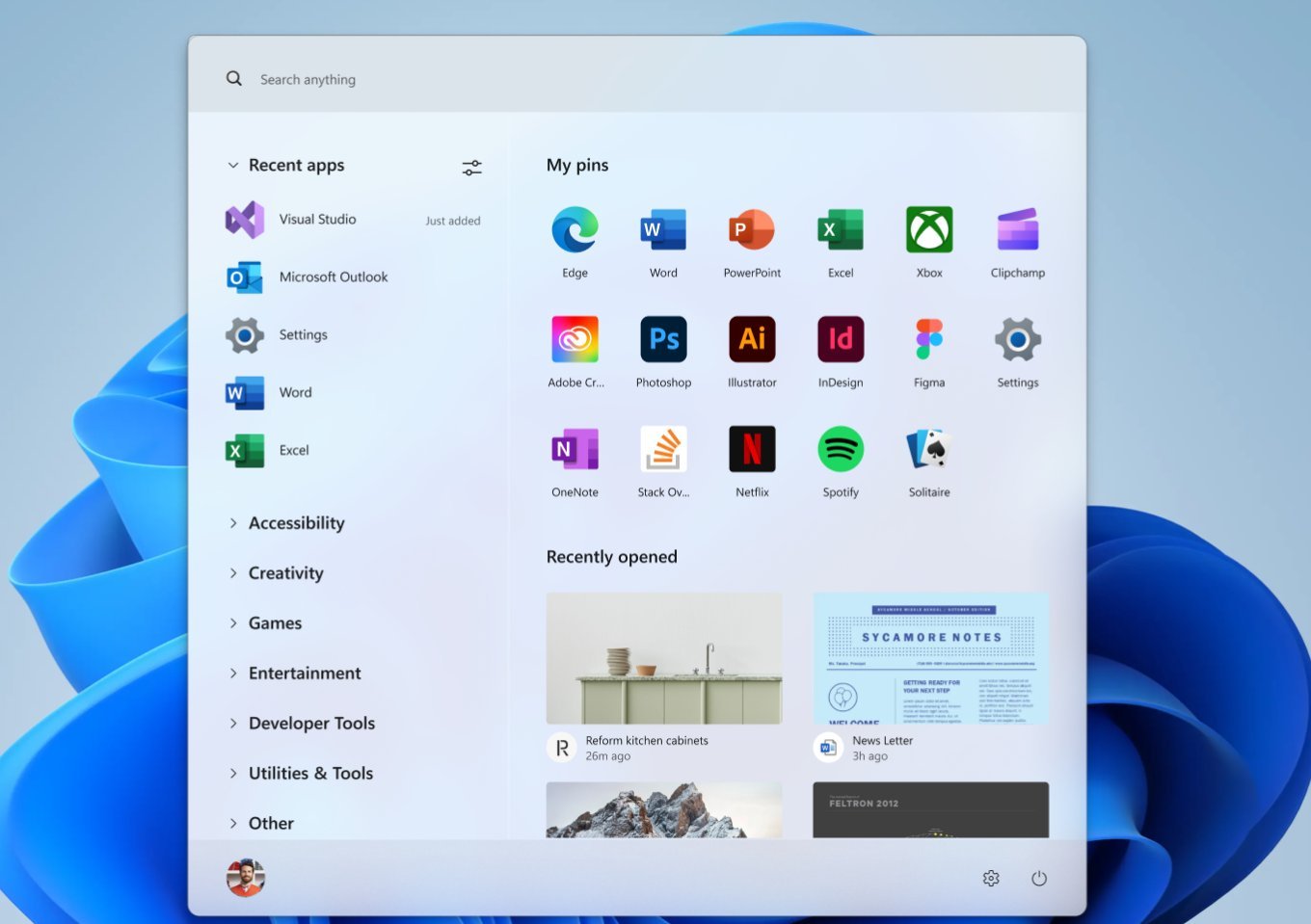
In the end, Microsoft decided against those earlier ideas and instead created a polished Start menu. It keeps the same basic layout people are used to, but with a cleaner, more up-to-date look.
Microsoft will launch its new menu with the next update on November 11, 2025. You can try it out now, though, by going to Settings > Windows Update, turning on the option to “Get the latest updates as soon as they’re available,” and then selecting “Check for updates.”
What’s your verdict? Do you like the new Start menu design? Let me know in the comments.
FAQ
What’s changed in the Start menu?
The updated Start menu has a streamlined, scrolling design. You can choose to view apps as a list or in a grid, and it now connects with Phone Link. Plus, you can completely remove the Recommended section if you prefer.
Which versions get the new Start menu?
Windows 11 versions 25H2 and 24H2, starting with builds 26200.7019 and 26100.7019.
How do I enable it?
Make sure you have the KB5067036 update installed. If Windows hasn’t installed it yet, you can manually enable it using ViVeTool, a free and safe tool for managing hidden Windows features.
What are the new layout options?
You can choose to view your apps either by category—where they’re grouped by type—or as a simple alphabetical list called Grid View. The system will save your preference, so you won’t have to change it every time.
What’s the Phone Link integration?
A new button next to the Search function allows you to show or hide content from your connected phone or tablet, like recent activity and files you’ve shared.
Can I hide the Recommended section now?
Absolutely! You can turn it off completely in Settings under Personalization, then Start. This will remove recent files and app suggestions, keeping your Start menu clean.
Is this rolling out to everyone?
This feature is being released gradually, so not everyone will have access right away. We expect it to be available to all users with the November 2025 security update.
More resources
Read More
- Sony Removes Resident Evil Copy Ebola Village Trailer from YouTube
- Ashes of Creation Rogue Guide for Beginners
- Best Controller Settings for ARC Raiders
- Can You Visit Casino Sites While Using a VPN?
- One Piece Just Confirmed Elbaph’s Next King, And He Will Be Even Better Than Harald
- The Night Manager season 2 episode 3 first-look clip sees steamy tension between Jonathan Pine and a new love interest
- Michael B. Jordan Almost Changed His Name Due to NBA’s Michael Jordan
- Lies of P 2 Team is “Fully Focused” on Development, But NEOWIZ Isn’t Sharing Specifics
- Crunchyroll Confirms Packed Dub Lineup for January 2026
- AKIBA LOST launches September 17
2025-11-01 16:41