
One of the latest enhancements from Microsoft 365, the handwriting tools in OneNote, are being incorporated into Word, Excel, and PowerPoint. This means that these applications now offer a fountain pen and a brush pen, expanding your choices for note-taking.
Last year, two drawing tools were integrated into OneNote, and they are now accessible from the Draw tab in Word, Excel, and PowerPoint. These tools have gained popularity due to their ability to enhance the aesthetic appeal of notes and annotations with artistic elements.
Instead of traditional digital pens, fountain pens and brush pens create lines with a more organic variance, emulating the sensation of writing on paper and steering clear of the overly polished appearance common in many digital tools.
In a recent Tech Community post, Microsoft expressed their enthusiasm about bringing the popular Fountain pen and Brush pen, which were launched in OneNote for Windows a year back, to applications such as Word, Excel, and PowerPoint as well.
Experience the freedom to showcase your individuality and artistic side! With the Brush pen, you can add vibrant and creative touches to your annotations in PowerPoint or Excel, or liven up your notes in Word with a touch of elegance using the Fountain pen.
The fountain pen imitates its real-world counterpart by enabling you to create thin lines ideal for intricate writing. You have the ability to adjust the thickness of the line based on your writing speed or the amount of pressure applied.
The brush pen’s stroke thickness varies based on the angle of the stylus, making it a directional tool for writing or drawing.
Last year, Mike Tholfsen, a member of the Microsoft Education team, showcased a fountain pen functionality within OneNote. Now, you can find this very same tool integrated into Word, Excel, and PowerPoint.
In order to utilize the latest pens in Microsoft Word, Excel, and PowerPoint, it’s essential that you have Version 2508 (Build 19127.20000) or a more recent version of these applications installed. For now, this feature is only compatible with Windows operating systems.
As a tech enthusiast, I’ve noticed that macOS currently doesn’t support pen input. Unfortunately, this might mean that the feature won’t be available on this platform anytime soon. However, there’s an exciting possibility that the tools could be integrated into Microsoft 365 apps for iPadOS and Android instead, which would open up a world of creative possibilities!
How to add pens to the Draw tab
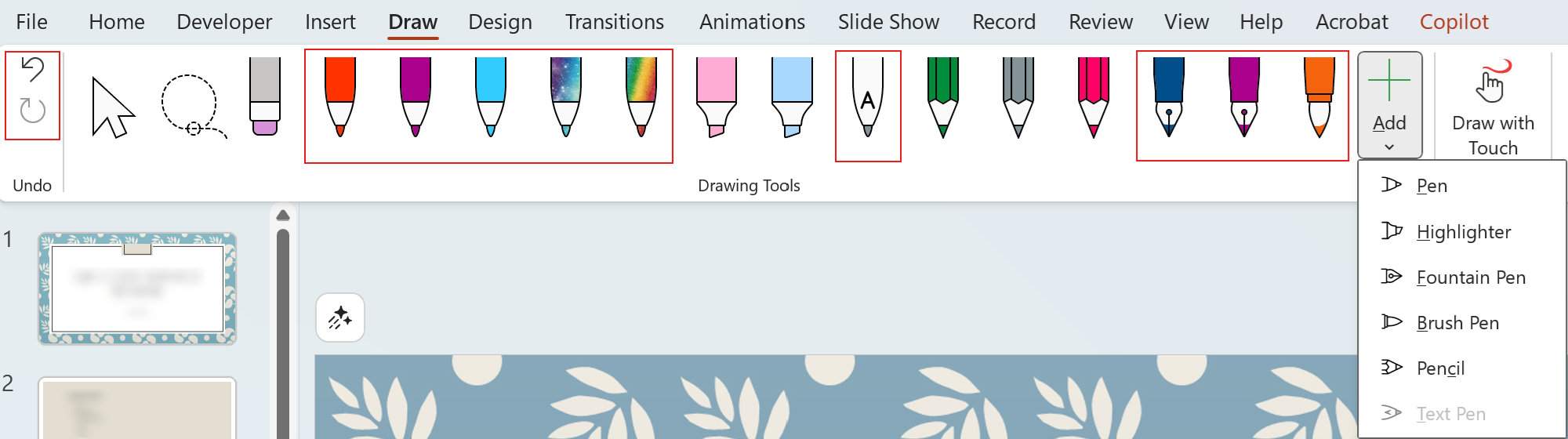
Regardless of whether you prefer a fountain pen or brush pen for drawing, you might still find the recent updates appealing. To prevent the apps’ drawing sections from feeling congested with too many tools, Microsoft has incorporated a feature that lets users add or delete various input methods as desired.
You can also drag drawing tools around within that section to reorder them.
Here’s how you can add the new pens to the Draw tab in supported Microsoft 365 apps:
- Open the Draw tab in Word, Excel, or PowerPoint.
- Select “Add” to add the fountain pen or brush pen.
- Click or press and hold any drawing tool and then drag it left or right to reorder your tools.
- To delete any drawing tool, press and hold or right-click, then select “Delete.”
- Alternatively, you can expand the options for a specific tool and select “Delete Tool.”
In that particular area, feel free to insert several identical items of certain tools. As an illustration, you might place two highlighters of distinct hues.
Read More
- Ashes of Creation Rogue Guide for Beginners
- Best Controller Settings for ARC Raiders
- Can You Visit Casino Sites While Using a VPN?
- Transformers Powers Up With ‘Brutal’ New Combaticon Reveal After 13 Years
- If you ditched Xbox for PC in 2025, this Hall Effect gamepad is the first accessory you should grab
- 5 Best Things 2010s X-Men Comics Brought To Marvel’s Mutants
- Lies of P 2 Team is “Fully Focused” on Development, But NEOWIZ Isn’t Sharing Specifics
- Marvel Wants You to Believe Wolverine Is the Greatest Anti-Hero (But Actually He’s the Worst)
- Gold Rate Forecast
- 5 Xbox 360 Games You Forgot Were Awesome
2025-08-12 17:11